According to computer security professionals, Unpetitbi.pro is a web site that is made in order to con users into allowing its push notifications. It shows the ‘Confirm notifications’ prompt that attempts to get you to click the ‘Allow’ to subscribe to its notifications.
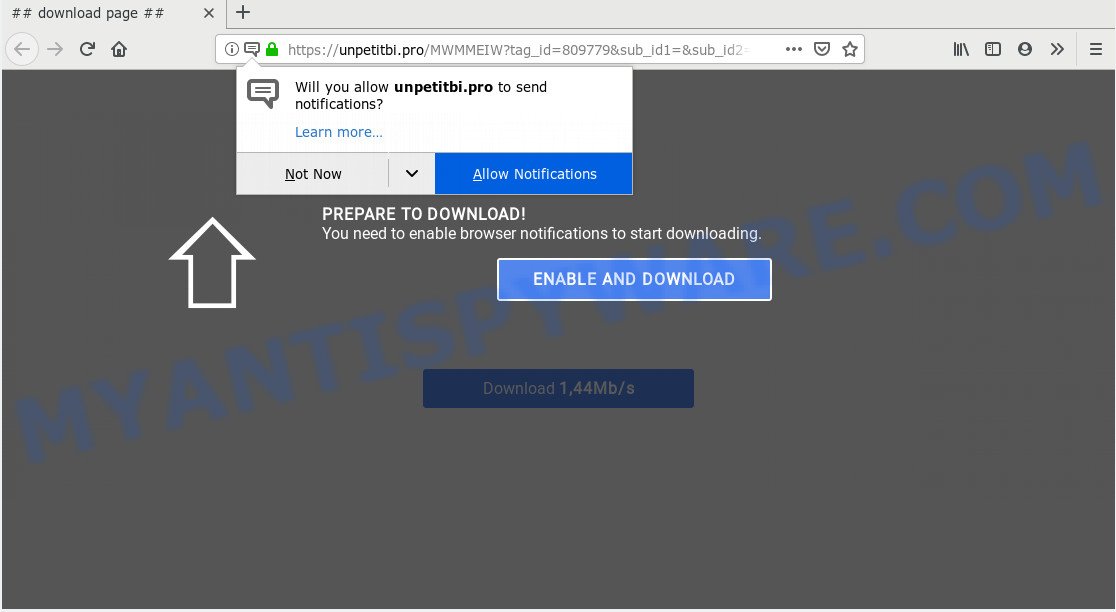
Once enabled, the Unpetitbi.pro browser notification spam will start popping up in the lower right corner of the desktop randomly and spam you with intrusive advertisements. The push notifications will essentially be ads for ‘free’ online games, free gifts scams, dubious web browser plugins, adult web sites, and adware bundles like below.

If you’re getting browser notification spam, you can delete Unpetitbi.pro subscription by going into your internet browser’s settings and completing the Unpetitbi.pro removal guidance below. Once you remove notifications subscription, the Unpetitbi.pro popups advertisements will no longer appear on your desktop.
Where the Unpetitbi.pro pop ups comes from
These Unpetitbi.pro popups are caused by shady advertisements on the webpages you visit or adware. Adware can cause problems for your machine. Adware can show intrusive adverts on your computer screen so that your cannot stop them, redirect your web-browser to misleading webpages, and it can cause undesired web sites to pop up on your internet browser. Adware might end up on your system after you download and install free programs from a dubious web-site.
Adware is usually is bundled within freeware and install themselves, with or without your knowledge, on your system. This happens especially when you’re installing a freeware. The program setup file tricks you into accepting the install of bundled software, which you do not really want. Moreover, certain paid applications can also install bundled applications which you don’t want! Therefore, always download free software and paid apps from reputable download web-sites. Use ONLY custom or manual installation method and never blindly press Next button.
Threat Summary
| Name | Unpetitbi.pro popup |
| Type | push notifications ads, pop up virus, pop ups, pop up ads |
| Distribution | potentially unwanted software, social engineering attack, adwares, malicious pop-up advertisements |
| Symptoms |
|
| Removal | Unpetitbi.pro removal guide |
Do not panic because we have got the solution. Here’s a steps on how to remove undesired Unpetitbi.pro popup advertisements from the Chrome, IE, Mozilla Firefox and Edge and other web-browsers.
How to remove Unpetitbi.pro popup advertisements from Chrome, Firefox, IE, Edge
There are a simple manual steps below that will assist you to delete Unpetitbi.pro advertisements from your MS Windows machine. The most effective solution to delete this adware is to follow the manual removal guide and then run Zemana Free, MalwareBytes or HitmanPro automatic tools (all are free). The manual method will help to weaken this adware and these malicious software removal tools will completely remove Unpetitbi.pro advertisements and return the Firefox, Chrome, Microsoft Edge and Microsoft Internet Explorer settings to default.
To remove Unpetitbi.pro pop ups, use the steps below:
- Remove Unpetitbi.pro pop ups without any utilities
- How to automatically remove Unpetitbi.pro pop-up advertisements
- How to stop Unpetitbi.pro pop up ads
- To sum up
Remove Unpetitbi.pro pop ups without any utilities
Read this “How to remove” section to know how to manually remove adware software related to the Unpetitbi.pro pop ups. Even if the step-by-step guide does not work for you, there are several free malicious software removers below that can easily handle such adware related to the Unpetitbi.pro pop-ups.
Uninstall adware software through the MS Windows Control Panel
We advise that you start the computer cleaning process by checking the list of installed programs and remove all unknown or questionable applications. This is a very important step, as mentioned above, very often the malicious programs such as adware and hijackers may be bundled with freeware. Delete the unwanted applications can get rid of the annoying ads or browser redirect.
Windows 8, 8.1, 10
First, click the Windows button
Windows XP, Vista, 7
First, click “Start” and select “Control Panel”.
It will show the Windows Control Panel as displayed below.

Next, click “Uninstall a program” ![]()
It will show a list of all software installed on your computer. Scroll through the all list, and delete any dubious and unknown apps. To quickly find the latest installed software, we recommend sort apps by date in the Control panel.
Remove Unpetitbi.pro notifications from browsers
If you have allowed the Unpetitbi.pro site to send browser notification spam to your web-browser, then we’ll need to remove these permissions. Depending on web browser, you can execute the steps below to delete the Unpetitbi.pro permissions to send browser notification spam.
|
|
|
|
|
|
Get rid of Unpetitbi.pro ads from Internet Explorer
In order to restore all web browser startpage, search engine and newtab you need to reset the Internet Explorer to the state, which was when the Microsoft Windows was installed on your PC system.
First, open the IE, click ![]() ) button. Next, click “Internet Options” as displayed on the image below.
) button. Next, click “Internet Options” as displayed on the image below.

In the “Internet Options” screen select the Advanced tab. Next, click Reset button. The Microsoft Internet Explorer will show the Reset Internet Explorer settings dialog box. Select the “Delete personal settings” check box and press Reset button.

You will now need to restart your machine for the changes to take effect. It will remove adware that cause popups, disable malicious and ad-supported browser’s extensions and restore the Internet Explorer’s settings like default search provider, startpage and newtab to default state.
Remove Unpetitbi.pro advertisements from Chrome
Reset Chrome settings can allow you solve some problems caused by adware and get rid of Unpetitbi.pro pop up ads from internet browser. This will also disable harmful add-ons as well as clear cookies and site data. When using the reset feature, your personal information such as passwords, bookmarks, browsing history and web form auto-fill data will be saved.
First launch the Chrome. Next, click the button in the form of three horizontal dots (![]() ).
).
It will display the Google Chrome menu. Choose More Tools, then click Extensions. Carefully browse through the list of installed extensions. If the list has the addon signed with “Installed by enterprise policy” or “Installed by your administrator”, then complete the following guidance: Remove Chrome extensions installed by enterprise policy.
Open the Chrome menu once again. Further, click the option named “Settings”.

The internet browser will display the settings screen. Another way to show the Google Chrome’s settings – type chrome://settings in the internet browser adress bar and press Enter
Scroll down to the bottom of the page and click the “Advanced” link. Now scroll down until the “Reset” section is visible, as displayed in the figure below and press the “Reset settings to their original defaults” button.

The Google Chrome will display the confirmation dialog box as displayed in the figure below.

You need to confirm your action, press the “Reset” button. The internet browser will start the procedure of cleaning. When it’s complete, the web-browser’s settings including home page, default search engine and new tab back to the values which have been when the Chrome was first installed on your computer.
Delete Unpetitbi.pro pop up ads from Firefox
If the Mozilla Firefox web-browser application is hijacked, then resetting its settings can help. The Reset feature is available on all modern version of Firefox. A reset can fix many issues by restoring Firefox settings such as homepage, search provider and newtab to their default state. Your saved bookmarks, form auto-fill information and passwords won’t be cleared or changed.
Run the Mozilla Firefox and click the menu button (it looks like three stacked lines) at the top right of the web browser screen. Next, click the question-mark icon at the bottom of the drop-down menu. It will open the slide-out menu.

Select the “Troubleshooting information”. If you are unable to access the Help menu, then type “about:support” in your address bar and press Enter. It bring up the “Troubleshooting Information” page as displayed below.

Click the “Refresh Firefox” button at the top right of the Troubleshooting Information page. Select “Refresh Firefox” in the confirmation dialog box. The Firefox will begin a task to fix your problems that caused by the Unpetitbi.pro adware software. After, it is done, click the “Finish” button.
How to automatically remove Unpetitbi.pro pop-up advertisements
Anti-Malware applications differ from each other by many features like performance, scheduled scans, automatic updates, virus signature database, technical support, compatibility with other antivirus applications and so on. We recommend you use the following free software: Zemana AntiMalware, MalwareBytes and Hitman Pro. Each of these programs has all of needed features, but most importantly, they have the ability to identify the adware software and get rid of Unpetitbi.pro pop up ads from the Mozilla Firefox, Chrome, Microsoft Edge and Internet Explorer.
Remove Unpetitbi.pro pop up advertisements with Zemana Anti-Malware
Zemana is a free malicious software removal utility. Currently, there are two versions of the application, one of them is free and second is paid (premium). The principle difference between the free and paid version of the utility is real-time protection module. If you just need to check your machine for malicious software and get rid of adware software related to the Unpetitbi.pro popup advertisements, then the free version will be enough for you.
Installing the Zemana Free is simple. First you will need to download Zemana Anti Malware (ZAM) on your Windows Desktop by clicking on the link below.
164813 downloads
Author: Zemana Ltd
Category: Security tools
Update: July 16, 2019
When the download is done, close all windows on your PC system. Further, launch the install file called Zemana.AntiMalware.Setup. If the “User Account Control” dialog box pops up as on the image below, click the “Yes” button.

It will show the “Setup wizard” that will assist you install Zemana Anti-Malware on the computer. Follow the prompts and do not make any changes to default settings.

Once setup is complete successfully, Zemana will automatically start and you can see its main window as displayed in the following example.

Next, click the “Scan” button to perform a system scan with this tool for the adware software related to the Unpetitbi.pro pop-up ads. This task can take some time, so please be patient. When a threat is found, the number of the security threats will change accordingly.

When the scan is done, Zemana will open a list of found items. Once you’ve selected what you wish to delete from your computer click “Next” button.

The Zemana will remove adware software that causes intrusive Unpetitbi.pro advertisements and move items to the program’s quarantine. After disinfection is done, you can be prompted to restart your computer.
Scan your PC system and remove Unpetitbi.pro pop-ups with Hitman Pro
Hitman Pro is a free utility that can detect adware that causes Unpetitbi.pro popups in your browser. It is not always easy to locate all the undesired software that your system might have picked up on the Web. Hitman Pro will detect the adware, hijacker infections and other malicious software you need to delete.

- HitmanPro can be downloaded from the following link. Save it directly to your MS Windows Desktop.
- After downloading is done, double click the HitmanPro icon. Once this tool is launched, click “Next” button to perform a system scan with this utility for the adware responsible for Unpetitbi.pro ads. While the HitmanPro is checking, you can see how many objects it has identified either as being malware.
- Once that process is done, Hitman Pro will display a list of all items found by the scan. Make sure to check mark the threats which are unsafe and then press “Next” button. Now click the “Activate free license” button to begin the free 30 days trial to remove all malware found.
Use MalwareBytes Anti-Malware (MBAM) to remove Unpetitbi.pro ads
Remove Unpetitbi.pro pop-up ads manually is difficult and often the adware is not fully removed. Therefore, we recommend you to run the MalwareBytes which are fully clean your PC. Moreover, this free program will allow you to get rid of malware, potentially unwanted programs, toolbars and browser hijacker infections that your computer may be infected too.

- First, please go to the link below, then press the ‘Download’ button in order to download the latest version of MalwareBytes Anti Malware.
Malwarebytes Anti-malware
327070 downloads
Author: Malwarebytes
Category: Security tools
Update: April 15, 2020
- At the download page, click on the Download button. Your internet browser will display the “Save as” prompt. Please save it onto your Windows desktop.
- After the downloading process is finished, please close all applications and open windows on your system. Double-click on the icon that’s named mb3-setup.
- This will open the “Setup wizard” of MalwareBytes Anti-Malware (MBAM) onto your personal computer. Follow the prompts and don’t make any changes to default settings.
- When the Setup wizard has finished installing, the MalwareBytes Free will open and open the main window.
- Further, click the “Scan Now” button for scanning your system for the adware which cause popups. Depending on your PC system, the scan may take anywhere from a few minutes to close to an hour. While the MalwareBytes Anti-Malware is checking, you can see count of objects it has identified either as being malicious software.
- Once MalwareBytes has completed scanning your personal computer, MalwareBytes Free will open a list of all items found by the scan.
- When you are ready, click the “Quarantine Selected” button. Once that process is complete, you may be prompted to restart the machine.
- Close the AntiMalware and continue with the next step.
Video instruction, which reveals in detail the steps above.
How to stop Unpetitbi.pro pop up ads
It’s also critical to protect your web browsers from malicious web-pages and advertisements by using an ad-blocking program like AdGuard. Security experts says that it will greatly reduce the risk of malicious software, and potentially save lots of money. Additionally, the AdGuard can also protect your privacy by blocking almost all trackers.
Installing the AdGuard is simple. First you will need to download AdGuard from the link below.
26842 downloads
Version: 6.4
Author: © Adguard
Category: Security tools
Update: November 15, 2018
After downloading it, double-click the downloaded file to run it. The “Setup Wizard” window will show up on the computer screen like the one below.

Follow the prompts. AdGuard will then be installed and an icon will be placed on your desktop. A window will show up asking you to confirm that you want to see a quick tutorial as shown below.

Press “Skip” button to close the window and use the default settings, or click “Get Started” to see an quick guidance which will allow you get to know AdGuard better.
Each time, when you start your computer, AdGuard will run automatically and stop undesired advertisements, block Unpetitbi.pro, as well as other harmful or misleading web sites. For an overview of all the features of the program, or to change its settings you can simply double-click on the AdGuard icon, that can be found on your desktop.
To sum up
Now your computer should be free of the adware software that causes Unpetitbi.pro pop-ups in your browser. We suggest that you keep Zemana (to periodically scan your system for new adwares and other malicious software) and AdGuard (to help you stop undesired pop up advertisements and malicious webpages). Moreover, to prevent any adware, please stay clear of unknown and third party applications, make sure that your antivirus program, turn on the option to locate potentially unwanted programs.
If you need more help with Unpetitbi.pro pop up advertisements related issues, go to here.


















