Ahdrold.com is a deceptive web page that uses social engineering to fool you into signing up for its push notifications to send unwanted adverts directly to your desktop. This web-page asks the user to click on the ‘Allow’ button in order to to confirm that you are 18+, watch a video, enable Flash Player, download a file, verify that you are not a robot, access the content of the web site, connect to the Internet, and so on.
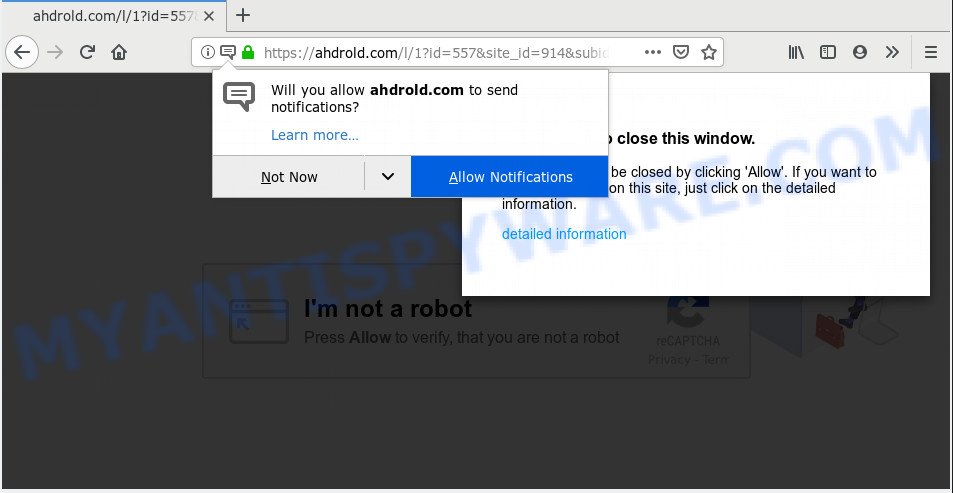
If you press the ‘Allow’ button, then you will start seeing unwanted ads in form of popup windows on your browser. Push notifications are originally designed to alert the user of newly published content. Scammers abuse ‘push notifications’ to avoid anti-virus and ad-blocker apps by showing annoying ads. These advertisements are displayed in the lower right corner of the screen urges users to play online games, visit dubious web-pages, install web-browser addons & so on.

In order to unsubscribe from Ahdrold.com spam notifications open your browser’s settings and follow the Ahdrold.com removal steps below. Once you delete notifications subscription, the Ahdrold.com pop-ups advertisements will no longer appear on your web browser.
How does your computer get infected with Ahdrold.com popups
Some research has shown that users can be redirected to Ahdrold.com from suspicious ads or by potentially unwanted programs and adware. Adware is created for the purpose of showing constant pop up windows and/or annoying adverts on the affected PC system without the user’s permission. It is important, do not click on these advertisements, as they can lead you to more malicious or misleading web-pages. Adware usually gets installed alongside freeware, codecs and shareware.
Adware come as a part of some freeware. So always read carefully the installation screens, disclaimers, ‘Terms of Use’ and ‘Software license’ appearing during the install process. Additionally pay attention for optional apps which are being installed along with the main program. Ensure that you unchecked all of them! Also, run an ad blocking program that will help to stop misleading and untrustworthy web sites.
Threat Summary
| Name | Ahdrold.com pop-up |
| Type | push notifications advertisements, pop ups, pop-up ads, popup virus |
| Distribution | adwares, potentially unwanted programs, social engineering attack, misleading popup ads |
| Symptoms |
|
| Removal | Ahdrold.com removal guide |
Instructions that is shown below, will help you to clean your PC system from the adware as well as delete Ahdrold.com unwanted pop-up ads from the Microsoft Edge, Google Chrome, Internet Explorer and Mozilla Firefox and other internet browsers.
How to Remove Ahdrold.com ads (removal instructions)
In order to remove Ahdrold.com pop-up ads from the Edge, Google Chrome, Internet Explorer and Firefox, you need to reset the web browser settings. Additionally, you should look up for other dubious entries, such as files, programs, web-browser plugins and shortcuts. However, if you want to delete Ahdrold.com ads easily, you should run reputable anti-malware tool and let it do the job for you.
To remove Ahdrold.com pop ups, use the steps below:
- How to remove Ahdrold.com pop-ups without any software
- How to remove Ahdrold.com popup advertisements automatically
- Use AdBlocker to stop Ahdrold.com popups and stay safe online
- To sum up
How to remove Ahdrold.com pop-ups without any software
If you perform exactly the guidance below you should be able to remove the Ahdrold.com ads from the IE, Google Chrome, MS Edge and Firefox browsers.
Delete recently added potentially unwanted software
Some of potentially unwanted programs, adware software and hijackers can be deleted using the Add/Remove programs tool which is located in the Windows Control Panel. So, if you’re using any version of MS Windows and you have noticed an unwanted application, then first try to get rid of it through Add/Remove programs.
Windows 8, 8.1, 10
First, click Windows button

When the ‘Control Panel’ opens, click the ‘Uninstall a program’ link under Programs category such as the one below.

You will see the ‘Uninstall a program’ panel as shown on the screen below.

Very carefully look around the entire list of apps installed on your machine. Most probably, one of them is the adware which causes intrusive Ahdrold.com pop-ups. If you have many apps installed, you can help simplify the search of malicious apps by sort the list by date of installation. Once you’ve found a suspicious, unwanted or unused application, right click to it, after that press ‘Uninstall’.
Windows XP, Vista, 7
First, click ‘Start’ button and select ‘Control Panel’ at right panel as displayed on the image below.

Once the Windows ‘Control Panel’ opens, you need to click ‘Uninstall a program’ under ‘Programs’ similar to the one below.

You will see a list of programs installed on your system. We recommend to sort the list by date of installation to quickly find the applications that were installed last. Most likely, it’s the adware that causes Ahdrold.com pop-ups. If you are in doubt, you can always check the program by doing a search for her name in Google, Yahoo or Bing. After the application which you need to delete is found, simply click on its name, and then press ‘Uninstall’ as displayed below.

Remove Ahdrold.com notifications from browsers
If you’re in situation where you don’t want to see spam notifications from the Ahdrold.com webpage. In this case, you can turn off web notifications for your web browser in MS Windows/Apple Mac/Android. Find your browser in the list below, follow step-by-step guide to get rid of web-browser permissions to show spam notifications.
Google Chrome:
- Click on ‘three dots menu’ button at the right upper corner of the Chrome window.
- When the drop-down menu appears, click on ‘Settings’. Scroll to the bottom of the page and click on ‘Advanced’.
- At the ‘Privacy and Security’ section click ‘Site settings’.
- Click on ‘Notifications’.
- Find the Ahdrold.com site and get rid of it by clicking the three vertical dots on the right to the URL and select ‘Remove’.

Android:
- Open Google Chrome.
- Tap on the Menu button (three dots) on the right upper corner of the browser.
- In the menu tap ‘Settings’, scroll down to ‘Advanced’.
- In the ‘Site Settings’, tap on ‘Notifications’, locate the Ahdrold.com site and tap on it.
- Tap the ‘Clean & Reset’ button and confirm.

Mozilla Firefox:
- In the top-right corner, click the Firefox menu (three horizontal stripes).
- Go to ‘Options’, and Select ‘Privacy & Security’ on the left side of the window.
- Scroll down to the ‘Permissions’ section and click the ‘Settings’ button next to ‘Notifications’.
- Locate sites you down’t want to see notifications from (for example, Ahdrold.com), click on drop-down menu next to each and select ‘Block’.
- Save changes.

Edge:
- In the top right hand corner, click the Edge menu button (three dots).
- Scroll down to ‘Settings’. In the menu on the left go to ‘Advanced’.
- Click ‘Manage permissions’ button under ‘Website permissions’.
- Click the switch under the Ahdrold.com and each dubious domain.

Internet Explorer:
- In the top-right corner of the browser, click on the gear icon (menu button).
- When the drop-down menu appears, click on ‘Internet Options’.
- Select the ‘Privacy’ tab and click ‘Settings under ‘Pop-up Blocker’ section.
- Select the Ahdrold.com and other suspicious sites below and remove them one by one by clicking the ‘Remove’ button.

Safari:
- On the top menu select ‘Safari’, then ‘Preferences’.
- Select the ‘Websites’ tab and then select ‘Notifications’ section on the left panel.
- Find the Ahdrold.com URL and select it, click the ‘Deny’ button.
Remove Ahdrold.com ads from Chrome
If you have adware problem or the Chrome is running slow, then reset Google Chrome settings can help you. In the steps below we will show you a method to reset your Google Chrome settings to original state without reinstall. This will also help to get rid of Ahdrold.com popup advertisements from your web-browser.

- First start the Chrome and click Menu button (small button in the form of three dots).
- It will show the Chrome main menu. Select More Tools, then press Extensions.
- You’ll see the list of installed extensions. If the list has the add-on labeled with “Installed by enterprise policy” or “Installed by your administrator”, then complete the following instructions: Remove Chrome extensions installed by enterprise policy.
- Now open the Google Chrome menu once again, press the “Settings” menu.
- You will see the Google Chrome’s settings page. Scroll down and press “Advanced” link.
- Scroll down again and press the “Reset” button.
- The Chrome will show the reset profile settings page as shown on the screen above.
- Next click the “Reset” button.
- Once this procedure is complete, your web-browser’s home page, new tab page and default search engine will be restored to their original defaults.
- To learn more, read the blog post How to reset Chrome settings to default.
Remove Ahdrold.com popups from Mozilla Firefox
If Mozilla Firefox settings are hijacked by the adware, your browser shows unwanted pop-up advertisements, then ‘Reset Firefox’ could solve these problems. When using the reset feature, your personal information like passwords, bookmarks, browsing history and web form auto-fill data will be saved.
First, run the Firefox. Next, click the button in the form of three horizontal stripes (![]() ). It will open the drop-down menu. Next, click the Help button (
). It will open the drop-down menu. Next, click the Help button (![]() ).
).

In the Help menu press the “Troubleshooting Information”. In the upper-right corner of the “Troubleshooting Information” page press on “Refresh Firefox” button as displayed below.

Confirm your action, click the “Refresh Firefox”.
Delete Ahdrold.com popup advertisements from IE
If you find that Internet Explorer web-browser settings like default search engine, homepage and newtab had been replaced by adware related to the Ahdrold.com pop up ads, then you may return your settings, via the reset web-browser procedure.
First, launch the Internet Explorer, then click ‘gear’ icon ![]() . It will display the Tools drop-down menu on the right part of the web-browser, then press the “Internet Options” as on the image below.
. It will display the Tools drop-down menu on the right part of the web-browser, then press the “Internet Options” as on the image below.

In the “Internet Options” screen, select the “Advanced” tab, then press the “Reset” button. The Internet Explorer will display the “Reset Internet Explorer settings” prompt. Further, press the “Delete personal settings” check box to select it. Next, click the “Reset” button as displayed on the screen below.

Once the task is complete, click “Close” button. Close the Microsoft Internet Explorer and reboot your system for the changes to take effect. This step will help you to restore your web-browser’s newtab page, startpage and search provider by default to default state.
How to remove Ahdrold.com popup advertisements automatically
There are not many good free antimalware programs with high detection ratio. The effectiveness of malicious software removal utilities depends on various factors, mostly on how often their virus/malware signatures DB are updated in order to effectively detect modern malicious software, adware, hijacker infections and other PUPs. We suggest to use several programs, not just one. These programs which listed below will help you remove all components of the adware software from your disk and Windows registry and thereby remove Ahdrold.com popups.
How to automatically remove Ahdrold.com pop ups with Zemana AntiMalware (ZAM)
If you need a free tool that can easily get rid of Ahdrold.com ads, then use Zemana Free. This is a very handy program, which is primarily designed to quickly find and remove adware and malicious software affecting web browsers and changing their settings.
Please go to the following link to download the latest version of Zemana for Windows. Save it on your Microsoft Windows desktop or in any other place.
164815 downloads
Author: Zemana Ltd
Category: Security tools
Update: July 16, 2019
After the downloading process is done, close all applications and windows on your system. Double-click the install file called Zemana.AntiMalware.Setup. If the “User Account Control” dialog box pops up as on the image below, click the “Yes” button.

It will open the “Setup wizard” which will help you install Zemana on your PC. Follow the prompts and do not make any changes to default settings.

Once install is done successfully, Zemana Anti-Malware will automatically start and you can see its main screen as shown on the image below.

Now press the “Scan” button for checking your computer for the adware that causes multiple annoying pop-ups. A system scan can take anywhere from 5 to 30 minutes, depending on your computer. When a malicious software, adware software or potentially unwanted apps are detected, the number of the security threats will change accordingly.

After the system scan is finished, it will display the Scan Results. Review the results once the tool has done the system scan. If you think an entry should not be quarantined, then uncheck it. Otherwise, simply click “Next” button. The Zemana Anti-Malware will begin to get rid of adware that cause intrusive Ahdrold.com pop ups. Once finished, you may be prompted to reboot the machine.
Use HitmanPro to remove Ahdrold.com advertisements
HitmanPro is a free tool that can identify adware software which cause unwanted Ahdrold.com popup advertisements. It’s not always easy to locate all the junk programs that your machine might have picked up on the Web. HitmanPro will detect the adware, browser hijackers and other malware you need to delete.

- Hitman Pro can be downloaded from the following link. Save it to your Desktop.
- When downloading is complete, double click the HitmanPro icon. Once this tool is started, click “Next” button . Hitman Pro application will scan through the whole system for the adware software which causes undesired Ahdrold.com advertisements. Depending on your personal computer, the scan can take anywhere from a few minutes to close to an hour. When a threat is found, the number of the security threats will change accordingly.
- When HitmanPro is done scanning your machine, you may check all items found on your computer. Review the report and then click “Next” button. Now click the “Activate free license” button to start the free 30 days trial to remove all malicious software found.
Delete Ahdrold.com popups with MalwareBytes
If you are having issues with Ahdrold.com popup ads removal, then check out MalwareBytes AntiMalware. This is a utility that can help clean up your system and improve your speeds for free. Find out more below.

Click the link below to download MalwareBytes AntiMalware. Save it to your Desktop so that you can access the file easily.
327072 downloads
Author: Malwarebytes
Category: Security tools
Update: April 15, 2020
Once the downloading process is done, run it and follow the prompts. Once installed, the MalwareBytes AntiMalware (MBAM) will try to update itself and when this process is finished, press the “Scan Now” button to perform a system scan for the adware software that causes intrusive Ahdrold.com pop-ups. A system scan can take anywhere from 5 to 30 minutes, depending on your personal computer. When a threat is detected, the number of the security threats will change accordingly. Once you have selected what you want to remove from your system click “Quarantine Selected” button.
The MalwareBytes AntiMalware is a free program that you can use to delete all detected folders, files, services, registry entries and so on. To learn more about this malicious software removal tool, we suggest you to read and follow the steps or the video guide below.
Use AdBlocker to stop Ahdrold.com popups and stay safe online
One of the worst things is the fact that you cannot block all those annoying web-sites like Ahdrold.com using only built-in Windows capabilities. However, there is a application out that you can use to stop undesired web browser redirects, ads and popups in any modern web browsers including Microsoft Internet Explorer, Microsoft Edge, Chrome and Firefox. It is called Adguard and it works very well.
- Visit the following page to download AdGuard. Save it to your Desktop.
Adguard download
26843 downloads
Version: 6.4
Author: © Adguard
Category: Security tools
Update: November 15, 2018
- When downloading is finished, launch the downloaded file. You will see the “Setup Wizard” program window. Follow the prompts.
- Once the install is complete, click “Skip” to close the setup application and use the default settings, or press “Get Started” to see an quick tutorial which will help you get to know AdGuard better.
- In most cases, the default settings are enough and you don’t need to change anything. Each time, when you launch your system, AdGuard will run automatically and stop unwanted advertisements, block Ahdrold.com, as well as other malicious or misleading web-sites. For an overview of all the features of the application, or to change its settings you can simply double-click on the icon named AdGuard, that is located on your desktop.
To sum up
Once you’ve done the tutorial outlined above, your personal computer should be clean from this adware software and other malware. The Edge, Mozilla Firefox, Google Chrome and Internet Explorer will no longer open unwanted Ahdrold.com web-site when you surf the World Wide Web. Unfortunately, if the few simple steps does not help you, then you have caught a new adware software, and then the best way – ask for help.
Please create a new question by using the “Ask Question” button in the Questions and Answers. Try to give us some details about your problems, so we can try to help you more accurately. Wait for one of our trained “Security Team” or Site Administrator to provide you with knowledgeable assistance tailored to your problem with the annoying Ahdrold.com ads.


















