Check-these-girls-on.live pop up is a browser-based scam that deceives unsuspecting users into signing up for its push notifications from this or similar websites that will in turn bombard users with unwanted adverts usually related to adware, adult web-pages and other click fraud schemes. This web-page shows the ‘Confirm notifications’ confirmation request claims that clicking ‘Allow’ button will let the user verify that you are not a robot, download a file, access the content of the website, confirm that you are 18+, connect to the Internet, enable Flash Player, watch a video, and so on.
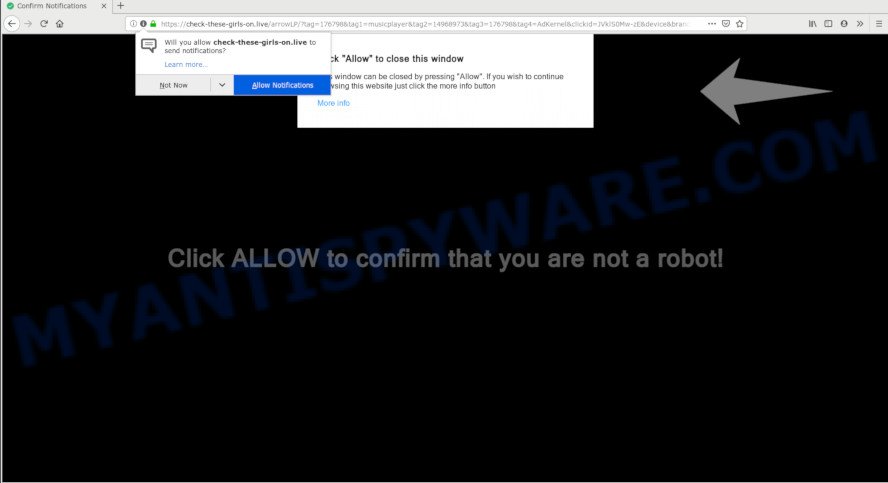
If you click on the ‘Allow’, the Check-these-girls-on.live webpage starts sending a lot of browser notification spam on your your desktop. You will see the pop up adverts even when your browser is closed. The creators of Check-these-girls-on.live use these push notifications to bypass popup blocker and therefore show a huge number of unwanted adverts. These ads are used to promote suspicious web browser extensions, giveaway scams, adware bundles, and adult web-pages.

If you’re receiving browser notification spam, you can remove Check-these-girls-on.live subscription by going into your internet browser’s settings and following the Check-these-girls-on.live removal tutorial below. Once you remove notifications subscription, the Check-these-girls-on.live pop-ups advertisements will no longer appear on the screen.
How does your computer get infected with Check-these-girls-on.live pop-ups
Some research has shown that users can be redirected to Check-these-girls-on.live from dubious advertisements or by potentially unwanted applications and adware. Adware’s basic purpose is to present advertisements. These advertisements are often shown as advertising banners, pop-ups or push notifications. Clicks on the advertisements produce a monetary payoff for the software developers. Adware software may work like Spyware, since it sends personal information such as searches and trends to advertisers.
Many of the free programs out there install undesired web browser toolbars, browser hijackers, adware software and PUPs along with them without your knowledge. One has to be attentive while installing free applications in order to avoid accidentally installing third-party applications. It’s important that you pay attention to the EULA (End User License Agreements) and choose the Custom, Manual or Advanced installation method as it will typically disclose what optional apps will also be installed.
Threat Summary
| Name | Check-these-girls-on.live pop up |
| Type | push notifications advertisements, pop-up virus, pop-ups, pop-up ads |
| Distribution | misleading pop-up ads, adware softwares, potentially unwanted applications, social engineering attack |
| Symptoms |
|
| Removal | Check-these-girls-on.live removal guide |
Therefore, the adware software does not really have beneficial features. So, we advise you remove adware that cause undesired Check-these-girls-on.live ads sooner. This will also prevent the adware from tracking your online activities. A full Check-these-girls-on.live pop-up advertisements removal can be easily carried out using manual or automatic solution listed below.
How to remove Check-these-girls-on.live ads from Chrome, Firefox, IE, Edge
In order to remove Check-these-girls-on.live pop-ups, start by closing any programs and pop ups that are open. If a pop-up won’t close, then close your web browser (Mozilla Firefox, MS Edge, Internet Explorer and Google Chrome). If a program won’t close then please restart your computer. Next, follow the steps below.
To remove Check-these-girls-on.live pop ups, execute the following steps:
- Remove Check-these-girls-on.live popups without any tools
- Uninstall potentially unwanted apps through the Microsoft Windows Control Panel
- Remove Check-these-girls-on.live notifications from web browsers
- Remove Check-these-girls-on.live popup advertisements from Microsoft Internet Explorer
- Delete Check-these-girls-on.live ads from Mozilla Firefox
- Remove Check-these-girls-on.live popup ads from Chrome
- How to automatically remove Check-these-girls-on.live advertisements
- Run AdBlocker to block Check-these-girls-on.live and stay safe online
- To sum up
Remove Check-these-girls-on.live popups without any tools
These steps to remove Check-these-girls-on.live pop up advertisements without any software are presented below. Be sure to carry out the step-by-step guide completely to fully get rid of this adware that causes multiple annoying popups.
Uninstall potentially unwanted apps through the Microsoft Windows Control Panel
Some of potentially unwanted programs, adware and browser hijacker infections can be removed using the Add/Remove programs tool that is located in the MS Windows Control Panel. So, if you are using any version of Windows and you have noticed an unwanted program, then first try to remove it through Add/Remove programs.
|
|
|
|
Remove Check-these-girls-on.live notifications from web browsers
If you have allowed the Check-these-girls-on.live spam notifications, you might notice that this web site sending requests, and it can become annoying. To better control your computer, here’s how to remove Check-these-girls-on.live push notifications from your web browser.
Google Chrome:
- In the right upper corner of the screen, click on ‘three vertical dots’, and this will open up the main menu on Chrome.
- In the menu go to ‘Settings’, scroll down to ‘Advanced’ settings.
- Scroll down to the ‘Privacy and security’ section, select ‘Site settings’.
- Go to Notifications settings.
- Locate the Check-these-girls-on.live site and delete it by clicking the three vertical dots on the right to the URL and select ‘Remove’.

Android:
- Tap ‘Settings’.
- Tap ‘Notifications’.
- Find and tap the internet browser that displays Check-these-girls-on.live browser notification spam ads.
- In the opened window, find Check-these-girls-on.live, other rogue notifications and set the toggle button to ‘OFF’ on them one-by-one.

Mozilla Firefox:
- In the right upper corner, click the Firefox menu (three horizontal stripes).
- Choose ‘Options’ and click on ‘Privacy & Security’ on the left hand side.
- Scroll down to ‘Permissions’ section and click ‘Settings…’ button next to ‘Notifications’.
- Select the Check-these-girls-on.live domain from the list and change the status to ‘Block’.
- Save changes.

Edge:
- In the top right hand corner, click on the three dots to expand the Edge menu.
- Scroll down, locate and click ‘Settings’. In the left side select ‘Advanced’.
- Click ‘Manage permissions’ button under ‘Website permissions’.
- Right-click the Check-these-girls-on.live URL. Click ‘Delete’.

Internet Explorer:
- In the top right corner of the window, click on the menu button (gear icon).
- Go to ‘Internet Options’ in the menu.
- Select the ‘Privacy’ tab and click ‘Settings below ‘Pop-up Blocker’ section.
- Select the Check-these-girls-on.live URL and other suspicious sites below and delete them one by one by clicking the ‘Remove’ button.

Safari:
- Go to ‘Preferences’ in the Safari menu.
- Open ‘Websites’ tab, then in the left menu click on ‘Notifications’.
- Locate the Check-these-girls-on.live domain and select it, click the ‘Deny’ button.
Remove Check-these-girls-on.live popup advertisements from Microsoft Internet Explorer
By resetting Internet Explorer internet browser you restore your web browser settings to its default state. This is basic when troubleshooting problems that might have been caused by adware that causes annoying Check-these-girls-on.live pop up advertisements.
First, open the Internet Explorer. Next, click the button in the form of gear (![]() ). It will show the Tools drop-down menu, click the “Internet Options” like below.
). It will show the Tools drop-down menu, click the “Internet Options” like below.

In the “Internet Options” window click on the Advanced tab, then click the Reset button. The Internet Explorer will display the “Reset Internet Explorer settings” window as shown in the following example. Select the “Delete personal settings” check box, then click “Reset” button.

You will now need to restart your PC for the changes to take effect.
Delete Check-these-girls-on.live ads from Mozilla Firefox
If the Firefox settings like startpage, new tab and search provider have been changed by the adware software, then resetting it to the default state can help. Essential information such as bookmarks, browsing history, passwords, cookies, auto-fill data and personal dictionaries will not be removed.
First, launch the Firefox and press ![]() button. It will show the drop-down menu on the right-part of the web browser. Further, click the Help button (
button. It will show the drop-down menu on the right-part of the web browser. Further, click the Help button (![]() ) like below.
) like below.

In the Help menu, select the “Troubleshooting Information” option. Another way to open the “Troubleshooting Information” screen – type “about:support” in the browser adress bar and press Enter. It will open the “Troubleshooting Information” page similar to the one below. In the upper-right corner of this screen, click the “Refresh Firefox” button.

It will display the confirmation dialog box. Further, click the “Refresh Firefox” button. The Mozilla Firefox will start a procedure to fix your problems that caused by the Check-these-girls-on.live adware. Once, it is complete, press the “Finish” button.
Remove Check-these-girls-on.live popup ads from Chrome
Reset Google Chrome settings is a easy solution to remove Check-these-girls-on.live pop up advertisements, malicious and ‘ad-supported’ addons, browser’s search engine by default, new tab page and start page that have been replaced by adware.

- First run the Google Chrome and click Menu button (small button in the form of three dots).
- It will display the Google Chrome main menu. Choose More Tools, then click Extensions.
- You will see the list of installed plugins. If the list has the extension labeled with “Installed by enterprise policy” or “Installed by your administrator”, then complete the following steps: Remove Chrome extensions installed by enterprise policy.
- Now open the Chrome menu once again, click the “Settings” menu.
- You will see the Google Chrome’s settings page. Scroll down and press “Advanced” link.
- Scroll down again and click the “Reset” button.
- The Google Chrome will display the reset profile settings page as on the image above.
- Next press the “Reset” button.
- Once this process is done, your internet browser’s search provider, newtab and home page will be restored to their original defaults.
- To learn more, read the blog post How to reset Google Chrome settings to default.
How to automatically remove Check-these-girls-on.live advertisements
If you’re not expert at computers, then all your attempts to get rid of Check-these-girls-on.live pop up ads by following the manual steps above might result in failure. To find and remove all of the adware software related files and registry entries that keep this adware on your PC, use free antimalware software like Zemana AntiMalware, MalwareBytes AntiMalware and Hitman Pro from our list below.
How to delete Check-these-girls-on.live advertisements with Zemana Anti-Malware
Zemana Anti Malware (ZAM) is a free malware removal tool. Currently, there are two versions of the program, one of them is free and second is paid (premium). The principle difference between the free and paid version of the tool is real-time protection module. If you just need to scan your PC system for malicious software and remove adware that causes Check-these-girls-on.live pop up advertisements, then the free version will be enough for you.

- First, please go to the link below, then click the ‘Download’ button in order to download the latest version of Zemana Anti Malware (ZAM).
Zemana AntiMalware
164813 downloads
Author: Zemana Ltd
Category: Security tools
Update: July 16, 2019
- At the download page, click on the Download button. Your internet browser will display the “Save as” dialog box. Please save it onto your Windows desktop.
- Once downloading is finished, please close all applications and open windows on your PC. Next, start a file named Zemana.AntiMalware.Setup.
- This will run the “Setup wizard” of Zemana Anti-Malware (ZAM) onto your personal computer. Follow the prompts and do not make any changes to default settings.
- When the Setup wizard has finished installing, the Zemana Anti-Malware (ZAM) will start and open the main window.
- Further, click the “Scan” button to perform a system scan for the adware software that causes Check-these-girls-on.live ads in your web-browser. This procedure can take some time, so please be patient. While the utility is scanning, you can see how many objects and files has already scanned.
- Once the scan is done, it will open the Scan Results.
- Next, you need to press the “Next” button. The tool will remove adware software that causes Check-these-girls-on.live pop-up ads in your web-browser. When the process is finished, you may be prompted to restart the PC.
- Close the Zemana Free and continue with the next step.
Remove Check-these-girls-on.live advertisements from web browsers with HitmanPro
If Zemana Anti-Malware cannot get rid of this adware, then we recommends to use the Hitman Pro. Hitman Pro is a free removal tool for hijackers, PUPs, toolbars and adware that cause popups. It is specially developed to work as a second scanner for your machine.
Please go to the following link to download HitmanPro. Save it on your MS Windows desktop.
Download and use HitmanPro on your personal computer. Once started, click “Next” button to perform a system scan with this utility for the adware that cause annoying Check-these-girls-on.live advertisements. A scan can take anywhere from 10 to 30 minutes, depending on the number of files on your system and the speed of your PC system. When a threat is detected, the count of the security threats will change accordingly. .

After that process is complete, the results are displayed in the scan report.

Once you’ve selected what you wish to delete from your system click Next button.
It will display a dialog box, press the “Activate free license” button to begin the free 30 days trial to delete all malicious software found.
Remove Check-these-girls-on.live popups with MalwareBytes Free
Trying to delete Check-these-girls-on.live ads can become a battle of wills between the adware infection and you. MalwareBytes Anti Malware (MBAM) can be a powerful ally, removing most of today’s adware, malicious software and PUPs with ease. Here’s how to use MalwareBytes Free will help you win.
Visit the following page to download MalwareBytes Free. Save it to your Desktop so that you can access the file easily.
327070 downloads
Author: Malwarebytes
Category: Security tools
Update: April 15, 2020
Once downloading is complete, close all windows on your PC system. Further, start the file called mb3-setup. If the “User Account Control” dialog box pops up as displayed below, click the “Yes” button.

It will display the “Setup wizard” that will allow you setup MalwareBytes on the system. Follow the prompts and do not make any changes to default settings.

Once installation is complete successfully, click Finish button. Then MalwareBytes Free will automatically launch and you may see its main window as displayed in the following example.

Next, click the “Scan Now” button to locate adware that causes Check-these-girls-on.live pop ups. This procedure can take quite a while, so please be patient. While the MalwareBytes AntiMalware utility is scanning, you can see how many objects it has identified as being infected by malicious software.

Once MalwareBytes Free has finished scanning your computer, MalwareBytes Free will display a screen that contains a list of malicious software that has been detected. When you are ready, click “Quarantine Selected” button.

The MalwareBytes will get rid of adware software that causes Check-these-girls-on.live popup advertisements in your browser. Once the cleaning procedure is done, you can be prompted to reboot your machine. We suggest you look at the following video, which completely explains the procedure of using the MalwareBytes Free to delete hijackers, adware and other malicious software.
Run AdBlocker to block Check-these-girls-on.live and stay safe online
In order to increase your security and protect your personal computer against new undesired advertisements and harmful websites, you need to use adblocker program that blocks an access to harmful advertisements and web-pages. Moreover, the program can block the show of intrusive advertising, which also leads to faster loading of web sites and reduce the consumption of web traffic.
Visit the following page to download the latest version of AdGuard for Windows. Save it to your Desktop so that you can access the file easily.
26842 downloads
Version: 6.4
Author: © Adguard
Category: Security tools
Update: November 15, 2018
Once downloading is finished, launch the downloaded file. You will see the “Setup Wizard” screen like below.

Follow the prompts. Once the installation is finished, you will see a window as shown on the screen below.

You can click “Skip” to close the installation program and use the default settings, or click “Get Started” button to see an quick tutorial that will assist you get to know AdGuard better.
In most cases, the default settings are enough and you don’t need to change anything. Each time, when you start your computer, AdGuard will start automatically and stop undesired advertisements, block Check-these-girls-on.live, as well as other malicious or misleading web-pages. For an overview of all the features of the application, or to change its settings you can simply double-click on the AdGuard icon, that can be found on your desktop.
To sum up
Now your computer should be clean of the adware responsible for Check-these-girls-on.live popup ads. We suggest that you keep AdGuard (to help you block unwanted pop-up advertisements and intrusive malicious websites) and Zemana (to periodically scan your system for new adware softwares and other malware). Probably you are running an older version of Java or Adobe Flash Player. This can be a security risk, so download and install the latest version right now.
If you are still having problems while trying to get rid of Check-these-girls-on.live pop-ups from the Microsoft Edge, Chrome, Mozilla Firefox and Internet Explorer, then ask for help here here.


















