Flake.creditcable.info is a web page which uses the browser notification feature to mislead you and other unsuspecting users into signing up for its spam notifications. This website claims that the user need to subscribe to its notifications in order to watch a video, enable Flash Player, download a file, confirm that you are 18+, verify that you are not a robot, connect to the Internet, access the content of the webpage, and so on.
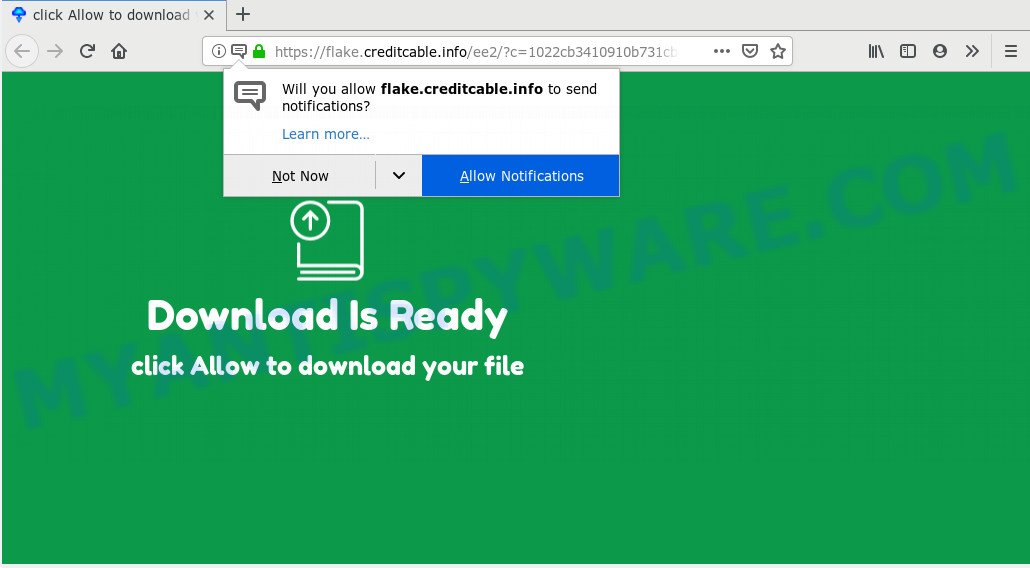
Once you click on the ‘Allow’ button, the Flake.creditcable.info web site starts sending a huge number of push notifications on your your desktop. You will see the popup adverts even when you are not using the web browser. The spam notifications will essentially be advertisements for ‘free’ online games, prize & lottery scams, suspicious internet browser extensions, adult webpages, and fake software as displayed in the figure below.

The best method to unsubscribe from Flake.creditcable.info browser notification spam open your web-browser’s settings and follow the Flake.creditcable.info removal instructions below. Once you delete Flake.creditcable.info subscription, the browser notification spam will no longer show on your screen.
Where the Flake.creditcable.info pop-ups comes from
Some research has shown that users can be redirected to Flake.creditcable.info from dubious advertisements or by PUPs and adware. Adware installed without the user’s conscious permission is a form of malware. Once adware software get installed in your system then it start showing unwanted advertisements and pop-ups. In some cases, adware software can promote p*rn web-pages and adult products.
Adware actively distributed with free software, together with the installation package of these applications. Therefore, it’s very important, when installing an unknown program even downloaded from well-known or big hosting site, read the Terms of use and the Software license, as well as to choose the Manual, Advanced or Custom setup method. In this method, you can disable the installation of unneeded web-browser extensions and apps and protect your computer from adware. Do not repeat the mistakes of most users when installing unknown programs, simply press the Next button, and don’t read any information that the free programs display them during its installation.
Threat Summary
| Name | Flake.creditcable.info popup |
| Type | spam notifications advertisements, popups, pop-up virus, popup ads |
| Distribution | misleading pop up advertisements, social engineering attack, PUPs, adwares |
| Symptoms |
|
| Removal | Flake.creditcable.info removal guide |
So, we recommend you remove it from your system without a wait. Follow the tutorial presented below to remove Flake.creditcable.info ads from the Chrome, Firefox, Internet Explorer and Microsoft Edge.
How to Remove Flake.creditcable.info pop up ads (removal instructions)
There present several free adware removal tools. Also it is possible to get rid of Flake.creditcable.info pop ups manually. But we suggest to combine all these ways below into the one removal algorithm. Follow the steps of the guidance. Certain of the steps below will require you to shut down this webpage. So, please read the few simple steps carefully, after that bookmark it or open it on your smartphone for later reference.
To remove Flake.creditcable.info pop ups, follow the steps below:
- Manual Flake.creditcable.info popups removal
- Deleting the Flake.creditcable.info, check the list of installed software first
- Remove Flake.creditcable.info notifications from web browsers
- Remove Flake.creditcable.info from Mozilla Firefox by resetting web browser settings
- Get rid of Flake.creditcable.info advertisements from Internet Explorer
- Remove Flake.creditcable.info pop-up ads from Google Chrome
- How to remove Flake.creditcable.info pop-ups with free software
- Run AdBlocker to block Flake.creditcable.info and stay safe online
- To sum up
Manual Flake.creditcable.info popups removal
Most common adware software may be removed without any antivirus applications. The manual adware removal is few simple steps that will teach you how to remove the Flake.creditcable.info pop-up advertisements.
Deleting the Flake.creditcable.info, check the list of installed software first
You can manually remove most nonaggressive adware by uninstalling the program that it came with or removing the adware itself using ‘Add/Remove programs’ or ‘Uninstall a program’ option in Microsoft Windows Control Panel.
Make sure you have closed all internet browsers and other applications. Next, delete any unknown and suspicious programs from your Control panel.
Windows 10, 8.1, 8
Now, press the Windows button, type “Control panel” in search and press Enter. Choose “Programs and Features”, then “Uninstall a program”.

Look around the entire list of applications installed on your PC. Most probably, one of them is the adware software related to the Flake.creditcable.info pop up advertisements. Select the questionable program or the application that name is not familiar to you and delete it.
Windows Vista, 7
From the “Start” menu in Windows, choose “Control Panel”. Under the “Programs” icon, select “Uninstall a program”.

Select the suspicious or any unknown software, then click “Uninstall/Change” button to delete this undesired program from your computer.
Windows XP
Click the “Start” button, select “Control Panel” option. Click on “Add/Remove Programs”.

Choose an unwanted program, then press “Change/Remove” button. Follow the prompts.
Remove Flake.creditcable.info notifications from web browsers
If you’ve allowed the Flake.creditcable.info site to send browser notification spam to your web-browser, then we’ll need to remove these permissions. Depending on web-browser, you can use the steps below to remove the Flake.creditcable.info permissions to send push notifications.
Google Chrome:
- Click on ‘three dots menu’ button at the right upper corner of the Chrome window.
- In the menu go to ‘Settings’, scroll down to ‘Advanced’ settings.
- When the drop-down menu appears, tap ‘Settings’. Scroll down to ‘Advanced’.
- Go to Notifications settings.
- Click ‘three dots’ button on the right hand side of Flake.creditcable.info site or other rogue notifications and click ‘Remove’.

Android:
- Open Google Chrome.
- In the top right corner of the browser window, tap on Chrome’s main menu button, represented by three vertical dots.
- In the menu tap ‘Settings’, scroll down to ‘Advanced’.
- In the ‘Site Settings’, tap on ‘Notifications’, locate the Flake.creditcable.info site and tap on it.
- Tap the ‘Clean & Reset’ button and confirm.

Mozilla Firefox:
- In the right upper corner of the screen, click the Menu button, represented by three horizontal stripes.
- In the drop-down menu select ‘Options’. In the left side select ‘Privacy & Security’.
- Scroll down to the ‘Permissions’ section and click the ‘Settings’ button next to ‘Notifications’.
- Find sites you down’t want to see notifications from (for example, Flake.creditcable.info), click on drop-down menu next to each and select ‘Block’.
- Click ‘Save Changes’ button.

Edge:
- In the top-right corner, click the Edge menu button (three dots).
- Click ‘Settings’. Click ‘Advanced’ on the left side of the window.
- In the ‘Website permissions’ section click ‘Manage permissions’.
- Disable the on switch for the Flake.creditcable.info.

Internet Explorer:
- Click the Gear button on the right upper corner of the Internet Explorer.
- Select ‘Internet options’.
- Click on the ‘Privacy’ tab and select ‘Settings’ in the pop-up blockers section.
- Locate the Flake.creditcable.info site and click the ‘Remove’ button to remove the site.

Safari:
- Click ‘Safari’ button on the left upper corner of the window and select ‘Preferences’.
- Select the ‘Websites’ tab and then select ‘Notifications’ section on the left panel.
- Check for Flake.creditcable.info site, other suspicious sites and apply the ‘Deny’ option for each.
Remove Flake.creditcable.info from Mozilla Firefox by resetting web browser settings
If the Mozilla Firefox settings like search provider by default, new tab and startpage have been modified by the adware, then resetting it to the default state can help. Essential information such as bookmarks, browsing history, passwords, cookies, auto-fill data and personal dictionaries will not be removed.
First, start the Mozilla Firefox and click ![]() button. It will display the drop-down menu on the right-part of the browser. Further, click the Help button (
button. It will display the drop-down menu on the right-part of the browser. Further, click the Help button (![]() ) as shown on the image below.
) as shown on the image below.

In the Help menu, select the “Troubleshooting Information” option. Another way to open the “Troubleshooting Information” screen – type “about:support” in the web browser adress bar and press Enter. It will open the “Troubleshooting Information” page like below. In the upper-right corner of this screen, click the “Refresh Firefox” button.

It will show the confirmation dialog box. Further, click the “Refresh Firefox” button. The Mozilla Firefox will begin a task to fix your problems that caused by the Flake.creditcable.info adware software. When, it is done, click the “Finish” button.
Get rid of Flake.creditcable.info advertisements from Internet Explorer
By resetting Internet Explorer web browser you revert back your internet browser settings to its default state. This is good initial when troubleshooting problems that might have been caused by adware related to the Flake.creditcable.info pop ups.
First, launch the Microsoft Internet Explorer, press ![]() ) button. Next, click “Internet Options” as displayed on the image below.
) button. Next, click “Internet Options” as displayed on the image below.

In the “Internet Options” screen select the Advanced tab. Next, click Reset button. The Internet Explorer will show the Reset Internet Explorer settings prompt. Select the “Delete personal settings” check box and press Reset button.

You will now need to restart your system for the changes to take effect. It will delete adware which cause unwanted Flake.creditcable.info popup advertisements, disable malicious and ad-supported web browser’s extensions and restore the Internet Explorer’s settings like homepage, new tab page and search engine to default state.
Remove Flake.creditcable.info pop-up ads from Google Chrome
This step will show you how to reset Chrome browser settings to original state. This can delete Flake.creditcable.info advertisements and fix some browsing issues, especially after adware infection. It’ll keep your personal information such as browsing history, bookmarks, passwords and web form auto-fill data.

- First, run the Chrome and click the Menu icon (icon in the form of three dots).
- It will open the Chrome main menu. Choose More Tools, then press Extensions.
- You will see the list of installed add-ons. If the list has the add-on labeled with “Installed by enterprise policy” or “Installed by your administrator”, then complete the following guidance: Remove Chrome extensions installed by enterprise policy.
- Now open the Chrome menu once again, click the “Settings” menu.
- Next, click “Advanced” link, that located at the bottom of the Settings page.
- On the bottom of the “Advanced settings” page, click the “Reset settings to their original defaults” button.
- The Chrome will display the reset settings prompt as shown on the image above.
- Confirm the browser’s reset by clicking on the “Reset” button.
- To learn more, read the article How to reset Google Chrome settings to default.
How to remove Flake.creditcable.info pop-ups with free software
Using a malware removal tool to search for and remove adware hiding on your computer is probably the simplest way to get rid of the Flake.creditcable.info popups. We suggests the Zemana Anti-Malware (ZAM) application for MS Windows PCs. HitmanPro and MalwareBytes Anti Malware (MBAM) are other anti-malware utilities for MS Windows that offers a free malware removal.
Automatically delete Flake.creditcable.info advertisements with Zemana Anti Malware
Thinking about remove Flake.creditcable.info pop-ups from your internet browser? Then pay attention to Zemana Free. This is a well-known tool, originally created just to detect and remove malware, adware software and PUPs. But by now it has seriously changed and can not only rid you of malware, but also protect your PC system from malware and adware, as well as find and delete common viruses and trojans.
Zemana Anti-Malware can be downloaded from the following link. Save it on your Desktop.
164813 downloads
Author: Zemana Ltd
Category: Security tools
Update: July 16, 2019
When the download is finished, close all programs and windows on your system. Open a directory in which you saved it. Double-click on the icon that’s named Zemana.AntiMalware.Setup as displayed in the following example.
![]()
When the setup starts, you will see the “Setup wizard” that will help you setup Zemana Free on your PC.

Once installation is done, you will see window like below.

Now press the “Scan” button to scan for adware that causes Flake.creditcable.info pop up ads in your web-browser. During the scan Zemana Anti Malware (ZAM) will locate threats present on your PC system.

After that process is complete, Zemana Anti-Malware (ZAM) will open a scan report. Review the report and then click “Next” button.

The Zemana Anti-Malware will remove adware software that causes multiple intrusive popups.
Scan your PC system and delete Flake.creditcable.info pop-ups with HitmanPro
Hitman Pro is a malware removal tool that is developed to find and get rid of hijackers, PUPs, adware and suspicious processes from the infected computer. It is a portable application which can be run instantly from USB flash drive. HitmanPro have an advanced system monitoring utility that uses a whitelist database to isolate suspicious tasks and applications.

- Installing the HitmanPro is simple. First you’ll need to download Hitman Pro on your Windows Desktop from the following link.
- Once downloading is done, double click the HitmanPro icon. Once this tool is started, click “Next” button to perform a system scan for the adware that cause annoying Flake.creditcable.info popups. A system scan may take anywhere from 5 to 30 minutes, depending on your personal computer. When a malware, adware or PUPs are found, the number of the security threats will change accordingly.
- When Hitman Pro is complete scanning your computer, a list of all threats found is produced. Once you’ve selected what you wish to remove from your machine click “Next” button. Now press the “Activate free license” button to begin the free 30 days trial to remove all malicious software found.
How to get rid of Flake.creditcable.info with MalwareBytes
Manual Flake.creditcable.info pop-up advertisements removal requires some computer skills. Some files and registry entries that created by the adware may be not completely removed. We advise that use the MalwareBytes Anti-Malware that are fully clean your PC of adware. Moreover, the free program will allow you to remove malware, PUPs, hijackers and toolbars that your PC can be infected too.
Download MalwareBytes by clicking on the following link.
327070 downloads
Author: Malwarebytes
Category: Security tools
Update: April 15, 2020
After downloading is finished, close all windows on your computer. Further, open the file named mb3-setup. If the “User Account Control” dialog box pops up as shown below, click the “Yes” button.

It will display the “Setup wizard” which will allow you set up MalwareBytes on the computer. Follow the prompts and do not make any changes to default settings.

Once installation is complete successfully, press Finish button. Then MalwareBytes AntiMalware (MBAM) will automatically launch and you may see its main window as on the image below.

Next, press the “Scan Now” button to begin scanning your PC system for the adware that causes Flake.creditcable.info popup ads in your browser. This process can take some time, so please be patient. During the scan MalwareBytes Anti Malware will search for threats present on your PC.

When that process is finished, the results are displayed in the scan report. Make sure to check mark the items that are unsafe and then press “Quarantine Selected” button.

The MalwareBytes Free will get rid of adware software which causes undesired Flake.creditcable.info ads and add threats to the Quarantine. When the process is complete, you may be prompted to restart your computer. We suggest you look at the following video, which completely explains the procedure of using the MalwareBytes Anti-Malware to delete browser hijackers, adware and other malware.
Run AdBlocker to block Flake.creditcable.info and stay safe online
Using an ad blocking program such as AdGuard is an effective way to alleviate the risks. Additionally, ad blocking software will also protect you from harmful advertisements and webpages, and, of course, block redirection chain to Flake.creditcable.info and similar webpages.
Please go to the link below to download the latest version of AdGuard for Windows. Save it on your Microsoft Windows desktop or in any other place.
26842 downloads
Version: 6.4
Author: © Adguard
Category: Security tools
Update: November 15, 2018
When downloading is done, launch the downloaded file. You will see the “Setup Wizard” screen as shown below.

Follow the prompts. After the installation is finished, you will see a window such as the one below.

You can press “Skip” to close the installation application and use the default settings, or press “Get Started” button to see an quick tutorial that will assist you get to know AdGuard better.
In most cases, the default settings are enough and you do not need to change anything. Each time, when you launch your system, AdGuard will start automatically and stop unwanted ads, block Flake.creditcable.info, as well as other malicious or misleading web-sites. For an overview of all the features of the program, or to change its settings you can simply double-click on the AdGuard icon, which is located on your desktop.
To sum up
Now your computer should be free of the adware software responsible for Flake.creditcable.info ads. We suggest that you keep AdGuard (to help you stop unwanted pop up ads and unwanted malicious websites) and Zemana Anti Malware (ZAM) (to periodically scan your machine for new adware softwares and other malicious software). Probably you are running an older version of Java or Adobe Flash Player. This can be a security risk, so download and install the latest version right now.
If you are still having problems while trying to get rid of Flake.creditcable.info popup advertisements from the Edge, Chrome, Microsoft Internet Explorer and Firefox, then ask for help here here.


















