Forwardtopot.com is a web-page that attempts to mislead you and other unsuspecting victims to accept push notifications via the browser. It displays the message ‘Click Allow to’ (connect to the Internet, watch a video, confirm that you are 18+, download a file, enable Flash Player, access the content of the web-site, verify that you are not a robot), asking you to subscribe to notifications.
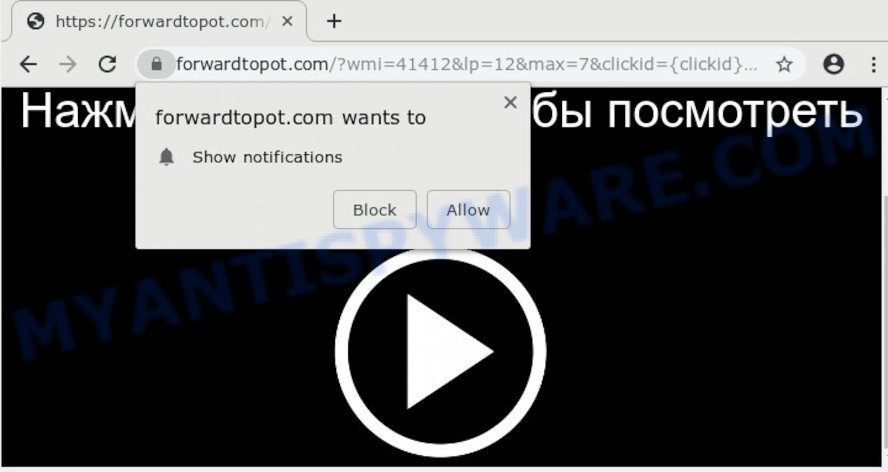
Once enabled, the Forwardtopot.com browser notification spam will start popping up in the right bottom corner of the screen periodically and spam you with unwanted advertisements. The makers of Forwardtopot.com use these push notifications to bypass pop up blocker and therefore display a huge number of unwanted advertisements. These ads are used to promote suspicious internet browser extensions, fake prizes scams, fake software, and adult websites.

To end this intrusive behavior and delete Forwardtopot.com spam notifications, you need to modify browser settings that got changed by adware. For that, perform the Forwardtopot.com removal instructions below. Once you remove Forwardtopot.com subscription, the browser notification spam will no longer appear on your screen.
How did you get infected with Forwardtopot.com pop-ups
Cyber threat analysts have determined that users are redirected to Forwardtopot.com by adware or from misleading ads. Adware software is type of malware that shows undesired advertising on a machine, redirects search requests to advertising web-pages and collects confidential data for marketing purposes. Adware can show banner advertisements, full-screen ads, popups, videos, or other varieties of online advertising. Adware can attack your PC’s internet browsers like the IE, Chrome, Mozilla Firefox and Edge. Maybe you approve the idea that the advertisements or popups is just a small problem. But these undesired ads eat system resources and slow down your PC performance
The majority of adware come bundled with free programs or even paid programs which Internet users can easily download online. The setup files of such programs, in many cases, clearly indicate that they will install third-party apps. The option is given to users to block the install of any third-party software. So, in order to avoid the install of any adware: read all disclaimers and install screens very carefully, select only Custom or Advanced setup mode and reject all third-party programs in which you are unsure.
Threat Summary
| Name | Forwardtopot.com pop-up |
| Type | push notifications ads, pop up virus, popup advertisements, pop ups |
| Distribution | social engineering attack, suspicious pop-up advertisements, adwares, PUPs |
| Symptoms |
|
| Removal | Forwardtopot.com removal guide |
If your computer has been hijacked by the adware software, you must have finished any of the steps below. Once you’ve removed Forwardtopot.com ads from your personal computer by following our suggestions below, make sure not to commit the same mistakes again in the future.
How to remove Forwardtopot.com popup advertisements
As with uninstalling adware, malware or potentially unwanted software, there are few steps you may do. We suggest trying them all. If you do only one part of the guidance, then it should be run malware removal tool, because it should get rid of adware and stop any further infection. But to completely delete Forwardtopot.com ads you’ll have to at least reset your web-browser settings like newtab, default search engine and homepage to default state, disinfect system’s web browsers shortcuts, delete all unwanted and suspicious apps, and delete adware software with malicious software removal tools. Certain of the steps will require you to reboot your PC or exit this web site. So, read this instructions carefully, then bookmark this page or open it on your smartphone for later reference.
To remove Forwardtopot.com pop ups, execute the steps below:
- How to delete Forwardtopot.com pop up ads without any software
- Use free malware removal utilities to completely delete Forwardtopot.com pop ups
- Block Forwardtopot.com and other annoying web pages
- To sum up
How to delete Forwardtopot.com pop up ads without any software
Most common adware may be removed without any antivirus software. The manual adware software removal is step-by-step guidance that will teach you how to remove the Forwardtopot.com advertisements.
Remove PUPs using MS Windows Control Panel
The main cause of Forwardtopot.com pop-up ads could be PUPs, adware or other undesired programs that you may have accidentally installed on the computer. You need to identify and delete all questionable apps.
Windows 8, 8.1, 10
First, click Windows button

After the ‘Control Panel’ opens, click the ‘Uninstall a program’ link under Programs category as shown on the image below.

You will see the ‘Uninstall a program’ panel as displayed below.

Very carefully look around the entire list of software installed on your PC system. Most probably, one of them is the adware which cause pop-ups. If you’ve many programs installed, you can help simplify the search of harmful software by sort the list by date of installation. Once you’ve found a suspicious, unwanted or unused program, right click to it, after that click ‘Uninstall’.
Windows XP, Vista, 7
First, press ‘Start’ button and select ‘Control Panel’ at right panel like below.

When the Windows ‘Control Panel’ opens, you need to click ‘Uninstall a program’ under ‘Programs’ as displayed in the following example.

You will see a list of applications installed on your personal computer. We recommend to sort the list by date of installation to quickly find the applications that were installed last. Most probably, it is the adware that causes multiple unwanted popups. If you are in doubt, you can always check the program by doing a search for her name in Google, Yahoo or Bing. After the program which you need to uninstall is found, simply click on its name, and then click ‘Uninstall’ as displayed below.

Remove Forwardtopot.com notifications from web-browsers
If you’re in situation where you don’t want to see push notifications from the Forwardtopot.com web site. In this case, you can turn off web notifications for your internet browser in Windows/Apple Mac/Android. Find your web-browser in the list below, follow steps to delete browser permissions to display spam notifications.
|
|
|
|
|
|
Remove Forwardtopot.com advertisements from Firefox
If the Firefox settings such as default search provider, start page and new tab have been replaced by the adware, then resetting it to the default state can help. It’ll keep your personal information like browsing history, bookmarks, passwords and web form auto-fill data.
First, launch the Mozilla Firefox. Next, click the button in the form of three horizontal stripes (![]() ). It will show the drop-down menu. Next, press the Help button (
). It will show the drop-down menu. Next, press the Help button (![]() ).
).

In the Help menu click the “Troubleshooting Information”. In the upper-right corner of the “Troubleshooting Information” page click on “Refresh Firefox” button as displayed in the following example.

Confirm your action, click the “Refresh Firefox”.
Remove Forwardtopot.com pop ups from Google Chrome
Reset Google Chrome settings will remove Forwardtopot.com ads from internet browser and disable harmful addons. It will also clear cached and temporary data (cookies, site data and content). When using the reset feature, your personal information like passwords, bookmarks, browsing history and web form auto-fill data will be saved.

- First, run the Google Chrome and click the Menu icon (icon in the form of three dots).
- It will show the Google Chrome main menu. Choose More Tools, then click Extensions.
- You will see the list of installed plugins. If the list has the add-on labeled with “Installed by enterprise policy” or “Installed by your administrator”, then complete the following tutorial: Remove Chrome extensions installed by enterprise policy.
- Now open the Chrome menu once again, click the “Settings” menu.
- Next, click “Advanced” link, that located at the bottom of the Settings page.
- On the bottom of the “Advanced settings” page, press the “Reset settings to their original defaults” button.
- The Google Chrome will open the reset settings prompt as shown on the image above.
- Confirm the internet browser’s reset by clicking on the “Reset” button.
- To learn more, read the post How to reset Chrome settings to default.
Get rid of Forwardtopot.com pop up advertisements from Internet Explorer
By resetting Internet Explorer internet browser you restore your web browser settings to its default state. This is good initial when troubleshooting problems that might have been caused by adware software that causes multiple annoying pop ups.
First, run the Microsoft Internet Explorer. Next, press the button in the form of gear (![]() ). It will open the Tools drop-down menu, click the “Internet Options” such as the one below.
). It will open the Tools drop-down menu, click the “Internet Options” such as the one below.

In the “Internet Options” window click on the Advanced tab, then press the Reset button. The Internet Explorer will open the “Reset Internet Explorer settings” window as shown in the following example. Select the “Delete personal settings” check box, then press “Reset” button.

You will now need to reboot your machine for the changes to take effect.
Use free malware removal utilities to completely delete Forwardtopot.com pop ups
Is your Windows machine infected with adware? Then don’t worry, in the following steps, we are sharing best malicious software removal utilities which has the ability to delete Forwardtopot.com pop-up advertisements from the MS Edge, Chrome, Internet Explorer and Mozilla Firefox and your system.
Remove Forwardtopot.com advertisements with Zemana Anti-Malware (ZAM)
If you need a free utility that can easily remove Forwardtopot.com pop-up ads, then use Zemana AntiMalware (ZAM). This is a very handy program, which is primarily developed to quickly detect and delete adware and malware infecting browsers and changing their settings.
Now you can set up and run Zemana Anti-Malware (ZAM) to delete Forwardtopot.com popups from your internet browser by following the steps below:
Visit the page linked below to download Zemana AntiMalware (ZAM) installer called Zemana.AntiMalware.Setup on your system. Save it on your MS Windows desktop or in any other place.
164814 downloads
Author: Zemana Ltd
Category: Security tools
Update: July 16, 2019
Start the installer after it has been downloaded successfully and then follow the prompts to install this utility on your computer.

During installation you can change certain settings, but we recommend you don’t make any changes to default settings.
When setup is finished, this malicious software removal tool will automatically start and update itself. You will see its main window as displayed on the image below.

Now click the “Scan” button to begin scanning your computer for the adware software that causes undesired Forwardtopot.com pop-up ads. A scan may take anywhere from 10 to 30 minutes, depending on the number of files on your computer and the speed of your personal computer. While the Zemana program is scanning, you may see number of objects it has identified as threat.

When that process is done, Zemana AntiMalware (ZAM) will prepare a list of unwanted apps and adware. When you’re ready, click “Next” button.

The Zemana Anti Malware (ZAM) will start to delete adware software related to the Forwardtopot.com pop ups. When disinfection is finished, you may be prompted to restart your PC system to make the change take effect.
Scan and free your machine of adware with HitmanPro
Hitman Pro is a free portable program that scans your PC system for adware that causes Forwardtopot.com ads, potentially unwanted software and browser hijacker infections and helps remove them easily. Moreover, it’ll also help you get rid of any harmful browser extensions and add-ons.
Click the link below to download Hitman Pro. Save it to your Desktop so that you can access the file easily.
Download and run HitmanPro on your computer. Once started, click “Next” button to start checking your PC for the adware that causes Forwardtopot.com advertisements in your web browser. When a threat is found, the number of the security threats will change accordingly. .

Once the scan is done, it will show the Scan Results.

Make sure to check mark the items that are unsafe and then click Next button.
It will show a prompt, press the “Activate free license” button to begin the free 30 days trial to delete all malicious software found.
How to remove Forwardtopot.com with MalwareBytes
If you’re having problems with Forwardtopot.com advertisements removal, then check out MalwareBytes Free. This is a utility that can help clean up your computer and improve your speeds for free. Find out more below.
First, visit the page linked below, then click the ‘Download’ button in order to download the latest version of MalwareBytes.
327071 downloads
Author: Malwarebytes
Category: Security tools
Update: April 15, 2020
When the downloading process is complete, close all applications and windows on your system. Open a directory in which you saved it. Double-click on the icon that’s called mb3-setup as displayed in the figure below.
![]()
When the installation begins, you will see the “Setup wizard” which will help you install Malwarebytes on your PC.

Once setup is finished, you’ll see window as displayed on the screen below.

Now click the “Scan Now” button . MalwareBytes utility will begin scanning the whole personal computer to find out adware software which causes intrusive Forwardtopot.com ads. This procedure may take quite a while, so please be patient.

When finished, MalwareBytes Free will open a screen that contains a list of malware that has been detected. Next, you need to click “Quarantine Selected” button.

The Malwarebytes will now remove adware responsible for Forwardtopot.com advertisements and move items to the program’s quarantine. After disinfection is done, you may be prompted to restart your PC.

The following video explains guide on how to get rid of browser hijacker infection, adware software and other malware with MalwareBytes Anti-Malware.
Block Forwardtopot.com and other annoying web pages
If you want to delete intrusive advertisements, web browser redirections and pop ups, then install an ad-blocker application such as AdGuard. It can stop Forwardtopot.com, advertisements, pop ups and stop web pages from tracking your online activities when using the Mozilla Firefox, Edge, IE and Chrome. So, if you like browse the World Wide Web, but you don’t like annoying advertisements and want to protect your personal computer from malicious websites, then the AdGuard is your best choice.
- Download AdGuard on your PC system by clicking on the following link.
Adguard download
26843 downloads
Version: 6.4
Author: © Adguard
Category: Security tools
Update: November 15, 2018
- After the downloading process is done, start the downloaded file. You will see the “Setup Wizard” program window. Follow the prompts.
- After the installation is done, click “Skip” to close the installation program and use the default settings, or click “Get Started” to see an quick tutorial which will allow you get to know AdGuard better.
- In most cases, the default settings are enough and you don’t need to change anything. Each time, when you run your system, AdGuard will start automatically and stop undesired advertisements, block Forwardtopot.com, as well as other malicious or misleading web sites. For an overview of all the features of the program, or to change its settings you can simply double-click on the icon named AdGuard, that may be found on your desktop.
To sum up
Now your PC system should be free of the adware that cause intrusive Forwardtopot.com popups. We suggest that you keep AdGuard (to help you stop unwanted advertisements and undesired harmful web-pages) and Zemana (to periodically scan your PC for new malicious software, browser hijackers and adware). Make sure that you have all the Critical Updates recommended for MS Windows operating system. Without regular updates you WILL NOT be protected when new browser hijacker infections, malicious apps and adware are released.
If you are still having problems while trying to get rid of Forwardtopot.com advertisements from your browser, then ask for help here.


















