Q. I’m being bombarded with Luckyguys.top pop-ups. Getting various advertising pop ups on my device… on Mozilla Firefox browser… whatever I’m using. Any help would be greatly appreciated!
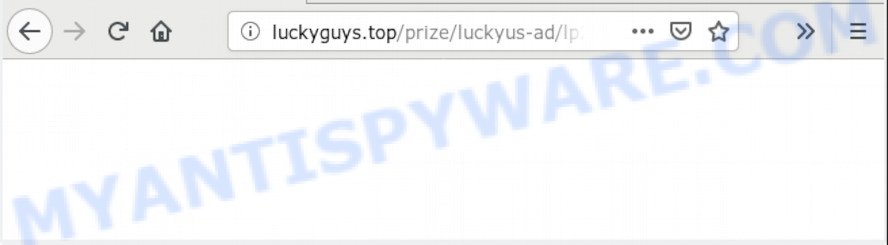
A. Sounds like some kind of adware on your computer. Most probably, one of the programs you installed came with adware (also known as ‘adware software’).
What is Adware ‘virus’? Adware software is a type of malicious software. It is developed to bombard you with endless advertisements and pop-up windows that could potentially be dangerous for your personal computer. If you get adware on your personal computer, it can change web-browser settings and install harmful browser extensions.
Another reason why you need to get rid of adware software is its online data-tracking activity. Adware software be able to collect a wide variety of privacy info about you to get profit. Adware software can analyze your browsing, and gain access to your personal information and, afterwards, can transfer it third party companies. Thus, there are more than enough reasons to remove adware from your PC.
The majority of adware is bundled within free programs or even paid apps which Web users can easily download online. The install packages of such programs, most often, clearly show that they will install additional apps. The option is given to users to stop the install of any additional software. So, in order to avoid the installation of any adware: read all disclaimers and install screens very carefully, choose only Custom or Advanced setup method and reject all additional apps in which you are unsure.
Threat Summary
| Name | Luckyguys.top |
| Type | adware, PUP (potentially unwanted program), pop-up virus, popup ads, popups |
| Symptoms |
|
| Removal | Luckyguys.top removal guide |
So, obviously, you need to delete the adware as soon as possible. Use the free step-by-step guide below. This guide will help you clean your personal computer of adware and thus remove the Luckyguys.top intrusive popup.
How to Remove Luckyguys.top pop ups
As with deleting adware software, malware or potentially unwanted software, there are few steps you can do. We recommend trying them all. If you do only one part of the tutorial, then it should be use malicious software removal utility, because it should remove adware and stop any further infection. But to completely remove Luckyguys.top popups you will have to at least reset your web browser settings such as search provider, startpage and new tab to default state, disinfect computer’s browsers shortcuts, remove all unwanted and suspicious applications, and get rid of adware with malicious software removal tools. Some of the steps below will require you to shut down this website. So, please read the step-by-step guide carefully, after that bookmark it or open it on your smartphone for later reference.
To remove Luckyguys.top, execute the steps below:
- How to manually remove Luckyguys.top
- Run free malware removal utilities to completely remove Luckyguys.top pop-ups
- Stop Luckyguys.top popups
- To sum up
How to manually remove Luckyguys.top
The following instructions is a step-by-step guide, which will help you manually remove Luckyguys.top pop ups from the IE, Google Chrome, Edge and Firefox. If you do not want to get rid of adware software in the manually due to the fact that you are an unskilled computer user, then you can run free removal utilities listed below.
Remove newly installed potentially unwanted programs
The main cause of Luckyguys.top pop up could be potentially unwanted software, adware or other undesired applications that you may have unintentionally installed on the personal computer. You need to find and uninstall all suspicious programs.
Windows 8, 8.1, 10
First, press Windows button

Once the ‘Control Panel’ opens, click the ‘Uninstall a program’ link under Programs category as displayed on the screen below.

You will see the ‘Uninstall a program’ panel as displayed below.

Very carefully look around the entire list of programs installed on your machine. Most likely, one of them is the adware that causes Luckyguys.top pop ups. If you have many programs installed, you can help simplify the search of malicious software by sort the list by date of installation. Once you have found a questionable, unwanted or unused program, right click to it, after that click ‘Uninstall’.
Windows XP, Vista, 7
First, click ‘Start’ button and select ‘Control Panel’ at right panel like below.

After the Windows ‘Control Panel’ opens, you need to click ‘Uninstall a program’ under ‘Programs’ as shown below.

You will see a list of apps installed on your PC. We recommend to sort the list by date of installation to quickly find the software that were installed last. Most probably, it is the adware that causes Luckyguys.top popups. If you’re in doubt, you can always check the application by doing a search for her name in Google, Yahoo or Bing. Once the program which you need to remove is found, simply click on its name, and then click ‘Uninstall’ as displayed on the image below.

Remove Luckyguys.top pop ups from Firefox
This step will allow you remove Luckyguys.top pop-ups, third-party toolbars, disable harmful plugins and revert back your default start page, newtab page and search engine settings.
First, run the Mozilla Firefox and press ![]() button. It will show the drop-down menu on the right-part of the web browser. Further, click the Help button (
button. It will show the drop-down menu on the right-part of the web browser. Further, click the Help button (![]() ) as displayed below.
) as displayed below.

In the Help menu, select the “Troubleshooting Information” option. Another way to open the “Troubleshooting Information” screen – type “about:support” in the internet browser adress bar and press Enter. It will open the “Troubleshooting Information” page as on the image below. In the upper-right corner of this screen, click the “Refresh Firefox” button.

It will show the confirmation dialog box. Further, press the “Refresh Firefox” button. The Firefox will start a procedure to fix your problems that caused by the Luckyguys.top adware. When, it is finished, press the “Finish” button.
Remove Luckyguys.top popups from Chrome
In this step we are going to show you how to reset Chrome settings. PUPs like the adware software can make changes to your internet browser settings, add toolbars and unwanted plugins. By resetting Google Chrome settings you will get rid of Luckyguys.top popups and reset unwanted changes caused by adware. Essential information like bookmarks, browsing history, passwords, cookies, auto-fill data and personal dictionaries will not be removed.
First run the Chrome. Next, click the button in the form of three horizontal dots (![]() ).
).
It will open the Google Chrome menu. Select More Tools, then click Extensions. Carefully browse through the list of installed add-ons. If the list has the extension signed with “Installed by enterprise policy” or “Installed by your administrator”, then complete the following instructions: Remove Google Chrome extensions installed by enterprise policy.
Open the Google Chrome menu once again. Further, click the option named “Settings”.

The browser will display the settings screen. Another way to display the Chrome’s settings – type chrome://settings in the browser adress bar and press Enter
Scroll down to the bottom of the page and click the “Advanced” link. Now scroll down until the “Reset” section is visible, such as the one below and press the “Reset settings to their original defaults” button.

The Chrome will show the confirmation prompt as displayed below.

You need to confirm your action, click the “Reset” button. The web browser will launch the task of cleaning. When it’s done, the web-browser’s settings including newtab, search provider by default and homepage back to the values which have been when the Chrome was first installed on your machine.
Remove Luckyguys.top popup from Internet Explorer
In order to recover all web browser search provider by default, home page and new tab you need to reset the Internet Explorer to the state, which was when the Microsoft Windows was installed on your system.
First, open the Microsoft Internet Explorer, then click ‘gear’ icon ![]() . It will show the Tools drop-down menu on the right part of the web browser, then click the “Internet Options” as shown on the image below.
. It will show the Tools drop-down menu on the right part of the web browser, then click the “Internet Options” as shown on the image below.

In the “Internet Options” screen, select the “Advanced” tab, then click the “Reset” button. The Microsoft Internet Explorer will show the “Reset Internet Explorer settings” dialog box. Further, click the “Delete personal settings” check box to select it. Next, click the “Reset” button as displayed below.

Once the procedure is complete, press “Close” button. Close the Internet Explorer and reboot your computer for the changes to take effect. This step will help you to restore your browser’s newtab, search provider and start page to default state.
Run free malware removal utilities to completely remove Luckyguys.top pop-ups
Spyware, adware software, potentially unwanted apps and hijackers can be difficult to get rid of manually. Do not try to delete this programs without the aid of malicious software removal utilities. In order to completely remove adware software from your PC, use professionally created utilities, such as Zemana, MalwareBytes AntiMalware and HitmanPro.
Use Zemana Free to remove Luckyguys.top pop-ups
Zemana AntiMalware (ZAM) is a free utility that performs a scan of your machine and displays if there are existing adware, browser hijackers, viruses, worms, spyware, trojans and other malware residing on your system. If malware is detected, Zemana Anti Malware can automatically remove it. Zemana doesn’t conflict with other anti-malware and antivirus software installed on your machine.
Now you can setup and use Zemana to delete Luckyguys.top pop up from your web browser by following the steps below:
Visit the page linked below to download Zemana Free setup file called Zemana.AntiMalware.Setup on your machine. Save it on your Microsoft Windows desktop.
164820 downloads
Author: Zemana Ltd
Category: Security tools
Update: July 16, 2019
Start the installation package after it has been downloaded successfully and then follow the prompts to install this utility on your system.

During install you can change certain settings, but we advise you don’t make any changes to default settings.
When installation is complete, this malware removal utility will automatically run and update itself. You will see its main window as displayed in the figure below.

Now press the “Scan” button to perform a system scan with this tool for the adware that causes multiple intrusive pop ups. Depending on your machine, the scan can take anywhere from a few minutes to close to an hour. During the scan Zemana Anti-Malware will search for threats exist on your machine.

After the system scan is complete, the results are displayed in the scan report. Make sure all threats have ‘checkmark’ and click “Next” button.

The Zemana will start to remove adware that causes Luckyguys.top popup. After disinfection is finished, you can be prompted to reboot your computer to make the change take effect.
Use Hitman Pro to remove Luckyguys.top pop ups
Hitman Pro is a free removal utility that can be downloaded and run to get rid of adware that causes multiple intrusive pop-ups, hijacker infections, malware, PUPs, toolbars and other threats from your system. You can use this utility to search for threats even if you have an antivirus or any other security program.

- First, please go to the following link, then click the ‘Download’ button in order to download the latest version of HitmanPro.
- Once the downloading process is finished, double click the Hitman Pro icon. Once this utility is launched, press “Next” button for checking your computer for the adware software which causes unwanted Luckyguys.top pop ups. While the HitmanPro program is checking, you can see number of objects it has identified as threat.
- After finished, HitmanPro will show a screen that contains a list of malware that has been found. When you are ready, click “Next” button. Now click the “Activate free license” button to start the free 30 days trial to get rid of all malware found.
How to delete Luckyguys.top with MalwareBytes
Trying to remove Luckyguys.top popup can become a battle of wills between the adware infection and you. MalwareBytes Anti-Malware can be a powerful ally, removing most of today’s adware, malware and potentially unwanted applications with ease. Here’s how to use MalwareBytes AntiMalware will help you win.
Visit the following page to download MalwareBytes. Save it on your Windows desktop.
327081 downloads
Author: Malwarebytes
Category: Security tools
Update: April 15, 2020
Once the download is complete, close all software and windows on your computer. Double-click the setup file called mb3-setup. If the “User Account Control” prompt pops up like below, click the “Yes” button.

It will open the “Setup wizard” which will help you setup MalwareBytes AntiMalware (MBAM) on your PC. Follow the prompts and do not make any changes to default settings.

Once install is done successfully, press Finish button. MalwareBytes Free will automatically start and you can see its main screen as shown on the screen below.

Now click the “Scan Now” button to start scanning your machine for the adware which cause popups. This process can take quite a while, so please be patient. When a malicious software, adware or potentially unwanted apps are found, the number of the security threats will change accordingly.

Once MalwareBytes has finished scanning, a list of all threats found is created. You may delete threats (move to Quarantine) by simply click “Quarantine Selected” button. The MalwareBytes Anti Malware (MBAM) will get rid of adware that cause intrusive Luckyguys.top popups and add threats to the Quarantine. After the procedure is complete, you may be prompted to restart the PC system.

We suggest you look at the following video, which completely explains the procedure of using the MalwareBytes AntiMalware to remove adware, hijacker infection and other malware.
Stop Luckyguys.top popups
Enabling an ad blocker program like AdGuard is an effective way to alleviate the risks. Additionally, ad blocking apps will also protect you from malicious advertisements and web-sites, and, of course, block redirection chain to Luckyguys.top and similar webpages.
Download AdGuard on your computer by clicking on the link below.
26849 downloads
Version: 6.4
Author: © Adguard
Category: Security tools
Update: November 15, 2018
After downloading it, start the downloaded file. You will see the “Setup Wizard” screen as displayed in the figure below.

Follow the prompts. When the installation is complete, you will see a window as on the image below.

You can click “Skip” to close the setup application and use the default settings, or click “Get Started” button to see an quick tutorial which will allow you get to know AdGuard better.
In most cases, the default settings are enough and you do not need to change anything. Each time, when you start your system, AdGuard will start automatically and stop unwanted ads, block Luckyguys.top, as well as other malicious or misleading web pages. For an overview of all the features of the program, or to change its settings you can simply double-click on the AdGuard icon, which can be found on your desktop.
To sum up
Once you’ve done the step-by-step instructions outlined above, your computer should be clean from this adware and other malicious software. The Mozilla Firefox, Edge, Microsoft Internet Explorer and Google Chrome will no longer show annoying Luckyguys.top web-page when you surf the Net. Unfortunately, if the few simple steps does not help you, then you have caught a new adware, and then the best way – ask for help.
Please create a new question by using the “Ask Question” button in the Questions and Answers. Try to give us some details about your problems, so we can try to help you more accurately. Wait for one of our trained “Security Team” or Site Administrator to provide you with knowledgeable assistance tailored to your problem with the annoying Luckyguys.top pop-ups.




















