Personal-video.live pop up is a social engineering attack. It uses the browser notification feature to fool you to accept push notifications via the internet browser. This web-site displays the message ‘Click Allow to’ (enable Flash Player, download a file, connect to the Internet, access the content of the web page, watch a video, verify that you are not a robot, confirm that you are 18+), asking you to subscribe to notifications.
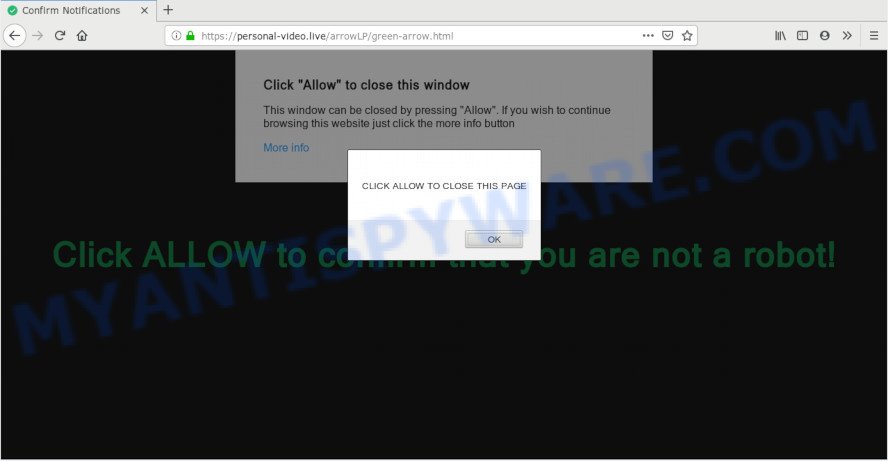
Once you click on the ‘Allow’, then your web browser will be configured to display intrusive adverts on your desktop, even when the internet browser is closed. Push notifications are originally developed to alert the user of recently published news. Cyber criminals abuse ‘push notifications’ to avoid antivirus software and ad-blocker programs by presenting intrusive ads. These ads are displayed in the lower right corner of the screen urges users to play online games, visit suspicious web-sites, install web-browser add-ons & so on.

The best method to unsubscribe from Personal-video.live spam notifications open your web-browser’s settings and perform the Personal-video.live removal steps below. Once you remove Personal-video.live subscription, the spam notifications will no longer show on the screen.
How did you get infected with Personal-video.live pop-ups
Security specialists have determined that users are redirected to Personal-video.live by adware or from dubious advertisements. Adware is type of apps designed to add adverts into your Internet surfing or even desktop experience. Adware software can be developed to modify your homepage, search engine, search results, or even add toolbars to your web-browser. Adware run in the background when surf the World Wide Web, and adware can slow down your PC and affect its performance.
Adware actively distributed with free applications, in the composition, together with the installer of these programs. Therefore, it is very important, when installing an unknown application even downloaded from well-known or big hosting site, read the Terms of use and the Software license, as well as to choose the Manual, Advanced or Custom installation mode. In this mode, you may disable the installation of additional web browser addons and apps and protect your PC from adware software. Do not repeat the mistakes of most users when installing unknown programs, simply press the Next button, and don’t read any information that the freeware open them during its installation.
Threat Summary
| Name | Personal-video.live pop-up |
| Type | browser notification spam ads, pop-up ads, popups, pop up virus |
| Distribution | social engineering attack, adwares, potentially unwanted programs, dubious popup ads |
| Symptoms |
|
| Removal | Personal-video.live removal guide |
We suggest you to get rid of adware and clean your machine from Personal-video.live popups sooner, until the presence of the adware software has not led to even worse consequences. You need to follow the step-by-step instructions below that will help you to completely delete the redirect to Personal-video.live unwanted web site, using only the built-in Microsoft Windows features and several free malware removal utilities of well-known antivirus software companies.
How to remove Personal-video.live popup advertisements from Chrome, Firefox, IE, Edge
Even if you’ve the up-to-date classic antivirus installed, and you have checked your system for malicious software and removed anything found, you need to do the tutorial below. The Personal-video.live ads removal is not simple as installing another antivirus. Classic antivirus applications are not designed to run together and will conflict with each other, or possibly crash MS Windows. Instead we recommend complete the manual steps below after that use Zemana Anti-Malware, MalwareBytes Anti-Malware (MBAM) or HitmanPro, which are free apps dedicated to scan for and delete adware which causes intrusive Personal-video.live pop up advertisements. Run these tools to ensure the adware is removed.
To remove Personal-video.live pop ups, perform the steps below:
- How to remove Personal-video.live ads without any software
- Run free malware removal utilities to completely remove Personal-video.live popups
- Stop Personal-video.live ads
- Finish words
How to remove Personal-video.live ads without any software
If you perform exactly the few simple steps below you should be able to remove the Personal-video.live advertisements from the Mozilla Firefox, Google Chrome, Edge and Microsoft Internet Explorer internet browsers.
Remove recently installed adware
One of the first things to attempt for removal of adware is to check your computer installed programs screen and look for unwanted and questionable applications. If there are any software you do not recognize or are no longer using, you should remove them. If that doesn’t work, then you may need to run adware removal tool like Zemana.
Windows 10, 8.1, 8
Click the MS Windows logo, and then click Search ![]() . Type ‘Control panel’and press Enter as shown in the figure below.
. Type ‘Control panel’and press Enter as shown in the figure below.

When the ‘Control Panel’ opens, click the ‘Uninstall a program’ link under Programs category as displayed below.

Windows 7, Vista, XP
Open Start menu and choose the ‘Control Panel’ at right similar to the one below.

Then go to ‘Add/Remove Programs’ or ‘Uninstall a program’ (Windows 7 or Vista) like the one below.

Carefully browse through the list of installed applications and get rid of all dubious and unknown applications. We suggest to press ‘Installed programs’ and even sorts all installed software by date. When you’ve found anything questionable that may be the adware that causes multiple unwanted pop-ups or other PUP (potentially unwanted program), then choose this program and click ‘Uninstall’ in the upper part of the window. If the suspicious program blocked from removal, then use Revo Uninstaller Freeware to completely get rid of it from your PC.
Remove Personal-video.live notifications from internet browsers
If you have allowed the Personal-video.live site to send spam notifications to your browser, then we’ll need to remove these permissions. Depending on web browser, you can use the following steps to get rid of the Personal-video.live permissions to send browser notification spam.
Google Chrome:
- In the top right corner of the screen, click on ‘three vertical dots’, and this will open up the main menu on Chrome.
- Select ‘Settings’. Then, scroll down to the bottom where it says ‘Advanced’.
- At the ‘Privacy and Security’ section click ‘Site settings’.
- Go to Notifications settings.
- Locate the Personal-video.live URL and click the three vertical dots button next to it, then click on ‘Remove’.

Android:
- Tap ‘Settings’.
- Tap ‘Notifications’.
- Find and tap the web-browser which displays Personal-video.live push notifications ads.
- Locate Personal-video.live URL in the list and disable it.

Mozilla Firefox:
- In the top right hand corner of the Firefox, click the Menu button, represented by three bars.
- In the menu go to ‘Options’, in the menu on the left go to ‘Privacy & Security’.
- Scroll down to the ‘Permissions’ section and click the ‘Settings’ button next to ‘Notifications’.
- In the opened window, locate Personal-video.live, other rogue notifications, click the drop-down menu and choose ‘Block’.
- Save changes.

Edge:
- In the right upper corner, click the Edge menu button (it looks like three dots).
- Scroll down to ‘Settings’. In the menu on the left go to ‘Advanced’.
- Click ‘Manage permissions’ button below ‘Website permissions’.
- Click the switch under the Personal-video.live so that it turns off.

Internet Explorer:
- Click the Gear button on the right upper corner of the Internet Explorer.
- When the drop-down menu appears, click on ‘Internet Options’.
- Click on the ‘Privacy’ tab and select ‘Settings’ in the pop-up blockers section.
- Find the Personal-video.live domain and click the ‘Remove’ button to delete the URL.

Safari:
- On the top menu select ‘Safari’, then ‘Preferences’.
- Open ‘Websites’ tab, then in the left menu click on ‘Notifications’.
- Find the Personal-video.live URL and select it, click the ‘Deny’ button.
Remove Personal-video.live advertisements from Chrome
If you’re getting Personal-video.live pop ups, then you can try to remove it by resetting Chrome to its original settings. It will also clear cookies, content and site data, temporary and cached data. However, your saved passwords and bookmarks will not be changed, deleted or cleared.
Open the Chrome menu by clicking on the button in the form of three horizontal dotes (![]() ). It will display the drop-down menu. Select More Tools, then click Extensions.
). It will display the drop-down menu. Select More Tools, then click Extensions.
Carefully browse through the list of installed addons. If the list has the plugin labeled with “Installed by enterprise policy” or “Installed by your administrator”, then complete the following steps: Remove Chrome extensions installed by enterprise policy otherwise, just go to the step below.
Open the Google Chrome main menu again, press to “Settings” option.

Scroll down to the bottom of the page and click on the “Advanced” link. Now scroll down until the Reset settings section is visible, as shown on the image below and click the “Reset settings to their original defaults” button.

Confirm your action, press the “Reset” button.
Delete Personal-video.live popup ads from Internet Explorer
If you find that IE web browser settings like start page, newtab and search engine had been replaced by adware that causes Personal-video.live advertisements, then you may restore your settings, via the reset internet browser procedure.
First, launch the Microsoft Internet Explorer, then click ‘gear’ icon ![]() . It will display the Tools drop-down menu on the right part of the browser, then press the “Internet Options” like below.
. It will display the Tools drop-down menu on the right part of the browser, then press the “Internet Options” like below.

In the “Internet Options” screen, select the “Advanced” tab, then click the “Reset” button. The IE will show the “Reset Internet Explorer settings” prompt. Further, press the “Delete personal settings” check box to select it. Next, click the “Reset” button like below.

When the task is finished, click “Close” button. Close the IE and restart your PC system for the changes to take effect. This step will help you to restore your web-browser’s startpage, default search provider and newtab page to default state.
Delete Personal-video.live pop-up advertisements from Mozilla Firefox
If the Mozilla Firefox internet browser program is hijacked, then resetting its settings can help. The Reset feature is available on all modern version of Mozilla Firefox. A reset can fix many issues by restoring Mozilla Firefox settings like homepage, new tab and search engine to their default state. Your saved bookmarks, form auto-fill information and passwords won’t be cleared or changed.
First, run the Firefox and click ![]() button. It will show the drop-down menu on the right-part of the internet browser. Further, press the Help button (
button. It will show the drop-down menu on the right-part of the internet browser. Further, press the Help button (![]() ) like below.
) like below.

In the Help menu, select the “Troubleshooting Information” option. Another way to open the “Troubleshooting Information” screen – type “about:support” in the browser adress bar and press Enter. It will show the “Troubleshooting Information” page as shown below. In the upper-right corner of this screen, press the “Refresh Firefox” button.

It will show the confirmation dialog box. Further, click the “Refresh Firefox” button. The Mozilla Firefox will start a task to fix your problems that caused by the Personal-video.live adware software. Once, it is done, click the “Finish” button.
Run free malware removal utilities to completely remove Personal-video.live popups
Spyware, adware, PUPs and hijackers can be difficult to remove manually. Do not try to remove this applications without the help of malicious software removal tools. In order to completely remove adware from your computer, run professionally made tools, like Zemana Anti Malware, MalwareBytes Anti Malware and Hitman Pro.
Automatically get rid of Personal-video.live pop-up advertisements with Zemana
Zemana is a lightweight utility which developed to run alongside your antivirus software, detecting and removing malicious software, adware and potentially unwanted programs that other applications miss. Zemana AntiMalware is easy to use, fast, does not use many resources and have great detection and removal rates.
Now you can setup and use Zemana Anti Malware (ZAM) to delete Personal-video.live ads from your internet browser by following the steps below:
Visit the following page to download Zemana Free setup file called Zemana.AntiMalware.Setup on your computer. Save it on your Microsoft Windows desktop or in any other place.
164813 downloads
Author: Zemana Ltd
Category: Security tools
Update: July 16, 2019
Start the setup package after it has been downloaded successfully and then follow the prompts to setup this tool on your computer.

During setup you can change some settings, but we advise you don’t make any changes to default settings.
When installation is finished, this malware removal utility will automatically run and update itself. You will see its main window similar to the one below.

Now click the “Scan” button to start scanning your PC system for the adware that causes multiple annoying popups. A scan can take anywhere from 10 to 30 minutes, depending on the count of files on your machine and the speed of your system. While the Zemana Free utility is checking, you can see how many objects it has identified as being affected by malicious software.

As the scanning ends, Zemana will display a list of detected items. Make sure to check mark the items which are unsafe and then click “Next” button.

The Zemana Anti-Malware (ZAM) will get rid of adware that causes Personal-video.live ads and move threats to the program’s quarantine. When that process is complete, you can be prompted to restart your computer to make the change take effect.
Delete Personal-video.live pop-up ads from web browsers with HitmanPro
Hitman Pro is a free removal utility which can check your computer for a wide range of security threats such as malware, adwares, PUPs as well as adware that causes Personal-video.live pop-ups in your web-browser. It will perform a deep scan of your computer including hard drives and MS Windows registry. When a malware is detected, it will help you to delete all detected threats from your PC by a simple click.
Visit the page linked below to download the latest version of Hitman Pro for Microsoft Windows. Save it to your Desktop.
Download and use HitmanPro on your PC system. Once started, click “Next” button to begin scanning your PC for the adware responsible for Personal-video.live pop-ups. Depending on your personal computer, the scan can take anywhere from a few minutes to close to an hour. While the HitmanPro is checking, you can see how many objects it has identified either as being malicious software..

After finished, Hitman Pro will display a list of all threats found by the scan.

Review the results once the utility has complete the system scan. If you think an entry should not be quarantined, then uncheck it. Otherwise, simply click Next button.
It will open a dialog box, press the “Activate free license” button to begin the free 30 days trial to remove all malware found.
Scan and clean your machine of adware with MalwareBytes Free
If you’re still having issues with the Personal-video.live popups — or just wish to check your system occasionally for adware and other malicious software — download MalwareBytes. It is free for home use, and searches for and removes various unwanted apps that attacks your computer or degrades computer performance. MalwareBytes Free can get rid of adware, potentially unwanted software as well as malicious software, including ransomware and trojans.

First, click the following link, then click the ‘Download’ button in order to download the latest version of MalwareBytes Free.
327070 downloads
Author: Malwarebytes
Category: Security tools
Update: April 15, 2020
After downloading is complete, run it and follow the prompts. Once installed, the MalwareBytes Free will try to update itself and when this process is done, press the “Scan Now” button to perform a system scan for the adware that causes Personal-video.live pop-up advertisements in your web browser. Depending on your personal computer, the scan may take anywhere from a few minutes to close to an hour. When a malware, adware or potentially unwanted applications are found, the number of the security threats will change accordingly. You may delete items (move to Quarantine) by simply press “Quarantine Selected” button.
The MalwareBytes Anti-Malware (MBAM) is a free application that you can use to delete all detected folders, files, services, registry entries and so on. To learn more about this malicious software removal tool, we advise you to read and follow the steps or the video guide below.
Stop Personal-video.live ads
If you browse the World Wide Web, you cannot avoid malicious advertising. But you can protect your web browser against it. Download and use an ad-blocker program. AdGuard is an adblocker which can filter out a ton of of the malicious advertising, blocking dynamic scripts from loading harmful content.
Visit the following page to download AdGuard. Save it on your MS Windows desktop or in any other place.
26842 downloads
Version: 6.4
Author: © Adguard
Category: Security tools
Update: November 15, 2018
After downloading it, start the downloaded file. You will see the “Setup Wizard” screen as shown on the screen below.

Follow the prompts. Once the install is complete, you will see a window as displayed on the screen below.

You can press “Skip” to close the installation program and use the default settings, or click “Get Started” button to see an quick tutorial which will allow you get to know AdGuard better.
In most cases, the default settings are enough and you do not need to change anything. Each time, when you launch your computer, AdGuard will start automatically and stop unwanted ads, block Personal-video.live, as well as other harmful or misleading web-pages. For an overview of all the features of the program, or to change its settings you can simply double-click on the AdGuard icon, which is located on your desktop.
Finish words
Once you have finished the few simple steps shown above, your computer should be clean from adware software which cause annoying Personal-video.live pop ups and other malware. The Firefox, Internet Explorer, MS Edge and Google Chrome will no longer redirect you to various unwanted web pages like Personal-video.live. Unfortunately, if the instructions does not help you, then you have caught a new adware, and then the best way – ask for help here.


















