According to experienced security specialists, Proton-news.club is a web page that uses social engineering to fool you and other unsuspecting victims to accept spam notifications via the web-browser. This webpage will say that you must subscribe to notifications in order to access the content of the webpage, enable Flash Player, watch a video, download a file, confirm that you are 18+, verify that you are not a robot, connect to the Internet, and so on.
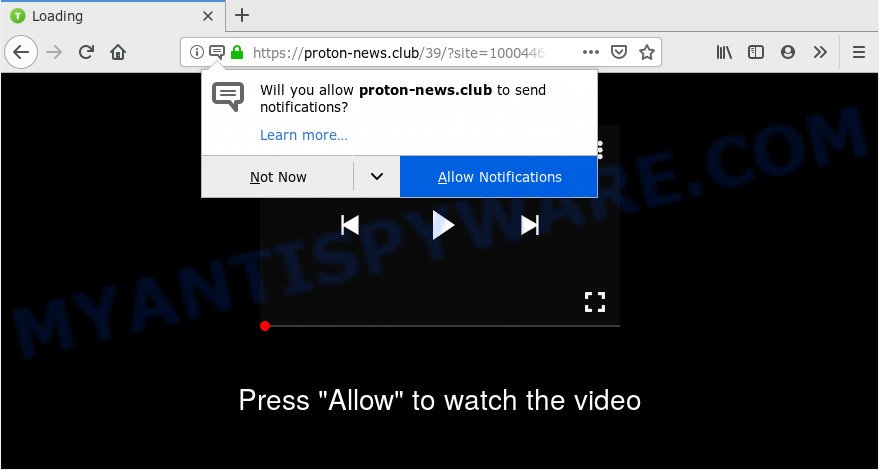
Once enabled, the Proton-news.club browser notification spam will start popping up in the right bottom corner of the desktop randomly and spam the user with unwanted adverts. The spam notifications will promote ‘free’ online games, free gifts scams, questionable internet browser addons, adult web-sites, and fake software like below.

If you are receiving spam notifications, you can get rid of Proton-news.club subscription by going into your web browser’s settings and completing the Proton-news.club removal guide below. Once you remove notifications subscription, the Proton-news.club popups advertisements will no longer appear on your web browser.
Where the Proton-news.club pop-ups comes from
Some research has shown that users can be redirected to Proton-news.club from misleading advertisements or by potentially unwanted applications and adware. Adware software’s basic purpose is to show ads. These ads are often shown as advertising banners, pop ups or push notifications. Clicks on the ads produce a monetary payoff for the software creators. Adware can work like Spyware, since it sends personal info such as searches and trends to advertisers.
Adware spreads with a simple but quite effective way. It is integrated into the setup file of various free applications. Thus on the process of installation, it will be installed onto your computer and/or internet browser. In order to avoid adware, you just need to follow a few simple rules: carefully read the Terms of Use and the license, choose only a Manual, Custom or Advanced setup option, which enables you to make sure that the application you want to install, thereby protect your computer from adware.
Threat Summary
| Name | Proton-news.club pop-up |
| Type | browser notification spam advertisements, popup ads, popup virus, pop ups |
| Distribution | social engineering attack, potentially unwanted applications, dubious pop-up ads, adware softwares |
| Symptoms |
|
| Removal | Proton-news.club removal guide |
We recommend to remove the adware related to the Proton-news.club pop ups, as soon as you found this issue, as it can reroute your web browser to web-resources which may load other malicious software on your computer.
How to remove Proton-news.club popup ads from Chrome, Firefox, IE, Edge
Fortunately, we have an effective way which will assist you manually or/and automatically remove Proton-news.club from your web browser and bring your browser settings, including search provider, new tab page and home page, back to normal. Below you will find a removal tutorial with all the steps you may need to successfully remove adware and its traces. Read it once, after doing so, please bookmark this page (or open it on your smartphone) as you may need to shut down your internet browser or reboot your system.
To remove Proton-news.club pop ups, complete the following steps:
- Manual Proton-news.club ads removal
- How to automatically remove Proton-news.club pop up advertisements
- How to stop Proton-news.club popups
- Finish words
Manual Proton-news.club ads removal
The useful removal guidance for the Proton-news.club popup ads. The detailed procedure can be followed by anyone as it really does take you step-by-step. If you follow this process to delete Proton-news.club advertisements let us know how you managed by sending us your comments please.
Uninstall unwanted or newly added apps
Some programs are free only because their installer contains an adware. This unwanted applications generates revenue for the developers when it is installed. More often this adware can be deleted by simply uninstalling it from the ‘Uninstall a Program’ that is located in MS Windows control panel.
Windows 10, 8.1, 8
Click the Windows logo, and then click Search ![]() . Type ‘Control panel’and press Enter like the one below.
. Type ‘Control panel’and press Enter like the one below.

When the ‘Control Panel’ opens, press the ‘Uninstall a program’ link under Programs category as shown in the following example.

Windows 7, Vista, XP
Open Start menu and choose the ‘Control Panel’ at right as shown in the figure below.

Then go to ‘Add/Remove Programs’ or ‘Uninstall a program’ (Windows 7 or Vista) as shown below.

Carefully browse through the list of installed apps and get rid of all questionable and unknown apps. We advise to click ‘Installed programs’ and even sorts all installed programs by date. After you have found anything dubious that may be the adware software that causes Proton-news.club popup advertisements or other PUP (potentially unwanted program), then select this program and press ‘Uninstall’ in the upper part of the window. If the questionable program blocked from removal, then run Revo Uninstaller Freeware to fully get rid of it from your computer.
Remove Proton-news.club notifications from browsers
Your web-browser likely now allows the Proton-news.club web page to send you spam notifications, but you do not want the intrusive advertisements from this web page and we understand that. We’ve put together this instructions on how you can delete Proton-news.club pop up ads from Google Chrome, Firefox, Android, Safari, Edge and IE.
|
|
|
|
|
|
Remove Proton-news.club pop up advertisements from Mozilla Firefox
If the Firefox browser is redirected to Proton-news.club and you want to restore the Firefox settings back to their default state, then you should follow the step-by-step guidance below. When using the reset feature, your personal information such as passwords, bookmarks, browsing history and web form auto-fill data will be saved.
First, launch the Mozilla Firefox and click ![]() button. It will display the drop-down menu on the right-part of the web-browser. Further, press the Help button (
button. It will display the drop-down menu on the right-part of the web-browser. Further, press the Help button (![]() ) as displayed in the figure below.
) as displayed in the figure below.

In the Help menu, select the “Troubleshooting Information” option. Another way to open the “Troubleshooting Information” screen – type “about:support” in the web browser adress bar and press Enter. It will display the “Troubleshooting Information” page as shown in the figure below. In the upper-right corner of this screen, click the “Refresh Firefox” button.

It will display the confirmation prompt. Further, click the “Refresh Firefox” button. The Mozilla Firefox will start a task to fix your problems that caused by the Proton-news.club adware software. When, it is done, click the “Finish” button.
Remove Proton-news.club pop up ads from Chrome
The adware can modify your Google Chrome settings without your knowledge. You may see an unknown web-site as your search engine or homepage, additional extensions and toolbars. Reset Google Chrome browser will help you to remove Proton-news.club popup advertisements and reset the unwanted changes caused by adware. It’ll keep your personal information such as browsing history, bookmarks, passwords and web form auto-fill data.

- First start the Chrome and press Menu button (small button in the form of three dots).
- It will show the Google Chrome main menu. Choose More Tools, then press Extensions.
- You will see the list of installed extensions. If the list has the add-on labeled with “Installed by enterprise policy” or “Installed by your administrator”, then complete the following guide: Remove Chrome extensions installed by enterprise policy.
- Now open the Chrome menu once again, click the “Settings” menu.
- You will see the Google Chrome’s settings page. Scroll down and press “Advanced” link.
- Scroll down again and click the “Reset” button.
- The Chrome will display the reset profile settings page as shown on the screen above.
- Next click the “Reset” button.
- Once this procedure is complete, your internet browser’s home page, newtab and search engine will be restored to their original defaults.
- To learn more, read the blog post How to reset Chrome settings to default.
Remove Proton-news.club popups from Microsoft Internet Explorer
The Internet Explorer reset is great if your web-browser is hijacked or you have unwanted add-ons or toolbars on your internet browser, which installed by an malware.
First, run the Internet Explorer, then click ‘gear’ icon ![]() . It will open the Tools drop-down menu on the right part of the web browser, then click the “Internet Options” as displayed in the figure below.
. It will open the Tools drop-down menu on the right part of the web browser, then click the “Internet Options” as displayed in the figure below.

In the “Internet Options” screen, select the “Advanced” tab, then click the “Reset” button. The IE will open the “Reset Internet Explorer settings” prompt. Further, click the “Delete personal settings” check box to select it. Next, click the “Reset” button as shown on the image below.

Once the process is done, click “Close” button. Close the IE and restart your personal computer for the changes to take effect. This step will help you to restore your internet browser’s new tab page, home page and search engine to default state.
How to automatically remove Proton-news.club pop up advertisements
It’s very difficult for classic antivirus to detect adware software and other kinds of potentially unwanted programs. We suggest you run a free anti-adware such as Zemana Anti-Malware, MalwareBytes and HitmanPro from our list below. These utilities will help you scan and remove trojans, malware, spyware, keyloggers, bothersome and malicious adware from an infected computer.
Use Zemana AntiMalware to get rid of Proton-news.club advertisements
Thinking about remove Proton-news.club popup ads from your browser? Then pay attention to Zemana. This is a well-known utility, originally created just to detect and remove malware, adware and PUPs. But by now it has seriously changed and can not only rid you of malicious software, but also protect your system from malware and adware software, as well as identify and delete common viruses and trojans.
- Visit the page linked below to download the latest version of Zemana AntiMalware (ZAM) for MS Windows. Save it to your Desktop.
Zemana AntiMalware
164771 downloads
Author: Zemana Ltd
Category: Security tools
Update: July 16, 2019
- Once you have downloaded the install file, make sure to double click on the Zemana.AntiMalware.Setup. This would start the Zemana AntiMalware installation on your PC system.
- Select setup language and press ‘OK’ button.
- On the next screen ‘Setup Wizard’ simply click the ‘Next’ button and follow the prompts.

- Finally, once the install is complete, Zemana Free will open automatically. Else, if doesn’t then double-click on the Zemana Anti Malware (ZAM) icon on your desktop.
- Now that you have successfully install Zemana Free, let’s see How to use Zemana to delete Proton-news.club advertisements from your computer.
- After you have started the Zemana Anti-Malware (ZAM), you’ll see a window like below, just click ‘Scan’ button to search for adware.

- Now pay attention to the screen while Zemana Anti-Malware scans your PC.

- After Zemana Anti-Malware completes the scan, Zemana will show a scan report. Review the results once the utility has done the system scan. If you think an entry should not be quarantined, then uncheck it. Otherwise, simply press ‘Next’ button.

- Zemana Anti Malware may require a reboot computer in order to complete the Proton-news.club pop ups removal procedure.
- If you want to permanently delete adware software from your machine, then click ‘Quarantine’ icon, select all malware, adware, PUPs and other items and press Delete.
- Restart your computer to complete the adware removal process.
Scan and free your personal computer of adware software with Hitman Pro
Hitman Pro is a free removal tool. It removes potentially unwanted programs, adware software, browser hijackers and undesired web-browser extensions. It will identify and remove adware that causes annoying Proton-news.club pop-ups. Hitman Pro uses very small machine resources and is a portable application. Moreover, HitmanPro does add another layer of malware protection.
Visit the page linked below to download the latest version of HitmanPro for Windows. Save it on your Desktop.
Once the downloading process is finished, open the file location and double-click the Hitman Pro icon. It will start the HitmanPro tool. If the User Account Control prompt will ask you want to open the program, click Yes button to continue.

Next, click “Next” . HitmanPro program will scan through the whole PC for the adware that causes multiple unwanted pop-ups. This task may take some time, so please be patient. During the scan Hitman Pro will detect threats exist on your personal computer.

After the system scan is finished, HitmanPro will prepare a list of unwanted apps and adware software as shown on the screen below.

Once you have selected what you wish to delete from your machine click “Next” button. It will display a dialog box, click the “Activate free license” button. The HitmanPro will remove adware that causes Proton-news.club popup ads in your internet browser and move items to the program’s quarantine. After disinfection is complete, the utility may ask you to reboot your personal computer.
Get rid of Proton-news.club pop ups with MalwareBytes
We suggest using the MalwareBytes Free that are completely clean your personal computer of the adware. The free tool is an advanced malicious software removal program developed by (c) Malwarebytes lab. This application uses the world’s most popular anti-malware technology. It’s able to help you get rid of annoying Proton-news.club advertisements from your web browsers, potentially unwanted programs, malware, browser hijackers, toolbars, ransomware and other security threats from your computer for free.
First, visit the following page, then click the ‘Download’ button in order to download the latest version of MalwareBytes Free.
327035 downloads
Author: Malwarebytes
Category: Security tools
Update: April 15, 2020
When the downloading process is finished, close all applications and windows on your PC. Double-click the install file called mb3-setup. If the “User Account Control” prompt pops up as on the image below, click the “Yes” button.

It will open the “Setup wizard” which will help you install MalwareBytes on your PC. Follow the prompts and do not make any changes to default settings.

Once install is finished successfully, press Finish button. MalwareBytes will automatically start and you can see its main screen as displayed on the image below.

Now click the “Scan Now” button . MalwareBytes Free program will scan through the whole computer for the adware software which cause popups. When a malware, adware or PUPs are detected, the count of the security threats will change accordingly. Wait until the the checking is complete.

After that process is done, you will be displayed the list of all detected items on your personal computer. When you are ready, click “Quarantine Selected” button. The MalwareBytes Free will begin to delete adware software that causes Proton-news.club pop ups in your web browser. Once the clean up is complete, you may be prompted to reboot the PC.

We recommend you look at the following video, which completely explains the procedure of using the MalwareBytes AntiMalware (MBAM) to get rid of adware, hijacker and other malicious software.
How to stop Proton-news.club popups
It is also critical to protect your browsers from malicious webpages and advertisements by using an ad blocking application like AdGuard. Security experts says that it’ll greatly reduce the risk of malware, and potentially save lots of money. Additionally, the AdGuard can also protect your privacy by blocking almost all trackers.
Please go to the following link to download the latest version of AdGuard for Windows. Save it on your MS Windows desktop or in any other place.
26838 downloads
Version: 6.4
Author: © Adguard
Category: Security tools
Update: November 15, 2018
After the download is finished, run the downloaded file. You will see the “Setup Wizard” screen as displayed in the following example.

Follow the prompts. When the installation is done, you will see a window as displayed in the figure below.

You can press “Skip” to close the installation application and use the default settings, or click “Get Started” button to see an quick tutorial that will assist you get to know AdGuard better.
In most cases, the default settings are enough and you don’t need to change anything. Each time, when you run your computer, AdGuard will start automatically and stop unwanted ads, block Proton-news.club, as well as other malicious or misleading webpages. For an overview of all the features of the program, or to change its settings you can simply double-click on the AdGuard icon, which is located on your desktop.
Finish words
Once you have complete the step-by-step tutorial outlined above, your computer should be clean from this adware software and other malware. The Mozilla Firefox, IE, Chrome and MS Edge will no longer display undesired Proton-news.club webpage when you browse the Web. Unfortunately, if the instructions does not help you, then you have caught a new adware, and then the best way – ask for help.
Please create a new question by using the “Ask Question” button in the Questions and Answers. Try to give us some details about your problems, so we can try to help you more accurately. Wait for one of our trained “Security Team” or Site Administrator to provide you with knowledgeable assistance tailored to your problem with the intrusive Proton-news.club pop-ups.























