Restonovius.com is a web-page which tries to deceive you and other unsuspecting victims into registering for its spam notifications to deliver unwanted adverts to your web browser. When you visit the Restonovius.com website that wants to send you browser notification spam, you will be greeted with a confirmation request which asks whether you want to agree to them or not. Your options will be ‘Block’ and ‘Allow’.
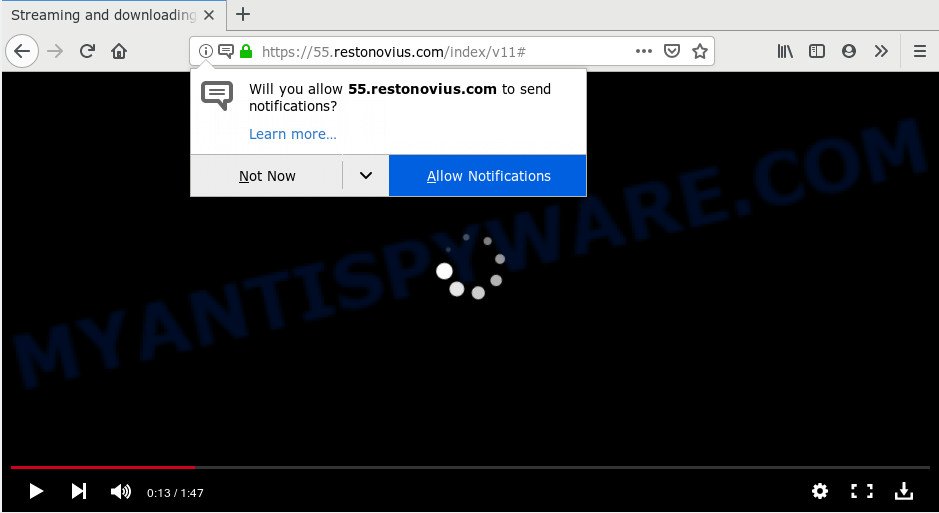
Once you click on the ‘Allow’ button, then your web-browser will be configured to show unwanted advertisements on your desktop, even when you are not using the web browser. Push notifications are originally designed to alert the user of newly published blog posts. Cybercriminals abuse ‘push notifications’ to avoid antivirus and ad blocking apps by presenting annoying adverts. These ads are displayed in the lower right corner of the screen urges users to play online games, visit dubious web sites, install web browser addons & so on.

If you are getting browser notification spam, you can remove Restonovius.com subscription by going into your web-browser’s settings and following the Restonovius.com removal guide below. Once you delete Restonovius.com subscription, the browser notification spam will no longer appear on the desktop.
How did you get infected with Restonovius.com pop-ups
Cyber security researchers have determined that users are redirected to Restonovius.com by adware software or from malicious advertisements. Adware is a type of invasive applications — which can infect systems — automatically redirect your web browser to certain web pages so the owners of those sites can get revenue by showing ads to visitors. It is not a good idea to have installed adware. The reason for this is simple, it doing things you don’t know about. And of course you completely don’t know what will happen when you click anything in the the advertisements.
Adware usually spreads bundled with certain free software that you download off of the Internet. So, think back, have you ever download and run any freeware. In order to avoid infection, in the Setup wizard, you should be be proactive and carefully read the ‘Terms of use’, the ‘license agreement’ and other setup screens, as well as to always choose the ‘Manual’ or ‘Advanced’ installation method, when installing anything downloaded from the Net.
Threat Summary
| Name | Restonovius.com pop-up |
| Type | browser notification spam advertisements, pop-up advertisements, pop up virus, popups |
| Distribution | PUPs, adwares, dubious popup ads, social engineering attack |
| Symptoms |
|
| Removal | Restonovius.com removal guide |
Computer geeks and Myantispyware lab have teamed up to create the steps which allow users remove Restonovius.com pop-ups for free.
How to Remove Restonovius.com advertisements (removal guide)
Most commonly adware software requires more than a simple uninstall with the help of Windows Control panel in order to be fully uninstalled. For that reason, our team designed several removal methods which we have summarized in a detailed guide. Therefore, if you’ve the undesired Restonovius.com pop-up advertisements on your computer and are currently trying to have it removed then feel free to follow the steps below in order to resolve your problem. Read it once, after doing so, please bookmark this page (or open it on your smartphone) as you may need to close your browser or restart your PC system.
To remove Restonovius.com pop ups, complete the following steps:
- How to manually remove Restonovius.com
- How to automatically remove Restonovius.com advertisements
- How to block Restonovius.com
- Finish words
How to manually remove Restonovius.com
The tutorial will help you remove Restonovius.com ads. These Restonovius.com removal steps work for the IE, Firefox, Google Chrome and MS Edge, as well as every version of operating system.
Uninstall newly added PUPs
We recommend that you start the computer cleaning process by checking the list of installed programs and delete all unknown or questionable programs. This is a very important step, as mentioned above, very often the harmful programs such as adware and hijackers may be bundled with free applications. Uninstall the unwanted software can remove the undesired advertisements or internet browser redirect.
Press Windows button ![]() , then press Search
, then press Search ![]() . Type “Control panel”and press Enter. If you using Windows XP or Windows 7, then click “Start” and select “Control Panel”. It will open the Windows Control Panel such as the one below.
. Type “Control panel”and press Enter. If you using Windows XP or Windows 7, then click “Start” and select “Control Panel”. It will open the Windows Control Panel such as the one below.

Further, click “Uninstall a program” ![]()
It will open a list of all software installed on your PC system. Scroll through the all list, and uninstall any questionable and unknown apps.
Remove Restonovius.com notifications from web-browsers
If you have clicked the “Allow” button in the Restonovius.com pop-up and gave a notification permission, you should remove this notification permission first from your internet browser settings. To remove the Restonovius.com permission to send browser notification spam to your system, use the steps below. These steps are for Microsoft Windows, Mac OS and Android.
Google Chrome:
- In the right upper corner of the Chrome window, expand the Google Chrome menu.
- In the menu go to ‘Settings’, scroll down to ‘Advanced’ settings.
- At the ‘Privacy and Security’ section click ‘Site settings’.
- Click on ‘Notifications’.
- Find the Restonovius.com URL and click the three vertical dots button next to it, then click on ‘Remove’.

Android:
- Tap ‘Settings’.
- Tap ‘Notifications’.
- Find and tap the web-browser which shows Restonovius.com browser notification spam ads.
- Find Restonovius.com URL in the list and disable it.

Mozilla Firefox:
- In the top-right corner of the Firefox, click the Menu button, represented by three horizontal stripes.
- In the drop-down menu select ‘Options’. In the left side select ‘Privacy & Security’.
- Scroll down to ‘Permissions’ section and click ‘Settings…’ button next to ‘Notifications’.
- Select the Restonovius.com domain from the list and change the status to ‘Block’.
- Click ‘Save Changes’ button.

Edge:
- In the top right corner, click the Edge menu button (three dots).
- Click ‘Settings’. Click ‘Advanced’ on the left side of the window.
- In the ‘Website permissions’ section click ‘Manage permissions’.
- Disable the on switch for the Restonovius.com site.

Internet Explorer:
- In the right upper corner of the screen, click on the menu button (gear icon).
- When the drop-down menu appears, click on ‘Internet Options’.
- Click on the ‘Privacy’ tab and select ‘Settings’ in the pop-up blockers section.
- Locate the Restonovius.com and click the ‘Remove’ button to remove the site.

Safari:
- On the top menu select ‘Safari’, then ‘Preferences’.
- Open ‘Websites’ tab, then in the left menu click on ‘Notifications’.
- Locate the Restonovius.com and select it, click the ‘Deny’ button.
Remove Restonovius.com popup advertisements from Microsoft Internet Explorer
If you find that Internet Explorer browser settings like start page, search engine and newtab had been modified by adware software that cause unwanted Restonovius.com ads, then you may restore your settings, via the reset internet browser procedure.
First, start the Internet Explorer, press ![]() ) button. Next, click “Internet Options” as shown on the screen below.
) button. Next, click “Internet Options” as shown on the screen below.

In the “Internet Options” screen select the Advanced tab. Next, press Reset button. The Internet Explorer will display the Reset Internet Explorer settings prompt. Select the “Delete personal settings” check box and click Reset button.

You will now need to restart your machine for the changes to take effect. It will delete adware which causes intrusive Restonovius.com popup advertisements, disable malicious and ad-supported internet browser’s extensions and restore the Internet Explorer’s settings like start page, new tab page and search engine to default state.
Remove Restonovius.com pop ups from Chrome
In this step we are going to show you how to reset Google Chrome settings. PUPs such as the adware can make changes to your web-browser settings, add toolbars and undesired extensions. By resetting Google Chrome settings you will delete Restonovius.com pop up advertisements and reset unwanted changes caused by adware software. Essential information like bookmarks, browsing history, passwords, cookies, auto-fill data and personal dictionaries will not be removed.

- First start the Chrome and click Menu button (small button in the form of three dots).
- It will open the Google Chrome main menu. Select More Tools, then click Extensions.
- You will see the list of installed extensions. If the list has the extension labeled with “Installed by enterprise policy” or “Installed by your administrator”, then complete the following guide: Remove Chrome extensions installed by enterprise policy.
- Now open the Google Chrome menu once again, click the “Settings” menu.
- You will see the Chrome’s settings page. Scroll down and click “Advanced” link.
- Scroll down again and press the “Reset” button.
- The Google Chrome will show the reset profile settings page as shown on the screen above.
- Next press the “Reset” button.
- Once this task is complete, your browser’s home page, search engine and new tab will be restored to their original defaults.
- To learn more, read the post How to reset Chrome settings to default.
Get rid of Restonovius.com popups from Mozilla Firefox
Resetting your Mozilla Firefox is first troubleshooting step for any issues with your web browser application, including the redirect to Restonovius.com web-site. It’ll keep your personal information like browsing history, bookmarks, passwords and web form auto-fill data.
Click the Menu button (looks like three horizontal lines), and click the blue Help icon located at the bottom of the drop down menu such as the one below.

A small menu will appear, press the “Troubleshooting Information”. On this page, click “Refresh Firefox” button as on the image below.

Follow the onscreen procedure to restore your Mozilla Firefox web browser settings to their default values.
How to automatically remove Restonovius.com advertisements
If you are unsure how to delete Restonovius.com pop ups easily, consider using automatic adware removal software that listed below. It will identify the adware responsible for Restonovius.com pop-up advertisements and remove it from your computer for free.
Run Zemana AntiMalware (ZAM) to delete Restonovius.com advertisements
Zemana Free is a free utility that performs a scan of your personal computer and displays if there are existing adware, browser hijackers, viruses, worms, spyware, trojans and other malware residing on your computer. If malicious software is detected, Zemana Free can automatically remove it. Zemana does not conflict with other anti malware and antivirus programs installed on your computer.
Visit the following page to download Zemana. Save it to your Desktop so that you can access the file easily.
164818 downloads
Author: Zemana Ltd
Category: Security tools
Update: July 16, 2019
After the downloading process is finished, close all windows on your machine. Further, run the install file called Zemana.AntiMalware.Setup. If the “User Account Control” prompt pops up similar to the one below, click the “Yes” button.

It will display the “Setup wizard” that will help you install Zemana on the personal computer. Follow the prompts and do not make any changes to default settings.

Once setup is complete successfully, Zemana Free will automatically start and you may see its main window as displayed on the image below.

Next, click the “Scan” button for scanning your personal computer for the adware software which cause pop-ups. This process can take some time, so please be patient. While the Zemana AntiMalware is scanning, you can see number of objects it has identified either as being malware.

As the scanning ends, a list of all threats found is prepared. Next, you need to click “Next” button.

The Zemana AntiMalware will remove adware which causes undesired Restonovius.com pop ups. Once finished, you may be prompted to restart your machine.
Run HitmanPro to remove Restonovius.com pop up ads from internet browser
Hitman Pro is a free program which designed to get rid of malware, PUPs, browser hijackers and adware from your PC system running Windows 10, 8, 7, XP (32-bit and 64-bit). It’ll allow to identify and remove adware software that causes multiple undesired popups, including its files, folders and registry keys.
First, visit the page linked below, then click the ‘Download’ button in order to download the latest version of HitmanPro.
Download and use HitmanPro on your computer. Once started, click “Next” button to begin scanning your PC for the adware which cause unwanted Restonovius.com popup ads. Depending on your personal computer, the scan can take anywhere from a few minutes to close to an hour. While the HitmanPro program is checking, you may see count of objects it has identified as threat..

When the scan get finished, you will be displayed the list of all found threats on your PC.

Next, you need to click Next button.
It will display a dialog box, click the “Activate free license” button to start the free 30 days trial to get rid of all malicious software found.
Use MalwareBytes to get rid of Restonovius.com advertisements
We advise using the MalwareBytes AntiMalware which are completely clean your computer of the adware. The free tool is an advanced malicious software removal program made by (c) Malwarebytes lab. This application uses the world’s most popular anti-malware technology. It is able to help you delete intrusive Restonovius.com pop up advertisements from your web browsers, PUPs, malicious software, hijackers, toolbars, ransomware and other security threats from your PC system for free.
First, visit the following page, then click the ‘Download’ button in order to download the latest version of MalwareBytes.
327074 downloads
Author: Malwarebytes
Category: Security tools
Update: April 15, 2020
When the download is done, close all apps and windows on your PC. Double-click the setup file called mb3-setup. If the “User Account Control” prompt pops up as displayed on the image below, click the “Yes” button.

It will open the “Setup wizard” which will help you install MalwareBytes Anti-Malware (MBAM) on your computer. Follow the prompts and do not make any changes to default settings.

Once install is finished successfully, click Finish button. MalwareBytes Anti-Malware (MBAM) will automatically start and you can see its main screen as shown in the figure below.

Now click the “Scan Now” button to begin checking your PC for the adware which causes intrusive Restonovius.com pop-ups. A system scan can take anywhere from 5 to 30 minutes, depending on your machine. While the MalwareBytes Anti Malware (MBAM) utility is checking, you may see count of objects it has identified as being affected by malware.

After the scan get completed, MalwareBytes AntiMalware (MBAM) will show a screen which contains a list of malicious software that has been detected. Review the report and then press “Quarantine Selected” button. The MalwareBytes will start to remove adware software that causes Restonovius.com pop-ups. When finished, you may be prompted to reboot the PC system.

We suggest you look at the following video, which completely explains the process of using the MalwareBytes Anti Malware to get rid of adware, hijacker and other malicious software.
How to block Restonovius.com
It is important to run adblocker applications like AdGuard to protect your PC from harmful webpages. Most security experts says that it’s okay to block ads. You should do so just to stay safe! And, of course, the AdGuard may to block Restonovius.com and other annoying websites.
- Installing the AdGuard is simple. First you will need to download AdGuard from the following link. Save it directly to your MS Windows Desktop.
Adguard download
26846 downloads
Version: 6.4
Author: © Adguard
Category: Security tools
Update: November 15, 2018
- After downloading it, run the downloaded file. You will see the “Setup Wizard” program window. Follow the prompts.
- After the installation is done, click “Skip” to close the install application and use the default settings, or click “Get Started” to see an quick tutorial which will help you get to know AdGuard better.
- In most cases, the default settings are enough and you don’t need to change anything. Each time, when you run your personal computer, AdGuard will launch automatically and stop undesired ads, block Restonovius.com, as well as other malicious or misleading webpages. For an overview of all the features of the program, or to change its settings you can simply double-click on the icon named AdGuard, that can be found on your desktop.
Finish words
Now your computer should be clean of the adware software related to the Restonovius.com popups. We suggest that you keep Zemana (to periodically scan your computer for new adwares and other malware) and AdGuard (to help you block annoying advertisements and harmful web sites). Moreover, to prevent any adware software, please stay clear of unknown and third party software, make sure that your antivirus program, turn on the option to locate potentially unwanted software.
If you need more help with Restonovius.com pop-up advertisements related issues, go to here.


















