Sandredaling.pro pop-up is a browser-based scam that uses social engineering methods to deceive users to accept push notifications via the web browser. It delivers the message stating that you should click ‘Allow’ in order to download a file, confirm that you are 18+, access the content of the web page, verify that you are not a robot, watch a video, enable Flash Player, connect to the Internet, and so on.
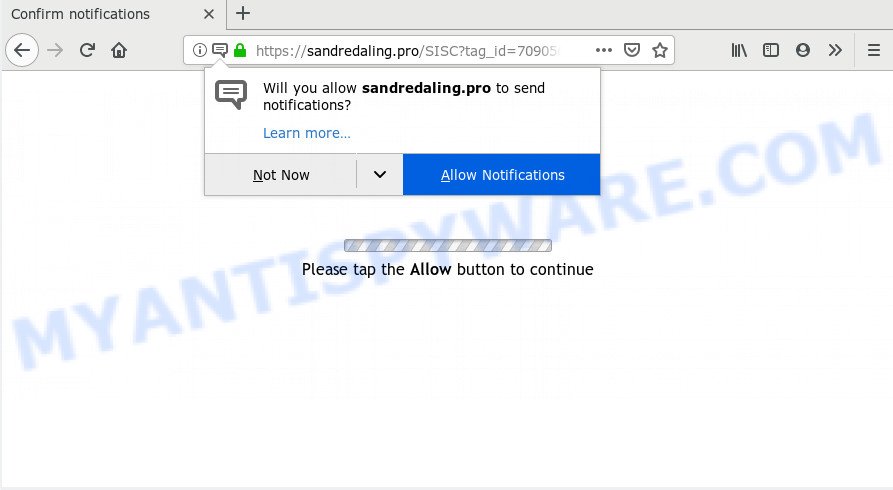
If you press the ‘Allow’, then your web-browser will be configured to display pop up ads in the lower right corner of your screen. Push notifications are originally made to alert the user of newly published news. Scammers abuse ‘push notifications’ to avoid anti-virus and ad-blocking software by presenting unwanted advertisements. These ads are displayed in the lower right corner of the screen urges users to play online games, visit dubious web pages, install web-browser addons & so on.

In order to delete Sandredaling.pro browser notification spam open the internet browser’s settings and perform the Sandredaling.pro removal instructions below. Once you delete Sandredaling.pro subscription, the spam notifications will no longer show on your screen.
How did you get infected with Sandredaling.pro popups
These Sandredaling.pro pop-ups are caused by dubious advertisements on the web-sites you visit or adware. Adware is short for ‘ad supported’ software. Additionally, some malware has adware built into the program. Adware software presents unwanted ads that appear in unclosable windows or advertising links on computer screens. In order to show unwanted ads as often as possible adware can modify your web-browser settings. You may even find that your PC settings are modified without your knowledge. The developers of adware do so in order to generate money via third-party ad network. Thus every your click on the advertisements earns money for them.
Adware software may be spread through the use of trojan horses and other forms of malware, but in many cases, adware is bundled within certain free software. Many creators of free programs include additional apps in their installer. Sometimes it’s possible to avoid the installation of any adware software: carefully read the Terms of Use and the Software license, choose only Manual, Custom or Advanced installation mode, reject all checkboxes before clicking Install or Next button while installing new free software.
Threat Summary
| Name | Sandredaling.pro pop up |
| Type | spam notifications advertisements, popups, popup virus, pop-up advertisements |
| Distribution | adwares, social engineering attack, PUPs, suspicious pop up advertisements |
| Symptoms |
|
| Removal | Sandredaling.pro removal guide |
Instructions that is shown below, will help you to clean your PC system from the adware software as well as delete Sandredaling.pro intrusive popups from the Edge, IE, Google Chrome and Firefox and other browsers.
How to remove Sandredaling.pro popup ads
To delete Sandredaling.pro ads from your machine, you must uninstall all suspicious applications and every component that could be related to the adware. Besides, to fix your web-browser home page, default search engine and new tab page, you should reset the affected web-browsers. As soon as you’re complete with Sandredaling.pro advertisements removal process, we advise you scan your computer with malware removal utilities listed below. It’ll complete the removal process on your machine.
To remove Sandredaling.pro pop ups, use the following steps:
- How to remove Sandredaling.pro ads without any software
- How to automatically remove Sandredaling.pro popups
- Stop Sandredaling.pro pop ups
- Finish words
How to remove Sandredaling.pro ads without any software
The adware can alter your internet browser settings and redirect you to the web pages which may contain lots of ads or various security threats, such as browser hijacker infection, malware or potentially unwanted software. Not every antivirus application can detect and remove adware software easily from the browser. Follow the steps below and you can remove Sandredaling.pro advertisements by yourself.
Uninstall newly installed potentially unwanted apps
Some of PUPs, adware and hijackers can be uninstalled using the Add/Remove programs tool that may be found in the Microsoft Windows Control Panel. So, if you’re using any version of Microsoft Windows and you have noticed an unwanted application, then first try to delete it through Add/Remove programs.
Windows 8, 8.1, 10
First, click the Windows button
Windows XP, Vista, 7
First, press “Start” and select “Control Panel”.
It will open the Windows Control Panel as shown on the image below.

Next, click “Uninstall a program” ![]()
It will display a list of all software installed on your PC. Scroll through the all list, and uninstall any suspicious and unknown apps. To quickly find the latest installed apps, we recommend sort software by date in the Control panel.
Remove Sandredaling.pro notifications from web browsers
If you have allowed the Sandredaling.pro site to send push notifications to your browser, then we’ll need to delete these permissions. Depending on internet browser, you can use the following steps to remove the Sandredaling.pro permissions to send browser notification spam.
|
|
|
|
|
|
Remove Sandredaling.pro ads from Firefox
This step will help you remove Sandredaling.pro pop ups, third-party toolbars, disable harmful plugins and revert back your default homepage, newtab page and search provider settings.
Click the Menu button (looks like three horizontal lines), and press the blue Help icon located at the bottom of the drop down menu as on the image below.

A small menu will appear, click the “Troubleshooting Information”. On this page, click “Refresh Firefox” button such as the one below.

Follow the onscreen procedure to return your Firefox internet browser settings to their default state.
Remove Sandredaling.pro ads from Microsoft Internet Explorer
In order to restore all web browser search engine, start page and new tab page you need to reset the Internet Explorer to the state, which was when the MS Windows was installed on your system.
First, start the Internet Explorer, then press ‘gear’ icon ![]() . It will show the Tools drop-down menu on the right part of the browser, then click the “Internet Options” as shown below.
. It will show the Tools drop-down menu on the right part of the browser, then click the “Internet Options” as shown below.

In the “Internet Options” screen, select the “Advanced” tab, then click the “Reset” button. The Internet Explorer will display the “Reset Internet Explorer settings” dialog box. Further, click the “Delete personal settings” check box to select it. Next, press the “Reset” button as displayed below.

When the process is done, press “Close” button. Close the Internet Explorer and reboot your PC for the changes to take effect. This step will help you to restore your internet browser’s start page, default search engine and new tab to default state.
Remove Sandredaling.pro pop-up ads from Chrome
This step will show you how to reset Google Chrome browser settings to original settings. This can delete Sandredaling.pro ads and fix some surfing problems, especially after adware infection. It’ll keep your personal information such as browsing history, bookmarks, passwords and web form auto-fill data.

- First run the Chrome and press Menu button (small button in the form of three dots).
- It will display the Google Chrome main menu. Choose More Tools, then click Extensions.
- You will see the list of installed plugins. If the list has the extension labeled with “Installed by enterprise policy” or “Installed by your administrator”, then complete the following guidance: Remove Chrome extensions installed by enterprise policy.
- Now open the Chrome menu once again, click the “Settings” menu.
- You will see the Google Chrome’s settings page. Scroll down and click “Advanced” link.
- Scroll down again and press the “Reset” button.
- The Google Chrome will show the reset profile settings page as shown on the screen above.
- Next press the “Reset” button.
- Once this process is done, your browser’s newtab page, search engine and homepage will be restored to their original defaults.
- To learn more, read the post How to reset Chrome settings to default.
How to automatically remove Sandredaling.pro popups
Is your Windows PC affected with adware? Then don’t worry, in the instructions below, we’re sharing best malware removal utilities which can delete Sandredaling.pro pop up advertisements from the Firefox, IE, Edge and Chrome and your computer.
How to automatically remove Sandredaling.pro advertisements with Zemana Free
Zemana Anti Malware (ZAM) is a malware scanner that is very useful for detecting and removing adware software which cause intrusive Sandredaling.pro popups. The steps below will explain how to download, install, and use Zemana Anti Malware to scan and remove malicious software, spyware, adware, potentially unwanted software, browser hijackers from your computer for free.
Installing the Zemana Free is simple. First you’ll need to download Zemana Anti Malware (ZAM) on your machine by clicking on the link below.
164813 downloads
Author: Zemana Ltd
Category: Security tools
Update: July 16, 2019
When downloading is done, start it and follow the prompts. Once installed, the Zemana Anti-Malware (ZAM) will try to update itself and when this task is complete, press the “Scan” button to perform a system scan for the adware software that causes Sandredaling.pro pop ups in your web browser.

This procedure can take some time, so please be patient. During the scan Zemana AntiMalware will search for threats present on your computer. Make sure to check mark the items that are unsafe and then click “Next” button.

The Zemana Anti-Malware (ZAM) will delete adware software related to the Sandredaling.pro advertisements.
Use HitmanPro to remove Sandredaling.pro popups
In order to make sure that no more harmful folders and files linked to adware software are inside your personal computer, you must run another effective malware scanner. We advise to use HitmanPro. No installation is necessary with this tool.
Visit the following page to download HitmanPro. Save it to your Desktop so that you can access the file easily.
After downloading is done, open the directory in which you saved it and double-click the HitmanPro icon. It will run the Hitman Pro tool. If the User Account Control dialog box will ask you want to run the application, click Yes button to continue.

Next, click “Next” . HitmanPro program will scan through the whole personal computer for the adware responsible for Sandredaling.pro pop-up advertisements.

After Hitman Pro has finished scanning your PC system, the results are displayed in the scan report as on the image below.

In order to delete all items, simply click “Next” button. It will show a prompt, press the “Activate free license” button. The HitmanPro will remove adware which cause unwanted Sandredaling.pro pop ups. After the process is done, the utility may ask you to reboot your personal computer.
Run MalwareBytes Anti-Malware (MBAM) to remove Sandredaling.pro popups
Delete Sandredaling.pro popup advertisements manually is difficult and often the adware is not completely removed. Therefore, we suggest you to use the MalwareBytes Free that are completely clean your computer. Moreover, this free program will allow you to delete malware, potentially unwanted software, toolbars and browser hijackers that your computer can be infected too.
MalwareBytes Anti Malware can be downloaded from the following link. Save it on your MS Windows desktop or in any other place.
327070 downloads
Author: Malwarebytes
Category: Security tools
Update: April 15, 2020
After the download is done, close all windows on your personal computer. Further, run the file called mb3-setup. If the “User Account Control” prompt pops up as shown in the figure below, click the “Yes” button.

It will open the “Setup wizard” that will help you set up MalwareBytes on the machine. Follow the prompts and don’t make any changes to default settings.

Once install is finished successfully, press Finish button. Then MalwareBytes Anti-Malware will automatically launch and you can see its main window as on the image below.

Next, press the “Scan Now” button for checking your machine for the adware software that causes Sandredaling.pro popup ads. This procedure can take quite a while, so please be patient. When a malware, adware software or PUPs are detected, the number of the security threats will change accordingly.

When finished, it will open the Scan Results. In order to remove all threats, simply click “Quarantine Selected” button.

The MalwareBytes will begin to remove adware software that cause pop ups. When the procedure is finished, you can be prompted to reboot your system. We advise you look at the following video, which completely explains the procedure of using the MalwareBytes AntiMalware to get rid of hijackers, adware and other malicious software.
Stop Sandredaling.pro pop ups
In order to increase your security and protect your computer against new intrusive ads and harmful web-pages, you need to run ad-blocker program that blocks an access to malicious advertisements and web pages. Moreover, the program may stop the open of intrusive advertising, which also leads to faster loading of websites and reduce the consumption of web traffic.
Visit the page linked below to download AdGuard. Save it to your Desktop so that you can access the file easily.
26842 downloads
Version: 6.4
Author: © Adguard
Category: Security tools
Update: November 15, 2018
After downloading it, double-click the downloaded file to launch it. The “Setup Wizard” window will show up on the computer screen as displayed below.

Follow the prompts. AdGuard will then be installed and an icon will be placed on your desktop. A window will show up asking you to confirm that you want to see a quick tutorial as displayed on the screen below.

Press “Skip” button to close the window and use the default settings, or click “Get Started” to see an quick tutorial which will allow you get to know AdGuard better.
Each time, when you launch your personal computer, AdGuard will run automatically and stop unwanted advertisements, block Sandredaling.pro, as well as other harmful or misleading web-sites. For an overview of all the features of the program, or to change its settings you can simply double-click on the AdGuard icon, that may be found on your desktop.
Finish words
Now your system should be clean of the adware software related to the Sandredaling.pro advertisements. We suggest that you keep AdGuard (to help you block unwanted advertisements and intrusive harmful web-sites) and Zemana Anti-Malware (to periodically scan your personal computer for new malware, hijacker infections and adware). Make sure that you have all the Critical Updates recommended for Windows OS. Without regular updates you WILL NOT be protected when new browser hijacker infections, malicious applications and adware are released.
If you are still having problems while trying to get rid of Sandredaling.pro ads from your internet browser, then ask for help here.
















