If your web-browser’s startpage or search provider are being redirected to the web page named Search.finddirectionsandmapstab.com, then you most likely have a hijacker infection installed on your computer. The browser hijacker infection will modify your web-browser’s search provider, home page and newtab so that they automatically open the Finddirectionsandmapstab web page and use it for searches. If you would like to remove Search.finddirectionsandmapstab.com and are unable to do so, you can follow the tutorial below to scan for and delete this hijacker and any other malicious software for free.
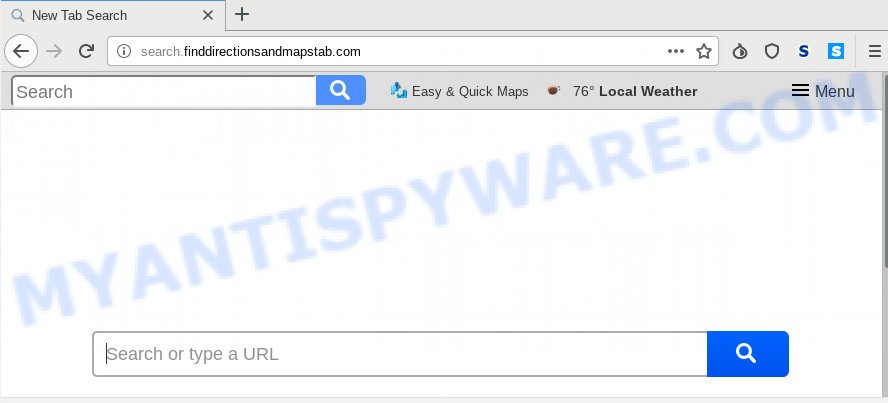
The browser hijacker infection, which set the Search.finddirectionsandmapstab.com as your startpage can also set this unwanted web-page as your search provider. You will encounter the fact that the search in the web browser has become uncomfortable to use, because the search results will consist of a huge number of advertisements, links to ad and unwanted websites and a small amount of regular links, which are obtained from a search in the major search providers. Therefore, look for something using Search.finddirectionsandmapstab.com web-site would be a waste of time or worse, it can lead to even more infected computer.
And finally, the Search.finddirectionsandmapstab.com hijacker can collect a wide variety of privacy data like what web-pages you are opening, what you are looking for the Net and so on. This information, in the future, can be transferred to third parties.
Threat Summary
| Name | Search.finddirectionsandmapstab.com |
| Type | browser hijacker, search engine hijacker, homepage hijacker, toolbar, unwanted new tab, redirect virus |
| Symptoms |
|
| Removal | Search.finddirectionsandmapstab.com removal guide |
We suggest you to free your PC of hijacker infection immediately. Use the step-by-step instructions below that will help to remove Search.finddirectionsandmapstab.com startpage and unwanted software, which can be installed onto your PC along with it.
How to Remove Search.finddirectionsandmapstab.com from Chrome, Firefox, IE, Edge
Fortunately, it’s not hard to delete the Search.finddirectionsandmapstab.com browser hijacker. In the following steps, we will provide two ways to clean your PC system of this hijacker. One is the manual removal solution and the other is automatic removal method. You can choose the method that best fits you. Please follow the removal guide below to delete Search.finddirectionsandmapstab.com right now!
To remove Search.finddirectionsandmapstab.com, perform the following steps:
- Remove Search.finddirectionsandmapstab.com start page without any tools
- How to automatically get rid of Search.finddirectionsandmapstab.com
- Run AdBlocker to block Search.finddirectionsandmapstab.com and stay safe online
- Where the Search.finddirectionsandmapstab.com hijacker comes from
- Finish words
Remove Search.finddirectionsandmapstab.com start page without any tools
The useful removal instructions for the Search.finddirectionsandmapstab.com startpage. The detailed procedure can be followed by anyone as it really does take you step-by-step. If you follow this process to delete Search.finddirectionsandmapstab.com redirect let us know how you managed by sending us your comments please.
Uninstall PUPs through the Windows Control Panel
First, go to MS Windows Control Panel and remove dubious apps, all programs you don’t remember installing. It is important to pay the most attention to apps you installed just before Search.finddirectionsandmapstab.com browser hijacker appeared on your internet browser. If you don’t know what a program does, look for the answer on the Web.
|
|
|
|
Remove Search.finddirectionsandmapstab.com from web browsers
If you have ‘Search.finddirectionsandmapstab.com home page’ removal problem, then remove unwanted extensions can help you. In the steps below we will show you the method to remove malicious plugins without reinstall. This will also help to remove Search.finddirectionsandmapstab.com from your browser.
You can also try to get rid of Search.finddirectionsandmapstab.com by reset Chrome settings. |
If you are still experiencing problems with Search.finddirectionsandmapstab.com startpage removal, you need to reset Firefox browser. |
Another method to delete Search.finddirectionsandmapstab.com redirect from IE is reset Internet Explorer settings. |
|
How to automatically get rid of Search.finddirectionsandmapstab.com
Many antivirus companies have developed software that help detect and delete browser hijacker infection, and thereby return browsers settings. Below is a a few of the free applications you may want to run. Your computer can have a ton of PUPs, adware and browser hijackers installed at the same time, so we suggest, if any unwanted or harmful application returns after rebooting the machine, then run your PC into Safe Mode and use the anti-malware tool once again.
Use Zemana AntiMalware (ZAM) to get rid of Search.finddirectionsandmapstab.com
If you need a free utility that can easily search for and get rid of hijacker infection related to Search.finddirectionsandmapstab.com , then use Zemana Anti Malware. This is a very handy program, which is primarily designed to quickly detect and remove adware and malicious software affecting browsers and modifying their settings.
- Installing the Zemana Anti-Malware is simple. First you will need to download Zemana Free on your MS Windows Desktop from the following link.
Zemana AntiMalware
164813 downloads
Author: Zemana Ltd
Category: Security tools
Update: July 16, 2019
- Once you have downloaded the installation file, make sure to double click on the Zemana.AntiMalware.Setup. This would start the Zemana installation on your system.
- Select installation language and click ‘OK’ button.
- On the next screen ‘Setup Wizard’ simply click the ‘Next’ button and follow the prompts.

- Finally, once the installation is complete, Zemana will run automatically. Else, if doesn’t then double-click on the Zemana icon on your desktop.
- Now that you have successfully install Zemana Anti-Malware (ZAM), let’s see How to use Zemana AntiMalware to get rid of Search.finddirectionsandmapstab.com from your computer.
- After you have opened the Zemana Anti Malware, you’ll see a window like below, just press ‘Scan’ button for checking your computer for the browser hijacker infection.

- Now pay attention to the screen while Zemana AntiMalware (ZAM) scans your computer.

- Once that process is complete, the results are displayed in the scan report. In order to remove all items, simply click ‘Next’ button.

- Zemana may require a restart computer in order to complete the Search.finddirectionsandmapstab.com removal procedure.
- If you want to permanently delete hijacker infection from your computer, then click ‘Quarantine’ icon, select all malware, adware software, PUPs and other items and click Delete.
- Reboot your system to complete the hijacker removal process.
Scan your personal computer and remove Search.finddirectionsandmapstab.com start page with HitmanPro
HitmanPro is a malicious software removal utility that is made to scan for and delete browser hijackers, PUPs, adware and suspicious processes from the infected PC system. It is a portable program that can be run instantly from USB key. Hitman Pro have an advanced computer monitoring tool which uses a whitelist database to isolate suspicious processes and programs.
Please go to the following link to download the latest version of HitmanPro for Microsoft Windows. Save it directly to your Microsoft Windows Desktop.
When the download is finished, open the file location and double-click the Hitman Pro icon. It will start the Hitman Pro utility. If the User Account Control dialog box will ask you want to start the program, press Yes button to continue.

Next, click “Next” for scanning your computer for the hijacker infection that cause a reroute to Search.finddirectionsandmapstab.com web-page. A scan may take anywhere from 10 to 30 minutes, depending on the number of files on your computer and the speed of your PC. When a threat is detected, the count of the security threats will change accordingly.

Once the system scan is done, you’ll be shown the list of all found items on your computer as shown in the following example.

All found threats will be marked. You can delete them all by simply click “Next” button. It will open a dialog box, press the “Activate free license” button. The HitmanPro will delete browser hijacker which created to redirect your internet browser to the Search.finddirectionsandmapstab.com web-page and move threats to the program’s quarantine. When that process is done, the utility may ask you to restart your computer.
Scan and free your system of browser hijacker infection with MalwareBytes Free
Delete Search.finddirectionsandmapstab.com browser hijacker manually is difficult and often the browser hijacker infection is not completely removed. Therefore, we recommend you to run the MalwareBytes AntiMalware which are fully clean your PC. Moreover, this free program will allow you to delete malware, PUPs, toolbars and adware that your machine can be infected too.

- First, click the link below, then press the ‘Download’ button in order to download the latest version of MalwareBytes AntiMalware (MBAM).
Malwarebytes Anti-malware
327070 downloads
Author: Malwarebytes
Category: Security tools
Update: April 15, 2020
- After the download is done, close all applications and windows on your machine. Open a directory in which you saved it. Double-click on the icon that’s named mb3-setup.
- Further, click Next button and follow the prompts.
- Once installation is done, click the “Scan Now” button for checking your machine for the browser hijacker which cause Search.finddirectionsandmapstab.com web-site to appear. Depending on your computer, the scan may take anywhere from a few minutes to close to an hour. During the scan MalwareBytes Free will locate threats present on your personal computer.
- Once MalwareBytes Anti Malware (MBAM) has finished scanning your machine, you can check all threats detected on your computer. Review the results once the utility has done the system scan. If you think an entry should not be quarantined, then uncheck it. Otherwise, simply click “Quarantine Selected”. Once that process is complete, you can be prompted to restart your PC.
The following video offers a step-by-step guidance on how to delete browser hijacker infections, adware software and other malware with MalwareBytes Free.
Run AdBlocker to block Search.finddirectionsandmapstab.com and stay safe online
The AdGuard is a very good adblocker program for the Chrome, Edge, Mozilla Firefox and Microsoft Internet Explorer, with active user support. It does a great job by removing certain types of undesired ads, popunders, pop-ups, annoying new tab pages, and even full page ads and website overlay layers. Of course, the AdGuard can stop the Search.finddirectionsandmapstab.com automatically or by using a custom filter rule.
First, click the link below, then click the ‘Download’ button in order to download the latest version of AdGuard.
26842 downloads
Version: 6.4
Author: © Adguard
Category: Security tools
Update: November 15, 2018
When the download is finished, double-click the downloaded file to launch it. The “Setup Wizard” window will show up on the computer screen like below.

Follow the prompts. AdGuard will then be installed and an icon will be placed on your desktop. A window will show up asking you to confirm that you want to see a quick guide as shown below.

Press “Skip” button to close the window and use the default settings, or click “Get Started” to see an quick guidance which will allow you get to know AdGuard better.
Each time, when you run your system, AdGuard will launch automatically and stop unwanted advertisements, block Search.finddirectionsandmapstab.com, as well as other malicious or misleading web pages. For an overview of all the features of the application, or to change its settings you can simply double-click on the AdGuard icon, which is located on your desktop.
Where the Search.finddirectionsandmapstab.com hijacker comes from
It is very important to pay attention to additional checkboxes during the installation of free software to avoid installing of potentially unwanted apps, adware, hijackers or other unwanted apps. Never install the third-party programs that the program wants to install with it. Inattentive free programs download can result in installation of undesired program such as this browser hijacker which cause a reroute to Search.finddirectionsandmapstab.com web-page.
Finish words
Now your system should be free of the browser hijacker that causes web-browsers to display annoying Search.finddirectionsandmapstab.com webpage. We suggest that you keep Zemana AntiMalware (ZAM) (to periodically scan your machine for new browser hijackers and other malware) and AdGuard (to help you stop undesired ads and malicious web pages). Moreover, to prevent any hijacker, please stay clear of unknown and third party apps, make sure that your antivirus application, turn on the option to scan for PUPs.
If you need more help with Search.finddirectionsandmapstab.com related issues, go to here.






















