If you notice that your current settings of internet browsers have been changed to Search.tvnowapptab.com without your permission then that’s a clear sign that your PC is affected with the obnoxious potentially unwanted application (PUA), specifically a browser hijacker. Once started, it takes control of your PC system including Firefox, IE, Google Chrome and Edge and can make changes to its settings such as default search provider, new tab page and homepage, without your knowledge.
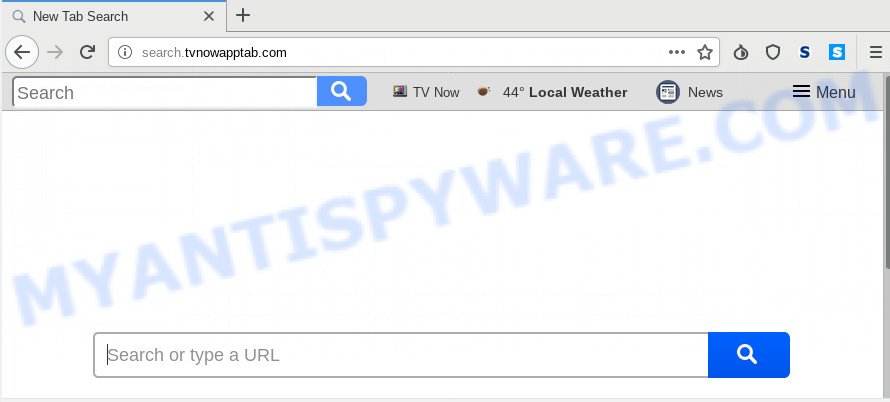
The hijacker, which set the Search.tvnowapptab.com as your startpage may also set this annoying website as your search provider. You will encounter the fact that the search in the web-browser has become uncomfortable to use, because the search results will consist of tons of ads, links to ad and unwanted web-sites and a small amount of regular links, which are obtained from a search in the major search providers.
It is not a good idea to have an undesired program such as Search.tvnowapptab.com hijacker on your personal computer. The reason for this is simple, it doing things you don’t know about. The browser hijacker can be used to gather a wide variety of privacy info that can be later sold to third parties. You do not know if your home address, account names and passwords are safe. And of course you completely don’t know what will happen when you click on any ads on the Search.tvnowapptab.com web site.
Threat Summary
| Name | Search.tvnowapptab.com |
| Type | browser hijacker, search provider hijacker, start page hijacker, toolbar, unwanted new tab, redirect virus |
| Symptoms |
|
| Removal | Search.tvnowapptab.com removal guide |
We suggest you to delete Search.tvnowapptab.com and free your PC system of browser hijacker as soon as possible, until the presence of the hijacker infection has not led to even worse consequences. You need to perform the few simple steps below that will help you to completely remove Search.tvnowapptab.com redirect, using only the built-in Windows features and a few of specialized free utilities.
How to Remove Search.tvnowapptab.com homepage
If you have unwanted start page or search engine, constant pop ups or advertisements, slow personal computer, freezing computer problems, you are in need of browser hijacker removal assistance. The steps below will guide you forward to get Search.tvnowapptab.com search removed and will assist you get your personal computer operating at peak capacity again.
To remove Search.tvnowapptab.com, perform the following steps:
- Manual Search.tvnowapptab.com redirect removal
- How to remove Search.tvnowapptab.com automatically
- Stop Search.tvnowapptab.com redirect
- Why has my home page and search engine changed to Search.tvnowapptab.com?
- Finish words
Manual Search.tvnowapptab.com redirect removal
Read this section to know how to manually get rid of the Search.tvnowapptab.com browser hijacker infection. Even if the steps does not work for you, there are several free malicious software removers below which can easily handle such hijackers.
Delete questionable programs using Microsoft Windows Control Panel
One of the first things to attempt for removal of browser hijacker infection is to check your PC installed applications screen and look for undesired and questionable software. If there are any apps you do not recognize or are no longer using, you should uninstall them. If that doesn’t work, then you may need to run malware removal utility such as Zemana Free.
Windows 10, 8.1, 8
Click the MS Windows logo, and then click Search ![]() . Type ‘Control panel’and press Enter as displayed on the screen below.
. Type ‘Control panel’and press Enter as displayed on the screen below.

After the ‘Control Panel’ opens, press the ‘Uninstall a program’ link under Programs category as displayed on the image below.

Windows 7, Vista, XP
Open Start menu and choose the ‘Control Panel’ at right like below.

Then go to ‘Add/Remove Programs’ or ‘Uninstall a program’ (MS Windows 7 or Vista) as shown on the screen below.

Carefully browse through the list of installed apps and remove all questionable and unknown applications. We suggest to click ‘Installed programs’ and even sorts all installed software by date. When you’ve found anything dubious that may be the hijacker infection that responsible for browser redirect to the unwanted Search.tvnowapptab.com webpage or other PUP (potentially unwanted program), then select this program and click ‘Uninstall’ in the upper part of the window. If the suspicious program blocked from removal, then use Revo Uninstaller Freeware to fully remove it from your personal computer.
Remove Search.tvnowapptab.com start page from web browsers
This step will show you how to remove harmful extensions. This can get rid of Search.tvnowapptab.com and fix some browsing problems, especially after hijacker infection.
You can also try to remove Search.tvnowapptab.com search by reset Chrome settings. |
If you are still experiencing issues with Search.tvnowapptab.com removal, you need to reset Firefox browser. |
Another solution to delete Search.tvnowapptab.com home page from IE is reset IE settings. |
|
How to remove Search.tvnowapptab.com automatically
If your PC is still infected with the Search.tvnowapptab.com browser hijacker, then the best way of detection and removal is to run an anti malware scan on the personal computer. Download free malware removal utilities below and launch a full system scan. It will help you delete all components of the hijacker infection from hardisk and Windows registry.
Remove Search.tvnowapptab.com with Zemana AntiMalware (ZAM)
Zemana AntiMalware (ZAM) is a free utility that performs a scan of your personal computer and displays if there are existing adware, browser hijackers, viruses, worms, spyware, trojans and other malware residing on your personal computer. If malware is found, Zemana Free can automatically remove it. Zemana Anti-Malware (ZAM) doesn’t conflict with other antimalware and antivirus software installed on your PC.
Click the link below to download Zemana. Save it to your Desktop.
164813 downloads
Author: Zemana Ltd
Category: Security tools
Update: July 16, 2019
Once downloading is complete, close all programs and windows on your system. Open a directory in which you saved it. Double-click on the icon that’s named Zemana.AntiMalware.Setup as shown below.
![]()
When the installation begins, you will see the “Setup wizard” which will help you set up Zemana Anti-Malware (ZAM) on your machine.

Once installation is complete, you will see window as on the image below.

Now press the “Scan” button . Zemana Free program will scan through the whole machine for the hijacker responsible for redirecting user searches to Search.tvnowapptab.com. This task can take quite a while, so please be patient. When a malicious software, adware or PUPs are detected, the number of the security threats will change accordingly. Wait until the the scanning is done.

As the scanning ends, you will be displayed the list of all found items on your computer. Make sure all threats have ‘checkmark’ and click “Next” button.

The Zemana Free will start to delete hijacker that causes browsers to show unwanted Search.tvnowapptab.com web page.
Scan and free your machine of hijacker with Hitman Pro
Hitman Pro is a free removal utility that can check your personal computer for a wide range of security threats such as adware, malware, potentially unwanted software as well as browser hijacker which redirects your browser to undesired Search.tvnowapptab.com web site. It will perform a deep scan of your PC system including hard drives and MS Windows registry. When a malicious software is detected, it will allow you to remove all found threats from your PC system by a simple click.

- Visit the following page to download the latest version of Hitman Pro for Windows. Save it to your Desktop.
- Once downloading is done, launch the HitmanPro, double-click the HitmanPro.exe file.
- If the “User Account Control” prompts, click Yes to continue.
- In the Hitman Pro window, click the “Next” to begin checking your system for the Search.tvnowapptab.com browser hijacker and other internet browser’s harmful add-ons. A system scan can take anywhere from 5 to 30 minutes, depending on your system. While the utility is checking, you can see how many objects and files has already scanned.
- After Hitman Pro has finished scanning, Hitman Pro will open you the results. Next, you need to click “Next”. Now, click the “Activate free license” button to begin the free 30 days trial to get rid of all malware found.
How to automatically remove Search.tvnowapptab.com with MalwareBytes Anti-Malware
We suggest using the MalwareBytes Anti Malware (MBAM) that are completely clean your system of the hijacker infection. The free utility is an advanced malicious software removal program created by (c) Malwarebytes lab. This program uses the world’s most popular antimalware technology. It is able to help you delete browser hijacker infection, potentially unwanted applications, malware, adware, toolbars, ransomware and other security threats from your computer for free.
Please go to the link below to download MalwareBytes Free. Save it directly to your Microsoft Windows Desktop.
327070 downloads
Author: Malwarebytes
Category: Security tools
Update: April 15, 2020
Once the downloading process is done, close all windows on your PC system. Further, start the file called mb3-setup. If the “User Account Control” prompt pops up as shown on the image below, press the “Yes” button.

It will open the “Setup wizard” which will assist you install MalwareBytes Anti-Malware (MBAM) on the system. Follow the prompts and do not make any changes to default settings.

Once install is done successfully, click Finish button. Then MalwareBytes Anti Malware will automatically start and you can see its main window as displayed on the screen below.

Next, press the “Scan Now” button . MalwareBytes utility will start scanning the whole machine to find out browser hijacker infection related to Search.tvnowapptab.com . During the scan MalwareBytes will detect threats exist on your system.

Once MalwareBytes Anti Malware completes the scan, MalwareBytes will open a list of detected items. Make sure all threats have ‘checkmark’ and click “Quarantine Selected” button.

The MalwareBytes will get rid of hijacker that cause Search.tvnowapptab.com webpage to appear and add items to the Quarantine. After the process is finished, you can be prompted to reboot your system. We recommend you look at the following video, which completely explains the procedure of using the MalwareBytes Free to get rid of browser hijackers, adware software and other malicious software.
Stop Search.tvnowapptab.com redirect
To put it simply, you need to use an ad-blocker tool (AdGuard, for example). It will block and protect you from all unwanted webpages such as Search.tvnowapptab.com, ads and popups. To be able to do that, the ad-blocking application uses a list of filters. Each filter is a rule that describes a malicious web page, an advertising content, a banner and others. The ad blocking program automatically uses these filters, depending on the web-pages you are visiting.
- Download AdGuard on your computer from the link below.
Adguard download
26842 downloads
Version: 6.4
Author: © Adguard
Category: Security tools
Update: November 15, 2018
- When the downloading process is done, start the downloaded file. You will see the “Setup Wizard” program window. Follow the prompts.
- When the setup is finished, click “Skip” to close the installation application and use the default settings, or click “Get Started” to see an quick tutorial that will help you get to know AdGuard better.
- In most cases, the default settings are enough and you don’t need to change anything. Each time, when you launch your computer, AdGuard will launch automatically and stop unwanted advertisements, block Search.tvnowapptab.com, as well as other harmful or misleading web pages. For an overview of all the features of the program, or to change its settings you can simply double-click on the icon called AdGuard, that can be found on your desktop.
Why has my home page and search engine changed to Search.tvnowapptab.com?
A browser hijacker infection may be spread through the use of trojan horses and other forms of malicious software, but most commonly, the browser hijacker infection like Search.tvnowapptab.com come in the composition, together with certain freeware. Many developers of free programs include third-party apps in their installer. Sometimes it is possible to avoid the installation of any browser hijacker infections such as Search.tvnowapptab.com: carefully read the Terms of Use and the Software license, choose only Manual, Custom or Advanced installation type, unset all checkboxes before clicking Install or Next button while installing new freeware.
Finish words
After completing the few simple steps outlined above, your machine should be clean from hijacker infection responsible for Search.tvnowapptab.com redirect and other malicious software. The Mozilla Firefox, Microsoft Edge, Internet Explorer and Chrome will no longer open undesired Search.tvnowapptab.com webpage on startup. Unfortunately, if the few simple steps does not help you, then you have caught a new browser hijacker, and then the best way – ask for help here.


















