If your newtab page, search provider by default and start page has been replaced to Searchtown.net or you get a large amount of ads popping up on your computer then it could mean that your web browser has become the victim of Browser hijacker infection. Browser hijacking is a form of unwanted software that makes some changes to settings of browsers without a user permission, to redirect on malicious, unwanted and misleading web sites. Also, if you’re seeing that the existing homepage, error page, or search page has been changed to Searchtown.net website, then you do not need to wait . Follow the step-by-step guide below and delete Searchtown.net browser hijacker sooner.
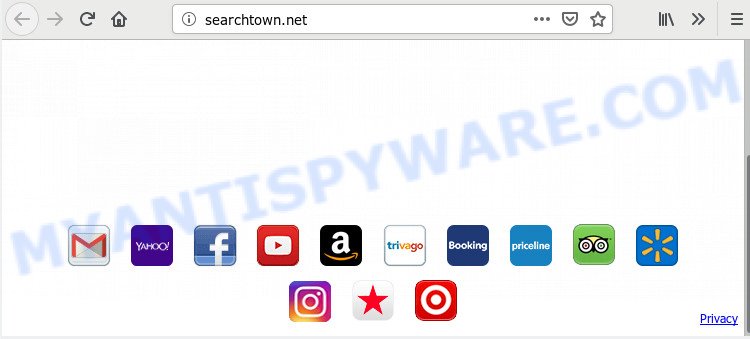
The Searchtown.net hijacker may also modify the default search engine that will virtually block the possibility of finding information on the Internet. The reason for this is that the Searchtown.net search results may show a large number of advertisements, links to undesired and ad web-pages. Only the remaining part is the result of your search request, loaded from the major search providers such as Google, Yahoo or Bing.
As well as unwanted web-browser redirects to Searchtown.net, the browser hijacker can collect your World Wide Web browsing activity by recording URLs visited, IP addresses, browser version and type, cookie information, Internet Service Provider (ISP) and webpages visited. Such kind of behavior can lead to serious security problems or privacy information theft. This is another reason why the hijacker infection that redirects the browser to Searchtown.net, is defined as potentially unwanted application (PUA).
Threat Summary
| Name | Searchtown.net |
| Type | browser hijacker, search provider hijacker, start page hijacker, toolbar, unwanted new tab, redirect virus |
| Symptoms |
|
| Removal | Searchtown.net removal guide |
If you are unfortunate have browser hijacker infection, adware or malware running on your MAC, you can follow the few simple steps here to remove Searchtown.net from your browser.
How to remove Searchtown.net from Chrome, Firefox, Safari
There are a simple manual guidance below which will assist you to delete Searchtown.net from your Mac. The most effective method to delete this browser hijacker is to complete the manual removal steps and then use MalwareBytes Anti Malware automatic tool (it is free). The manual solution will assist to weaken this browser hijacker infection and these malicious software removal tools will completely remove Searchtown.net and revert back the Firefox, Safari and Google Chrome settings to default.
To remove Searchtown.net, perform the following steps:
- How to manually remove Searchtown.net
- How to automatically remove Searchtown.net browser hijacker
- Run AdBlocker to block Searchtown.net and stay safe online
- How did you get infected with Searchtown.net hijacker
- Finish words
How to manually remove Searchtown.net
The step-by-step guide will help you get rid of Searchtown.net startpage. These Searchtown.net removal steps work for the Google Chrome, Mozilla Firefox and Safari, as well as every version of computer operating system.
Remove Searchtown.net related apps through the Finder
Some PUPs, browser hijacking apps and adware can be removed by uninstalling the free applications they came with. If this way does not succeed, then looking them up in the list of installed programs in the Finder. Use the “Move to Trash” command in order to remove them.
Open Finder and click “Applications” as displayed in the following example.

You will see a list of applications installed on your machine. We recommend to pay maximum attention to the program you installed last. Most probably, it is the hijacker responsible for modifying your browser settings to Searchtown.net. If you’re in doubt, you can always check the program by doing a search for her name in Google, Yahoo or Bing. When the application which you need to remove is found, simply right press on its name, and select “Move to Trash”.
Don’t forget, select Finder, then “Empty Trash”.
Remove Searchtown.net from Firefox by resetting internet browser settings
This step will help you get rid of Searchtown.net, third-party toolbars, disable harmful extensions and restore your default home page, new tab page and search engine settings.
Start the Mozilla Firefox and click the menu button (it looks like three stacked lines) at the top right of the internet browser screen. Next, press the question-mark icon at the bottom of the drop-down menu. It will show the slide-out menu.

Select the “Troubleshooting information”. If you’re unable to access the Help menu, then type “about:support” in your address bar and press Enter. It bring up the “Troubleshooting Information” page as shown on the screen below.

Click the “Refresh Firefox” button at the top right of the Troubleshooting Information page. Select “Refresh Firefox” in the confirmation dialog box. The Mozilla Firefox will start a process to fix your problems that caused by the Searchtown.net hijacker. After, it’s finished, click the “Finish” button.
Remove Searchtown.net from Chrome
In order to be sure that there is nothing left behind, we advise you to reset Google Chrome internet browser. It will restore Chrome settings including new tab page, homepage and search provider by default to defaults.
Open the Chrome menu by clicking on the button in the form of three horizontal dotes (![]() ). It will display the drop-down menu. Select More Tools, then click Extensions.
). It will display the drop-down menu. Select More Tools, then click Extensions.
Carefully browse through the list of installed addons. If the list has the addon labeled with “Installed by enterprise policy” or “Installed by your administrator”, then complete the following tutorial: Remove Google Chrome extensions installed by enterprise policy otherwise, just go to the step below.
Open the Chrome main menu again, click to “Settings” option.

Scroll down to the bottom of the page and click on the “Advanced” link. Now scroll down until the Reset settings section is visible, as shown below and click the “Reset settings to their original defaults” button.

Confirm your action, press the “Reset” button.
Get rid of Searchtown.net search from Safari
By resetting Safari web-browser you return your web browser settings to its default state. This is first when troubleshooting problems that might have been caused by hijacker like Searchtown.net.
Run Safari web-browser. Next, select Preferences from the Safari menu.

First, click the “Security” tab. Here, choose “Block pop-up windows”. It will block some types of pop-ups.
Now, click the “Extensions” tab. Look for suspicious extensions on left panel, choose it, then click the “Uninstall” button. Most important to get rid of all questionable extensions from Safari.
Once complete, check your startpage and search engine settings. Click “General” tab. Make sure that the “Homepage” field contains the website you want or is empty.

Make sure that the “Search engine” setting shows your preferred search provider. In some versions of Safari, this setting is in the “Search” tab.
How to automatically remove Searchtown.net browser hijacker
Use malware removal tools to delete Searchtown.net automatically. The free programs utilities specially developed for hijacker infection, adware software and other potentially unwanted programs removal. These tools can remove most of browser hijacker infection from Chrome, Mozilla Firefox and Safari. Moreover, it can remove all components of Searchtown.net from system folders and system drives.
Run MalwareBytes to remove browser hijacker
You can remove Searchtown.net search automatically through the use of MalwareBytes. We advise this free malware removal utility because it may easily remove hijacker, adware software, potentially unwanted software and toolbars with all their components such as files, folders and registry entries.

- Please go to the link below to download the latest version of MalwareBytes Anti Malware (MBAM) for Apple Mac.
Malwarebytes Anti-malware (Mac)
20944 downloads
Author: Malwarebytes
Category: Security tools
Update: September 10, 2020
- When the download is done, close all software and windows on your machine. Open a directory in which you saved it. Run the downloaded file and follow the prompts.
- Click the “Scan” button to perform a system scan with this tool for the hijacker responsible for redirects to Searchtown.net. This process can take quite a while, so please be patient. While the MalwareBytes application is scanning, you can see number of objects it has identified as threat.
- When MalwareBytes AntiMalware (MBAM) completes the scan, MalwareBytes Free will show a list of found items. Once you’ve selected what you wish to remove from your MAC system press “Remove Selected Items”.
Run AdBlocker to block Searchtown.net and stay safe online
Run an ad blocking tool like AdGuard will protect you from malicious advertisements and content. Moreover, you can find that the AdGuard have an option to protect your privacy and stop phishing and spam web sites. Additionally, ad-blocker apps will help you to avoid annoying pop-up advertisements and unverified links that also a good way to stay safe online.

Please go to the following link to download the latest version of AdGuard for Mac.
3753 downloads
Author: © Adguard
Category: Security tools
Update: January 17, 2018
When the downloading process is done, run the downloaded file. The “Setup Wizard” window will show up on the computer screen.
Follow the prompts. AdGuard will then be installed. A window will show up asking you to confirm that you want to see a quick guidance. Click “Skip” button to close the window and use the default settings, or click “Get Started” to see an quick guidance which will help you get to know AdGuard better.
Each time, when you run your computer, AdGuard will start automatically and stop unwanted pop up advertisements, block Searchtown.net redirect, as well as other malicious or misleading web sites.
How did you get infected with Searchtown.net hijacker
The Searchtown.net most likely to occur during the installation of free software due the fact that potentially unwanted programs like this are commonly hidden in the installation package. Thus, if you’ve installed some free applications using Quick(Standard) mode, you may have let a hijacker get inside the machine. Keep in mind that the Quick mode is unreliable because it do not warn about additional software. Thus, additional applications will be installed automatically unless you choose Advanced/Custom method and uncheck its installation.
Finish words
Now your Apple Mac should be clean of the hijacker that responsible for internet browser redirect to the intrusive Searchtown.net web-site. We suggest that you keep MalwareBytes Free (to periodically scan your MAC OS for new hijacker infections and other malicious software) and AdGuard (to help you block intrusive pop-up ads and harmful webpages). Moreover, to prevent any browser hijacker infection, please stay clear of unknown and third party applications.
If you need more help with Searchtown.net search related issues, go to here.

















