The Tasty Online Recipes is a browser hijacker which could bring certain problems to your computer. After its install, it modifies your internet browser’s settings, making your new tab page, start page and default search provider to become its own web-site. You may have some problems such as being rerouted to annoying websites, receiving lots of intrusive pop-ups, and marketing-type data about you being gathered without any knowledge, while this browser hijacker is installed on your personal computer.
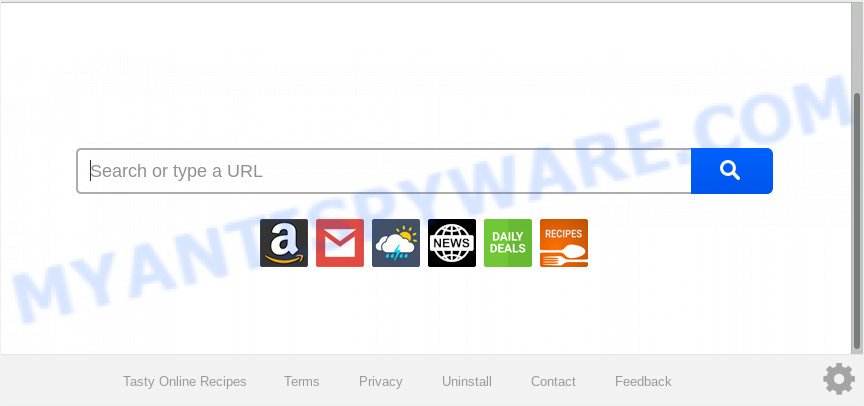
Except that the Tasty Online Recipes alters web browser’s home page and newtab page, it also replaces your search engine, which leads to the fact that use of the web browser’s search becomes uncomfortable. The reason for this is that the search results will consist of a lot of advertisements, links to undesired and ad web sites and only the remaining part is search results for your query from well-known search engines like Google or Bing.
Also, adware (also known as ‘ad-supported’ software) may be installed on the personal computer together with Tasty Online Recipes browser hijacker infection. It will insert a lot of advertisements directly to the websites that you view, creating a sense that ads has been added by the makers of the web-page. Moreover, legal ads can be replaced on fake advertisements that will offer to download and install various unnecessary and malicious applications. Moreover, the Tasty Online Recipes browser hijacker be able to collect lots of your sensitive information which can be later used for marketing purposes.
Threat Summary
| Name | Tasty Online Recipes |
| Type | browser hijacker, search provider hijacker, homepage hijacker, toolbar, unwanted new tab, redirect virus |
| Symptoms |
|
| Removal | Tasty Online Recipes removal guide |
So, if you happen to encounter unwanted Tasty Online Recipes, then be quick and take effort to remove browser hijacker immediately. Follow the step-by-step instructions below to remove Tasty Online Recipes redirect. Let us know how you managed by sending us your comments please.
How to remove Tasty Online Recipes
The following few simple steps will help you to get rid of Tasty Online Recipes start page from the Internet Explorer, Mozilla Firefox, Google Chrome and Edge. Moreover, the few simple steps below will help you to remove malicious software such as PUPs, adware and toolbars that your computer may be infected. Please do the guide step by step. If you need help or have any questions, then ask for our assistance or type a comment below. Certain of the steps will require you to restart your computer or close this web-site. So, read this instructions carefully, then bookmark this page or open it on your smartphone for later reference.
To remove Tasty Online Recipes, follow the steps below:
- How to manually remove Tasty Online Recipes
- How to automatically get rid of Tasty Online Recipes
- How to stop Tasty Online Recipes redirect
- Don’t know how your internet browser has been hijacked by Tasty Online Recipes hijacker infection?
- Finish words
How to manually remove Tasty Online Recipes
Read this section to know how to manually delete the Tasty Online Recipes browser hijacker. Even if the steps does not work for you, there are several free malware removers below which can easily handle such browser hijackers.
Uninstall PUPs through the Microsoft Windows Control Panel
First, go to Windows Control Panel and uninstall suspicious applications, all programs you do not remember installing. It’s important to pay the most attention to software you installed just before Tasty Online Recipes browser hijacker appeared on your web browser. If you do not know what a program does, look for the answer on the Net.
Windows 10, 8.1, 8
Click the MS Windows logo, and then click Search ![]() . Type ‘Control panel’and press Enter as on the image below.
. Type ‘Control panel’and press Enter as on the image below.

Once the ‘Control Panel’ opens, click the ‘Uninstall a program’ link under Programs category as shown in the figure below.

Windows 7, Vista, XP
Open Start menu and select the ‘Control Panel’ at right as shown on the screen below.

Then go to ‘Add/Remove Programs’ or ‘Uninstall a program’ (Microsoft Windows 7 or Vista) as displayed on the screen below.

Carefully browse through the list of installed programs and get rid of all dubious and unknown applications. We suggest to click ‘Installed programs’ and even sorts all installed applications by date. Once you have found anything dubious that may be the hijacker infection that causes internet browsers to show unwanted Tasty Online Recipes website or other potentially unwanted application (PUA), then choose this application and click ‘Uninstall’ in the upper part of the window. If the questionable program blocked from removal, then run Revo Uninstaller Freeware to completely get rid of it from your PC.
Remove Tasty Online Recipes from Mozilla Firefox
If Firefox homepage or search engine are hijacked by the Tasty Online Recipes, your web browser displays undesired pop-up ads, then ‘Reset Mozilla Firefox’ could solve these problems. However, your saved passwords and bookmarks will not be changed, deleted or cleared.
Start the Mozilla Firefox and click the menu button (it looks like three stacked lines) at the top right of the browser screen. Next, click the question-mark icon at the bottom of the drop-down menu. It will show the slide-out menu.

Select the “Troubleshooting information”. If you’re unable to access the Help menu, then type “about:support” in your address bar and press Enter. It bring up the “Troubleshooting Information” page as displayed in the following example.

Click the “Refresh Firefox” button at the top right of the Troubleshooting Information page. Select “Refresh Firefox” in the confirmation dialog box. The Firefox will begin a procedure to fix your problems that caused by the Tasty Online Recipes hijacker. When, it’s finished, press the “Finish” button.
Delete Tasty Online Recipes redirect from Internet Explorer
By resetting Internet Explorer web browser you return your browser settings to its default state. This is basic when troubleshooting problems that might have been caused by hijacker such as Tasty Online Recipes.
First, start the Microsoft Internet Explorer. Next, click the button in the form of gear (![]() ). It will show the Tools drop-down menu, click the “Internet Options” as shown in the figure below.
). It will show the Tools drop-down menu, click the “Internet Options” as shown in the figure below.

In the “Internet Options” window click on the Advanced tab, then press the Reset button. The Microsoft Internet Explorer will open the “Reset Internet Explorer settings” window as displayed on the image below. Select the “Delete personal settings” check box, then press “Reset” button.

You will now need to reboot your computer for the changes to take effect.
Remove Tasty Online Recipes from Google Chrome
If Google Chrome start page, new tab page and default search engine were hijacked by Tasty Online Recipes then ‘Reset Chrome’ is a solution which helps to return the internet browser to its factory state. To reset Chrome to the original defaults, follow the few simple steps below.

- First, launch the Chrome and click the Menu icon (icon in the form of three dots).
- It will open the Google Chrome main menu. Choose More Tools, then press Extensions.
- You will see the list of installed plugins. If the list has the addon labeled with “Installed by enterprise policy” or “Installed by your administrator”, then complete the following instructions: Remove Chrome extensions installed by enterprise policy.
- Now open the Google Chrome menu once again, press the “Settings” menu.
- Next, click “Advanced” link, which located at the bottom of the Settings page.
- On the bottom of the “Advanced settings” page, click the “Reset settings to their original defaults” button.
- The Chrome will show the reset settings prompt as on the image above.
- Confirm the web browser’s reset by clicking on the “Reset” button.
- To learn more, read the blog post How to reset Google Chrome settings to default.
How to automatically get rid of Tasty Online Recipes
The browser hijacker may hide its components which are difficult for you to find out and delete easily. This can lead to the fact that after some time, the hijacker once again infect your personal computer and change current settings of web-browsers to Tasty Online Recipes. Moreover, I want to note that it’s not always safe to get rid of browser hijacker manually, if you do not have much experience in setting up and configuring the Microsoft Windows operating system. The best way to look for and remove hijacker infections is to run free malware removal applications.
How to remove Tasty Online Recipes with Zemana Free
Zemana Anti Malware is free full featured malicious software removal utility. It can scan your files and MS Windows registry in real-time. Zemana AntiMalware can help to remove Tasty Online Recipes browser hijacker, other potentially unwanted apps and adware. It uses 1% of your personal computer resources. This tool has got simple and beautiful interface and at the same time best possible protection for your computer.
Zemana Free can be downloaded from the following link. Save it on your Desktop.
164813 downloads
Author: Zemana Ltd
Category: Security tools
Update: July 16, 2019
Once the downloading process is done, close all windows on your personal computer. Further, start the setup file called Zemana.AntiMalware.Setup. If the “User Account Control” prompt pops up as on the image below, press the “Yes” button.

It will display the “Setup wizard” which will help you install Zemana AntiMalware on the PC. Follow the prompts and do not make any changes to default settings.

Once installation is complete successfully, Zemana will automatically start and you may see its main window like below.

Next, press the “Scan” button . Zemana Anti Malware utility will begin scanning the whole PC system to find out Tasty Online Recipes browser hijacker and other web browser’s harmful extensions. A scan may take anywhere from 10 to 30 minutes, depending on the number of files on your PC system and the speed of your personal computer. During the scan Zemana Free will locate threats exist on your PC.

Once that process is done, Zemana will show a screen which contains a list of malware that has been detected. Make sure to check mark the items which are unsafe and then click “Next” button.

The Zemana will remove browser hijacker infection which cause a redirect to Tasty Online Recipes web page and add items to the Quarantine. When finished, you can be prompted to restart your computer.
Get rid of Tasty Online Recipes hijacker and malicious extensions with Hitman Pro
HitmanPro is a malicious software removal utility that is developed to detect and terminate hijacker infections, potentially unwanted applications, adware and questionable processes from the infected computer. It’s a portable program which can be run instantly from USB flash drive. HitmanPro have an advanced device monitoring tool which uses a white-list database to isolate questionable processes and programs.

- Download Hitman Pro from the following link.
- When the download is done, double click the Hitman Pro icon. Once this tool is opened, click “Next” button to perform a system scan for the browser hijacker responsible for redirecting your web browser to Tasty Online Recipes web-page. This procedure can take quite a while, so please be patient. While the HitmanPro program is checking, you can see how many objects it has identified as threat.
- When Hitman Pro is finished scanning your PC system, the results are displayed in the scan report. Review the scan results and then press “Next” button. Now press the “Activate free license” button to begin the free 30 days trial to remove all malicious software found.
How to automatically remove Tasty Online Recipes with MalwareBytes
We suggest using the MalwareBytes Anti-Malware (MBAM). You can download and install MalwareBytes Anti-Malware (MBAM) to find and remove Tasty Online Recipes startpage from your personal computer. When installed and updated, this free malicious software remover automatically searches for and removes all threats exist on the PC system.
Click the following link to download MalwareBytes Anti Malware. Save it on your Microsoft Windows desktop or in any other place.
327070 downloads
Author: Malwarebytes
Category: Security tools
Update: April 15, 2020
After downloading is done, close all apps and windows on your system. Double-click the install file called mb3-setup. If the “User Account Control” prompt pops up as displayed below, click the “Yes” button.

It will open the “Setup wizard” which will help you install MalwareBytes AntiMalware (MBAM) on your machine. Follow the prompts and do not make any changes to default settings.

Once setup is finished successfully, click Finish button. MalwareBytes will automatically start and you can see its main screen as shown in the following example.

Now click the “Scan Now” button to perform a system scan with this utility for the hijacker infection which cause Tasty Online Recipes web page to appear. A scan can take anywhere from 10 to 30 minutes, depending on the number of files on your system and the speed of your machine. While the MalwareBytes AntiMalware program is checking, you can see how many objects it has identified as threat.

When MalwareBytes Free is complete scanning your PC system, you can check all items detected on your personal computer. Review the report and then click “Quarantine Selected” button. The MalwareBytes Anti Malware will get rid of hijacker infection responsible for redirecting your browser to Tasty Online Recipes web-page and move items to the program’s quarantine. After that process is complete, you may be prompted to reboot the PC system.

We recommend you look at the following video, which completely explains the procedure of using the MalwareBytes Free to remove adware, hijacker and other malicious software.
How to stop Tasty Online Recipes redirect
It’s also critical to protect your browsers from malicious web-sites and advertisements by using an adblocker application such as AdGuard. Security experts says that it will greatly reduce the risk of malware, and potentially save lots of money. Additionally, the AdGuard can also protect your privacy by blocking almost all trackers.
First, click the link below, then click the ‘Download’ button in order to download the latest version of AdGuard.
26842 downloads
Version: 6.4
Author: © Adguard
Category: Security tools
Update: November 15, 2018
After downloading it, double-click the downloaded file to start it. The “Setup Wizard” window will show up on the computer screen such as the one below.

Follow the prompts. AdGuard will then be installed and an icon will be placed on your desktop. A window will show up asking you to confirm that you want to see a quick instructions as displayed on the screen below.

Press “Skip” button to close the window and use the default settings, or click “Get Started” to see an quick guide that will help you get to know AdGuard better.
Each time, when you start your machine, AdGuard will run automatically and stop undesired ads, block Tasty Online Recipes, as well as other harmful or misleading web-sites. For an overview of all the features of the program, or to change its settings you can simply double-click on the AdGuard icon, that can be found on your desktop.
Don’t know how your internet browser has been hijacked by Tasty Online Recipes hijacker infection?
Many of the free applications out there install unwanted web browser toolbars, adware software and PUPs such as the browser hijacker responsible for redirecting user searches to Tasty Online Recipes along with them without your knowledge. One has to be attentive while installing free applications in order to avoid accidentally installing optional software. It’s important that you pay attention to the EULA (End User License Agreements) and select the Custom, Manual or Advanced installation method as it will typically disclose what optional applications will also be installed.
Finish words
Now your PC system should be clean of the hijacker infection responsible for redirecting user searches to Tasty Online Recipes. We suggest that you keep Zemana (to periodically scan your personal computer for new browser hijackers and other malware) and AdGuard (to help you stop unwanted pop up ads and harmful web pages). Moreover, to prevent any hijacker, please stay clear of unknown and third party programs, make sure that your antivirus program, turn on the option to find potentially unwanted applications.
If you need more help with Tasty Online Recipes startpage related issues, go to here.


















