According to computer security professionals, Thattitranthen.pro is a website which attempts to trick users into signing up for its spam notifications. When you visit the Thattitranthen.pro web-site that wants to send you push notifications, you will be greeted with a pop-up that asks whether you want to agree to them or not. Your options will be ‘Block’ and ‘Allow’.
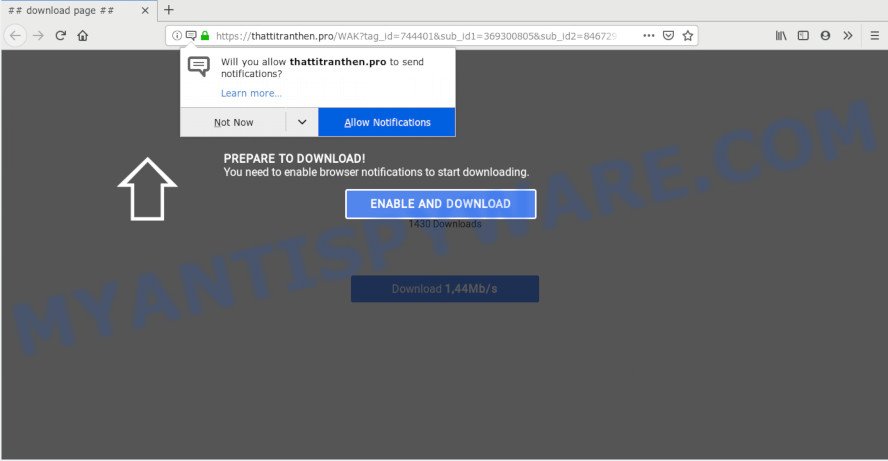
Once you click on the ‘Allow’ button, then your internet browser will be configured to show intrusive advertisements on your desktop, even when the internet browser is closed. The browser notification spam will essentially be advertisements for ‘free’ online games, prize & lottery scams, dubious web browser plugins, adult websites, and adware bundles as shown on the screen below.

If you are receiving push notifications, you can remove Thattitranthen.pro subscription by going into your browser’s settings and completing the Thattitranthen.pro removal guide below. Once you delete Thattitranthen.pro subscription, the push notifications will no longer show on your screen.
How does your PC system get infected with Thattitranthen.pro popups
Some research has shown that users can be redirected to Thattitranthen.pro from misleading advertisements or by potentially unwanted applications and adware. Adware software is something which you should be aware of even if you use Google Chrome or other modern web-browser. This is the name given to applications that have been created to display intrusive advertisements and popup commercials onto your web browser screen. The reason for adware’s existence is to make money for its developer.
Adware usually is bundled with freeware which downloaded from the World Wide Web. Which means that you need to be proactive and carefully read the Terms of use and the License agreement properly. For the most part, adware and potentially unwanted software will be clearly described, so take the time to carefully read all the information about the software that you downloaded and want to install on your computer.
Threat Summary
| Name | Thattitranthen.pro pop up |
| Type | push notifications advertisements, pop up ads, pop-ups, pop-up virus |
| Distribution | dubious pop up advertisements, adware softwares, PUPs, social engineering attack |
| Symptoms |
|
| Removal | Thattitranthen.pro removal guide |
Therefore, the adware is a potentially unwanted program and should not be used. If you noticed any of the symptoms mentioned above, we suggest you to follow few simple steps below to remove the adware software and remove Thattitranthen.pro pop up ads from your internet browser.
How to Remove Thattitranthen.pro ads (removal steps)
There are a simple manual steps below which will help you to remove Thattitranthen.pro advertisements from your Windows PC system. The most effective method to get rid of this adware software is to follow the manual removal steps and then use Zemana Free, MalwareBytes or HitmanPro automatic tools (all are free). The manual method will help to weaken this adware and these malware removal utilities will completely delete Thattitranthen.pro pop ups and return the Internet Explorer, Microsoft Edge, Google Chrome and Firefox settings to default.
To remove Thattitranthen.pro pop ups, use the following steps:
- Remove Thattitranthen.pro pop ups without any tools
- Delete PUPs through the Microsoft Windows Control Panel
- Remove Thattitranthen.pro notifications from web-browsers
- Remove Thattitranthen.pro ads from Google Chrome
- Remove Thattitranthen.pro pop-up advertisements from Internet Explorer
- Get rid of Thattitranthen.pro from Mozilla Firefox by resetting web browser settings
- How to remove Thattitranthen.pro pop up ads with free applications
- Stop Thattitranthen.pro advertisements
- To sum up
Remove Thattitranthen.pro pop ups without any tools
Read this “How to remove” section to know how to manually get rid of adware software related to the Thattitranthen.pro ads. Even if the few simple steps does not work for you, there are several free malicious software removers below that can easily handle such adware that causes multiple intrusive pop ups.
Delete PUPs through the Microsoft Windows Control Panel
First, you should try to identify and delete the program that causes the appearance of annoying advertisements or browser redirect, using the ‘Uninstall a program’ which is located in the ‘Control panel’.
Windows 8, 8.1, 10
First, press the Windows button
Windows XP, Vista, 7
First, click “Start” and select “Control Panel”.
It will display the Windows Control Panel as displayed below.

Next, press “Uninstall a program” ![]()
It will open a list of all software installed on your system. Scroll through the all list, and remove any dubious and unknown applications. To quickly find the latest installed applications, we recommend sort software by date in the Control panel.
Remove Thattitranthen.pro notifications from web-browsers
If you’ve clicked the “Allow” button in the Thattitranthen.pro pop-up and gave a notification permission, you should remove this notification permission first from your web browser settings. To remove the Thattitranthen.pro permission to send browser notification spam to your PC, use the following steps. These steps are for MS Windows, Mac OS and Android.
|
|
|
|
|
|
Remove Thattitranthen.pro ads from Google Chrome
Annoying Thattitranthen.pro pop ups or other symptom of having adware in your internet browser is a good reason to reset Chrome. This is an easy method to recover the Chrome settings and not lose any important information.

- First, start the Google Chrome and click the Menu icon (icon in the form of three dots).
- It will open the Chrome main menu. Select More Tools, then press Extensions.
- You’ll see the list of installed addons. If the list has the plugin labeled with “Installed by enterprise policy” or “Installed by your administrator”, then complete the following tutorial: Remove Chrome extensions installed by enterprise policy.
- Now open the Google Chrome menu once again, click the “Settings” menu.
- Next, click “Advanced” link, which located at the bottom of the Settings page.
- On the bottom of the “Advanced settings” page, press the “Reset settings to their original defaults” button.
- The Chrome will open the reset settings prompt as on the image above.
- Confirm the internet browser’s reset by clicking on the “Reset” button.
- To learn more, read the blog post How to reset Google Chrome settings to default.
Remove Thattitranthen.pro pop-up advertisements from Internet Explorer
The Microsoft Internet Explorer reset is great if your internet browser is hijacked or you have unwanted add-ons or toolbars on your internet browser, which installed by an malicious software.
First, start the Microsoft Internet Explorer. Next, press the button in the form of gear (![]() ). It will display the Tools drop-down menu, press the “Internet Options” like below.
). It will display the Tools drop-down menu, press the “Internet Options” like below.

In the “Internet Options” window click on the Advanced tab, then press the Reset button. The Internet Explorer will display the “Reset Internet Explorer settings” window similar to the one below. Select the “Delete personal settings” check box, then click “Reset” button.

You will now need to reboot your machine for the changes to take effect.
Get rid of Thattitranthen.pro from Mozilla Firefox by resetting web browser settings
If the Firefox internet browser program is hijacked, then resetting its settings can help. The Reset feature is available on all modern version of Firefox. A reset can fix many issues by restoring Firefox settings like newtab, search provider and start page to their default state. Your saved bookmarks, form auto-fill information and passwords won’t be cleared or changed.
Press the Menu button (looks like three horizontal lines), and click the blue Help icon located at the bottom of the drop down menu as displayed on the image below.

A small menu will appear, press the “Troubleshooting Information”. On this page, click “Refresh Firefox” button like below.

Follow the onscreen procedure to revert back your Mozilla Firefox web browser settings to their default values.
How to remove Thattitranthen.pro pop up ads with free applications
We’ve compiled some of the best adware software removing utilities that can be used to detect and get rid of Thattitranthen.pro pop up ads , unwanted browser extensions and potentially unwanted software.
Run Zemana AntiMalware (ZAM) to get rid of Thattitranthen.pro pop-up advertisements
Zemana highly recommended, because it can detect security threats such adware and malware which most ‘classic’ antivirus applications fail to pick up on. Moreover, if you have any Thattitranthen.pro advertisements removal problems which cannot be fixed by this tool automatically, then Zemana AntiMalware (ZAM) provides 24X7 online assistance from the highly experienced support staff.
Please go to the following link to download the latest version of Zemana for Windows. Save it to your Desktop so that you can access the file easily.
164813 downloads
Author: Zemana Ltd
Category: Security tools
Update: July 16, 2019
When the downloading process is complete, close all windows on your PC system. Further, launch the install file called Zemana.AntiMalware.Setup. If the “User Account Control” dialog box pops up as displayed on the screen below, click the “Yes” button.

It will show the “Setup wizard” that will assist you install Zemana on the computer. Follow the prompts and do not make any changes to default settings.

Once setup is complete successfully, Zemana Free will automatically run and you can see its main window as displayed in the following example.

Next, press the “Scan” button . Zemana Anti-Malware (ZAM) application will scan through the whole computer for the adware that causes Thattitranthen.pro pop-ups in your web browser. Depending on your computer, the scan may take anywhere from a few minutes to close to an hour. While the Zemana Anti-Malware is scanning, you can see how many objects it has identified either as being malware.

As the scanning ends, Zemana Anti-Malware (ZAM) will open a list of all items detected by the scan. Next, you need to click “Next” button.

The Zemana Free will delete adware which causes undesired Thattitranthen.pro popup ads. When the clean-up is done, you may be prompted to restart your PC.
Run HitmanPro to remove Thattitranthen.pro pop up ads
Hitman Pro is a free removal tool. It removes potentially unwanted apps, adware, hijackers and unwanted browser extensions. It will detect and remove adware that cause popups. HitmanPro uses very small personal computer resources and is a portable application. Moreover, HitmanPro does add another layer of malware protection.
First, visit the page linked below, then press the ‘Download’ button in order to download the latest version of Hitman Pro.
Once the download is done, open the directory in which you saved it. You will see an icon like below.

Double click the Hitman Pro desktop icon. After the tool is started, you will see a screen as displayed in the following example.

Further, click “Next” button to perform a system scan with this tool for the adware responsible for Thattitranthen.pro pop-ups. Depending on your computer, the scan can take anywhere from a few minutes to close to an hour. Once the system scan is done, a list of all items detected is created as shown on the screen below.

When you are ready, click “Next” button. It will display a dialog box, press the “Activate free license” button.
Run MalwareBytes AntiMalware (MBAM) to delete Thattitranthen.pro advertisements
You can remove Thattitranthen.pro ads automatically through the use of MalwareBytes AntiMalware. We advise this free malicious software removal utility because it can easily remove browser hijackers, adware software, PUPs and toolbars with all their components such as files, folders and registry entries.

- Installing the MalwareBytes Free is simple. First you will need to download MalwareBytes AntiMalware by clicking on the following link. Save it on your Desktop.
Malwarebytes Anti-malware
327070 downloads
Author: Malwarebytes
Category: Security tools
Update: April 15, 2020
- When the download is complete, close all programs and windows on your computer. Open a directory in which you saved it. Double-click on the icon that’s named mb3-setup.
- Further, click Next button and follow the prompts.
- Once installation is done, click the “Scan Now” button to perform a system scan with this tool for the adware which cause intrusive Thattitranthen.pro pop-up ads. This procedure may take quite a while, so please be patient. While the MalwareBytes AntiMalware (MBAM) is scanning, you can see number of objects it has identified either as being malware.
- When the scan get finished, the results are displayed in the scan report. In order to remove all items, simply click “Quarantine Selected”. After that process is complete, you can be prompted to reboot your system.
The following video offers a guide on how to get rid of browser hijackers, adware and other malware with MalwareBytes Anti-Malware (MBAM).
Stop Thattitranthen.pro advertisements
If you want to delete undesired advertisements, internet browser redirections and pop-ups, then install an ad-blocking program like AdGuard. It can stop Thattitranthen.pro, advertisements, pop-ups and stop webpages from tracking your online activities when using the Edge, Google Chrome, Internet Explorer and Firefox. So, if you like browse the World Wide Web, but you don’t like annoying advertisements and want to protect your PC from harmful web sites, then the AdGuard is your best choice.
Installing the AdGuard is simple. First you will need to download AdGuard on your computer from the link below.
26842 downloads
Version: 6.4
Author: © Adguard
Category: Security tools
Update: November 15, 2018
Once downloading is complete, double-click the downloaded file to start it. The “Setup Wizard” window will show up on the computer screen as shown on the screen below.

Follow the prompts. AdGuard will then be installed and an icon will be placed on your desktop. A window will show up asking you to confirm that you want to see a quick guide as displayed on the screen below.

Click “Skip” button to close the window and use the default settings, or press “Get Started” to see an quick instructions that will assist you get to know AdGuard better.
Each time, when you start your machine, AdGuard will run automatically and stop undesired advertisements, block Thattitranthen.pro, as well as other malicious or misleading webpages. For an overview of all the features of the program, or to change its settings you can simply double-click on the AdGuard icon, that can be found on your desktop.
To sum up
Now your PC should be clean of the adware that causes multiple undesired pop-ups. We suggest that you keep Zemana Anti Malware (to periodically scan your computer for new adware softwares and other malicious software) and AdGuard (to help you block unwanted pop-ups and malicious web-pages). Moreover, to prevent any adware, please stay clear of unknown and third party software, make sure that your antivirus program, turn on the option to detect PUPs.
If you need more help with Thattitranthen.pro popup ads related issues, go to here.


















