Basemedia.me pop-up is a browser-based scam that forces people into registering for its browser notification spam to send unwanted ads to your browser. This web site will display the ‘Confirm notifications’ prompt that attempts to get you to click the ‘Allow’ to subscribe to its notifications.
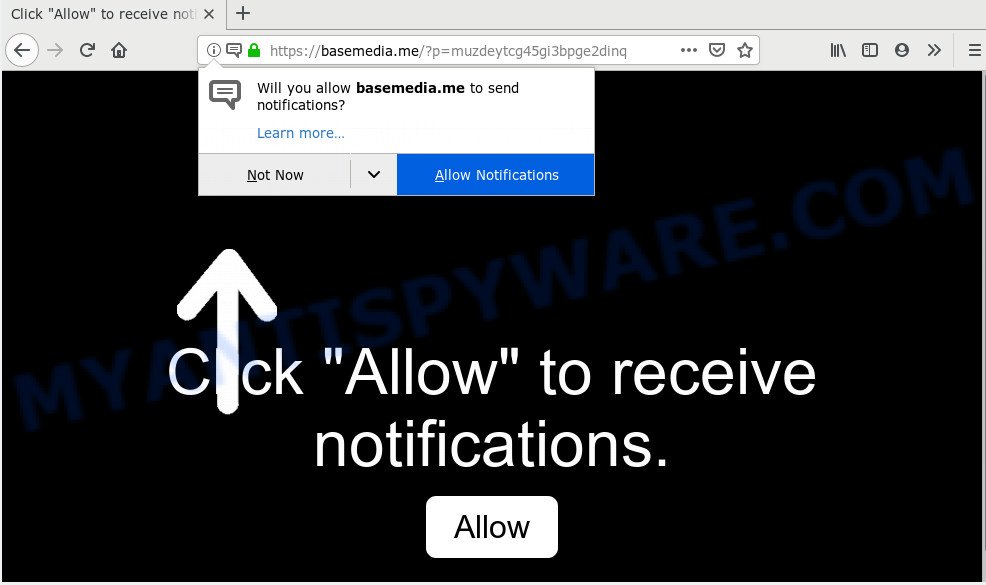
If you press the ‘Allow’ button, then your web-browser will be configured to display pop-up advertisements in the lower right corner of the desktop. The devs behind Basemedia.me use these push notifications to bypass pop up blocker and therefore display a large amount of unwanted adverts. These advertisements are used to promote suspicious web-browser extensions, free gifts scams, fake downloads, and adult web-pages.

If you’re getting spam notifications, you can get rid of Basemedia.me subscription by going into your web browser’s settings and completing the Basemedia.me removal steps below. Once you delete Basemedia.me subscription, the spam notifications will no longer appear on your screen.
How does your computer get infected with Basemedia.me pop ups
Experienced security specialists have determined that users are re-directed to Basemedia.me by adware software or from shady advertisements. Adware is an advertising malware. It is designed just that: present numerous popups and/or unwanted adverts using intrusive and at times dangerous methods. Adware can also include other types of malware. It can steal confidential information from the PC and pass it on to third parties. Adware software has also been the basis for hacking to gain access to the personal computer.
Most of undesired ads and pop-ups come from internet browser toolbars and/or addons, BHOs (browser helper objects) and bundled programs. In many cases, these items claim itself as software which improve your experience on the Internet by providing a fast and interactive startpage or a search engine that does not track you. Remember, how to avoid the unwanted programs. Be cautious, launch only reputable software which download from reputable sources. NEVER install any unknown and suspicious apps.
Threat Summary
| Name | Basemedia.me popup |
| Type | browser notification spam advertisements, pop up advertisements, pop ups, pop up virus |
| Distribution | social engineering attack, PUPs, adwares, misleading pop-up ads |
| Symptoms |
|
| Removal | Basemedia.me removal guide |
You probably want to know how to delete adware as well as get rid of Basemedia.me pop ups. In the instructions below we will tell you about how to solve your problems.
How to Remove Basemedia.me advertisements
There exist several free adware software removal tools. Also it is possible to remove Basemedia.me pop-ups manually. But we recommend to combine all these methods below into the one removal algorithm. Follow the steps of the instructions. Read this manual carefully, bookmark it or open this page on your smartphone, because you may need to shut down your web browser or restart your system.
To remove Basemedia.me pop ups, complete the following steps:
- How to get rid of Basemedia.me pop ups without any software
- Delete dubious applications using Microsoft Windows Control Panel
- Remove Basemedia.me notifications from internet browsers
- Get rid of Basemedia.me pop-ups from Internet Explorer
- Remove Basemedia.me pop-up advertisements from Chrome
- Get rid of Basemedia.me from Mozilla Firefox by resetting browser settings
- How to remove Basemedia.me pop-up advertisements with free programs
- Use AdBlocker to stop Basemedia.me advertisements and stay safe online
- Finish words
How to get rid of Basemedia.me pop ups without any software
Read this “How to remove” section to know how to manually get rid of adware that causes Basemedia.me advertisements. Even if the step-by-step guide does not work for you, there are several free malware removers below that can easily handle such adware related to the Basemedia.me pop ups.
Delete dubious applications using Microsoft Windows Control Panel
You can manually delete most nonaggressive adware software by removing the application that it came with or removing the adware itself using ‘Add/Remove programs’ or ‘Uninstall a program’ option in MS Windows Control Panel.
Windows 10, 8.1, 8
Click the Windows logo, and then press Search ![]() . Type ‘Control panel’and press Enter like below.
. Type ‘Control panel’and press Enter like below.

When the ‘Control Panel’ opens, click the ‘Uninstall a program’ link under Programs category as displayed below.

Windows 7, Vista, XP
Open Start menu and select the ‘Control Panel’ at right as on the image below.

Then go to ‘Add/Remove Programs’ or ‘Uninstall a program’ (Microsoft Windows 7 or Vista) as displayed below.

Carefully browse through the list of installed programs and delete all suspicious and unknown programs. We suggest to click ‘Installed programs’ and even sorts all installed programs by date. After you’ve found anything suspicious that may be the adware which cause annoying Basemedia.me popups or other PUP (potentially unwanted program), then choose this application and click ‘Uninstall’ in the upper part of the window. If the suspicious application blocked from removal, then run Revo Uninstaller Freeware to completely delete it from your computer.
Remove Basemedia.me notifications from internet browsers
If you’ve clicked the “Allow” button in the Basemedia.me popup and gave a notification permission, you should delete this notification permission first from your browser settings. To delete the Basemedia.me permission to send spam notifications to your PC system, execute the following steps. These steps are for Windows, Mac OS and Android.
|
|
|
|
|
|
Get rid of Basemedia.me pop-ups from Internet Explorer
If you find that IE web browser settings such as newtab, search engine by default and homepage had been changed by adware that causes multiple annoying popups, then you may revert back your settings, via the reset web-browser procedure.
First, run the Internet Explorer. Next, click the button in the form of gear (![]() ). It will display the Tools drop-down menu, click the “Internet Options” as displayed in the following example.
). It will display the Tools drop-down menu, click the “Internet Options” as displayed in the following example.

In the “Internet Options” window click on the Advanced tab, then press the Reset button. The IE will open the “Reset Internet Explorer settings” window as shown below. Select the “Delete personal settings” check box, then click “Reset” button.

You will now need to reboot your machine for the changes to take effect.
Remove Basemedia.me pop-up advertisements from Chrome
Reset Chrome settings is a easy way to delete Basemedia.me ads, malicious and adware add-ons, internet browser’s new tab page, startpage and search engine by default which have been changed by adware software.
Open the Google Chrome menu by clicking on the button in the form of three horizontal dotes (![]() ). It will show the drop-down menu. Choose More Tools, then press Extensions.
). It will show the drop-down menu. Choose More Tools, then press Extensions.
Carefully browse through the list of installed extensions. If the list has the add-on labeled with “Installed by enterprise policy” or “Installed by your administrator”, then complete the following instructions: Remove Chrome extensions installed by enterprise policy otherwise, just go to the step below.
Open the Google Chrome main menu again, press to “Settings” option.

Scroll down to the bottom of the page and click on the “Advanced” link. Now scroll down until the Reset settings section is visible, as displayed on the image below and press the “Reset settings to their original defaults” button.

Confirm your action, press the “Reset” button.
Get rid of Basemedia.me from Mozilla Firefox by resetting browser settings
The Mozilla Firefox reset will delete redirects to undesired Basemedia.me web-site, modified preferences, extensions and security settings. It’ll keep your personal information such as browsing history, bookmarks, passwords and web form auto-fill data.
Click the Menu button (looks like three horizontal lines), and press the blue Help icon located at the bottom of the drop down menu such as the one below.

A small menu will appear, click the “Troubleshooting Information”. On this page, click “Refresh Firefox” button as shown on the screen below.

Follow the onscreen procedure to restore your Mozilla Firefox browser settings to their default values.
How to remove Basemedia.me pop-up advertisements with free programs
Manual removal instructions does not always help to fully remove the adware, as it’s not easy to identify and remove components of adware and all malicious files from hard disk. Therefore, it’s recommended that you run malicious software removal tool to completely get rid of Basemedia.me off your web browser. Several free malicious software removal utilities are currently available that can be used against the adware. The optimum method would be to run Zemana Anti-Malware, MalwareBytes and HitmanPro.
How to automatically get rid of Basemedia.me ads with Zemana Anti Malware
Zemana Anti Malware is free full featured malicious software removal tool. It can scan your files and Microsoft Windows registry in real-time. Zemana can help to remove Basemedia.me popups, other PUPs, malware and adware software. It uses 1% of your personal computer resources. This tool has got simple and beautiful interface and at the same time effective protection for your personal computer.
Download Zemana Anti Malware (ZAM) from the link below.
164820 downloads
Author: Zemana Ltd
Category: Security tools
Update: July 16, 2019
Once downloading is complete, start it and follow the prompts. Once installed, the Zemana Free will try to update itself and when this task is complete, click the “Scan” button to begin checking your system for the adware software that causes Basemedia.me ads.

This process may take quite a while, so please be patient. All detected threats will be marked. You can remove them all by simply click “Next” button.

The Zemana Anti Malware (ZAM) will get rid of adware related to the Basemedia.me pop up ads and move items to the program’s quarantine.
Use Hitman Pro to delete Basemedia.me popups
The HitmanPro utility is free (30 day trial) and easy to use. It can check and remove malware, potentially unwanted applications and adware software in Internet Explorer, Mozilla Firefox, Google Chrome and MS Edge internet browsers and thereby delete all annoying Basemedia.me pop-up advertisements. Hitman Pro is powerful enough to find and remove harmful registry entries and files that are hidden on the PC.

- Installing the Hitman Pro is simple. First you will need to download HitmanPro from the link below. Save it to your Desktop so that you can access the file easily.
- Once the downloading process is done, launch the Hitman Pro, double-click the HitmanPro.exe file.
- If the “User Account Control” prompts, click Yes to continue.
- In the Hitman Pro window, press the “Next” to begin checking your PC system for the adware software that causes Basemedia.me advertisements. A scan can take anywhere from 10 to 30 minutes, depending on the number of files on your computer and the speed of your PC. When a malicious software, adware or PUPs are detected, the count of the security threats will change accordingly. Wait until the the scanning is complete.
- When Hitman Pro is finished scanning your computer, a list of all items detected is created. Make sure all threats have ‘checkmark’ and click “Next”. Now, click the “Activate free license” button to start the free 30 days trial to remove all malware found.
Run MalwareBytes Anti-Malware to remove Basemedia.me popups
If you are having issues with Basemedia.me advertisements removal, then check out MalwareBytes Anti-Malware. This is a utility that can help clean up your computer and improve your speeds for free. Find out more below.
MalwareBytes Anti Malware (MBAM) can be downloaded from the following link. Save it on your Windows desktop or in any other place.
327077 downloads
Author: Malwarebytes
Category: Security tools
Update: April 15, 2020
When the downloading process is done, close all windows on your machine. Further, launch the file named mb3-setup. If the “User Account Control” dialog box pops up as on the image below, click the “Yes” button.

It will open the “Setup wizard” which will allow you install MalwareBytes Anti Malware on the machine. Follow the prompts and do not make any changes to default settings.

Once setup is finished successfully, click Finish button. Then MalwareBytes Anti Malware will automatically run and you can see its main window as shown on the screen below.

Next, click the “Scan Now” button for checking your PC for the adware that causes multiple intrusive popups. Depending on your PC, the scan may take anywhere from a few minutes to close to an hour. When a malicious software, adware or PUPs are found, the count of the security threats will change accordingly.

After finished, it will show the Scan Results. Review the report and then click “Quarantine Selected” button.

The MalwareBytes AntiMalware (MBAM) will remove adware software related to the Basemedia.me advertisements. Once that process is done, you can be prompted to restart your personal computer. We recommend you look at the following video, which completely explains the process of using the MalwareBytes Anti-Malware to delete browser hijackers, adware software and other malicious software.
Use AdBlocker to stop Basemedia.me advertisements and stay safe online
If you want to remove undesired advertisements, internet browser redirects and pop ups, then install an adblocker program like AdGuard. It can stop Basemedia.me, advertisements, pop-ups and stop web-pages from tracking your online activities when using the Mozilla Firefox, Microsoft Edge, Chrome and Internet Explorer. So, if you like browse the Web, but you do not like intrusive ads and want to protect your system from malicious web-pages, then the AdGuard is your best choice.
Please go to the link below to download AdGuard. Save it on your Desktop.
26849 downloads
Version: 6.4
Author: © Adguard
Category: Security tools
Update: November 15, 2018
After downloading it, double-click the downloaded file to start it. The “Setup Wizard” window will show up on the computer screen as displayed below.

Follow the prompts. AdGuard will then be installed and an icon will be placed on your desktop. A window will show up asking you to confirm that you want to see a quick guidance as displayed below.

Click “Skip” button to close the window and use the default settings, or click “Get Started” to see an quick guide which will assist you get to know AdGuard better.
Each time, when you run your machine, AdGuard will start automatically and stop undesired ads, block Basemedia.me, as well as other malicious or misleading websites. For an overview of all the features of the application, or to change its settings you can simply double-click on the AdGuard icon, which is located on your desktop.
Finish words
Now your computer should be free of the adware software that cause intrusive Basemedia.me pop-up ads. We suggest that you keep Zemana AntiMalware (ZAM) (to periodically scan your system for new adwares and other malware) and AdGuard (to help you block annoying pop up advertisements and harmful webpages). Moreover, to prevent any adware, please stay clear of unknown and third party apps, make sure that your antivirus program, turn on the option to search for PUPs.
If you need more help with Basemedia.me pop-up ads related issues, go to here.



















Great NEW year 2020, to clean up all virus in online and the scammers so that the user protect by his and her privacy._EDWARD INTERNET_NASA_ONLINE_OWNER..THAnks TEAM…..GOOD BLess the world,You should LEgalized your personalities and effort to deal into a real world._creator_!PUMAREHAS KAYO……nakakahiya kayo…..!