If your browser suddenly starts displaying an unwanted web-site named ‘I.handy-tab.com‘ when you did not set it as your start page or search provider, then most probably that you’ve a potentially unwanted application (PUA) from ‘Browser hijackers’ family installed on the computer. A common tactic used by potentially unwanted software makers is to modify browser’s settings such as newtab, search provider by default and start page so that the affected internet browser goes to a web site under the developer’s control. In order to detect potentially unwanted programs, remove I.handy-tab.com from your browser, you can use the effective guidance below.
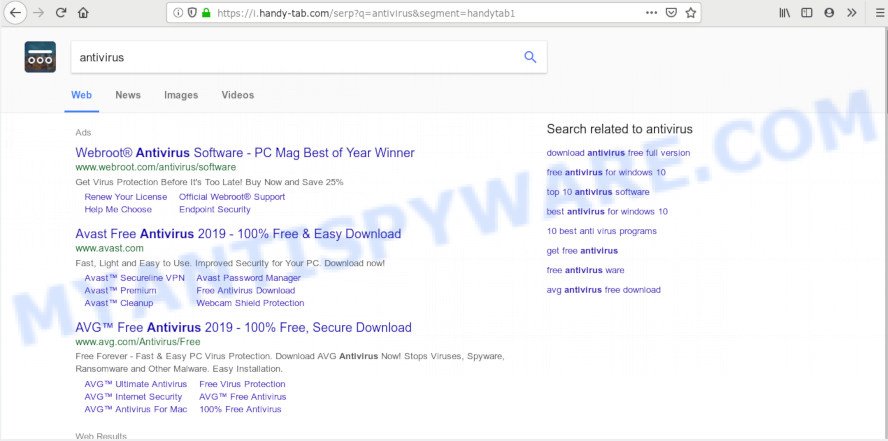
Besides the fact that I.handy-tab.com changes your home page, this unwanted web site can set yourself as your search provider. But, obviously, it does not give you a good search results, as they will consist of a huge number of ads, links to unwanted and ad web sites and only the remaining part is search results for your query from the major search providers. Of course, the very fact that you encounter with the inability to properly search the Net, is an unpleasant moment. Moreover, the I.handy-tab.com browser hijacker can collect confidential data about you. This user info, in the future, can be transferred third party companies. What creates the risk of theft of privacy data about you.
Another reason why you need to remove I.handy-tab.com is its online data-tracking activity. It can gather user data, including:
- IP addresses;
- URLs visited;
- search queries/terms;
- clicks on links and ads;
- web browser version information.
Threat Summary
| Name | I.handy-tab.com |
| Type | browser hijacker, search engine hijacker, homepage hijacker, toolbar, unwanted new tab, redirect virus |
| Symptoms |
|
| Removal | I.handy-tab.com removal guide |
We suggest you to free your PC of browser hijacker as soon as possible. Use the few simple steps below that will assist to get rid of I.handy-tab.com and ‘ad-supported’ programs, that may be installed onto your computer along with it.
How to remove I.handy-tab.com from PC system
The answer is right here on this web-page. We have put together simplicity and efficiency. It will help you easily to free your system of hijacker. Moreover, you can select manual or automatic removal solution. If you are familiar with the machine then use manual removal, otherwise use the free anti-malware utility designed specifically to get rid of browser hijacker such as I.handy-tab.com. Of course, you can combine both methods. Read it once, after doing so, please bookmark this page (or open it on your smartphone) as you may need to exit your internet browser or reboot your PC system.
To remove I.handy-tab.com, perform the following steps:
- Manual I.handy-tab.com homepage removal
- How to delete I.handy-tab.com with free programs
- Stop I.handy-tab.com redirect
- How can you prevent your machine from the attack of I.handy-tab.com hijacker infection
- To sum up
Manual I.handy-tab.com homepage removal
The following instructions is a step-by-step guide, which will help you manually get rid of I.handy-tab.com from the Mozilla Firefox, Microsoft Edge, Internet Explorer and Google Chrome.
Remove suspicious programs using Microsoft Windows Control Panel
You can manually get rid of nonaggressive browser hijacker infection by deleting the program that it came with or removing the hijacker infection itself using ‘Add/Remove programs’ or ‘Uninstall a program’ option in Windows Control Panel.
Windows 8, 8.1, 10
First, click Windows button

When the ‘Control Panel’ opens, press the ‘Uninstall a program’ link under Programs category as displayed below.

You will see the ‘Uninstall a program’ panel as displayed in the following example.

Very carefully look around the entire list of applications installed on your computer. Most probably, one of them is the hijacker related to I.handy-tab.com . If you’ve many programs installed, you can help simplify the search of malicious applications by sort the list by date of installation. Once you’ve found a suspicious, unwanted or unused program, right click to it, after that click ‘Uninstall’.
Windows XP, Vista, 7
First, press ‘Start’ button and select ‘Control Panel’ at right panel as displayed on the screen below.

Once the Windows ‘Control Panel’ opens, you need to click ‘Uninstall a program’ under ‘Programs’ as on the image below.

You will see a list of apps installed on your computer. We recommend to sort the list by date of installation to quickly find the programs that were installed last. Most probably, it is the hijacker infection which cause a reroute to I.handy-tab.com web-site. If you are in doubt, you can always check the application by doing a search for her name in Google, Yahoo or Bing. After the program which you need to remove is found, simply click on its name, and then click ‘Uninstall’ such as the one below.

Get rid of I.handy-tab.com search from Firefox
The Mozilla Firefox reset will remove unwanted search engine and homepage such as I.handy-tab.com, modified preferences, extensions and security settings. It will save your personal information such as saved passwords, bookmarks, auto-fill data and open tabs.
Launch the Mozilla Firefox and press the menu button (it looks like three stacked lines) at the top right of the web-browser screen. Next, press the question-mark icon at the bottom of the drop-down menu. It will open the slide-out menu.

Select the “Troubleshooting information”. If you’re unable to access the Help menu, then type “about:support” in your address bar and press Enter. It bring up the “Troubleshooting Information” page as shown in the following example.

Click the “Refresh Firefox” button at the top right of the Troubleshooting Information page. Select “Refresh Firefox” in the confirmation dialog box. The Firefox will begin a process to fix your problems that caused by the I.handy-tab.com hijacker. When, it’s complete, click the “Finish” button.
Remove I.handy-tab.com from Chrome
If you are getting I.handy-tab.com instead of your homepage or search engine, then you can try to remove it by resetting Chrome to its default values. It will also clear cookies, content and site data, temporary and cached data. However, your saved passwords and bookmarks will not be changed, deleted or cleared.
Open the Google Chrome menu by clicking on the button in the form of three horizontal dotes (![]() ). It will display the drop-down menu. Choose More Tools, then click Extensions.
). It will display the drop-down menu. Choose More Tools, then click Extensions.
Carefully browse through the list of installed extensions. If the list has the extension labeled with “Installed by enterprise policy” or “Installed by your administrator”, then complete the following guide: Remove Chrome extensions installed by enterprise policy otherwise, just go to the step below.
Open the Chrome main menu again, click to “Settings” option.

Scroll down to the bottom of the page and click on the “Advanced” link. Now scroll down until the Reset settings section is visible, like below and press the “Reset settings to their original defaults” button.

Confirm your action, click the “Reset” button.
Delete I.handy-tab.com start page from Internet Explorer
In order to restore all web browser search provider by default, new tab and start page you need to reset the Microsoft Internet Explorer to the state, which was when the Windows was installed on your system.
First, run the Internet Explorer, then click ‘gear’ icon ![]() . It will show the Tools drop-down menu on the right part of the web-browser, then press the “Internet Options” as shown on the screen below.
. It will show the Tools drop-down menu on the right part of the web-browser, then press the “Internet Options” as shown on the screen below.

In the “Internet Options” screen, select the “Advanced” tab, then press the “Reset” button. The Internet Explorer will display the “Reset Internet Explorer settings” dialog box. Further, click the “Delete personal settings” check box to select it. Next, click the “Reset” button as displayed below.

After the procedure is finished, click “Close” button. Close the Internet Explorer and restart your machine for the changes to take effect. This step will help you to restore your internet browser’s default search provider, homepage and new tab to default state.
How to delete I.handy-tab.com with free programs
If you’re unsure how to remove I.handy-tab.com browser hijacker infection easily, consider using automatic hijacker infection removal programs which listed below. It will identify the hijacker which cause a redirect to I.handy-tab.com web-page and delete it from your computer for free.
Remove I.handy-tab.com redirect with Zemana
If you need a free utility that can easily detect and get rid of browser hijacker responsible for redirecting user searches to I.handy-tab.com, then use Zemana AntiMalware (ZAM). This is a very handy program, which is primarily developed to quickly detect and remove adware software and malicious software affecting internet browsers and modifying their settings.
Installing the Zemana is simple. First you’ll need to download Zemana Anti Malware (ZAM) by clicking on the link below.
164810 downloads
Author: Zemana Ltd
Category: Security tools
Update: July 16, 2019
When the download is done, run it and follow the prompts. Once installed, the Zemana will try to update itself and when this task is done, click the “Scan” button to perform a system scan for the browser hijacker which cause I.handy-tab.com web-page to appear.

Depending on your computer, the scan can take anywhere from a few minutes to close to an hour. While the Zemana Anti-Malware utility is scanning, you can see number of objects it has identified as being infected by malicious software. Review the report and then click “Next” button.

The Zemana Free will remove browser hijacker that responsible for internet browser redirect to the annoying I.handy-tab.com web site.
Run HitmanPro to remove I.handy-tab.com search
HitmanPro is a free removal tool. It removes PUPs, adware, browser hijacker infections and unwanted web-browser plugins. It will identify and remove hijacker responsible for I.handy-tab.com search. Hitman Pro uses very small computer resources and is a portable program. Moreover, Hitman Pro does add another layer of malware protection.

- Visit the page linked below to download HitmanPro. Save it to your Desktop so that you can access the file easily.
- When downloading is done, start the Hitman Pro, double-click the HitmanPro.exe file.
- If the “User Account Control” prompts, click Yes to continue.
- In the HitmanPro window, press the “Next” to perform a system scan with this tool for the browser hijacker infection responsible for modifying your web-browser settings to I.handy-tab.com. This process may take some time, so please be patient. While the Hitman Pro program is checking, you can see count of objects it has identified as threat.
- After the system scan is complete, HitmanPro will show you the results. Next, you need to click “Next”. Now, click the “Activate free license” button to begin the free 30 days trial to remove all malware found.
How to remove I.handy-tab.com with MalwareBytes AntiMalware
Manual I.handy-tab.com removal requires some computer skills. Some files and registry entries that created by the browser hijacker infection may be not completely removed. We suggest that use the MalwareBytes Anti Malware that are fully free your PC of hijacker. Moreover, this free application will allow you to remove malicious software, PUPs, adware and toolbars that your PC system can be infected too.

- First, visit the page linked below, then click the ‘Download’ button in order to download the latest version of MalwareBytes.
Malwarebytes Anti-malware
327067 downloads
Author: Malwarebytes
Category: Security tools
Update: April 15, 2020
- At the download page, click on the Download button. Your internet browser will show the “Save as” dialog box. Please save it onto your Windows desktop.
- After the downloading process is finished, please close all software and open windows on your system. Double-click on the icon that’s called mb3-setup.
- This will run the “Setup wizard” of MalwareBytes Anti Malware (MBAM) onto your computer. Follow the prompts and don’t make any changes to default settings.
- When the Setup wizard has finished installing, the MalwareBytes will launch and display the main window.
- Further, click the “Scan Now” button to perform a system scan for the hijacker infection related to I.handy-tab.com search. Depending on your computer, the scan can take anywhere from a few minutes to close to an hour. During the scan MalwareBytes will detect threats exist on your computer.
- Once the scanning is complete, MalwareBytes AntiMalware (MBAM) will produce a list of unwanted applications and browser hijacker infection.
- Make sure to check mark the threats which are unsafe and then click the “Quarantine Selected” button. Once the clean up is complete, you may be prompted to reboot the PC system.
- Close the AntiMalware and continue with the next step.
Video instruction, which reveals in detail the steps above.
Stop I.handy-tab.com redirect
Run an ad blocker tool like AdGuard will protect you from harmful ads and content. Moreover, you can find that the AdGuard have an option to protect your privacy and stop phishing and spam web-pages. Additionally, adblocker software will allow you to avoid unwanted ads and unverified links that also a good way to stay safe online.
Visit the page linked below to download AdGuard. Save it on your MS Windows desktop.
26841 downloads
Version: 6.4
Author: © Adguard
Category: Security tools
Update: November 15, 2018
After downloading it, double-click the downloaded file to start it. The “Setup Wizard” window will show up on the computer screen as shown in the figure below.

Follow the prompts. AdGuard will then be installed and an icon will be placed on your desktop. A window will show up asking you to confirm that you want to see a quick instructions as displayed in the figure below.

Click “Skip” button to close the window and use the default settings, or press “Get Started” to see an quick guide which will allow you get to know AdGuard better.
Each time, when you start your computer, AdGuard will start automatically and stop undesired advertisements, block I.handy-tab.com, as well as other harmful or misleading web sites. For an overview of all the features of the program, or to change its settings you can simply double-click on the AdGuard icon, that is located on your desktop.
How can you prevent your machine from the attack of I.handy-tab.com hijacker infection
The I.handy-tab.com most likely to occur during the install of free applications due the fact that potentially unwanted programs like this are usually hidden in the setup file. Thus, if you’ve installed some free applications using Quick(Standard) method, you may have let a hijacker infection get inside the computer. Keep in mind that the Quick mode is unreliable because it do not warn about third-party programs. Thus, third-party apps will be installed automatically unless you choose Advanced/Custom mode and uncheck its installation.
To sum up
Once you’ve done the few simple steps outlined above, your machine should be clean from hijacker that cause a redirect to I.handy-tab.com web site and other malware. The MS Edge, Internet Explorer, Google Chrome and Firefox will no longer show intrusive I.handy-tab.com web-page on startup. Unfortunately, if the few simple steps does not help you, then you have caught a new hijacker infection, and then the best way – ask for help here.


















