Onsittonsin.pro popups are a social engineering attack that cons unsuspecting users to accept push notifications via the browser. This web-site will deliver the message stating that you should click ‘Allow’ button in order to access the content of the website, verify that you are not a robot, confirm that you are 18+, download a file, watch a video, connect to the Internet, enable Flash Player, and so on.
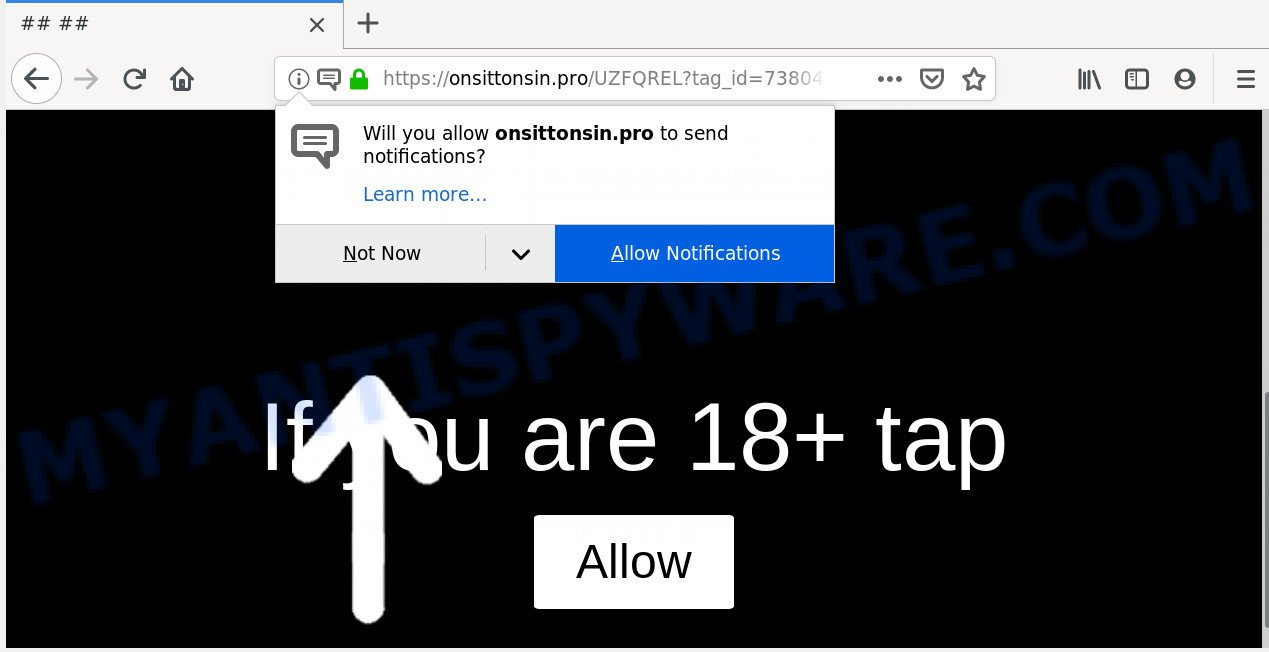
If you click the ‘Allow’, then you will start seeing unwanted adverts in form of pop up windows on your desktop. The creators of Onsittonsin.pro use these push notifications to bypass pop up blocker and therefore show tons of unwanted advertisements. These ads are used to promote suspicious browser add-ons, fake prizes scams, adware software bundles, and adult websites.

If you are receiving browser notification spam, you can remove Onsittonsin.pro subscription by going into your web-browser’s settings and completing the Onsittonsin.pro removal guidance below. Once you remove notifications subscription, the Onsittonsin.pro pop-ups advertisements will no longer display on your screen.
Where the Onsittonsin.pro popups comes from
Some research has shown that users can be redirected to Onsittonsin.pro from shady ads or by PUPs and adware software. Adware is something which made in order to show third-party advertisements to the user without asking his permission. Adware software takes control of web-browsers and redirects them to unwanted webpages such as the Onsittonsin.pro every time you browse the Web. Adware software can end up on your machine in various ways. Most often is when you download free programs and forget to uncheck the box for the third-party applications installation.
Usually, adware software gets into your PC system as part of a bundle with free applications, sharing files and other unsafe applications which you downloaded from the Internet. The developers of adware pays software authors for distributing adware software within their software. So, optional programs is often included as part of the installer. In order to avoid the setup of any adware: select only Manual, Custom or Advanced install type and disable all optional programs in which you are unsure.
Threat Summary
| Name | Onsittonsin.pro pop up |
| Type | spam notifications ads, pop up virus, pop-up advertisements, pop ups |
| Distribution | shady pop-up ads, potentially unwanted software, social engineering attack, adwares |
| Symptoms |
|
| Removal | Onsittonsin.pro removal guide |
Do not panic because we’ve got the solution. Here’s a guidance on how to get rid of intrusive Onsittonsin.pro popups from the Edge, Firefox, Internet Explorer and Chrome and other web browsers.
How to remove Onsittonsin.pro pop up advertisements
As with deleting adware, malicious software or potentially unwanted apps, there are few steps you can do. We suggest trying them all. If you do only one part of the instructions, then it should be run malicious software removal utility, because it should delete adware and block any further infection. But to completely remove Onsittonsin.pro ads you will have to at least reset your browser settings such as start page, new tab and search provider to default state, disinfect personal computer’s browsers shortcuts, delete all unwanted and suspicious software, and remove adware with malicious software removal utilities. Certain of the steps will require you to restart your system or exit this website. So, read this instructions carefully, then bookmark this page or open it on your smartphone for later reference.
To remove Onsittonsin.pro pop ups, complete the steps below:
- How to remove Onsittonsin.pro pop-up ads without any software
- How to remove Onsittonsin.pro advertisements with freeware
- Block Onsittonsin.pro and other unwanted web sites
- Finish words
How to remove Onsittonsin.pro pop-up ads without any software
The step-by-step guide will help you get rid of Onsittonsin.pro advertisements. These Onsittonsin.pro removal steps work for the Mozilla Firefox, Internet Explorer, Google Chrome and MS Edge, as well as every version of OS.
Delete adware through the Microsoft Windows Control Panel
When troubleshooting a machine, one common step is go to Windows Control Panel and remove suspicious apps. The same approach will be used in the removal of Onsittonsin.pro popups. Please use instructions based on your Microsoft Windows version.
|
|
|
|
Remove Onsittonsin.pro notifications from browsers
If you’re getting browser notification spam from the Onsittonsin.pro or another annoying website, you will have previously pressed the ‘Allow’ button. Below we will teach you how to turn them off.
Google Chrome:
- In the right upper corner of the browser window, click on Chrome’s main menu button, represented by three vertical dots.
- Select ‘Settings’. Then, scroll down to the bottom where it says ‘Advanced’.
- At the ‘Privacy and Security’ section click ‘Site settings’.
- Click on ‘Notifications’.
- Find the Onsittonsin.pro site and click the three vertical dots button next to it, then click on ‘Remove’.

Android:
- Tap ‘Settings’.
- Tap ‘Notifications’.
- Find and tap the web browser that shows Onsittonsin.pro push notifications advertisements.
- In the opened window, find Onsittonsin.pro, other rogue notifications and set the toggle button to ‘OFF’ on them one-by-one.

Mozilla Firefox:
- In the right upper corner of the screen, click on the three horizontal stripes to expand the Main menu.
- In the menu go to ‘Options’, in the menu on the left go to ‘Privacy & Security’.
- Scroll down to ‘Permissions’ section and click ‘Settings…’ button next to ‘Notifications’.
- Locate Onsittonsin.pro, other suspicious sites, click the drop-down menu and choose ‘Block’.
- Save changes.

Edge:
- Click the More button (it looks like three dots) in the top right corner of the screen.
- Click ‘Settings’. Click ‘Advanced’ on the left side of the window.
- Click ‘Manage permissions’ button, located beneath ‘Website permissions’.
- Click the switch under the Onsittonsin.pro site and each questionable site.

Internet Explorer:
- Click the Gear button on the right upper corner of the screen.
- Go to ‘Internet Options’ in the menu.
- Click on the ‘Privacy’ tab and select ‘Settings’ in the pop-up blockers section.
- Locate the Onsittonsin.pro domain and click the ‘Remove’ button to remove the URL.

Safari:
- Click ‘Safari’ button on the top left hand corner of the browser and select ‘Preferences’.
- Open ‘Websites’ tab, then in the left menu click on ‘Notifications’.
- Check for Onsittonsin.pro site, other dubious sites and apply the ‘Deny’ option for each.
Delete Onsittonsin.pro pop ups from Mozilla Firefox
This step will allow you get rid of Onsittonsin.pro ads, third-party toolbars, disable harmful add-ons and revert back your default startpage, newtab page and search provider settings.
First, launch the Mozilla Firefox. Next, click the button in the form of three horizontal stripes (![]() ). It will display the drop-down menu. Next, press the Help button (
). It will display the drop-down menu. Next, press the Help button (![]() ).
).

In the Help menu click the “Troubleshooting Information”. In the upper-right corner of the “Troubleshooting Information” page press on “Refresh Firefox” button as displayed on the screen below.

Confirm your action, click the “Refresh Firefox”.
Get rid of Onsittonsin.pro pop-up advertisements from IE
By resetting Microsoft Internet Explorer web browser you return your internet browser settings to its default state. This is good initial when troubleshooting problems that might have been caused by adware that causes Onsittonsin.pro pop-up ads.
First, open the Microsoft Internet Explorer, click ![]() ) button. Next, click “Internet Options” as shown below.
) button. Next, click “Internet Options” as shown below.

In the “Internet Options” screen select the Advanced tab. Next, click Reset button. The Internet Explorer will display the Reset Internet Explorer settings dialog box. Select the “Delete personal settings” check box and click Reset button.

You will now need to reboot your machine for the changes to take effect. It will get rid of adware which causes intrusive Onsittonsin.pro ads, disable malicious and ad-supported web-browser’s extensions and restore the Microsoft Internet Explorer’s settings like search provider by default, new tab and start page to default state.
Remove Onsittonsin.pro advertisements from Chrome
The adware software can alter your Chrome settings without your knowledge. You may see an unwanted web-site as your search provider or home page, additional extensions and toolbars. Reset Google Chrome web-browser will help you to delete Onsittonsin.pro pop-ups and reset the unwanted changes caused by adware. However, your themes, bookmarks, history, passwords, and web form auto-fill information will not be deleted.

- First, run the Chrome and click the Menu icon (icon in the form of three dots).
- It will show the Chrome main menu. Choose More Tools, then click Extensions.
- You’ll see the list of installed add-ons. If the list has the extension labeled with “Installed by enterprise policy” or “Installed by your administrator”, then complete the following guidance: Remove Chrome extensions installed by enterprise policy.
- Now open the Chrome menu once again, press the “Settings” menu.
- Next, click “Advanced” link, which located at the bottom of the Settings page.
- On the bottom of the “Advanced settings” page, click the “Reset settings to their original defaults” button.
- The Google Chrome will show the reset settings prompt as on the image above.
- Confirm the internet browser’s reset by clicking on the “Reset” button.
- To learn more, read the article How to reset Chrome settings to default.
How to remove Onsittonsin.pro advertisements with freeware
Spyware, adware, potentially unwanted software and browser hijacker infections can be difficult to remove manually. Do not try to remove this applications without the help of malware removal tools. In order to completely get rid of adware from your machine, use professionally made utilities, like Zemana, MalwareBytes Free and HitmanPro.
Run Zemana Free to delete Onsittonsin.pro pop-up ads
Zemana Anti-Malware is a program that is used for malicious software, adware software, browser hijackers and potentially unwanted programs removal. The program is one of the most efficient antimalware tools. It helps in malicious software removal and and defends all other types of security threats. One of the biggest advantages of using Zemana Free is that is easy to use and is free. Also, it constantly keeps updating its virus/malware signatures DB. Let’s see how to install and scan your system with Zemana in order to get rid of Onsittonsin.pro popups from your PC system.

- Please go to the following link to download Zemana AntiMalware. Save it on your Desktop.
Zemana AntiMalware
164789 downloads
Author: Zemana Ltd
Category: Security tools
Update: July 16, 2019
- At the download page, click on the Download button. Your web-browser will show the “Save as” prompt. Please save it onto your Windows desktop.
- Once the download is done, please close all applications and open windows on your computer. Next, launch a file called Zemana.AntiMalware.Setup.
- This will start the “Setup wizard” of Zemana Anti-Malware (ZAM) onto your computer. Follow the prompts and do not make any changes to default settings.
- When the Setup wizard has finished installing, the Zemana Free will launch and display the main window.
- Further, press the “Scan” button to start checking your PC for the adware which cause pop-ups. This process can take some time, so please be patient. While the tool is scanning, you may see how many objects and files has already scanned.
- When Zemana Free is finished scanning your personal computer, it will display the Scan Results.
- Review the scan results and then click the “Next” button. The utility will delete adware software that causes intrusive Onsittonsin.pro pop-ups and add threats to the Quarantine. After the clean-up is complete, you may be prompted to reboot the PC system.
- Close the Zemana Anti Malware (ZAM) and continue with the next step.
Scan your machine and get rid of Onsittonsin.pro popup ads with HitmanPro
All-in-all, Hitman Pro is a fantastic tool to free your PC system from any unwanted programs such as adware related to the Onsittonsin.pro ads. The Hitman Pro is portable application that meaning, you don’t need to install it to use it. HitmanPro is compatible with all versions of Microsoft Windows OS from MS Windows XP to Windows 10. Both 64-bit and 32-bit systems are supported.
Please go to the link below to download Hitman Pro. Save it directly to your MS Windows Desktop.
When the downloading process is finished, open the file location and double-click the HitmanPro icon. It will launch the Hitman Pro tool. If the User Account Control prompt will ask you want to open the program, click Yes button to continue.

Next, click “Next” to perform a system scan for the adware that causes undesired Onsittonsin.pro pop-up ads. This task can take quite a while, so please be patient. While the HitmanPro is checking, you can see how many objects it has identified either as being malware.

As the scanning ends, HitmanPro will open you the results similar to the one below.

When you’re ready, press “Next” button. It will open a prompt, press the “Activate free license” button. The Hitman Pro will get rid of adware software which causes undesired Onsittonsin.pro pop up ads. After the cleaning process is complete, the utility may ask you to restart your PC.
How to automatically remove Onsittonsin.pro with MalwareBytes Free
If you are still having issues with the Onsittonsin.pro pop up ads — or just wish to scan your machine occasionally for adware and other malware — download MalwareBytes. It’s free for home use, and scans for and removes various unwanted apps that attacks your PC or degrades system performance. MalwareBytes AntiMalware can get rid of adware, PUPs as well as malicious software, including ransomware and trojans.

Click the link below to download the latest version of MalwareBytes Anti-Malware (MBAM) for Microsoft Windows. Save it to your Desktop.
327047 downloads
Author: Malwarebytes
Category: Security tools
Update: April 15, 2020
When downloading is done, run it and follow the prompts. Once installed, the MalwareBytes Anti Malware (MBAM) will try to update itself and when this process is done, click the “Scan Now” button for scanning your PC system for the adware software that causes intrusive Onsittonsin.pro popup advertisements. A system scan can take anywhere from 5 to 30 minutes, depending on your personal computer. When a malware, adware or PUPs are detected, the number of the security threats will change accordingly. Wait until the the scanning is done. Once you have selected what you want to remove from your computer press “Quarantine Selected” button.
The MalwareBytes AntiMalware is a free program that you can use to get rid of all detected folders, files, services, registry entries and so on. To learn more about this malware removal tool, we suggest you to read and follow the guidance or the video guide below.
Block Onsittonsin.pro and other unwanted web sites
If you browse the Net, you can’t avoid malicious advertising. But you can protect your web-browser against it. Download and run an ad blocking program. AdGuard is an ad-blocker that can filter out lots of of the malvertising, stoping dynamic scripts from loading malicious content.
Click the following link to download AdGuard. Save it to your Desktop.
26840 downloads
Version: 6.4
Author: © Adguard
Category: Security tools
Update: November 15, 2018
After downloading it, double-click the downloaded file to start it. The “Setup Wizard” window will show up on the computer screen as displayed in the following example.

Follow the prompts. AdGuard will then be installed and an icon will be placed on your desktop. A window will show up asking you to confirm that you want to see a quick instructions as shown in the following example.

Press “Skip” button to close the window and use the default settings, or click “Get Started” to see an quick tutorial that will allow you get to know AdGuard better.
Each time, when you start your system, AdGuard will run automatically and stop unwanted advertisements, block Onsittonsin.pro, as well as other malicious or misleading web sites. For an overview of all the features of the application, or to change its settings you can simply double-click on the AdGuard icon, that may be found on your desktop.
Finish words
After completing the tutorial outlined above, your system should be clean from this adware and other malicious software. The Internet Explorer, Chrome, Firefox and Edge will no longer open undesired Onsittonsin.pro web page when you browse the Net. Unfortunately, if the tutorial does not help you, then you have caught a new adware, and then the best way – ask for help.
Please create a new question by using the “Ask Question” button in the Questions and Answers. Try to give us some details about your problems, so we can try to help you more accurately. Wait for one of our trained “Security Team” or Site Administrator to provide you with knowledgeable assistance tailored to your problem with the unwanted Onsittonsin.pro ads.




















