Sentfromfriend.com pop-up is a browser-based scam which uses social engineering methods to deceive you and other unsuspecting users to accept spam notifications via the web browser. It asks the user to press on the ‘Allow’ in order to to connect to the Internet, download a file, watch a video, enable Flash Player, access the content of the web-site, confirm that you are 18+, verify that you are not a robot, and so on.
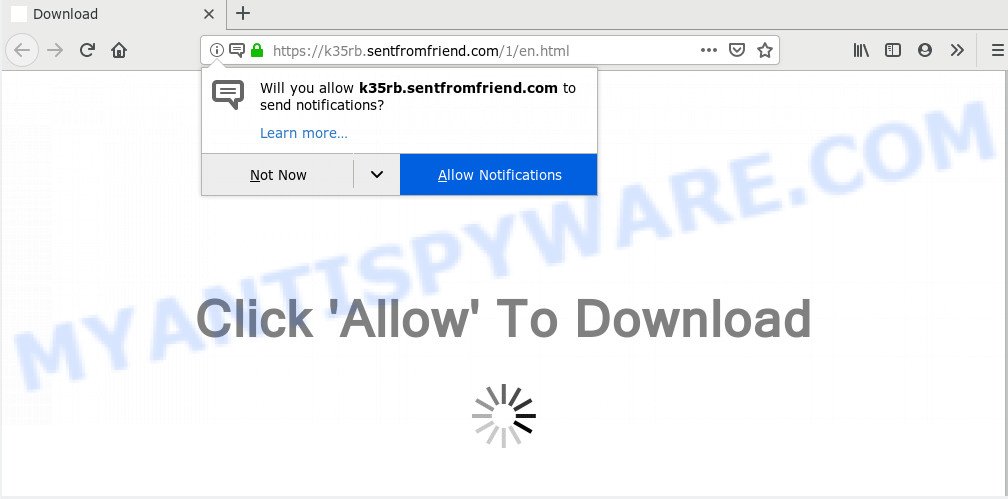
If click on the ‘Allow’, the Sentfromfriend.com web-site gets your permission to send push notifications in form of pop-up adverts in the lower right corner of your desktop. Push notifications are originally developed to alert the user of newly published blog posts. Scammers abuse ‘browser notification feature’ to avoid antivirus software and ad blocking software by displaying unwanted adverts. These advertisements are displayed in the lower right corner of the screen urges users to play online games, visit questionable websites, install web browser plugins & so on.

In order to unsubscribe from Sentfromfriend.com push notifications open your internet browser’s settings and follow the Sentfromfriend.com removal tutorial below. Once you delete notifications subscription, the Sentfromfriend.com popups ads will no longer appear on the desktop.
Where the Sentfromfriend.com pop ups comes from
Security specialists have determined that users are redirected to Sentfromfriend.com by adware or from shady advertisements. Adware is made for the purpose of displaying constant popups and/or annoying commercials on the infected PC without the user’s consent. It’s important, don’t click on these ads, as they can lead you to more malicious or misleading web sites. Adware usually gets installed alongside free applications, codecs and shareware.
Probably adware software get installed onto your computer when you have installed certain free software like E-Mail checker, PDF creator, video codec, etc. Because, most often, adware can be bundled within the setup files from Softonic, Cnet, Soft32, Brothersoft or other similar webpages that hosts free applications. So, you should start any files downloaded from the World Wide Web with great caution! Always carefully read the ‘User agreement’, ‘Software license’ and ‘Terms of use’. In the process of installing a new application, you need to choose the ‘Manual’, ‘Advanced’ or ‘Custom’ installation option to control what components and third-party software to be installed, otherwise you run the risk of infecting your computer with adware or PUP (potentially unwanted program)
Threat Summary
| Name | Sentfromfriend.com popup |
| Type | browser notification spam advertisements, pop-ups, pop up virus, popup advertisements |
| Distribution | dubious pop up ads, social engineering attack, adwares, PUPs |
| Symptoms |
|
| Removal | Sentfromfriend.com removal guide |
Thus, the adware is quite dangerous. So, we suggest you remove it from your computer sooner. Follow the steps presented below to remove Sentfromfriend.com popups from the Internet Explorer, Edge, Google Chrome and Firefox.
How to Remove Sentfromfriend.com pop-up ads
There are several steps to uninstalling the adware software that causes Sentfromfriend.com pop ups, because it installs itself so deeply into Windows. You need to uninstall all suspicious and unknown applications, then remove malicious add-ons from the Internet Explorer, Mozilla Firefox, Edge and Chrome and other browsers you’ve installed. Finally, you need to reset your internet browser settings to remove any changes the adware software has made, and then scan your computer with Zemana Free, MalwareBytes or Hitman Pro to ensure the adware is fully removed. It will take a while.
To remove Sentfromfriend.com pop ups, use the following steps:
- Remove Sentfromfriend.com pop-ups without any tools
- How to automatically remove Sentfromfriend.com ads
- Stop Sentfromfriend.com pop ups
- To sum up
Remove Sentfromfriend.com pop-ups without any tools
Read this “How to remove” section to know how to manually get rid of adware software related to the Sentfromfriend.com pop ups. Even if the step-by-step tutorial does not work for you, there are several free malware removers below that can easily handle such adware which cause unwanted Sentfromfriend.com ads.
Uninstall unwanted or newly installed apps
You can manually remove most nonaggressive adware by removing the program that it came with or removing the adware software itself using ‘Add/Remove programs’ or ‘Uninstall a program’ option in Windows Control Panel.
Windows 8, 8.1, 10
First, press Windows button

Once the ‘Control Panel’ opens, click the ‘Uninstall a program’ link under Programs category like below.

You will see the ‘Uninstall a program’ panel as shown in the figure below.

Very carefully look around the entire list of software installed on your personal computer. Most likely, one of them is the adware software which cause popups. If you’ve many apps installed, you can help simplify the search of malicious apps by sort the list by date of installation. Once you’ve found a dubious, unwanted or unused program, right click to it, after that click ‘Uninstall’.
Windows XP, Vista, 7
First, press ‘Start’ button and select ‘Control Panel’ at right panel as displayed in the figure below.

When the Windows ‘Control Panel’ opens, you need to press ‘Uninstall a program’ under ‘Programs’ as on the image below.

You will see a list of programs installed on your computer. We recommend to sort the list by date of installation to quickly find the software that were installed last. Most probably, it’s the adware software that cause pop-ups. If you are in doubt, you can always check the program by doing a search for her name in Google, Yahoo or Bing. When the program which you need to uninstall is found, simply press on its name, and then click ‘Uninstall’ as shown in the figure below.

Remove Sentfromfriend.com notifications from browsers
If you have allowed the Sentfromfriend.com push notifications, you might notice that this web site sending requests, and it can become annoying. To better control your computer, here’s how to delete Sentfromfriend.com spam notifications from your web-browser.
|
|
|
|
|
|
Remove Sentfromfriend.com advertisements from Chrome
Reset Chrome settings will get rid of Sentfromfriend.com pop-up advertisements from web browser and disable malicious addons. It will also clear cached and temporary data (cookies, site data and content). However, your themes, bookmarks, history, passwords, and web form auto-fill information will not be deleted.

- First start the Google Chrome and click Menu button (small button in the form of three dots).
- It will open the Chrome main menu. Select More Tools, then press Extensions.
- You’ll see the list of installed extensions. If the list has the plugin labeled with “Installed by enterprise policy” or “Installed by your administrator”, then complete the following instructions: Remove Chrome extensions installed by enterprise policy.
- Now open the Chrome menu once again, click the “Settings” menu.
- You will see the Google Chrome’s settings page. Scroll down and click “Advanced” link.
- Scroll down again and click the “Reset” button.
- The Chrome will display the reset profile settings page as shown on the screen above.
- Next click the “Reset” button.
- Once this process is finished, your internet browser’s search provider, startpage and new tab will be restored to their original defaults.
- To learn more, read the blog post How to reset Chrome settings to default.
Remove Sentfromfriend.com ads from IE
In order to restore all web browser home page, new tab and search engine by default you need to reset the Microsoft Internet Explorer to the state, that was when the Windows was installed on your PC.
First, run the Internet Explorer, click ![]() ) button. Next, click “Internet Options” like below.
) button. Next, click “Internet Options” like below.

In the “Internet Options” screen select the Advanced tab. Next, click Reset button. The Internet Explorer will display the Reset Internet Explorer settings dialog box. Select the “Delete personal settings” check box and click Reset button.

You will now need to reboot your PC for the changes to take effect. It will get rid of adware related to the Sentfromfriend.com advertisements, disable malicious and ad-supported web-browser’s extensions and restore the Microsoft Internet Explorer’s settings like new tab page, default search engine and homepage to default state.
Get rid of Sentfromfriend.com from Firefox by resetting browser settings
The Firefox reset will remove redirects to undesired Sentfromfriend.com web page, modified preferences, extensions and security settings. Your saved bookmarks, form auto-fill information and passwords won’t be cleared or changed.
First, open the Firefox. Next, press the button in the form of three horizontal stripes (![]() ). It will show the drop-down menu. Next, click the Help button (
). It will show the drop-down menu. Next, click the Help button (![]() ).
).

In the Help menu click the “Troubleshooting Information”. In the upper-right corner of the “Troubleshooting Information” page press on “Refresh Firefox” button as displayed in the following example.

Confirm your action, press the “Refresh Firefox”.
How to automatically remove Sentfromfriend.com ads
The simplest method to remove Sentfromfriend.com popups is to run an anti malware application capable of detecting adware. We advise try Zemana Anti Malware (ZAM) or another free malicious software remover which listed below. It has excellent detection rate when it comes to adware, hijacker infections and other PUPs.
Use Zemana Anti-Malware (ZAM) to get rid of Sentfromfriend.com pop-up advertisements
Zemana Free is one of the best in its class, it can detect and get rid of lots of of different security threats, including adware software, hijacker infections, spyware and trojans that masqueraded as legitimate computer programs. Also Zemana Free includes another utility called FRST – is a helpful program for manual removal of files and parts of the Windows registry created by malicious software.
Now you can install and use Zemana to remove Sentfromfriend.com advertisements from your web browser by following the steps below:
Visit the page linked below to download Zemana installer named Zemana.AntiMalware.Setup on your personal computer. Save it to your Desktop so that you can access the file easily.
164820 downloads
Author: Zemana Ltd
Category: Security tools
Update: July 16, 2019
Start the setup file after it has been downloaded successfully and then follow the prompts to set up this utility on your machine.

During installation you can change certain settings, but we advise you do not make any changes to default settings.
When install is done, this malware removal tool will automatically launch and update itself. You will see its main window as on the image below.

Now press the “Scan” button for scanning your computer for the adware that causes multiple annoying pop-ups. Depending on your computer, the scan can take anywhere from a few minutes to close to an hour. While the Zemana AntiMalware tool is scanning, you can see number of objects it has identified as being affected by malware.

When Zemana Free is done scanning your PC, Zemana Free will display a screen that contains a list of malware that has been detected. Review the report and then click “Next” button.

The Zemana will remove adware software that causes Sentfromfriend.com advertisements. After the clean-up is done, you can be prompted to reboot your PC to make the change take effect.
Use HitmanPro to get rid of Sentfromfriend.com pop-ups
If the Sentfromfriend.com pop-ups problem persists, run the Hitman Pro and check if your web-browser is affected by adware software. The Hitman Pro is a downloadable security tool that provides on-demand scanning and allows remove adware software, PUPs, and other malicious software. It works with your existing antivirus.
Installing the HitmanPro is simple. First you’ll need to download HitmanPro by clicking on the link below.
When downloading is finished, open the file location. You will see an icon like below.

Double click the Hitman Pro desktop icon. Once the utility is opened, you will see a screen similar to the one below.

Further, click “Next” button to perform a system scan for the adware software that cause annoying Sentfromfriend.com advertisements. Once finished, HitmanPro will display a list of detected items as shown below.

Make sure all threats have ‘checkmark’ and press “Next” button. It will show a prompt, click the “Activate free license” button.
Delete Sentfromfriend.com pop-ups with MalwareBytes Free
We suggest using the MalwareBytes Free. You may download and install MalwareBytes to scan for adware software and thereby delete Sentfromfriend.com advertisements from your internet browsers. When installed and updated, this free malware remover automatically finds and deletes all threats present on the computer.

- MalwareBytes can be downloaded from the following link. Save it on your MS Windows desktop.
Malwarebytes Anti-malware
327077 downloads
Author: Malwarebytes
Category: Security tools
Update: April 15, 2020
- When the download is complete, close all applications and windows on your computer. Open a file location. Double-click on the icon that’s named mb3-setup.
- Further, click Next button and follow the prompts.
- Once setup is done, click the “Scan Now” button to scan for adware that causes Sentfromfriend.com pop up ads in your browser. A scan can take anywhere from 10 to 30 minutes, depending on the count of files on your personal computer and the speed of your PC system. While the MalwareBytes Anti Malware is checking, you can see count of objects it has identified either as being malware.
- When MalwareBytes AntiMalware has finished scanning, the results are displayed in the scan report. Review the report and then click “Quarantine Selected”. After finished, you may be prompted to reboot your PC.
The following video offers a tutorial on how to remove hijacker infections, adware and other malicious software with MalwareBytes.
Stop Sentfromfriend.com pop ups
If you browse the Internet, you can’t avoid malvertising. But you can protect your web-browser against it. Download and use an ad blocking program. AdGuard is an ad-blocking that can filter out lots of of the malvertising, blocking dynamic scripts from loading malicious content.
- AdGuard can be downloaded from the following link. Save it to your Desktop so that you can access the file easily.
Adguard download
26849 downloads
Version: 6.4
Author: © Adguard
Category: Security tools
Update: November 15, 2018
- Once the downloading process is done, start the downloaded file. You will see the “Setup Wizard” program window. Follow the prompts.
- When the setup is done, click “Skip” to close the installation program and use the default settings, or press “Get Started” to see an quick tutorial that will help you get to know AdGuard better.
- In most cases, the default settings are enough and you don’t need to change anything. Each time, when you start your system, AdGuard will start automatically and stop unwanted advertisements, block Sentfromfriend.com, as well as other harmful or misleading web-pages. For an overview of all the features of the program, or to change its settings you can simply double-click on the icon named AdGuard, that can be found on your desktop.
To sum up
Now your computer should be free of the adware responsible for Sentfromfriend.com pop-ups. We suggest that you keep AdGuard (to help you block unwanted pop up ads and undesired malicious web-pages) and Zemana Free (to periodically scan your machine for new malware, browser hijacker infections and adware). Make sure that you have all the Critical Updates recommended for Windows OS. Without regular updates you WILL NOT be protected when new hijackers, malicious apps and adware software are released.
If you are still having problems while trying to remove Sentfromfriend.com popups from your web-browser, then ask for help here.


















