Donaldredpage.icu pop-up is a social engineering attack. It deceives you and other unsuspecting users to accept push notifications via the web browser. It will show the ‘Show notifications’ prompt claims that clicking ‘Allow’ button will let you enable Flash Player, connect to the Internet, access the content of the web site, download a file, verify that you are not a robot, confirm that you are 18+, watch a video, and so on.
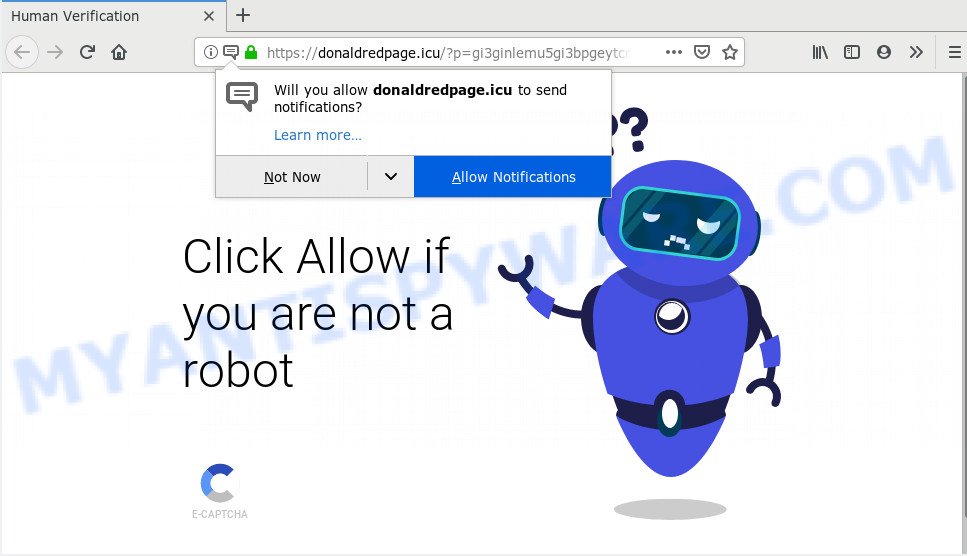
Once you click on the ‘Allow’ button, the Donaldredpage.icu web page starts sending a large amount of push notifications on your your screen. You will see the pop-up ads even when the internet browser is closed. The browser notification spam will promote ‘free’ online games, fake prizes scams, suspicious browser addons, adult web pages, and fake software as displayed below.

In order to delete Donaldredpage.icu browser notification spam open the browser’s settings and perform the Donaldredpage.icu removal instructions below. Once you delete Donaldredpage.icu subscription, the push notifications will no longer appear on your web browser.
How does your PC system get infected with Donaldredpage.icu popups
Some research has shown that users can be redirected to Donaldredpage.icu from shady advertisements or by PUPs and adware. Adware installed without the user’s conscious permission is a form of malware. Once adware get installed in your PC then it begin displaying undesired ads and popups. In some cases, adware can promote p*rn webpages and adult products.
Adware come along with some free software. So always read carefully the install screens, disclaimers, ‘Terms of Use’ and ‘Software license’ appearing during the install procedure. Additionally pay attention for additional programs that are being installed along with the main program. Ensure that you unchecked all of them! Also, run an ad blocking program that will allow to stop misleading and illegitimate web-sites.
Threat Summary
| Name | Donaldredpage.icu pop up |
| Type | spam notifications ads, popup advertisements, popups, pop-up virus |
| Distribution | social engineering attack, shady popup advertisements, adwares, PUPs |
| Symptoms |
|
| Removal | Donaldredpage.icu removal guide |
You need to perform the guidance below to clean your system from adware software, as adware can be a way to hijack your machine with more dangerous software such as viruses and trojans. The step-by-step guide that follow, I will show you how to get rid of adware and thereby delete Donaldredpage.icu pop-up ads from your personal computer forever.
How to remove Donaldredpage.icu popups
Donaldredpage.icu pop up advertisements in the Edge, Firefox, Google Chrome and Internet Explorer can be permanently deleted by removing undesired software, resetting the internet browser to its default values, and reversing any changes to the PC by malware. Free removal utilities which listed below can assist in removing adware that shows various popups and unwanted adverts.
To remove Donaldredpage.icu pop ups, use the steps below:
- How to delete Donaldredpage.icu advertisements without any software
- How to remove Donaldredpage.icu pop ups with free applications
- Use AdBlocker to stop Donaldredpage.icu popups and stay safe online
- Finish words
How to delete Donaldredpage.icu advertisements without any software
The step-by-step guidance will help you remove Donaldredpage.icu advertisements. These Donaldredpage.icu removal steps work for the Google Chrome, MS Edge, Microsoft Internet Explorer and Firefox, as well as every version of operating system.
Remove newly added potentially unwanted programs
One of the first things to attempt for removal of adware software is to check your PC installed programs screen and look for unwanted and questionable apps. If there are any software you do not recognize or are no longer using, you should uninstall them. If that doesn’t work, then you may need to use adware removal utility such as Zemana.
Windows 8, 8.1, 10
First, click Windows button

Once the ‘Control Panel’ opens, click the ‘Uninstall a program’ link under Programs category as shown in the following example.

You will see the ‘Uninstall a program’ panel as shown on the image below.

Very carefully look around the entire list of apps installed on your system. Most probably, one of them is the adware software that causes Donaldredpage.icu pop up advertisements. If you have many programs installed, you can help simplify the search of malicious applications by sort the list by date of installation. Once you’ve found a questionable, unwanted or unused program, right click to it, after that click ‘Uninstall’.
Windows XP, Vista, 7
First, press ‘Start’ button and select ‘Control Panel’ at right panel as on the image below.

After the Windows ‘Control Panel’ opens, you need to click ‘Uninstall a program’ under ‘Programs’ such as the one below.

You will see a list of programs installed on your computer. We recommend to sort the list by date of installation to quickly find the programs that were installed last. Most likely, it is the adware software that causes Donaldredpage.icu pop-up advertisements. If you’re in doubt, you can always check the program by doing a search for her name in Google, Yahoo or Bing. After the program which you need to remove is found, simply click on its name, and then click ‘Uninstall’ similar to the one below.

Remove Donaldredpage.icu notifications from browsers
if you became a victim of online criminals and clicked on the “Allow” button, then your web browser was configured to show unwanted ads. To remove the advertisements, you need to remove the notification permission that you gave the Donaldredpage.icu website to send push notifications.
Google Chrome:
- In the top right corner, expand the Chrome menu.
- In the menu go to ‘Settings’, scroll down to ‘Advanced’ settings.
- When the drop-down menu appears, tap ‘Settings’. Scroll down to ‘Advanced’.
- Go to Notifications settings.
- Find the Donaldredpage.icu site and click the three vertical dots button next to it, then click on ‘Remove’.

Android:
- Tap ‘Settings’.
- Tap ‘Notifications’.
- Find and tap the browser which displays Donaldredpage.icu spam notifications advertisements.
- Locate Donaldredpage.icu URL in the list and disable it.

Mozilla Firefox:
- In the top right hand corner, click the Firefox menu (three horizontal stripes).
- In the drop-down menu select ‘Options’. In the left side select ‘Privacy & Security’.
- Scroll down to ‘Permissions’ and then to ‘Settings’ next to ‘Notifications’.
- Select the Donaldredpage.icu domain from the list and change the status to ‘Block’.
- Save changes.

Edge:
- Click the More button (three dots) in the top right corner.
- Scroll down to ‘Settings’. In the menu on the left go to ‘Advanced’.
- In the ‘Website permissions’ section click ‘Manage permissions’.
- Click the switch under the Donaldredpage.icu and each questionable domain.

Internet Explorer:
- In the top right hand corner of the Internet Explorer, click on the menu button (gear icon).
- Go to ‘Internet Options’ in the menu.
- Click on the ‘Privacy’ tab and select ‘Settings’ in the pop-up blockers section.
- Locate the Donaldredpage.icu and click the ‘Remove’ button to remove the domain.

Safari:
- Click ‘Safari’ button on the left upper corner and select ‘Preferences’.
- Select the ‘Websites’ tab and then select ‘Notifications’ section on the left panel.
- Locate the Donaldredpage.icu URL and select it, click the ‘Deny’ button.
Remove Donaldredpage.icu pop up ads from Google Chrome
In this step we are going to show you how to reset Google Chrome settings. PUPs such as the adware can make changes to your web browser settings, add toolbars and unwanted addons. By resetting Chrome settings you will get rid of Donaldredpage.icu ads and reset unwanted changes caused by adware software. It will save your personal information like saved passwords, bookmarks, auto-fill data and open tabs.
First run the Google Chrome. Next, press the button in the form of three horizontal dots (![]() ).
).
It will open the Chrome menu. Choose More Tools, then click Extensions. Carefully browse through the list of installed addons. If the list has the extension signed with “Installed by enterprise policy” or “Installed by your administrator”, then complete the following guidance: Remove Chrome extensions installed by enterprise policy.
Open the Google Chrome menu once again. Further, click the option named “Settings”.

The web-browser will open the settings screen. Another way to display the Chrome’s settings – type chrome://settings in the web browser adress bar and press Enter
Scroll down to the bottom of the page and press the “Advanced” link. Now scroll down until the “Reset” section is visible, as shown in the figure below and press the “Reset settings to their original defaults” button.

The Chrome will display the confirmation dialog box as shown below.

You need to confirm your action, click the “Reset” button. The web browser will run the task of cleaning. When it’s done, the internet browser’s settings including homepage, default search provider and new tab back to the values that have been when the Chrome was first installed on your PC.
Delete Donaldredpage.icu ads from IE
The IE reset is great if your internet browser is hijacked or you have unwanted add-ons or toolbars on your web-browser, that installed by an malware.
First, launch the Internet Explorer. Next, press the button in the form of gear (![]() ). It will show the Tools drop-down menu, press the “Internet Options” as on the image below.
). It will show the Tools drop-down menu, press the “Internet Options” as on the image below.

In the “Internet Options” window click on the Advanced tab, then press the Reset button. The Microsoft Internet Explorer will open the “Reset Internet Explorer settings” window like below. Select the “Delete personal settings” check box, then click “Reset” button.

You will now need to reboot your machine for the changes to take effect.
Remove Donaldredpage.icu from Mozilla Firefox by resetting browser settings
If Mozilla Firefox settings are hijacked by the adware, your internet browser displays annoying popup advertisements, then ‘Reset Mozilla Firefox’ could solve these problems. It will keep your personal information like browsing history, bookmarks, passwords and web form auto-fill data.
Launch the Mozilla Firefox and press the menu button (it looks like three stacked lines) at the top right of the browser screen. Next, press the question-mark icon at the bottom of the drop-down menu. It will display the slide-out menu.

Select the “Troubleshooting information”. If you are unable to access the Help menu, then type “about:support” in your address bar and press Enter. It bring up the “Troubleshooting Information” page as shown in the figure below.

Click the “Refresh Firefox” button at the top right of the Troubleshooting Information page. Select “Refresh Firefox” in the confirmation prompt. The Mozilla Firefox will start a task to fix your problems that caused by the Donaldredpage.icu adware. When, it is done, press the “Finish” button.
How to remove Donaldredpage.icu pop ups with free applications
Adware and Donaldredpage.icu advertisements can be uninstalled from the web-browser and machine by running full system scan with an antimalware utility. For example, you can run a full system scan with Zemana, MalwareBytes and Hitman Pro. It’ll help you remove components of adware software from Windows registry and harmful files from harddisks.
Remove Donaldredpage.icu advertisements with Zemana AntiMalware (ZAM)
Zemana AntiMalware is a malicious software removal utility made for Microsoft Windows. This tool will help you remove Donaldredpage.icu ads, various types of malicious software (including hijacker infections and PUPs) from your PC system. It has simple and user friendly interface. While the Zemana Free does its job, your PC will run smoothly.
First, click the link below, then click the ‘Download’ button in order to download the latest version of Zemana.
165499 downloads
Author: Zemana Ltd
Category: Security tools
Update: July 16, 2019
Once the downloading process is finished, close all apps and windows on your system. Open a directory in which you saved it. Double-click on the icon that’s named Zemana.AntiMalware.Setup as displayed in the figure below.
![]()
When the install starts, you will see the “Setup wizard” which will allow you set up Zemana on your computer.

Once install is done, you will see window as on the image below.

Now click the “Scan” button for checking your computer for the adware software which causes intrusive Donaldredpage.icu pop up advertisements. A system scan can take anywhere from 5 to 30 minutes, depending on your PC system. While the utility is checking, you may see how many objects and files has already scanned.

After that process is complete, you will be shown the list of all found threats on your machine. Make sure to check mark the threats that are unsafe and then press “Next” button.

The Zemana Anti Malware (ZAM) will get rid of adware that causes Donaldredpage.icu popups in your browser and add items to the Quarantine.
Run HitmanPro to get rid of Donaldredpage.icu popups from internet browser
In order to make sure that no more harmful folders and files related to adware are inside your PC system, you must use another effective malicious software scanner. We suggest to run HitmanPro. No installation is necessary with this utility.

- Visit the following page to download Hitman Pro. Save it on your Microsoft Windows desktop or in any other place.
- After the download is finished, run the Hitman Pro, double-click the HitmanPro.exe file.
- If the “User Account Control” prompts, press Yes to continue.
- In the HitmanPro window, click the “Next” to find adware that causes Donaldredpage.icu advertisements. While the tool is checking, you can see how many objects and files has already scanned.
- When HitmanPro completes the scan, HitmanPro will prepare a list of unwanted programs and adware. Make sure to check mark the items which are unsafe and then click “Next”. Now, press the “Activate free license” button to begin the free 30 days trial to get rid of all malicious software found.
Automatically delete Donaldredpage.icu advertisements with MalwareBytes Free
Delete Donaldredpage.icu pop up advertisements manually is difficult and often the adware software is not fully removed. Therefore, we advise you to run the MalwareBytes Anti-Malware (MBAM) which are completely clean your PC system. Moreover, this free program will help you to get rid of malicious software, potentially unwanted apps, toolbars and hijackers that your computer can be infected too.

Click the following link to download MalwareBytes. Save it directly to your Microsoft Windows Desktop.
327717 downloads
Author: Malwarebytes
Category: Security tools
Update: April 15, 2020
After downloading is finished, run it and follow the prompts. Once installed, the MalwareBytes Free will try to update itself and when this process is finished, click the “Scan Now” button for scanning your system for the adware related to the Donaldredpage.icu pop up advertisements. When a malicious software, adware or potentially unwanted applications are found, the number of the security threats will change accordingly. Make sure to check mark the threats which are unsafe and then click “Quarantine Selected” button.
The MalwareBytes Anti-Malware (MBAM) is a free program that you can use to remove all detected folders, files, services, registry entries and so on. To learn more about this malware removal tool, we recommend you to read and follow the few simple steps or the video guide below.
Use AdBlocker to stop Donaldredpage.icu popups and stay safe online
It is important to use adblocker programs such as AdGuard to protect your PC system from harmful web-sites. Most security experts says that it is okay to block advertisements. You should do so just to stay safe! And, of course, the AdGuard may to block Donaldredpage.icu and other annoying websites.
- Download AdGuard from the following link. Save it on your Windows desktop.
Adguard download
27035 downloads
Version: 6.4
Author: © Adguard
Category: Security tools
Update: November 15, 2018
- After downloading it, start the downloaded file. You will see the “Setup Wizard” program window. Follow the prompts.
- Once the setup is complete, click “Skip” to close the setup program and use the default settings, or click “Get Started” to see an quick tutorial that will assist you get to know AdGuard better.
- In most cases, the default settings are enough and you do not need to change anything. Each time, when you launch your PC, AdGuard will start automatically and stop undesired advertisements, block Donaldredpage.icu, as well as other harmful or misleading webpages. For an overview of all the features of the program, or to change its settings you can simply double-click on the icon called AdGuard, which is located on your desktop.
Finish words
After completing the guide above, your system should be clean from this adware and other malware. The Edge, Mozilla Firefox, IE and Google Chrome will no longer show intrusive Donaldredpage.icu webpage when you browse the Internet. Unfortunately, if the few simple steps does not help you, then you have caught a new adware, and then the best way – ask for help.
Please create a new question by using the “Ask Question” button in the Questions and Answers. Try to give us some details about your problems, so we can try to help you more accurately. Wait for one of our trained “Security Team” or Site Administrator to provide you with knowledgeable assistance tailored to your problem with the intrusive Donaldredpage.icu advertisements.


















