According to security professionals, Rinoverrop.pro is a website which uses social engineering to deceive computer users into signing up for its push notifications so that it can deliver unwanted adverts to your desktop. This web site shows the ‘Show notifications’ prompt that attempts to get you to press the ‘Allow’ button to subscribe to its notifications.
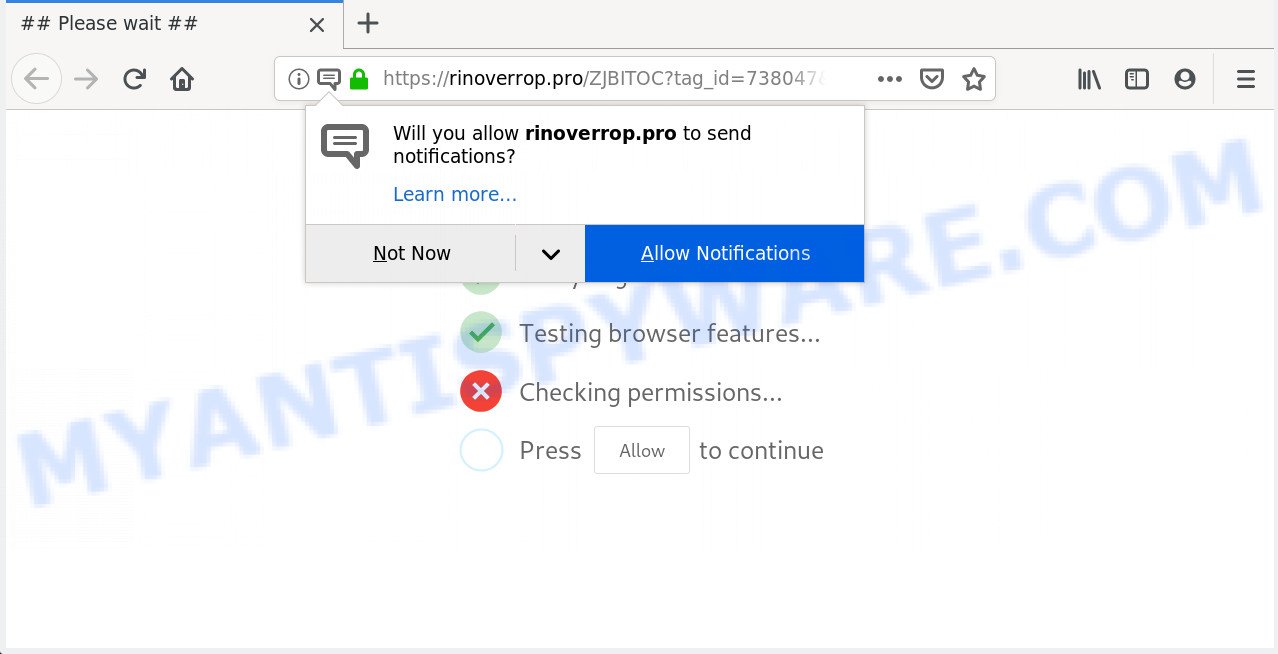
Once click on the ‘Allow’ button, the Rinoverrop.pro web page gets your permission to send spam notifications in form of pop-up advertisements in the right bottom corner of the screen. The devs behind Rinoverrop.pro use these push notifications to bypass pop up blocker and therefore show a large amount of unwanted adverts. These advertisements are used to promote questionable browser extensions, prize & lottery scams, fake downloads, and adult web-pages.

To end this intrusive behavior and delete Rinoverrop.pro browser notification spam, you need to modify browser settings that got altered by adware. For that, perform the Rinoverrop.pro removal instructions below. Once you remove notifications subscription, the Rinoverrop.pro pop-ups ads will no longer show on the screen.
Where the Rinoverrop.pro pop ups comes from
These Rinoverrop.pro pop-ups are caused by dubious ads on the web sites you visit or adware. Adware is short for ‘ad supported’ software. Additionally, some malware has adware built into the application. Adware displays unwanted advertisements that appear in pop ups or sponsored links on web browser. In order to show unwanted ads as often as possible adware software can modify your web browser settings. You may even find that your personal computer settings are hijacked without your conscious permission. The makers of adware do so in order to generate profit via third-party ad network. Thus every your click on the advertisements earns money for them.
Adware usually gets on your system in the composition, together with free applications that downloaded from the Net. Which means that you need to be proactive and carefully read the Terms of use and the License agreement properly. For the most part, adware software and PUPs will be clearly described, so take the time to carefully read all the information about the software that you downloaded and want to install on your PC.
Threat Summary
| Name | Rinoverrop.pro pop-up |
| Type | spam notifications ads, pop up virus, pop up advertisements, pop ups |
| Distribution | dubious pop-up ads, social engineering attack, potentially unwanted software, adwares |
| Symptoms |
|
| Removal | Rinoverrop.pro removal guide |
Therefore it’s very important to follow the steps below ASAP. The instructions will assist you to remove adware as well as clean your system from the Rinoverrop.pro pop-ups. What is more, the steps below will allow you delete other malicious apps like undesired toolbars and browser hijackers, which can be installed onto system along with the adware software.
How to Remove Rinoverrop.pro pop-up ads (removal tutorial)
In the tutorial below we will have a look at the adware software and how to remove Rinoverrop.pro from Chrome, Internet Explorer, Firefox and MS Edge internet browsers for Microsoft Windows OS, natively or by using a few free removal tools. Read it once, after doing so, please bookmark this page (or open it on your smartphone) as you may need to exit your web browser or restart your machine.
To remove Rinoverrop.pro pop ups, use the following steps:
- How to manually remove Rinoverrop.pro
- How to remove Rinoverrop.pro pop-up advertisements with free applications
- Block Rinoverrop.pro and other unwanted web-sites
- To sum up
How to manually remove Rinoverrop.pro
The following instructions is a step-by-step guide, which will help you manually remove Rinoverrop.pro popup advertisements from the IE, Mozilla Firefox, Google Chrome and MS Edge. If you do not want to remove adware in the manually due to the fact that you are an unskilled computer user, then you can run free removal tools listed below.
Delete unwanted or recently installed programs
First method for manual adware removal is to go into the MS Windows “Control Panel”, then “Uninstall a program” console. Take a look at the list of apps on your PC and see if there are any questionable and unknown programs. If you see any, you need to remove them. Of course, before doing so, you can do an Net search to find details on the application. If it is a potentially unwanted program, adware or malicious software, you will likely find information that says so.
Windows 10, 8.1, 8
Click the MS Windows logo, and then click Search ![]() . Type ‘Control panel’and press Enter as displayed on the image below.
. Type ‘Control panel’and press Enter as displayed on the image below.

After the ‘Control Panel’ opens, click the ‘Uninstall a program’ link under Programs category as on the image below.

Windows 7, Vista, XP
Open Start menu and choose the ‘Control Panel’ at right as shown on the image below.

Then go to ‘Add/Remove Programs’ or ‘Uninstall a program’ (Microsoft Windows 7 or Vista) like below.

Carefully browse through the list of installed programs and delete all questionable and unknown programs. We recommend to click ‘Installed programs’ and even sorts all installed software by date. Once you have found anything questionable that may be the adware which cause unwanted Rinoverrop.pro pop up advertisements or other potentially unwanted application (PUA), then select this program and click ‘Uninstall’ in the upper part of the window. If the questionable program blocked from removal, then use Revo Uninstaller Freeware to fully get rid of it from your computer.
Remove Rinoverrop.pro notifications from browsers
Your web-browser likely now allows the Rinoverrop.pro website to send you spam notifications, but you do not want the intrusive ads from this web-site and we understand that. We’ve put together this guide on how you can get rid of Rinoverrop.pro advertisements from Safari, Android, Google Chrome, Firefox, Microsoft Internet Explorer and Edge.
|
|
|
|
|
|
Get rid of Rinoverrop.pro advertisements from Mozilla Firefox
Resetting your Mozilla Firefox is first troubleshooting step for any issues with your web browser application, including the redirect to Rinoverrop.pro webpage. Essential information like bookmarks, browsing history, passwords, cookies, auto-fill data and personal dictionaries will not be removed.
Click the Menu button (looks like three horizontal lines), and click the blue Help icon located at the bottom of the drop down menu as displayed on the screen below.

A small menu will appear, press the “Troubleshooting Information”. On this page, press “Refresh Firefox” button as displayed below.

Follow the onscreen procedure to return your Mozilla Firefox web browser settings to their default state.
Remove Rinoverrop.pro popup ads from Internet Explorer
If you find that IE web-browser settings like new tab page, default search provider and home page had been replaced by adware that causes unwanted Rinoverrop.pro pop up ads, then you may revert back your settings, via the reset browser procedure.
First, launch the Internet Explorer, click ![]() ) button. Next, click “Internet Options” like below.
) button. Next, click “Internet Options” like below.

In the “Internet Options” screen select the Advanced tab. Next, press Reset button. The Internet Explorer will show the Reset Internet Explorer settings prompt. Select the “Delete personal settings” check box and click Reset button.

You will now need to restart your computer for the changes to take effect. It will remove adware which cause pop ups, disable malicious and ad-supported internet browser’s extensions and restore the Internet Explorer’s settings such as newtab, default search provider and home page to default state.
Remove Rinoverrop.pro advertisements from Google Chrome
This step will show you how to reset Google Chrome browser settings to default values. This can get rid of Rinoverrop.pro popup advertisements and fix some surfing issues, especially after adware infection. However, your saved bookmarks and passwords will not be lost. This will not affect your history, passwords, bookmarks, and other saved data.
First run the Chrome. Next, click the button in the form of three horizontal dots (![]() ).
).
It will show the Chrome menu. Select More Tools, then click Extensions. Carefully browse through the list of installed addons. If the list has the extension signed with “Installed by enterprise policy” or “Installed by your administrator”, then complete the following instructions: Remove Google Chrome extensions installed by enterprise policy.
Open the Chrome menu once again. Further, click the option called “Settings”.

The web-browser will open the settings screen. Another solution to open the Google Chrome’s settings – type chrome://settings in the web-browser adress bar and press Enter
Scroll down to the bottom of the page and press the “Advanced” link. Now scroll down until the “Reset” section is visible, as shown in the figure below and click the “Reset settings to their original defaults” button.

The Chrome will open the confirmation prompt as displayed in the following example.

You need to confirm your action, click the “Reset” button. The internet browser will start the process of cleaning. Once it is complete, the internet browser’s settings including newtab page, search engine and startpage back to the values that have been when the Google Chrome was first installed on your personal computer.
How to remove Rinoverrop.pro pop-up advertisements with free applications
Malware removal utilities are pretty effective when you think your computer is affected by adware software. Below we’ll discover best tools which have the ability to get rid of adware and Rinoverrop.pro pop-ups from your system and internet browser.
Run Zemana Anti-Malware to remove Rinoverrop.pro pop up ads
Zemana AntiMalware is a lightweight tool which created to use alongside your antivirus software, detecting and removing malicious software, adware and potentially unwanted programs that other programs miss. Zemana Free is easy to use, fast, does not use many resources and have great detection and removal rates.

- Click the link below to download the latest version of Zemana AntiMalware for Windows. Save it directly to your Microsoft Windows Desktop.
Zemana AntiMalware
164820 downloads
Author: Zemana Ltd
Category: Security tools
Update: July 16, 2019
- When downloading is complete, close all software and windows on your PC. Open a file location. Double-click on the icon that’s named Zemana.AntiMalware.Setup.
- Further, click Next button and follow the prompts.
- Once setup is finished, click the “Scan” button for checking your system for the adware related to the Rinoverrop.pro pop-up advertisements. This process can take quite a while, so please be patient. While the Zemana program is scanning, you can see count of objects it has identified as threat.
- When Zemana Anti-Malware (ZAM) completes the scan, Zemana Anti Malware (ZAM) will open a screen that contains a list of malware that has been detected. You may delete items (move to Quarantine) by simply press “Next”. When finished, you can be prompted to restart your PC system.
Run Hitman Pro to get rid of Rinoverrop.pro pop-ups
HitmanPro is a completely free (30 day trial) tool. You do not need expensive methods to remove adware that causes Rinoverrop.pro pop-up advertisements and other misleading software. HitmanPro will remove all the undesired apps such as adware and browser hijackers at zero cost.
Download Hitman Pro on your Windows Desktop from the link below.
Download and run Hitman Pro on your PC. Once started, click “Next” button to perform a system scan with this utility for the adware which causes intrusive Rinoverrop.pro advertisements. A scan can take anywhere from 10 to 30 minutes, depending on the number of files on your computer and the speed of your personal computer. .

When the scanning is finished, HitmanPro will show a list of all items detected by the scan.

Next, you need to click Next button.
It will open a dialog box, click the “Activate free license” button to start the free 30 days trial to delete all malicious software found.
Get rid of Rinoverrop.pro advertisements with MalwareBytes AntiMalware (MBAM)
Trying to remove Rinoverrop.pro pop-up advertisements can become a battle of wills between the adware infection and you. MalwareBytes can be a powerful ally, deleting most of today’s adware, malware and potentially unwanted applications with ease. Here’s how to use MalwareBytes Anti Malware (MBAM) will help you win.

- Please go to the following link to download the latest version of MalwareBytes Anti Malware for Microsoft Windows. Save it to your Desktop so that you can access the file easily.
Malwarebytes Anti-malware
327081 downloads
Author: Malwarebytes
Category: Security tools
Update: April 15, 2020
- After downloading is done, close all programs and windows on your PC system. Open a file location. Double-click on the icon that’s named mb3-setup.
- Further, press Next button and follow the prompts.
- Once setup is finished, click the “Scan Now” button . MalwareBytes tool will begin scanning the whole machine to find out adware related to the Rinoverrop.pro pop-up advertisements. A scan can take anywhere from 10 to 30 minutes, depending on the count of files on your PC system and the speed of your computer. When a threat is found, the count of the security threats will change accordingly. Wait until the the scanning is complete.
- When the checking is finished, it will display the Scan Results. Review the results once the tool has finished the system scan. If you think an entry should not be quarantined, then uncheck it. Otherwise, simply click “Quarantine Selected”. When the task is complete, you may be prompted to reboot your computer.
The following video offers a few simple steps on how to get rid of hijackers, adware and other malware with MalwareBytes Free.
Block Rinoverrop.pro and other unwanted web-sites
One of the worst things is the fact that you cannot stop all those annoying web-pages like Rinoverrop.pro using only built-in MS Windows capabilities. However, there is a application out that you can use to stop unwanted browser redirections, advertisements and popups in any modern web browsers including Google Chrome, Internet Explorer, Firefox and MS Edge. It is named Adguard and it works very well.
First, click the link below, then click the ‘Download’ button in order to download the latest version of AdGuard.
26849 downloads
Version: 6.4
Author: © Adguard
Category: Security tools
Update: November 15, 2018
Once the downloading process is done, double-click the downloaded file to run it. The “Setup Wizard” window will show up on the computer screen such as the one below.

Follow the prompts. AdGuard will then be installed and an icon will be placed on your desktop. A window will show up asking you to confirm that you want to see a quick instructions as shown on the image below.

Click “Skip” button to close the window and use the default settings, or click “Get Started” to see an quick tutorial that will help you get to know AdGuard better.
Each time, when you launch your machine, AdGuard will launch automatically and stop unwanted advertisements, block Rinoverrop.pro, as well as other malicious or misleading web pages. For an overview of all the features of the program, or to change its settings you can simply double-click on the AdGuard icon, that can be found on your desktop.
To sum up
Now your system should be clean of the adware software that causes intrusive Rinoverrop.pro popup ads. We suggest that you keep Zemana Anti Malware (to periodically scan your machine for new adwares and other malware) and AdGuard (to help you stop undesired pop-up advertisements and malicious web sites). Moreover, to prevent any adware, please stay clear of unknown and third party software, make sure that your antivirus program, turn on the option to detect potentially unwanted apps.
If you need more help with Rinoverrop.pro pop up ads related issues, go to here.




















