Is your web browser redirected to a web-page named Searchpowerapp.com ? This problem can be caused by browser hijacker infection. Browser hijacker is a type of malware which is designed to modify browsers settings. If you get it on your computer, then you can experience any of the following problems: a ton of pop ups, multiple toolbars on your browser that you did not install, web-pages load slowly, new tab page, home page and default search provider is changed without your permission. The step-by-step guide which follow, we will tell you about how to solve these problems, delete browser hijacker and thereby delete Searchpowerapp.com home page from the Edge, Mozilla Firefox, Chrome and IE forever.
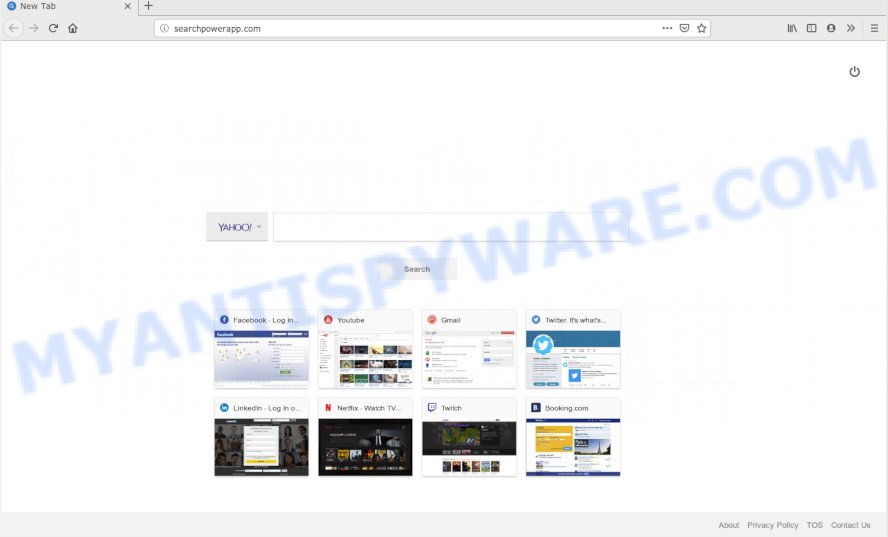
When you’re performing searches using the web browser that has been affected by Searchpowerapp.com, the search results will be returned from Bing, Yahoo or Google Custom Search. The creators of Searchpowerapp.com browser hijacker are most likely doing this to earn advertisement revenue from the ads shown in the search results.
Some browser hijackers also contain adware (sometimes called ‘ad-supported’ software) which can display unwanted ads or gather lots of privacy info which can be sold to third party companies. These undesired ads can be shown as pop-unders, pop-ups, in-text advertisements, video advertisements, text links or banners or even massive full page advertisements. Most of the adware is created to open ads, but some adware is form of spyware that often used to track users to collect lots of sensitive info about you.
Threat Summary
| Name | Searchpowerapp.com |
| Type | browser hijacker, search engine hijacker, start page hijacker, toolbar, unwanted new tab, redirect virus |
| Symptoms |
|
| Removal | Searchpowerapp.com removal guide |
The guide below explaining steps to remove Searchpowerapp.com home page problem. Feel free to use it for removal of the browser hijacker infection that may attack Internet Explorer, Mozilla Firefox, Edge and Chrome and other popular browsers. The steps will help you return your settings of installed web browsers that previously replaced by hijacker.
How to remove Searchpowerapp.com from Chrome, Firefox, IE, Edge
There are present several free browser hijacker removal utilities. Also it is possible to remove Searchpowerapp.com manually. But we suggest to combine all these methods below into the one removal algorithm. Follow the steps of the guidance. Read it once, after doing so, please bookmark this page (or open it on your smartphone) as you may need to exit your internet browser or restart your personal computer.
To remove Searchpowerapp.com, complete the steps below:
- Manual Searchpowerapp.com removal
- How to automatically get rid of Searchpowerapp.com
- How to stop Searchpowerapp.com redirect
- Where the Searchpowerapp.com hijacker comes from
- Finish words
Manual Searchpowerapp.com removal
The step-by-step guidance will help you remove Searchpowerapp.com redirect. These Searchpowerapp.com removal steps work for the Microsoft Internet Explorer, MS Edge, Firefox and Chrome, as well as every version of computer OS.
Uninstall questionable apps using Microsoft Windows Control Panel
You can manually remove nonaggressive hijacker by deleting the application that it came with or removing the hijacker itself using ‘Add/Remove programs’ or ‘Uninstall a program’ option in Windows Control Panel.
Windows 10, 8.1, 8
Click the Microsoft Windows logo, and then click Search ![]() . Type ‘Control panel’and press Enter as displayed on the image below.
. Type ‘Control panel’and press Enter as displayed on the image below.

Once the ‘Control Panel’ opens, press the ‘Uninstall a program’ link under Programs category as shown in the figure below.

Windows 7, Vista, XP
Open Start menu and choose the ‘Control Panel’ at right as shown in the following example.

Then go to ‘Add/Remove Programs’ or ‘Uninstall a program’ (MS Windows 7 or Vista) as displayed on the screen below.

Carefully browse through the list of installed programs and delete all dubious and unknown programs. We suggest to click ‘Installed programs’ and even sorts all installed applications by date. Once you have found anything suspicious that may be the browser hijacker responsible for redirecting user searches to Searchpowerapp.com or other PUP (potentially unwanted program), then select this program and click ‘Uninstall’ in the upper part of the window. If the dubious program blocked from removal, then run Revo Uninstaller Freeware to completely get rid of it from your computer.
Remove Searchpowerapp.com from Chrome
Another way to get rid of Searchpowerapp.com from Chrome is Reset Google Chrome settings. This will disable malicious extensions and reset Chrome settings including newtab, home page and default search engine to default values. Your saved bookmarks, form auto-fill information and passwords won’t be cleared or changed.

- First, start the Google Chrome and press the Menu icon (icon in the form of three dots).
- It will show the Chrome main menu. Choose More Tools, then click Extensions.
- You will see the list of installed extensions. If the list has the add-on labeled with “Installed by enterprise policy” or “Installed by your administrator”, then complete the following steps: Remove Chrome extensions installed by enterprise policy.
- Now open the Google Chrome menu once again, click the “Settings” menu.
- Next, click “Advanced” link, that located at the bottom of the Settings page.
- On the bottom of the “Advanced settings” page, press the “Reset settings to their original defaults” button.
- The Chrome will display the reset settings dialog box as shown on the image above.
- Confirm the web-browser’s reset by clicking on the “Reset” button.
- To learn more, read the post How to reset Google Chrome settings to default.
Remove Searchpowerapp.com startpage from Firefox
This step will help you remove Searchpowerapp.com, third-party toolbars, disable malicious plugins and restore your default homepage, new tab and search provider settings.
Start the Mozilla Firefox and click the menu button (it looks like three stacked lines) at the top right of the web browser screen. Next, press the question-mark icon at the bottom of the drop-down menu. It will show the slide-out menu.

Select the “Troubleshooting information”. If you are unable to access the Help menu, then type “about:support” in your address bar and press Enter. It bring up the “Troubleshooting Information” page as displayed on the image below.

Click the “Refresh Firefox” button at the top right of the Troubleshooting Information page. Select “Refresh Firefox” in the confirmation prompt. The Mozilla Firefox will start a process to fix your problems that caused by the Searchpowerapp.com browser hijacker. When, it’s done, click the “Finish” button.
Remove Searchpowerapp.com from IE
If you find that Internet Explorer web browser settings like new tab, startpage and default search provider had been hijacked, then you may revert back your settings, via the reset browser procedure.
First, start the Internet Explorer, click ![]() ) button. Next, press “Internet Options” as shown below.
) button. Next, press “Internet Options” as shown below.

In the “Internet Options” screen select the Advanced tab. Next, click Reset button. The Internet Explorer will open the Reset Internet Explorer settings prompt. Select the “Delete personal settings” check box and press Reset button.

You will now need to restart your PC for the changes to take effect. It will get rid of browser hijacker that modifies web browser settings to replace your newtab, search engine by default and startpage with Searchpowerapp.com web site, disable malicious and ad-supported web-browser’s extensions and restore the IE’s settings such as default search engine, start page and new tab to default state.
How to automatically get rid of Searchpowerapp.com
If your system is still infected with the Searchpowerapp.com browser hijacker, then the best method of detection and removal is to run an antimalware scan on the personal computer. Download free malware removal tools below and run a full system scan. It will help you remove all components of the browser hijacker from hardisk and Windows registry.
Automatically remove Searchpowerapp.com redirect with Zemana AntiMalware
Thinking about delete Searchpowerapp.com from your browser? Then pay attention to Zemana Free. This is a well-known utility, originally created just to detect and remove malicious software, adware software and PUPs. But by now it has seriously changed and can not only rid you of malware, but also protect your computer from malware and adware, as well as identify and remove common viruses and trojans.
Download Zemana on your Microsoft Windows Desktop from the link below.
164815 downloads
Author: Zemana Ltd
Category: Security tools
Update: July 16, 2019
When the downloading process is complete, close all windows on your personal computer. Further, run the install file called Zemana.AntiMalware.Setup. If the “User Account Control” prompt pops up as shown on the image below, click the “Yes” button.

It will open the “Setup wizard” which will assist you install Zemana Anti Malware (ZAM) on the PC system. Follow the prompts and do not make any changes to default settings.

Once installation is done successfully, Zemana AntiMalware will automatically start and you can see its main window as displayed on the image below.

Next, click the “Scan” button . Zemana Free tool will start scanning the whole PC to find out browser hijacker responsible for Searchpowerapp.com . A scan can take anywhere from 10 to 30 minutes, depending on the count of files on your computer and the speed of your computer. When a malware, adware or potentially unwanted programs are detected, the number of the security threats will change accordingly.

Once the scan get completed, it will display the Scan Results. Next, you need to click “Next” button.

The Zemana AntiMalware will remove browser hijacker infection that created to redirect your internet browser to the Searchpowerapp.com web-page and add items to the Quarantine. After the procedure is complete, you may be prompted to restart your computer.
Remove Searchpowerapp.com hijacker and malicious extensions with Hitman Pro
Hitman Pro is a free removal tool that can be downloaded and run to get rid of browser hijackers, adware software, malicious software, potentially unwanted software, toolbars and other threats from your PC. You may use this utility to detect threats even if you have an antivirus or any other security application.

- Please go to the link below to download the latest version of Hitman Pro for MS Windows. Save it to your Desktop.
- Once the downloading process is complete, double click the Hitman Pro icon. Once this tool is started, click “Next” button to scan for browser hijacker related to Searchpowerapp.com . While the tool is scanning, you can see number of objects and files has already scanned.
- As the scanning ends, HitmanPro will open a scan report. In order to delete all threats, simply click “Next” button. Now click the “Activate free license” button to begin the free 30 days trial to get rid of all malware found.
How to get rid of Searchpowerapp.com with MalwareBytes Free
We suggest using the MalwareBytes AntiMalware. You can download and install MalwareBytes to search for and get rid of Searchpowerapp.com search from your system. When installed and updated, this free malicious software remover automatically detects and deletes all threats present on the computer.
MalwareBytes Anti Malware can be downloaded from the following link. Save it on your Microsoft Windows desktop or in any other place.
327072 downloads
Author: Malwarebytes
Category: Security tools
Update: April 15, 2020
When downloading is complete, close all applications and windows on your computer. Double-click the install file named mb3-setup. If the “User Account Control” dialog box pops up as shown in the figure below, click the “Yes” button.

It will open the “Setup wizard” that will help you set up MalwareBytes Anti-Malware (MBAM) on your PC system. Follow the prompts and do not make any changes to default settings.

Once setup is complete successfully, click Finish button. MalwareBytes will automatically start and you can see its main screen as shown in the following example.

Now press the “Scan Now” button to start scanning your PC system for the hijacker infection that causes browsers to display undesired Searchpowerapp.com web page. A system scan can take anywhere from 5 to 30 minutes, depending on your computer. While the MalwareBytes Anti-Malware (MBAM) application is checking, you may see number of objects it has identified as threat.

Once that process is finished, MalwareBytes will show a screen that contains a list of malware that has been found. Next, you need to press “Quarantine Selected” button. The MalwareBytes will get rid of hijacker which alters internet browser settings to replace your new tab page, default search engine and home page with Searchpowerapp.com web site and add threats to the Quarantine. Once disinfection is complete, you may be prompted to restart the personal computer.

We recommend you look at the following video, which completely explains the procedure of using the MalwareBytes to remove adware, hijacker and other malicious software.
How to stop Searchpowerapp.com redirect
To put it simply, you need to use an adblocker tool (AdGuard, for example). It’ll stop and protect you from all unwanted web-pages like Searchpowerapp.com, advertisements and pop-ups. To be able to do that, the ad-blocking program uses a list of filters. Each filter is a rule that describes a malicious web-page, an advertising content, a banner and others. The ad-blocker application automatically uses these filters, depending on the web sites you are visiting.
Visit the following page to download AdGuard. Save it to your Desktop.
26843 downloads
Version: 6.4
Author: © Adguard
Category: Security tools
Update: November 15, 2018
After the downloading process is complete, double-click the downloaded file to start it. The “Setup Wizard” window will show up on the computer screen similar to the one below.

Follow the prompts. AdGuard will then be installed and an icon will be placed on your desktop. A window will show up asking you to confirm that you want to see a quick tutorial as shown in the figure below.

Click “Skip” button to close the window and use the default settings, or click “Get Started” to see an quick tutorial that will help you get to know AdGuard better.
Each time, when you start your system, AdGuard will start automatically and stop unwanted advertisements, block Searchpowerapp.com, as well as other harmful or misleading webpages. For an overview of all the features of the program, or to change its settings you can simply double-click on the AdGuard icon, that may be found on your desktop.
Where the Searchpowerapp.com hijacker comes from
Many browser hijackers like Searchpowerapp.com come from internet browser toolbars, web-browser extensions, BHOs (browser helper objects) and optional applications. In many cases, these items claim itself as apps which improve your experience on the Internet by providing a fast and interactive startpage or a search engine that does not track you. Remember, how to avoid the unwanted applications. Be cautious, start only reputable apps which download from reputable sources. NEVER install an unknown and suspicious program.
Finish words
After completing the few simple steps outlined above, your machine should be free from hijacker infection which changes web browser settings to replace your newtab page, search engine by default and start page with Searchpowerapp.com web-page and other malware. The Firefox, Internet Explorer, Edge and Google Chrome will no longer show intrusive Searchpowerapp.com webpage on startup. Unfortunately, if the step-by-step guidance does not help you, then you have caught a new browser hijacker, and then the best way – ask for help here.


















