Beeaimaid.com is a webpage that tries to fool you and other unsuspecting victims into subscribing to browser notification spam that go directly to the desktop or the web-browser. This web-page will claim that clicking ‘Allow’ is necessary to download a file, enable Flash Player, connect to the Internet, confirm that you are 18+, watch a video, access the content of the webpage, verify that you are not a robot, and so on.
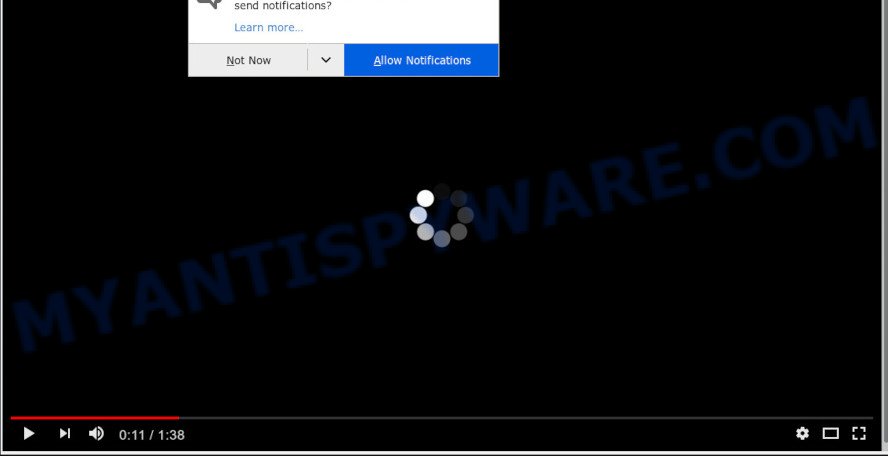
Once enabled, the Beeaimaid.com spam notifications will start popping up in the lower right corner of your screen periodically and spam the user with annoying adverts. The devs behind Beeaimaid.com use these push notifications to bypass protection against pop-ups in the internet browser and therefore display lots of unwanted ads. These advertisements are used to promote dubious web-browser extensions, fake prizes scams, adware bundles, and adult web-pages.

To end this intrusive behavior and remove Beeaimaid.com spam notifications, you need to change browser settings that got altered by adware software. For that, complete the Beeaimaid.com removal tutorial below. Once you delete notifications subscription, the Beeaimaid.com popups ads will no longer display on the screen.
How did you get infected with Beeaimaid.com pop ups
Some research has shown that users can be redirected to Beeaimaid.com from malicious ads or by potentially unwanted apps and adware. Adware installed without the user’s conscious permission is a type of malicious software. Once adware software get installed in your system then it begin showing unwanted advertisements and pop-ups. In some cases, adware can promote p*rn websites and adult products.
These days some free applications authors bundle PUPs or adware software with a view to making some money. These are not free applications as install an unwanted apps on to your Windows system. So whenever you install a new free applications that downloaded from the World Wide Web, be very careful during install. Carefully read the EULA (a text with I ACCEPT/I DECLINE button), select custom or manual installation type, disable all third-party applications.
Threat Summary
| Name | Beeaimaid.com pop-up |
| Type | push notifications advertisements, pop-ups, pop-up advertisements, popup virus |
| Distribution | social engineering attack, adware softwares, malicious pop up advertisements, potentially unwanted software |
| Symptoms |
|
| Removal | Beeaimaid.com removal guide |
Take a deep breath. Learn everything you should know about Beeaimaid.com ads removal, how to remove adware from your web browser and PC system. Find the best free adware and malicious software removal tools here!
How to Remove Beeaimaid.com advertisements
According to cyber security specialists, Beeaimaid.com pop-up advertisements removal can be done manually and/or automatically. These utilities which are listed below will help you get rid of adware, malicious internet browser addons, malicious software and PUPs . However, if you are not willing to install other applications to get rid of Beeaimaid.com ads, then use instructions below to restore your system settings to their previous states.
To remove Beeaimaid.com pop ups, complete the steps below:
- Manual Beeaimaid.com pop up advertisements removal
- Use free malware removal utilities to completely remove Beeaimaid.com advertisements
- Stop Beeaimaid.com ads
- To sum up
Manual Beeaimaid.com pop up advertisements removal
To remove Beeaimaid.com popups, adware software and other unwanted apps you can try to do so manually. Unfortunately some of the adware software won’t show up in your application list, but some adware software may. In this case, you may be able to get rid of it through the uninstall function of your computer. You can do this by completing the steps below.
Uninstall newly added potentially unwanted apps
Some of potentially unwanted software, adware and hijackers can be removed using the Add/Remove programs tool that can be found in the MS Windows Control Panel. So, if you’re running any version of Microsoft Windows and you have noticed an unwanted application, then first try to delete it through Add/Remove programs.
Windows 10, 8.1, 8
Click the MS Windows logo, and then click Search ![]() . Type ‘Control panel’and press Enter similar to the one below.
. Type ‘Control panel’and press Enter similar to the one below.

Once the ‘Control Panel’ opens, press the ‘Uninstall a program’ link under Programs category as shown on the image below.

Windows 7, Vista, XP
Open Start menu and select the ‘Control Panel’ at right like the one below.

Then go to ‘Add/Remove Programs’ or ‘Uninstall a program’ (Windows 7 or Vista) as on the image below.

Carefully browse through the list of installed programs and remove all dubious and unknown software. We advise to click ‘Installed programs’ and even sorts all installed applications by date. After you’ve found anything dubious that may be the adware software which cause popups or other potentially unwanted application (PUA), then select this program and click ‘Uninstall’ in the upper part of the window. If the dubious program blocked from removal, then use Revo Uninstaller Freeware to fully delete it from your computer.
Remove Beeaimaid.com notifications from web-browsers
if you became a victim of cybercriminals and clicked on the “Allow” button, then your internet browser was configured to show intrusive ads. To remove the advertisements, you need to remove the notification permission that you gave the Beeaimaid.com web site to send push notifications.
Google Chrome:
- Just copy and paste the following text into the address bar of Chrome.
- chrome://settings/content/notifications
- Press Enter.
- Remove the Beeaimaid.com site and other rogue notifications by clicking three vertical dots button next to each and selecting ‘Remove’.

Android:
- Open Chrome.
- Tap on the Menu button (three dots) on the top right hand corner.
- In the menu tap ‘Settings’, scroll down to ‘Advanced’.
- In the ‘Site Settings’, tap on ‘Notifications’, locate the Beeaimaid.com URL and tap on it.
- Tap the ‘Clean & Reset’ button and confirm.

Mozilla Firefox:
- Click on ‘three bars’ button at the top right corner of the browser window.
- In the drop-down menu select ‘Options’. In the left side select ‘Privacy & Security’.
- Scroll down to ‘Permissions’ and then to ‘Settings’ next to ‘Notifications’.
- Locate Beeaimaid.com URL, other rogue notifications, click the drop-down menu and choose ‘Block’.
- Save changes.

Edge:
- Click the More button (three dots) in the top-right corner of the browser.
- Click ‘Settings’. Click ‘Advanced’ on the left side of the window.
- Click ‘Manage permissions’ button below ‘Website permissions’.
- Click the switch below the Beeaimaid.com site so that it turns off.

Internet Explorer:
- In the top right hand corner, click on the menu button (gear icon).
- When the drop-down menu appears, click on ‘Internet Options’.
- Click on the ‘Privacy’ tab and select ‘Settings’ in the pop-up blockers section.
- Select the Beeaimaid.com domain and other questionable URLs under and remove them one by one by clicking the ‘Remove’ button.

Safari:
- Click ‘Safari’ button on the top-left corner of the window and select ‘Preferences’.
- Open ‘Websites’ tab, then in the left menu click on ‘Notifications’.
- Locate the Beeaimaid.com site and select it, click the ‘Deny’ button.
Delete Beeaimaid.com from Firefox by resetting internet browser settings
Resetting Firefox web-browser will reset all the settings to their default values and will remove Beeaimaid.com pop-ups, malicious add-ons and extensions. It will save your personal information like saved passwords, bookmarks, auto-fill data and open tabs.
Start the Mozilla Firefox and press the menu button (it looks like three stacked lines) at the top right of the internet browser screen. Next, press the question-mark icon at the bottom of the drop-down menu. It will show the slide-out menu.

Select the “Troubleshooting information”. If you are unable to access the Help menu, then type “about:support” in your address bar and press Enter. It bring up the “Troubleshooting Information” page like below.

Click the “Refresh Firefox” button at the top right of the Troubleshooting Information page. Select “Refresh Firefox” in the confirmation dialog box. The Firefox will begin a procedure to fix your problems that caused by the Beeaimaid.com adware. When, it is complete, press the “Finish” button.
Get rid of Beeaimaid.com popups from IE
By resetting Microsoft Internet Explorer web-browser you return your web browser settings to its default state. This is good initial when troubleshooting problems that might have been caused by adware responsible for Beeaimaid.com pop ups.
First, start the Internet Explorer, click ![]() ) button. Next, press “Internet Options” as shown in the following example.
) button. Next, press “Internet Options” as shown in the following example.

In the “Internet Options” screen select the Advanced tab. Next, click Reset button. The Internet Explorer will open the Reset Internet Explorer settings dialog box. Select the “Delete personal settings” check box and click Reset button.

You will now need to restart your computer for the changes to take effect. It will remove adware software that causes intrusive Beeaimaid.com pop-ups, disable malicious and ad-supported internet browser’s extensions and restore the Internet Explorer’s settings such as newtab page, startpage and search engine by default to default state.
Remove Beeaimaid.com advertisements from Google Chrome
Reset Chrome settings can allow you solve some problems caused by adware and get rid of Beeaimaid.com ads from web-browser. This will also disable malicious extensions as well as clear cookies and site data. However, your themes, bookmarks, history, passwords, and web form auto-fill information will not be deleted.

- First, start the Google Chrome and press the Menu icon (icon in the form of three dots).
- It will display the Google Chrome main menu. Choose More Tools, then click Extensions.
- You’ll see the list of installed addons. If the list has the extension labeled with “Installed by enterprise policy” or “Installed by your administrator”, then complete the following guide: Remove Chrome extensions installed by enterprise policy.
- Now open the Google Chrome menu once again, press the “Settings” menu.
- Next, press “Advanced” link, which located at the bottom of the Settings page.
- On the bottom of the “Advanced settings” page, click the “Reset settings to their original defaults” button.
- The Chrome will show the reset settings prompt as on the image above.
- Confirm the browser’s reset by clicking on the “Reset” button.
- To learn more, read the blog post How to reset Chrome settings to default.
Use free malware removal utilities to completely remove Beeaimaid.com advertisements
IT security experts have built efficient adware removal tools to help users in removing unexpected pop-ups and unwanted advertisements. Below we will share with you the best malicious software removal utilities that have the ability to detect and delete adware software that causes multiple unwanted pop-ups.
Use Zemana Anti Malware (ZAM) to remove Beeaimaid.com pop-up advertisements
Zemana Free is free full featured malicious software removal utility. It can scan your files and Microsoft Windows registry in real-time. Zemana can help to delete Beeaimaid.com pop up ads, other PUPs, malicious software and adware. It uses 1% of your computer resources. This utility has got simple and beautiful interface and at the same time best possible protection for your PC system.
Now you can install and run Zemana AntiMalware (ZAM) to delete Beeaimaid.com popup ads from your web-browser by following the steps below:
Click the following link to download Zemana Anti Malware setup file called Zemana.AntiMalware.Setup on your personal computer. Save it to your Desktop so that you can access the file easily.
164820 downloads
Author: Zemana Ltd
Category: Security tools
Update: July 16, 2019
Run the installer after it has been downloaded successfully and then follow the prompts to install this tool on your PC system.

During installation you can change some settings, but we recommend you do not make any changes to default settings.
When installation is done, this malware removal utility will automatically start and update itself. You will see its main window as shown in the following example.

Now click the “Scan” button . Zemana AntiMalware (ZAM) program will scan through the whole machine for the adware software that cause popups. Depending on your computer, the scan can take anywhere from a few minutes to close to an hour. While the utility is scanning, you can see count of objects and files has already scanned.

When Zemana Anti-Malware is finished scanning your PC system, you’ll be displayed the list of all found items on your PC system. Make sure all threats have ‘checkmark’ and press “Next” button.

The Zemana Free will remove adware software responsible for Beeaimaid.com pop-up advertisements and move threats to the program’s quarantine. After disinfection is complete, you can be prompted to restart your personal computer to make the change take effect.
Use Hitman Pro to remove Beeaimaid.com pop up advertisements
HitmanPro is a free application that developed to get rid of malware, PUPs, browser hijackers and adware from your personal computer running Windows 10, 8, 7, XP (32-bit and 64-bit). It’ll help to look for and remove adware that causes intrusive Beeaimaid.com pop up advertisements, including its files, folders and registry keys.
Please go to the link below to download HitmanPro. Save it to your Desktop so that you can access the file easily.
Once the downloading process is finished, open the folder in which you saved it and double-click the Hitman Pro icon. It will launch the Hitman Pro utility. If the User Account Control prompt will ask you want to launch the program, click Yes button to continue.

Next, press “Next” to begin checking your personal computer for the adware that causes Beeaimaid.com ads in your browser. A scan can take anywhere from 10 to 30 minutes, depending on the number of files on your PC system and the speed of your system. While the utility is checking, you may see how many objects and files has already scanned.

Once the system scan is finished, you’ll be displayed the list of all found items on your personal computer as on the image below.

You may remove threats (move to Quarantine) by simply click “Next” button. It will display a dialog box, click the “Activate free license” button. The Hitman Pro will remove adware related to the Beeaimaid.com ads. Once that process is done, the tool may ask you to reboot your computer.
Scan and clean your system of adware software with MalwareBytes Free
Trying to remove Beeaimaid.com advertisements can become a battle of wills between the adware infection and you. MalwareBytes Free can be a powerful ally, removing most of today’s adware software, malicious software and PUPs with ease. Here’s how to use MalwareBytes Free will help you win.
First, please go to the link below, then click the ‘Download’ button in order to download the latest version of MalwareBytes Free.
327077 downloads
Author: Malwarebytes
Category: Security tools
Update: April 15, 2020
After downloading is complete, close all apps and windows on your personal computer. Open a directory in which you saved it. Double-click on the icon that’s called mb3-setup such as the one below.
![]()
When the setup begins, you’ll see the “Setup wizard” that will help you install Malwarebytes on your computer.

Once install is finished, you’ll see window as displayed in the following example.

Now click the “Scan Now” button . MalwareBytes AntiMalware (MBAM) utility will start scanning the whole PC system to find out adware that causes multiple unwanted pop-ups. During the scan MalwareBytes Anti Malware will scan for threats present on your computer.

When MalwareBytes AntiMalware is complete scanning your computer, you can check all threats detected on your machine. All detected threats will be marked. You can remove them all by simply press “Quarantine Selected” button.

The Malwarebytes will now remove adware that causes multiple undesired popups. Once finished, you may be prompted to reboot your computer.

The following video explains step-by-step guidance on how to delete browser hijacker, adware and other malicious software with MalwareBytes Free.
Stop Beeaimaid.com ads
Use adblocker program like AdGuard in order to stop ads, malvertisements, pop-ups and online trackers, avoid having to install harmful and adware browser plug-ins and add-ons that affect your PC system performance and impact your machine security. Browse the Web anonymously and stay safe online!
Download AdGuard on your personal computer from the link below.
26849 downloads
Version: 6.4
Author: © Adguard
Category: Security tools
Update: November 15, 2018
After downloading it, launch the downloaded file. You will see the “Setup Wizard” screen like below.

Follow the prompts. Once the installation is done, you will see a window as displayed below.

You can click “Skip” to close the setup program and use the default settings, or click “Get Started” button to see an quick tutorial that will help you get to know AdGuard better.
In most cases, the default settings are enough and you don’t need to change anything. Each time, when you run your system, AdGuard will launch automatically and stop undesired ads, block Beeaimaid.com, as well as other malicious or misleading websites. For an overview of all the features of the application, or to change its settings you can simply double-click on the AdGuard icon, that is located on your desktop.
To sum up
Now your system should be free of the adware related to the Beeaimaid.com pop ups. We suggest that you keep AdGuard (to help you stop unwanted pop-up advertisements and undesired malicious web pages) and Zemana Free (to periodically scan your system for new adwares and other malware). Probably you are running an older version of Java or Adobe Flash Player. This can be a security risk, so download and install the latest version right now.
If you are still having problems while trying to get rid of Beeaimaid.com pop up ads from the Mozilla Firefox, Google Chrome, Microsoft Edge and Internet Explorer, then ask for help here here.


















