Haphenrithi.pro popup is a social engineering attack. It deceives you and other unsuspecting victims to accept browser notification spam via the internet browser. It asks the user to click on the ‘Allow’ button in order to to enable Flash Player, download a file, watch a video, confirm that you are 18+, access the content of the web-site, connect to the Internet, verify that you are not a robot, and so on.
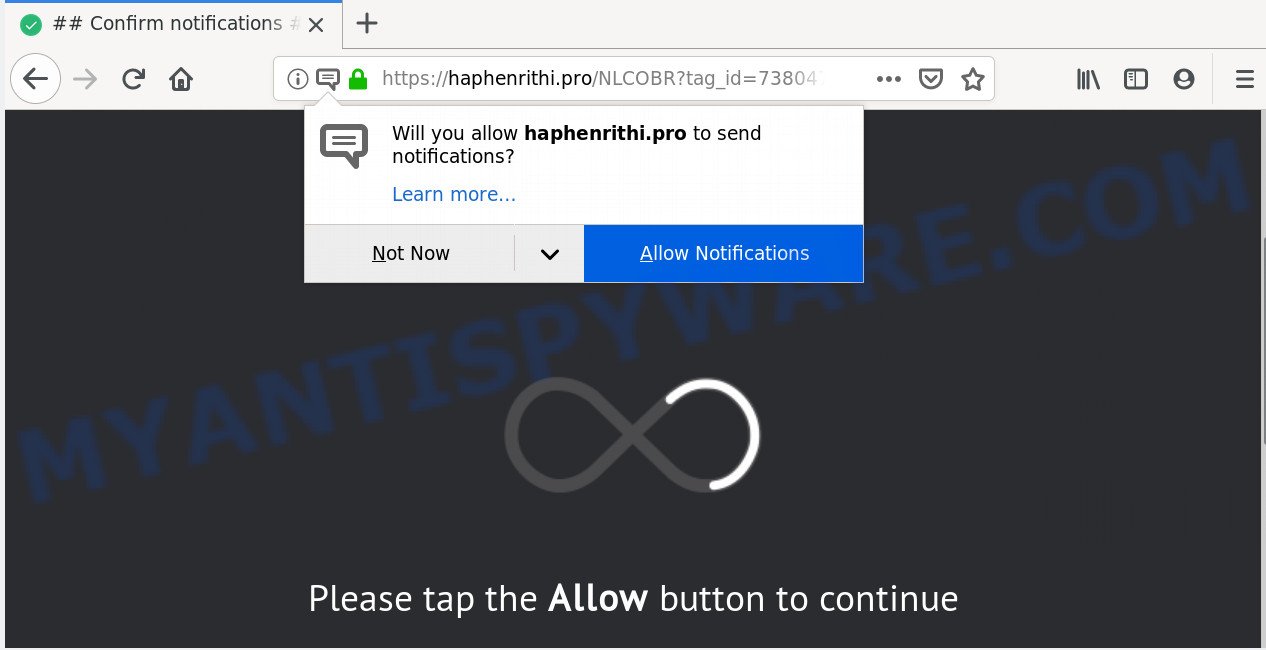
If you click on the ‘Allow’, the Haphenrithi.pro web page starts sending a huge count of push notifications on your the desktop. You will see the pop-up ads even when your browser is closed. Push notifications are originally made to alert the user of newly published content. Cybercriminals abuse ‘browser notification feature’ to avoid antivirus software and ad-blocking software by showing annoying adverts. These advertisements are displayed in the lower right corner of the screen urges users to play online games, visit questionable webpages, install internet browser addons & so on.

If you are receiving push notifications, you can remove Haphenrithi.pro subscription by going into your browser’s settings and completing the Haphenrithi.pro removal guide below. Once you remove notifications subscription, the Haphenrithi.pro popups advertisements will no longer display on your internet browser.
Where the Haphenrithi.pro pop ups comes from
Security professionals have determined that users are rerouted to Haphenrithi.pro by adware or from malicious ads. By definition, adware is a piece of software which displays ads on a computer. However, people basically use the word ‘adware’ to describe a part of malware that presents unwanted ads to the user. Most often, this kind of adware software do not have any uninstall procedures and can use technologies that are similar to those used by trojans to penetrate the PC system.
The majority of adware gets onto PC system by being attached to free software or even paid applications that World Wide Web users can easily download online. The setup files of such software, in many cases, clearly indicate that they will install additional applications. The option is given to users to block the installation of any bundled apps. So, in order to avoid the install of any adware software: read all disclaimers and install screens very carefully, select only Custom or Advanced installation option and disable all additional applications in which you are unsure.
Threat Summary
| Name | Haphenrithi.pro pop-up |
| Type | spam notifications advertisements, pop-ups, pop up ads, pop up virus |
| Distribution | social engineering attack, adwares, suspicious popup ads, PUPs |
| Symptoms |
|
| Removal | Haphenrithi.pro removal guide |
Below we are discussing the ways which are very effective in deleting adware. The tutorial will also help you to remove Haphenrithi.pro pop-ups from your web browser for free.
How to remove Haphenrithi.pro pop-up ads from Chrome, Firefox, IE, Edge
The following steps will help you to get rid of Haphenrithi.pro pop up ads from the Internet Explorer, Edge, Google Chrome and Firefox. Moreover, the guide below will help you to get rid of malware, browser hijacker infections, potentially unwanted programs and toolbars that your computer may be infected. Please do the guide step by step. If you need assist or have any questions, then ask for our assistance or type a comment below. Certain of the steps below will require you to close this website. So, please read the tutorial carefully, after that bookmark it or open it on your smartphone for later reference.
To remove Haphenrithi.pro pop ups, execute the following steps:
- How to manually remove Haphenrithi.pro
- How to remove Haphenrithi.pro pop-up ads automatically
- Use AdBlocker to block Haphenrithi.pro and stay safe online
- Finish words
How to manually remove Haphenrithi.pro
Manually removing the Haphenrithi.pro pop-ups is also possible, although this approach takes time and technical prowess. You can sometimes find adware in your computer’s list of installed apps and uninstall it as you would any other unwanted application.
Removing the Haphenrithi.pro, check the list of installed software first
First of all, check the list of installed apps on your computer and uninstall all unknown and recently installed applications. If you see an unknown program with incorrect spelling or varying capital letters, it have most likely been installed by malware and you should clean it off first with malicious software removal utility like Zemana AntiMalware.
Make sure you have closed all internet browsers and other apps. Next, remove any unknown and suspicious applications from your Control panel.
Windows 10, 8.1, 8
Now, click the Windows button, type “Control panel” in search and press Enter. Select “Programs and Features”, then “Uninstall a program”.

Look around the entire list of apps installed on your personal computer. Most probably, one of them is the adware which cause intrusive Haphenrithi.pro pop up ads. Select the dubious program or the program that name is not familiar to you and delete it.
Windows Vista, 7
From the “Start” menu in Windows, select “Control Panel”. Under the “Programs” icon, choose “Uninstall a program”.

Select the dubious or any unknown apps, then click “Uninstall/Change” button to uninstall this undesired program from your computer.
Windows XP
Click the “Start” button, select “Control Panel” option. Click on “Add/Remove Programs”.

Choose an unwanted application, then click “Change/Remove” button. Follow the prompts.
Remove Haphenrithi.pro notifications from web-browsers
If you’re getting push notifications from the Haphenrithi.pro or another intrusive website, you’ll have previously pressed the ‘Allow’ button. Below we’ll teach you how to turn them off.
Google Chrome:
- Just copy and paste the following text into the address bar of Google Chrome.
- chrome://settings/content/notifications
- Press Enter.
- Remove the Haphenrithi.pro URL and other rogue notifications by clicking three vertical dots button next to each and selecting ‘Remove’.

Android:
- Tap ‘Settings’.
- Tap ‘Notifications’.
- Find and tap the browser that displays Haphenrithi.pro browser notification spam ads.
- Locate Haphenrithi.pro, other questionable URLs and set the toggle button to ‘OFF’ on them one-by-one.

Mozilla Firefox:
- Click on ‘three bars’ button at the top right hand corner of the browser window.
- In the menu go to ‘Options’, in the menu on the left go to ‘Privacy & Security’.
- Scroll down to ‘Permissions’ section and click ‘Settings…’ button next to ‘Notifications’.
- Find sites you down’t want to see notifications from (for example, Haphenrithi.pro), click on drop-down menu next to each and select ‘Block’.
- Save changes.

Edge:
- Click the More button (it looks like three dots) in the top right corner.
- Scroll down to ‘Settings’. In the menu on the left go to ‘Advanced’.
- Click ‘Manage permissions’ button below ‘Website permissions’.
- Disable the on switch for the Haphenrithi.pro.

Internet Explorer:
- Click ‘Tools’ button in the top right corner of the window.
- Select ‘Internet options’.
- Click on the ‘Privacy’ tab and select ‘Settings’ in the pop-up blockers section.
- Select the Haphenrithi.pro and other dubious sites under and remove them one by one by clicking the ‘Remove’ button.

Safari:
- Go to ‘Preferences’ in the Safari menu.
- Open ‘Websites’ tab, then in the left menu click on ‘Notifications’.
- Check for Haphenrithi.pro domain, other questionable sites and apply the ‘Deny’ option for each.
Remove Haphenrithi.pro ads from Google Chrome
Reset Chrome settings can help you solve some problems caused by adware and remove Haphenrithi.pro pop-ups from web-browser. This will also disable harmful extensions as well as clear cookies and site data. However, your saved bookmarks and passwords will not be lost. This will not affect your history, passwords, bookmarks, and other saved data.
Open the Chrome menu by clicking on the button in the form of three horizontal dotes (![]() ). It will open the drop-down menu. Select More Tools, then click Extensions.
). It will open the drop-down menu. Select More Tools, then click Extensions.
Carefully browse through the list of installed add-ons. If the list has the add-on labeled with “Installed by enterprise policy” or “Installed by your administrator”, then complete the following guide: Remove Chrome extensions installed by enterprise policy otherwise, just go to the step below.
Open the Chrome main menu again, press to “Settings” option.

Scroll down to the bottom of the page and click on the “Advanced” link. Now scroll down until the Reset settings section is visible, as shown in the figure below and press the “Reset settings to their original defaults” button.

Confirm your action, click the “Reset” button.
Delete Haphenrithi.pro from Firefox by resetting internet browser settings
If the Mozilla Firefox browser is redirected to Haphenrithi.pro and you want to recover the Mozilla Firefox settings back to their default state, then you should follow the few simple steps below. Your saved bookmarks, form auto-fill information and passwords won’t be cleared or changed.
Click the Menu button (looks like three horizontal lines), and click the blue Help icon located at the bottom of the drop down menu as shown on the screen below.

A small menu will appear, click the “Troubleshooting Information”. On this page, press “Refresh Firefox” button as shown on the image below.

Follow the onscreen procedure to return your Firefox internet browser settings to their original state.
Remove Haphenrithi.pro pop-ups from IE
In order to restore all web-browser homepage, newtab page and search provider you need to reset the Microsoft Internet Explorer to the state, which was when the MS Windows was installed on your PC system.
First, open the Microsoft Internet Explorer, then press ‘gear’ icon ![]() . It will display the Tools drop-down menu on the right part of the web-browser, then click the “Internet Options” like below.
. It will display the Tools drop-down menu on the right part of the web-browser, then click the “Internet Options” like below.

In the “Internet Options” screen, select the “Advanced” tab, then click the “Reset” button. The Internet Explorer will display the “Reset Internet Explorer settings” dialog box. Further, press the “Delete personal settings” check box to select it. Next, click the “Reset” button as displayed in the figure below.

When the procedure is complete, click “Close” button. Close the Microsoft Internet Explorer and restart your PC system for the changes to take effect. This step will help you to restore your browser’s search engine, startpage and new tab to default state.
How to remove Haphenrithi.pro pop-up ads automatically
Anti Malware apps differ from each other by many features such as performance, scheduled scans, automatic updates, virus signature database, technical support, compatibility with other antivirus applications and so on. We suggest you use the following free apps: Zemana, MalwareBytes Free and HitmanPro. Each of these programs has all of needed features, but most importantly, they can identify the adware and delete Haphenrithi.pro ads from the Internet Explorer, MS Edge, Firefox and Google Chrome.
Use Zemana Free to remove Haphenrithi.pro popups
You can download and use the Zemana Free for free. This anti-malware tool will scan all the Windows registry items and files in your system along with the system settings and internet browser addons. If it finds any malicious software, adware or harmful add-on that is responsible for redirecting your browser to Haphenrithi.pro web site then the Zemana will get rid of them from your machine completely.

- Click the link below to download Zemana AntiMalware. Save it to your Desktop so that you can access the file easily.
Zemana AntiMalware
164820 downloads
Author: Zemana Ltd
Category: Security tools
Update: July 16, 2019
- At the download page, click on the Download button. Your internet browser will show the “Save as” dialog box. Please save it onto your Windows desktop.
- When the downloading process is finished, please close all software and open windows on your PC system. Next, launch a file called Zemana.AntiMalware.Setup.
- This will run the “Setup wizard” of Zemana AntiMalware onto your PC. Follow the prompts and don’t make any changes to default settings.
- When the Setup wizard has finished installing, the Zemana AntiMalware will launch and display the main window.
- Further, click the “Scan” button for scanning your system for the adware which cause pop ups. This procedure can take quite a while, so please be patient. During the scan Zemana will scan for threats present on your PC system.
- When Zemana completes the scan, Zemana Free will open a scan report.
- Make sure to check mark the threats which are unsafe and then click the “Next” button. The tool will begin to remove adware software which causes annoying Haphenrithi.pro advertisements. After the clean up is finished, you may be prompted to restart the PC system.
- Close the Zemana Anti Malware and continue with the next step.
Scan your machine and remove Haphenrithi.pro advertisements with HitmanPro
HitmanPro is a portable program that requires no hard installation to detect and remove adware that causes unwanted Haphenrithi.pro ads. The program itself is small in size (only a few Mb). Hitman Pro does not need any drivers and special dlls. It is probably easier to use than any alternative malicious software removal utilities you have ever tried. HitmanPro works on 64 and 32-bit versions of MS Windows 10, 8, 7 and XP. It proves that removal tool can be just as effective as the widely known antivirus applications.

- Installing the HitmanPro is simple. First you will need to download Hitman Pro from the following link.
- When the downloading process is finished, double click the HitmanPro icon. Once this tool is opened, click “Next” button to begin scanning your machine for the adware related to the Haphenrithi.pro advertisements. A system scan can take anywhere from 5 to 30 minutes, depending on your machine. During the scan HitmanPro will look for threats exist on your computer.
- Once HitmanPro has finished scanning, it will open the Scan Results. Make sure to check mark the items that are unsafe and then press “Next” button. Now click the “Activate free license” button to start the free 30 days trial to delete all malicious software found.
Use MalwareBytes AntiMalware to get rid of Haphenrithi.pro advertisements
Get rid of Haphenrithi.pro pop-ups manually is difficult and often the adware is not completely removed. Therefore, we recommend you to use the MalwareBytes Free which are fully clean your computer. Moreover, this free application will help you to delete malicious software, potentially unwanted software, toolbars and browser hijacker infections that your machine can be infected too.
First, click the following link, then click the ‘Download’ button in order to download the latest version of MalwareBytes Anti Malware (MBAM).
327077 downloads
Author: Malwarebytes
Category: Security tools
Update: April 15, 2020
After the downloading process is finished, close all windows on your PC system. Further, launch the file called mb3-setup. If the “User Account Control” prompt pops up like below, click the “Yes” button.

It will show the “Setup wizard” which will allow you setup MalwareBytes Anti-Malware on the personal computer. Follow the prompts and do not make any changes to default settings.

Once installation is complete successfully, click Finish button. Then MalwareBytes Free will automatically launch and you may see its main window like below.

Next, press the “Scan Now” button to begin checking your computer for the adware that causes Haphenrithi.pro pop up ads in your internet browser.

Once the system scan is complete, it will show the Scan Results. Next, you need to click “Quarantine Selected” button.

The MalwareBytes Free will get rid of adware software which cause undesired Haphenrithi.pro pop ups and move items to the program’s quarantine. After finished, you may be prompted to restart your system. We suggest you look at the following video, which completely explains the procedure of using the MalwareBytes Anti-Malware (MBAM) to remove hijackers, adware and other malware.
Use AdBlocker to block Haphenrithi.pro and stay safe online
Running an ad-blocking program like AdGuard is an effective way to alleviate the risks. Additionally, ad blocking software will also protect you from malicious advertisements and web-sites, and, of course, stop redirection chain to Haphenrithi.pro and similar webpages.
AdGuard can be downloaded from the following link. Save it on your Windows desktop or in any other place.
26849 downloads
Version: 6.4
Author: © Adguard
Category: Security tools
Update: November 15, 2018
Once the downloading process is finished, double-click the downloaded file to launch it. The “Setup Wizard” window will show up on the computer screen as displayed on the image below.

Follow the prompts. AdGuard will then be installed and an icon will be placed on your desktop. A window will show up asking you to confirm that you want to see a quick guide as shown below.

Click “Skip” button to close the window and use the default settings, or press “Get Started” to see an quick guide which will assist you get to know AdGuard better.
Each time, when you start your personal computer, AdGuard will launch automatically and stop unwanted advertisements, block Haphenrithi.pro, as well as other malicious or misleading web-sites. For an overview of all the features of the program, or to change its settings you can simply double-click on the AdGuard icon, that may be found on your desktop.
Finish words
Now your PC should be clean of the adware software responsible for Haphenrithi.pro ads. We suggest that you keep AdGuard (to help you stop unwanted popup advertisements and intrusive harmful web-pages) and Zemana AntiMalware (to periodically scan your PC for new malicious software, hijacker infections and adware). Make sure that you have all the Critical Updates recommended for Windows OS. Without regular updates you WILL NOT be protected when new browser hijackers, malicious programs and adware software are released.
If you are still having problems while trying to delete Haphenrithi.pro popups from your internet browser, then ask for help here.


















