Middleubun.com is a deceptive website which uses social engineering methods to force people into registering for its push notifications. When you visit the Middleubun.com website that wants to send you push notifications, you will be greeted with a confirmation request that asks whether you want to agree to them or not. Your options will be ‘Block’ and ‘Allow’.
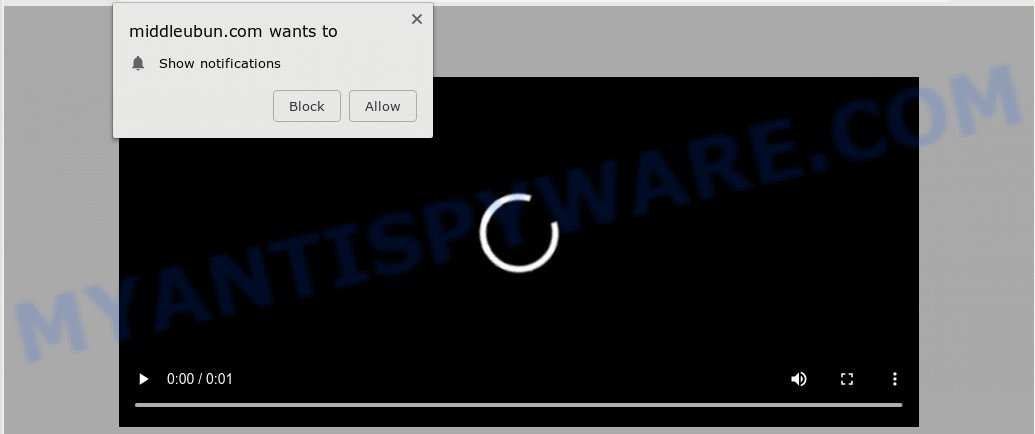
If click on the ‘Allow’ button, the Middleubun.com web page gets your permission to send spam notifications in form of popup advertisements in the right bottom corner of the screen. The push notifications will promote ‘free’ online games, giveaway scams, dubious internet browser addons, adult web-pages, and adware bundles as shown in the figure below.

In order to remove Middleubun.com browser notification spam open the web-browser’s settings and follow the Middleubun.com removal guide below. Once you remove Middleubun.com subscription, the push notifications will no longer display on the desktop.
Where the Middleubun.com popups comes from
Cyber threat analysts have determined that users are redirected to Middleubun.com by adware software or from malicious advertisements. Many PC users consider adware, browser hijackers, spyware, malware as the same thing. They are all types of malicious software that each behave differently. The word ‘adware’ is a combination of two words ‘ad’ and ‘software’. Adware shows ads on an affected computer. Not very dangerous for users, but very profitable for the the software makers.
Adware most likely to occur during the setup of free software due the fact that potentially unwanted applications like this are commonly hidden in the installer. Thus, if you have installed some free applications using Quick(Standard) method, you may have let adware get inside your PC system. Keep in mind that the Quick mode is unreliable because it do not warn about optional software. Thus, additional apps will be installed automatically unless you select Advanced/Custom method and uncheck its installation.
Threat Summary
| Name | Middleubun.com pop up |
| Type | browser notification spam advertisements, pop up virus, popups, pop-up ads |
| Distribution | adwares, social engineering attack, malicious popup ads, PUPs |
| Symptoms |
|
| Removal | Middleubun.com removal guide |
By following few simple steps below it is easy to scan and remove adware from Firefox, Chrome, Edge and Microsoft Internet Explorer and your system. Learn how to remove Middleubun.com pop-ups and malicious software, as well as how to run a full machine virus scan.
Remove Middleubun.com popup ads (removal instructions)
According to cyber threat analysts, Middleubun.com advertisements removal can be finished manually and/or automatically. These utilities which are listed below will allow you delete adware, malicious web-browser extensions, malicious software and potentially unwanted software . However, if you’re not willing to install other applications to remove Middleubun.com ads, then use following steps to revert back your computer settings to defaults.
To remove Middleubun.com pop ups, execute the following steps:
- Manual Middleubun.com popups removal
- Removing the Middleubun.com, check the list of installed software first
- Remove Middleubun.com notifications from web browsers
- Remove Middleubun.com from Firefox by resetting web-browser settings
- Remove Middleubun.com pop up ads from Internet Explorer
- Remove Middleubun.com pop-up advertisements from Chrome
- How to remove Middleubun.com ads automatically
- Block Middleubun.com and other unwanted web pages
- Finish words
Manual Middleubun.com popups removal
The following instructions is a step-by-step guide, which will help you manually get rid of Middleubun.com advertisements from the Google Chrome, Mozilla Firefox, Edge and Microsoft Internet Explorer. If you do not want to remove adware in the manually due to the fact that you are not skilled at computer, then you can use free removal tools listed below.
Removing the Middleubun.com, check the list of installed software first
One of the first things to attempt for removal of adware software is to check your PC installed programs screen and look for unwanted and suspicious applications. If there are any apps you do not recognize or are no longer using, you should delete them. If that doesn’t work, then you may need to use adware removal utility like Zemana.
Press Windows button ![]() , then press Search
, then press Search ![]() . Type “Control panel”and press Enter. If you using Windows XP or Windows 7, then press “Start” and select “Control Panel”. It will open the Windows Control Panel as on the image below.
. Type “Control panel”and press Enter. If you using Windows XP or Windows 7, then press “Start” and select “Control Panel”. It will open the Windows Control Panel as on the image below.

Further, click “Uninstall a program” ![]()
It will show a list of all applications installed on your PC. Scroll through the all list, and delete any dubious and unknown software.
Remove Middleubun.com notifications from web browsers
If you are in situation where you don’t want to see push notifications from the Middleubun.com webpage. In this case, you can turn off web notifications for your web-browser in Windows/Mac/Android. Find your web browser in the list below, follow few simple steps to remove browser permissions to show browser notification spam.
Google Chrome:
- Just copy and paste the following text into the address bar of Google Chrome.
- chrome://settings/content/notifications
- Press Enter.
- Delete the Middleubun.com site and other rogue notifications by clicking three vertical dots button next to each and selecting ‘Remove’.

Android:
- Open Chrome.
- In the top-right corner, find and tap the Chrome menu (three dots).
- In the menu tap ‘Settings’, scroll down to ‘Advanced’.
- Tap on ‘Site settings’ and then ‘Notifications’. In the opened window, locate the Middleubun.com URL, other suspicious URLs and tap on them one-by-one.
- Tap the ‘Clean & Reset’ button and confirm.

Mozilla Firefox:
- Click the Menu button (three horizontal stripes) on the top right corner of the browser.
- Choose ‘Options’ and click on ‘Privacy & Security’ on the left hand side of the Firefox.
- Scroll down to ‘Permissions’ and then to ‘Settings’ next to ‘Notifications’.
- In the opened window, find Middleubun.com URL, other questionable sites, click the drop-down menu and choose ‘Block’.
- Save changes.

Edge:
- In the top right hand corner, click on the three dots to expand the Edge menu.
- Scroll down to ‘Settings’. In the menu on the left go to ‘Advanced’.
- Click ‘Manage permissions’ button below ‘Website permissions’.
- Click the switch under the Middleubun.com site so that it turns off.

Internet Explorer:
- Click ‘Tools’ button in the right upper corner of the browser.
- In the drop-down menu select ‘Internet Options’.
- Select the ‘Privacy’ tab and click ‘Settings under ‘Pop-up Blocker’ section.
- Find the Middleubun.com and click the ‘Remove’ button to remove the URL.

Safari:
- Click ‘Safari’ button on the left-upper corner of the browser and select ‘Preferences’.
- Select the ‘Websites’ tab and then select ‘Notifications’ section on the left panel.
- Check for Middleubun.com site, other suspicious URLs and apply the ‘Deny’ option for each.
Remove Middleubun.com from Firefox by resetting web-browser settings
The Firefox reset will get rid of redirects to unwanted Middleubun.com web site, modified preferences, extensions and security settings. However, your saved passwords and bookmarks will not be changed, deleted or cleared.
Launch the Firefox and click the menu button (it looks like three stacked lines) at the top right of the web-browser screen. Next, click the question-mark icon at the bottom of the drop-down menu. It will open the slide-out menu.

Select the “Troubleshooting information”. If you’re unable to access the Help menu, then type “about:support” in your address bar and press Enter. It bring up the “Troubleshooting Information” page as shown in the figure below.

Click the “Refresh Firefox” button at the top right of the Troubleshooting Information page. Select “Refresh Firefox” in the confirmation dialog box. The Firefox will start a task to fix your problems that caused by the Middleubun.com adware. When, it’s finished, press the “Finish” button.
Remove Middleubun.com pop up ads from Internet Explorer
By resetting IE browser you revert back your browser settings to its default state. This is basic when troubleshooting problems that might have been caused by adware that cause popups.
First, run the Internet Explorer, click ![]() ) button. Next, click “Internet Options” as on the image below.
) button. Next, click “Internet Options” as on the image below.

In the “Internet Options” screen select the Advanced tab. Next, press Reset button. The Internet Explorer will display the Reset Internet Explorer settings prompt. Select the “Delete personal settings” check box and click Reset button.

You will now need to reboot your machine for the changes to take effect. It will remove adware that causes Middleubun.com pop-ups in your internet browser, disable malicious and ad-supported internet browser’s extensions and restore the IE’s settings such as start page, search engine by default and new tab page to default state.
Remove Middleubun.com pop-up advertisements from Chrome
Reset Google Chrome settings is a simple method to get rid of Middleubun.com ads, harmful and ‘ad-supported’ add-ons, web-browser’s newtab, home page and search provider which have been changed by adware.

- First, start the Chrome and press the Menu icon (icon in the form of three dots).
- It will show the Chrome main menu. Choose More Tools, then click Extensions.
- You will see the list of installed extensions. If the list has the extension labeled with “Installed by enterprise policy” or “Installed by your administrator”, then complete the following guidance: Remove Chrome extensions installed by enterprise policy.
- Now open the Google Chrome menu once again, click the “Settings” menu.
- Next, press “Advanced” link, which located at the bottom of the Settings page.
- On the bottom of the “Advanced settings” page, click the “Reset settings to their original defaults” button.
- The Chrome will show the reset settings prompt as on the image above.
- Confirm the internet browser’s reset by clicking on the “Reset” button.
- To learn more, read the blog post How to reset Chrome settings to default.
How to remove Middleubun.com ads automatically
IT security experts have built efficient adware removal tools to aid users in removing unwanted pop-ups and unwanted advertisements. Below we will share with you the best malware removal tools that have the ability to detect and remove adware responsible for Middleubun.com pop ups.
Remove Middleubun.com advertisements with Zemana Free
Zemana is a free malware removal tool. Currently, there are two versions of the tool, one of them is free and second is paid (premium). The principle difference between the free and paid version of the utility is real-time protection module. If you just need to scan your PC for malicious software and get rid of adware that causes Middleubun.com popups in your browser, then the free version will be enough for you.
First, visit the following page, then press the ‘Download’ button in order to download the latest version of Zemana Free.
164820 downloads
Author: Zemana Ltd
Category: Security tools
Update: July 16, 2019
After downloading is complete, close all programs and windows on your machine. Open a directory in which you saved it. Double-click on the icon that’s called Zemana.AntiMalware.Setup as displayed on the image below.
![]()
When the setup starts, you will see the “Setup wizard” that will help you setup Zemana on your machine.

Once setup is finished, you will see window as displayed in the following example.

Now click the “Scan” button . Zemana Anti-Malware program will scan through the whole machine for the adware that cause intrusive Middleubun.com pop-up ads. A system scan can take anywhere from 5 to 30 minutes, depending on your system. During the scan Zemana AntiMalware (ZAM) will search for threats exist on your system.

Once Zemana AntiMalware has finished scanning your system, a list of all items detected is prepared. Make sure to check mark the items that are unsafe and then click “Next” button.

The Zemana will get rid of adware that causes multiple undesired popups and add threats to the Quarantine.
Get rid of Middleubun.com pop ups and harmful extensions with Hitman Pro
HitmanPro is a free portable application that scans your system for adware software which cause pop ups, PUPs and hijackers and helps get rid of them easily. Moreover, it’ll also allow you remove any harmful web browser extensions and add-ons.

- Click the link below to download the latest version of Hitman Pro for Windows. Save it on your Desktop.
- After the download is finished, double click the Hitman Pro icon. Once this utility is started, click “Next” button . Hitman Pro tool will begin scanning the whole machine to find out adware that causes Middleubun.com pop up ads in your web-browser. This procedure can take quite a while, so please be patient. When a malware, adware software or PUPs are detected, the count of the security threats will change accordingly. Wait until the the scanning is finished.
- After Hitman Pro has completed scanning your system, HitmanPro will display a scan report. Make sure all items have ‘checkmark’ and click “Next” button. Now click the “Activate free license” button to start the free 30 days trial to remove all malicious software found.
How to delete Middleubun.com with MalwareBytes AntiMalware
If you are having issues with Middleubun.com ads removal, then check out MalwareBytes AntiMalware (MBAM). This is a tool that can help clean up your system and improve your speeds for free. Find out more below.

- MalwareBytes Anti Malware (MBAM) can be downloaded from the following link. Save it directly to your Windows Desktop.
Malwarebytes Anti-malware
327077 downloads
Author: Malwarebytes
Category: Security tools
Update: April 15, 2020
- At the download page, click on the Download button. Your web-browser will open the “Save as” prompt. Please save it onto your Windows desktop.
- After the downloading process is finished, please close all applications and open windows on your PC. Double-click on the icon that’s called mb3-setup.
- This will run the “Setup wizard” of MalwareBytes onto your PC system. Follow the prompts and do not make any changes to default settings.
- When the Setup wizard has finished installing, the MalwareBytes AntiMalware (MBAM) will start and show the main window.
- Further, press the “Scan Now” button to perform a system scan with this tool for the adware that causes Middleubun.com pop-up ads. A scan can take anywhere from 10 to 30 minutes, depending on the count of files on your PC system and the speed of your PC. When a threat is detected, the count of the security threats will change accordingly.
- As the scanning ends, MalwareBytes Anti Malware (MBAM) will display a list of all threats detected by the scan.
- Review the report and then press the “Quarantine Selected” button. Once the cleaning procedure is done, you may be prompted to reboot the PC.
- Close the Anti Malware and continue with the next step.
Video instruction, which reveals in detail the steps above.
Block Middleubun.com and other unwanted web pages
It’s important to run ad blocking programs like AdGuard to protect your system from harmful web-sites. Most security experts says that it’s okay to stop advertisements. You should do so just to stay safe! And, of course, the AdGuard can to block Middleubun.com and other annoying websites.
AdGuard can be downloaded from the following link. Save it to your Desktop so that you can access the file easily.
26849 downloads
Version: 6.4
Author: © Adguard
Category: Security tools
Update: November 15, 2018
After downloading it, launch the downloaded file. You will see the “Setup Wizard” screen as displayed in the following example.

Follow the prompts. When the installation is complete, you will see a window as on the image below.

You can click “Skip” to close the installation application and use the default settings, or press “Get Started” button to see an quick tutorial which will allow you get to know AdGuard better.
In most cases, the default settings are enough and you do not need to change anything. Each time, when you launch your computer, AdGuard will start automatically and stop undesired advertisements, block Middleubun.com, as well as other harmful or misleading web-sites. For an overview of all the features of the program, or to change its settings you can simply double-click on the AdGuard icon, which is located on your desktop.
Finish words
Now your PC system should be free of the adware that cause popups. We suggest that you keep AdGuard (to help you stop unwanted advertisements and intrusive malicious web-pages) and Zemana Anti-Malware (to periodically scan your PC system for new adware softwares and other malware). Probably you are running an older version of Java or Adobe Flash Player. This can be a security risk, so download and install the latest version right now.
If you are still having problems while trying to remove Middleubun.com ads from the Chrome, Microsoft Edge, Firefox and Internet Explorer, then ask for help here here.


















