News-venere.com pop ups are a social engineering attack which cons unsuspecting users into subscribing to spam notifications from this or similar web pages that will in turn bombard users with popup adverts usually related to adware, adult web-pages and other click fraud schemes. It will ask the user to click on the ‘Allow’ in order to to download a file, verify that you are not a robot, enable Flash Player, confirm that you are 18+, access the content of the web-site, connect to the Internet, watch a video, and so on.
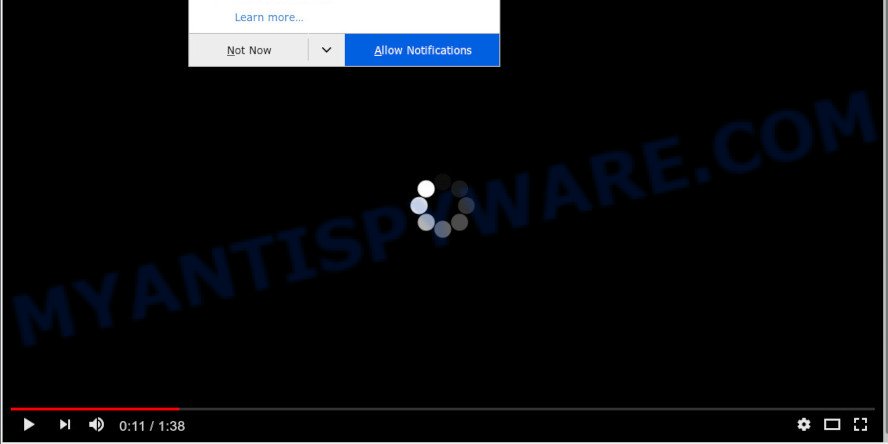
Once you press the ‘Allow’ button, then your browser will be configured to show pop-up ads in the right bottom corner of the desktop. The creators of News-venere.com use these push notifications to bypass protection against pop ups in the web browser and therefore display lots of unwanted advertisements. These ads are used to promote questionable browser addons, prize & lottery scams, fake software, and adult web-pages.

To end this intrusive behavior and delete News-venere.com browser notification spam, you need to change browser settings that got changed by adware software. For that, follow the News-venere.com removal steps below. Once you remove notifications subscription, the News-venere.com popups advertisements will no longer appear on your desktop.
How did you get infected with News-venere.com popups
Some research has shown that users can be redirected to News-venere.com from malicious ads or by PUPs and adware. Adware is an advertising malware. It is designed just that: present various popup windows and/or annoying advertisements using intrusive and at times dangerous ways. Adware can also include other forms of malicious software. It can steal confidential information from the computer and pass it on to third parties. Adware has also been the basis for hacking to gain access to the machine.
Adware usually gets onto computer by being attached to another program in the same setup package. The risk of this is especially high for the various free software downloaded from the World Wide Web. The creators of the applications are hoping that users will run the quick installation mode, that is simply to press the Next button, without paying attention to the information on the screen and don’t carefully considering every step of the installation procedure. Thus, adware can infiltrate your machine without your knowledge. Therefore, it’s very important to read all the information that tells the program during installation, including the ‘Terms of Use’ and ‘Software license’. Use only the Manual, Custom or Advanced setup option. This method will allow you to disable all optional and unwanted apps and components.
Threat Summary
| Name | News-venere.com popup |
| Type | spam notifications advertisements, pop up advertisements, pop-ups, pop-up virus |
| Distribution | adwares, dubious pop up ads, social engineering attack, PUPs |
| Symptoms |
|
| Removal | News-venere.com removal guide |
If you are unfortunate have adware, you can follow the steps below that will assist you to delete adware software and thus remove News-venere.com pop-ups from your web-browser.
How to remove News-venere.com advertisements
In order to remove News-venere.com ads, start by closing any programs and pop ups that are open. If a popup won’t close, then close your internet browser (Mozilla Firefox, Google Chrome, Microsoft Internet Explorer and Edge). If a application won’t close then please reboot your computer. Next, follow the steps below.
To remove News-venere.com pop ups, execute the following steps:
- Remove News-venere.com advertisements without any tools
- How to remove News-venere.com advertisements automatically
- Stop News-venere.com advertisements
- To sum up
Remove News-venere.com advertisements without any tools
The tutorial will help you delete News-venere.com ads. These News-venere.com removal steps work for the Firefox, Chrome, Edge and Internet Explorer, as well as every version of operating system.
Remove newly added PUPs
First, you should try to identify and uninstall the program that causes the appearance of undesired advertisements or browser redirect, using the ‘Uninstall a program’ which is located in the ‘Control panel’.
Windows 10, 8.1, 8
Click the Windows logo, and then press Search ![]() . Type ‘Control panel’and press Enter like the one below.
. Type ‘Control panel’and press Enter like the one below.

Once the ‘Control Panel’ opens, press the ‘Uninstall a program’ link under Programs category as shown in the figure below.

Windows 7, Vista, XP
Open Start menu and choose the ‘Control Panel’ at right as displayed in the following example.

Then go to ‘Add/Remove Programs’ or ‘Uninstall a program’ (Windows 7 or Vista) as on the image below.

Carefully browse through the list of installed applications and delete all suspicious and unknown programs. We recommend to press ‘Installed programs’ and even sorts all installed programs by date. After you have found anything questionable that may be the adware which cause annoying News-venere.com popups or other PUP (potentially unwanted program), then select this program and press ‘Uninstall’ in the upper part of the window. If the dubious program blocked from removal, then use Revo Uninstaller Freeware to fully remove it from your computer.
Remove News-venere.com notifications from internet browsers
If you’ve allowed the News-venere.com site to send browser notification spam to your browser, then we will need to delete these permissions. Depending on internet browser, you can follow the steps below to get rid of the News-venere.com permissions to send push notifications.
|
|
|
|
|
|
Delete News-venere.com pop-ups from IE
The Internet Explorer reset is great if your internet browser is hijacked or you have unwanted add-ons or toolbars on your web browser, which installed by an malicious software.
First, start the IE. Next, click the button in the form of gear (![]() ). It will show the Tools drop-down menu, click the “Internet Options” as displayed on the screen below.
). It will show the Tools drop-down menu, click the “Internet Options” as displayed on the screen below.

In the “Internet Options” window click on the Advanced tab, then press the Reset button. The IE will open the “Reset Internet Explorer settings” window as shown on the screen below. Select the “Delete personal settings” check box, then click “Reset” button.

You will now need to restart your system for the changes to take effect.
Get rid of News-venere.com advertisements from Mozilla Firefox
If the Mozilla Firefox web-browser program is hijacked, then resetting its settings can help. The Reset feature is available on all modern version of Mozilla Firefox. A reset can fix many issues by restoring Firefox settings such as search provider by default, new tab and start page to their original state. Your saved bookmarks, form auto-fill information and passwords won’t be cleared or changed.
Click the Menu button (looks like three horizontal lines), and press the blue Help icon located at the bottom of the drop down menu as shown on the image below.

A small menu will appear, click the “Troubleshooting Information”. On this page, press “Refresh Firefox” button as shown on the image below.

Follow the onscreen procedure to revert back your Firefox internet browser settings to their default values.
Remove News-venere.com pop-up ads from Google Chrome
The adware software can change your Google Chrome settings without your knowledge. You may see an unknown webpage as your search engine or homepage, additional add-ons and toolbars. Reset Chrome internet browser will help you to remove News-venere.com popups and reset the unwanted changes caused by adware software. Essential information like bookmarks, browsing history, passwords, cookies, auto-fill data and personal dictionaries will not be removed.

- First start the Chrome and click Menu button (small button in the form of three dots).
- It will open the Chrome main menu. Choose More Tools, then press Extensions.
- You will see the list of installed extensions. If the list has the extension labeled with “Installed by enterprise policy” or “Installed by your administrator”, then complete the following steps: Remove Chrome extensions installed by enterprise policy.
- Now open the Chrome menu once again, press the “Settings” menu.
- You will see the Chrome’s settings page. Scroll down and click “Advanced” link.
- Scroll down again and click the “Reset” button.
- The Google Chrome will show the reset profile settings page as shown on the screen above.
- Next press the “Reset” button.
- Once this task is done, your web-browser’s new tab page, search engine and startpage will be restored to their original defaults.
- To learn more, read the post How to reset Chrome settings to default.
How to remove News-venere.com advertisements automatically
There are not many good free anti malware applications with high detection ratio. The effectiveness of malicious software removal utilities depends on various factors, mostly on how often their virus/malware signatures DB are updated in order to effectively detect modern malicious software, adware software, hijackers and other PUPs. We recommend to use several programs, not just one. These programs that listed below will help you delete all components of the adware from your disk and Windows registry and thereby remove News-venere.com pop up ads.
How to automatically get rid of News-venere.com pop ups with Zemana
Zemana AntiMalware is a malware scanner that is very useful for detecting and removing adware that causes intrusive News-venere.com ads. The steps below will explain how to download, install, and use Zemana Anti Malware to scan and remove malicious software, spyware, adware, PUPs, hijacker infections from your machine for free.
- Installing the Zemana is simple. First you’ll need to download Zemana AntiMalware by clicking on the link below.
Zemana AntiMalware
165499 downloads
Author: Zemana Ltd
Category: Security tools
Update: July 16, 2019
- Once you have downloaded the installation file, make sure to double click on the Zemana.AntiMalware.Setup. This would start the Zemana Anti Malware setup on your personal computer.
- Select installation language and press ‘OK’ button.
- On the next screen ‘Setup Wizard’ simply click the ‘Next’ button and follow the prompts.

- Finally, once the installation is finished, Zemana Anti-Malware (ZAM) will open automatically. Else, if doesn’t then double-click on the Zemana Anti Malware (ZAM) icon on your desktop.
- Now that you have successfully install Zemana AntiMalware, let’s see How to use Zemana Free to get rid of News-venere.com popups from your computer.
- After you have started the Zemana Anti Malware (ZAM), you will see a window as on the image below, just click ‘Scan’ button for scanning your PC for the adware.

- Now pay attention to the screen while Zemana scans your PC.

- Once Zemana AntiMalware (ZAM) completes the scan, you will be shown the list of all found items on your personal computer. Next, you need to press ‘Next’ button.

- Zemana AntiMalware (ZAM) may require a reboot PC in order to complete the News-venere.com ads removal process.
- If you want to fully remove adware software from your system, then click ‘Quarantine’ icon, select all malicious software, adware software, potentially unwanted software and other threats and click Delete.
- Restart your system to complete the adware removal procedure.
Remove News-venere.com pop ups from browsers with Hitman Pro
HitmanPro is a free removal utility that can scan your PC for a wide range of security threats like malicious software, adwares, PUPs as well as adware that causes News-venere.com ads. It will perform a deep scan of your personal computer including hard drives and Microsoft Windows registry. When a malware is detected, it will help you to remove all found threats from your machine with a simple click.

- Visit the page linked below to download the latest version of HitmanPro for MS Windows. Save it directly to your MS Windows Desktop.
- Once downloading is finished, double click the HitmanPro icon. Once this utility is started, click “Next” button to perform a system scan with this tool for the adware related to the News-venere.com pop-up ads. A system scan can take anywhere from 5 to 30 minutes, depending on your computer. While the utility is scanning, you can see count of objects and files has already scanned.
- Once HitmanPro has completed scanning your PC system, a list of all threats found is created. All detected items will be marked. You can remove them all by simply click “Next” button. Now click the “Activate free license” button to begin the free 30 days trial to get rid of all malicious software found.
How to automatically delete News-venere.com with MalwareBytes
You can get rid of News-venere.com advertisements automatically with a help of MalwareBytes Anti Malware (MBAM). We suggest this free malware removal utility because it can easily remove hijacker infections, adware, potentially unwanted programs and toolbars with all their components such as files, folders and registry entries.
Download MalwareBytes Free from the link below. Save it on your Desktop.
327717 downloads
Author: Malwarebytes
Category: Security tools
Update: April 15, 2020
When the downloading process is finished, close all windows on your personal computer. Further, open the file called mb3-setup. If the “User Account Control” prompt pops up as displayed on the image below, press the “Yes” button.

It will show the “Setup wizard” that will allow you set up MalwareBytes AntiMalware on the PC. Follow the prompts and do not make any changes to default settings.

Once installation is complete successfully, click Finish button. Then MalwareBytes will automatically start and you can see its main window as displayed in the following example.

Next, press the “Scan Now” button for checking your personal computer for the adware that causes News-venere.com pop ups in your web browser. Depending on your system, the scan may take anywhere from a few minutes to close to an hour. When a threat is detected, the number of the security threats will change accordingly.

Once that process is done, MalwareBytes Free will display you the results. Review the scan results and then press “Quarantine Selected” button.

The MalwareBytes Anti-Malware will start to remove adware software that cause pop-ups. Once the procedure is done, you can be prompted to restart your PC system. We recommend you look at the following video, which completely explains the process of using the MalwareBytes to remove browser hijackers, adware software and other malware.
Stop News-venere.com advertisements
By installing an ad-blocker program such as AdGuard, you are able to block News-venere.com, autoplaying video ads and remove tons of distracting and undesired ads on websites.
Installing the AdGuard is simple. First you will need to download AdGuard by clicking on the link below.
27035 downloads
Version: 6.4
Author: © Adguard
Category: Security tools
Update: November 15, 2018
After downloading it, run the downloaded file. You will see the “Setup Wizard” screen as displayed below.

Follow the prompts. When the install is finished, you will see a window like below.

You can press “Skip” to close the install program and use the default settings, or click “Get Started” button to see an quick tutorial that will help you get to know AdGuard better.
In most cases, the default settings are enough and you don’t need to change anything. Each time, when you run your machine, AdGuard will run automatically and stop unwanted ads, block News-venere.com, as well as other harmful or misleading web sites. For an overview of all the features of the program, or to change its settings you can simply double-click on the AdGuard icon, which can be found on your desktop.
To sum up
Now your computer should be clean of the adware software that causes annoying News-venere.com ads. We suggest that you keep AdGuard (to help you stop unwanted pop-up ads and undesired harmful webpages) and Zemana (to periodically scan your computer for new adwares and other malware). Probably you are running an older version of Java or Adobe Flash Player. This can be a security risk, so download and install the latest version right now.
If you are still having problems while trying to delete News-venere.com advertisements from the Internet Explorer, Google Chrome, Firefox and MS Edge, then ask for help here here.






















