If you are experiencing odd internet browser behavior, numerous trips to web-page called Track.montmeloroute.com, then it is a sign that your PC has been infected with the nasty unwanted software from the adware (also known as ‘ad-supported’ software) category.
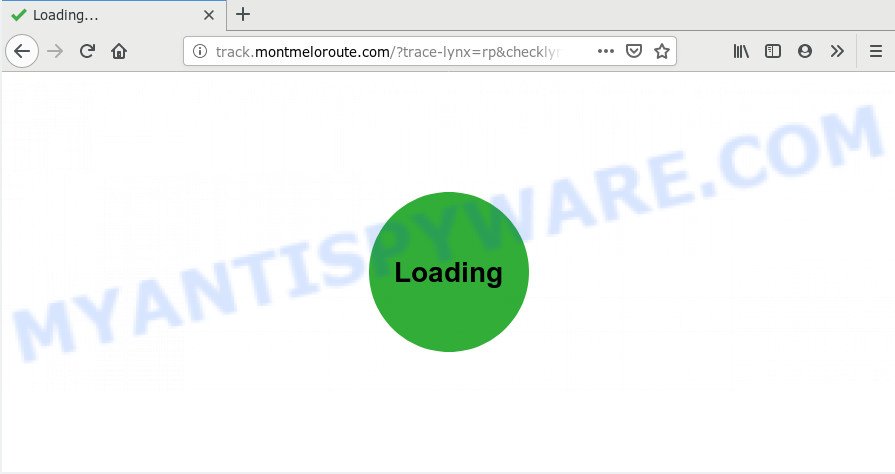
Is Adware dangerous? Adware is a part of potentially unwanted programs whose motive is to earn profit for its author. It have various methods of earning by showing the advertisements forcibly to its victims. Adware can open pop-up windows, show intrusive ads, modify the victim’s browser settings, or redirect the victim’s web browser to undesired web-sites. Aside from causing unwanted ads and internet browser redirects, it also can slow down the computer.
Even worse, adware can have spyware and keyloggers built into the application, leading to greater damage to your machine and possible invasion of your personal data.
Adware is bundled within various freeware, as a supplement, that is installed automatically. This is certainly not an honest way to get installed onto your personal computer. To avoid infecting of your computer and side effects in the form of numerous popups and/or undesired advertisements, you should always carefully read the Terms of Use and the Software license. Additionally, always choose Manual, Custom or Advanced setup method. This allows you to disable the install of third-party and often harmful applications.
Threat Summary
| Name | Track.montmeloroute.com |
| Type | adware, potentially unwanted application (PUA), pop ups, popup ads, popup virus |
| Symptoms |
|
| Removal | Track.montmeloroute.com removal guide |
Instructions which is shown below, will help you to clean your PC from the adware as well as get rid of Track.montmeloroute.com annoying ads from the Google Chrome, Internet Explorer, Firefox and Edge and other web-browsers.
How to remove Track.montmeloroute.com redirect
We are presenting various methods to delete Track.montmeloroute.com pop-up ads from the Google Chrome, Microsoft Edge, Mozilla Firefox and Microsoft Internet Explorer using only internal MS Windows functions. Most of adware software and PUPs can be deleted through these processes. If these steps does not help to get rid of Track.montmeloroute.com pop up ads, then it is better to run a free malicious software removal tools linked below.
To remove Track.montmeloroute.com, perform the following steps:
- How to delete Track.montmeloroute.com ads without any software
- How to remove Track.montmeloroute.com popup advertisements with free programs
- Stop Track.montmeloroute.com popup ads
- Finish words
How to delete Track.montmeloroute.com ads without any software
The useful removal tutorial for the Track.montmeloroute.com redirect. The detailed procedure can be followed by anyone as it really does take you step-by-step. If you follow this process to get rid of Track.montmeloroute.com popup advertisements let us know how you managed by sending us your comments please.
Remove adware through the MS Windows Control Panel
In order to remove potentially unwanted software such as this adware, open the Windows Control Panel and click on “Uninstall a program”. Check the list of installed apps. For the ones you do not know, run an Internet search to see if they are adware, hijacker or PUPs. If yes, delete them off. Even if they are just a software that you do not use, then removing them off will increase your PC system start up time and speed dramatically.
Windows 8, 8.1, 10
First, click Windows button

Once the ‘Control Panel’ opens, press the ‘Uninstall a program’ link under Programs category as shown on the image below.

You will see the ‘Uninstall a program’ panel as shown in the figure below.

Very carefully look around the entire list of apps installed on your machine. Most probably, one of them is the adware that causes undesired Track.montmeloroute.com pop ups. If you have many programs installed, you can help simplify the search of harmful applications by sort the list by date of installation. Once you’ve found a dubious, unwanted or unused program, right click to it, after that click ‘Uninstall’.
Windows XP, Vista, 7
First, click ‘Start’ button and select ‘Control Panel’ at right panel as displayed in the following example.

After the Windows ‘Control Panel’ opens, you need to press ‘Uninstall a program’ under ‘Programs’ as shown below.

You will see a list of programs installed on your machine. We recommend to sort the list by date of installation to quickly find the apps that were installed last. Most probably, it’s the adware software that causes pop ups. If you’re in doubt, you can always check the program by doing a search for her name in Google, Yahoo or Bing. When the program which you need to uninstall is found, simply click on its name, and then click ‘Uninstall’ as on the image below.

Remove Track.montmeloroute.com advertisements from Chrome
Another method to delete Track.montmeloroute.com pop ups from Google Chrome is Reset Google Chrome settings. This will disable malicious addons and reset Google Chrome settings to original state. However, your saved passwords and bookmarks will not be changed, deleted or cleared.

- First start the Chrome and press Menu button (small button in the form of three dots).
- It will show the Google Chrome main menu. Select More Tools, then press Extensions.
- You’ll see the list of installed extensions. If the list has the addon labeled with “Installed by enterprise policy” or “Installed by your administrator”, then complete the following guidance: Remove Chrome extensions installed by enterprise policy.
- Now open the Google Chrome menu once again, press the “Settings” menu.
- You will see the Google Chrome’s settings page. Scroll down and click “Advanced” link.
- Scroll down again and press the “Reset” button.
- The Google Chrome will show the reset profile settings page as shown on the image above.
- Next click the “Reset” button.
- Once this process is complete, your browser’s search provider by default, new tab page and startpage will be restored to their original defaults.
- To learn more, read the post How to reset Google Chrome settings to default.
Get rid of Track.montmeloroute.com redirect from Firefox
If the Mozilla Firefox internet browser application is hijacked, then resetting its settings can help. The Reset feature is available on all modern version of Mozilla Firefox. A reset can fix many issues by restoring Mozilla Firefox settings such as homepage, search engine and new tab page to their original settings. However, your saved passwords and bookmarks will not be changed, deleted or cleared.
First, start the Mozilla Firefox and click ![]() button. It will show the drop-down menu on the right-part of the web browser. Further, press the Help button (
button. It will show the drop-down menu on the right-part of the web browser. Further, press the Help button (![]() ) as shown below.
) as shown below.

In the Help menu, select the “Troubleshooting Information” option. Another way to open the “Troubleshooting Information” screen – type “about:support” in the web browser adress bar and press Enter. It will open the “Troubleshooting Information” page as shown on the image below. In the upper-right corner of this screen, press the “Refresh Firefox” button.

It will display the confirmation prompt. Further, click the “Refresh Firefox” button. The Mozilla Firefox will begin a task to fix your problems that caused by the Track.montmeloroute.com adware. After, it is complete, click the “Finish” button.
Get rid of Track.montmeloroute.com pop ups from Internet Explorer
If you find that Internet Explorer web browser settings like new tab, start page and search provider by default had been modified by adware that causes intrusive Track.montmeloroute.com redirect, then you may return your settings, via the reset web-browser procedure.
First, open the IE, press ![]() ) button. Next, click “Internet Options” as shown on the image below.
) button. Next, click “Internet Options” as shown on the image below.

In the “Internet Options” screen select the Advanced tab. Next, click Reset button. The Microsoft Internet Explorer will open the Reset Internet Explorer settings dialog box. Select the “Delete personal settings” check box and click Reset button.

You will now need to reboot your system for the changes to take effect. It will get rid of adware related to the Track.montmeloroute.com advertisements, disable malicious and ad-supported browser’s extensions and restore the Internet Explorer’s settings such as search engine by default, newtab and home page to default state.
How to remove Track.montmeloroute.com popup advertisements with free programs
Computer security researchers have built efficient adware removal tools to help users in removing unwanted pop ups and unwanted ads. Below we will share with you the best malicious software removal utilities that have the ability to search for and remove adware software which causes undesired Track.montmeloroute.com pop-up advertisements.
Use Zemana Anti Malware (ZAM) to delete Track.montmeloroute.com pop up ads
Does Zemana Anti-Malware (ZAM) remove adware related to the Track.montmeloroute.com pop up advertisements? The adware is often downloaded with malware that can cause you to install an program such as PUPs you don’t want. Therefore, suggest using the Zemana. It’s a tool designed to scan and delete adware software and other malware from your machine for free.
First, please go to the link below, then click the ‘Download’ button in order to download the latest version of Zemana.
164820 downloads
Author: Zemana Ltd
Category: Security tools
Update: July 16, 2019
When downloading is complete, close all applications and windows on your computer. Double-click the setup file called Zemana.AntiMalware.Setup. If the “User Account Control” dialog box pops up as on the image below, click the “Yes” button.

It will open the “Setup wizard” which will help you install Zemana Free on your PC system. Follow the prompts and don’t make any changes to default settings.

Once installation is complete successfully, Zemana Free will automatically start and you can see its main screen as shown in the figure below.

Now click the “Scan” button . Zemana Anti-Malware (ZAM) program will scan through the whole computer for the adware that causes Track.montmeloroute.com ads in your web browser. This task can take quite a while, so please be patient. When a threat is detected, the number of the security threats will change accordingly.

After Zemana Anti Malware (ZAM) has finished scanning your personal computer, it will open the Scan Results. Make sure to check mark the threats that are unsafe and then press “Next” button. The Zemana Anti-Malware (ZAM) will remove adware which causes unwanted Track.montmeloroute.com redirect and add threats to the Quarantine. Once finished, you may be prompted to restart the PC.
Remove Track.montmeloroute.com advertisements and malicious extensions with HitmanPro
The HitmanPro tool is free (30 day trial) and easy to use. It can scan and get rid of malware, PUPs and adware software in Chrome, Firefox, Microsoft Internet Explorer and MS Edge browsers and thereby remove all undesired Track.montmeloroute.com pop-ups. HitmanPro is powerful enough to find and remove harmful registry entries and files that are hidden on the personal computer.
Click the following link to download the latest version of HitmanPro for Windows. Save it to your Desktop.
After downloading is complete, open the directory in which you saved it and double-click the Hitman Pro icon. It will launch the HitmanPro tool. If the User Account Control prompt will ask you want to open the program, press Yes button to continue.

Next, click “Next” to start scanning your system for the adware software that causes Track.montmeloroute.com redirect in your web-browser. A system scan can take anywhere from 5 to 30 minutes, depending on your personal computer. When a malicious software, adware software or PUPs are found, the number of the security threats will change accordingly.

After HitmanPro completes the scan, you can check all items found on your system as displayed on the image below.

In order to remove all items, simply press “Next” button. It will show a dialog box, click the “Activate free license” button. The Hitman Pro will remove adware software which causes Track.montmeloroute.com popup advertisements and move threats to the program’s quarantine. When the clean up is complete, the tool may ask you to restart your PC system.
How to automatically delete Track.montmeloroute.com with MalwareBytes Anti Malware (MBAM)
If you are having problems with Track.montmeloroute.com popup advertisements removal, then check out MalwareBytes Free. This is a tool that can help clean up your PC and improve your speeds for free. Find out more below.

Installing the MalwareBytes is simple. First you’ll need to download MalwareBytes Anti-Malware on your Microsoft Windows Desktop by clicking on the following link.
327077 downloads
Author: Malwarebytes
Category: Security tools
Update: April 15, 2020
After the downloading process is finished, run it and follow the prompts. Once installed, the MalwareBytes Anti Malware will try to update itself and when this task is finished, click the “Scan Now” button . MalwareBytes Free application will scan through the whole personal computer for the adware which causes undesired Track.montmeloroute.com redirect. This procedure may take quite a while, so please be patient. When a threat is found, the count of the security threats will change accordingly. Wait until the the checking is finished. When you are ready, press “Quarantine Selected” button.
The MalwareBytes is a free program that you can use to remove all detected folders, files, services, registry entries and so on. To learn more about this malware removal utility, we recommend you to read and follow the guide or the video guide below.
Stop Track.montmeloroute.com popup ads
Enabling an ad-blocking program such as AdGuard is an effective way to alleviate the risks. Additionally, ad-blocking apps will also protect you from malicious ads and web pages, and, of course, block redirection chain to Track.montmeloroute.com and similar websites.
First, click the following link, then click the ‘Download’ button in order to download the latest version of AdGuard.
26849 downloads
Version: 6.4
Author: © Adguard
Category: Security tools
Update: November 15, 2018
After downloading it, double-click the downloaded file to start it. The “Setup Wizard” window will show up on the computer screen as displayed in the figure below.

Follow the prompts. AdGuard will then be installed and an icon will be placed on your desktop. A window will show up asking you to confirm that you want to see a quick tutorial as shown on the image below.

Click “Skip” button to close the window and use the default settings, or click “Get Started” to see an quick instructions which will allow you get to know AdGuard better.
Each time, when you run your personal computer, AdGuard will start automatically and stop unwanted ads, block Track.montmeloroute.com, as well as other malicious or misleading web-pages. For an overview of all the features of the program, or to change its settings you can simply double-click on the AdGuard icon, which can be found on your desktop.
Finish words
Now your personal computer should be free of the adware software that causes multiple undesired pop ups. We suggest that you keep AdGuard (to help you block unwanted pop up ads and unwanted malicious web-sites) and Zemana Anti-Malware (ZAM) (to periodically scan your computer for new malware, browser hijacker infections and adware software). Make sure that you have all the Critical Updates recommended for MS Windows OS. Without regular updates you WILL NOT be protected when new hijackers, malicious programs and adware software are released.
If you are still having problems while trying to remove Track.montmeloroute.com popup ads from your web-browser, then ask for help here.


















