Allwebdesignesu.info pop-up is a browser-based scam which cons unsuspecting users to accept browser notification spam via the web browser. It will display the ‘Show notifications’ prompt claims that clicking ‘Allow’ will let the user download a file, watch a video, connect to the Internet, confirm that you are 18+, enable Flash Player, access the content of the website, verify that you are not a robot, and so on.
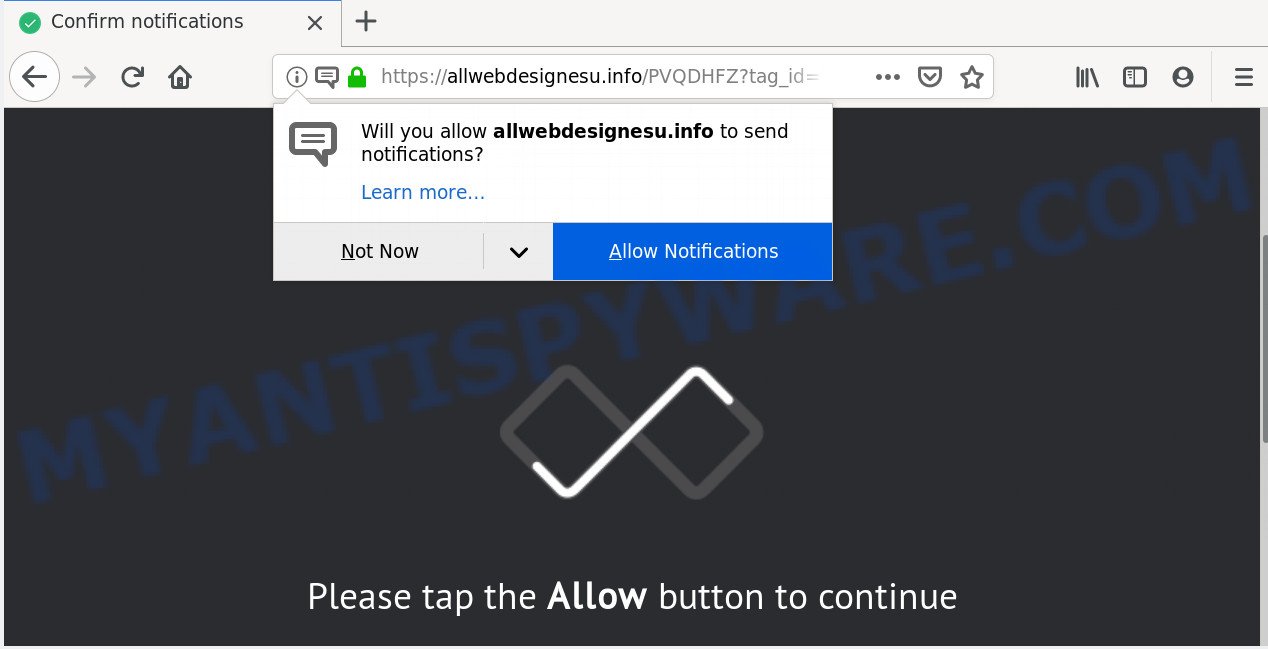
Once enabled, the Allwebdesignesu.info spam notifications will start popping up in the lower right corner of Windows or Mac periodically and spam you with intrusive advertisements. The devs behind Allwebdesignesu.info use these push notifications to bypass protection against pop ups in the browser and therefore show a lot of unwanted adverts. These advertisements are used to promote questionable web browser addons, prize & lottery scams, fake downloads, and adult webpages.

The best method to unsubscribe from Allwebdesignesu.info browser notification spam open your web browser’s settings and complete the Allwebdesignesu.info removal steps below. Once you delete notifications subscription, the Allwebdesignesu.info pop ups advertisements will no longer appear on your desktop.
How did you get infected with Allwebdesignesu.info pop ups
These Allwebdesignesu.info pop ups are caused by dubious advertisements on the web sites you visit or adware. Adware is a type of invasive apps — which can affect systems — periodically reroute your browser to certain websites so the owners of those sites can get profit by showing ads to visitors. It is not a good idea to have installed adware. The reason for this is simple, it doing things you do not know about. And of course you completely don’t know what will happen when you click anything in the the advertisements.
Probably adware get installed onto your personal computer when you have installed some free applications like E-Mail checker, PDF creator, video codec, etc. Because, most commonly, adware software can be bundled within the installers from Softonic, Cnet, Soft32, Brothersoft or other similar webpages which hosts freeware. So, you should launch any files downloaded from the Net with great caution! Always carefully read the ‘User agreement’, ‘Software license’ and ‘Terms of use’. In the procedure of installing a new program, you need to choose the ‘Manual’, ‘Advanced’ or ‘Custom’ installation type to control what components and bundled applications to be installed, otherwise you run the risk of infecting your computer with adware or PUP (potentially unwanted program)
Threat Summary
| Name | Allwebdesignesu.info pop-up |
| Type | spam notifications ads, pop up virus, pop ups, popup advertisements |
| Distribution | PUPs, adware softwares, social engineering attack, misleading popup ads |
| Symptoms |
|
| Removal | Allwebdesignesu.info removal guide |
Computer geeks and Myantispyware lab have teamed up to create the step-by-step guide that allow users get rid of Allwebdesignesu.info advertisements for free.
How to Remove Allwebdesignesu.info popups
Fortunately, we have an effective method which will help you manually or/and automatically remove Allwebdesignesu.info from your internet browser and bring your web-browser settings, including homepage, search engine and new tab page, back to normal. Below you’ll find a removal guidance with all the steps you may need to successfully remove adware and its components. Read it once, after doing so, please bookmark this page (or open it on your smartphone) as you may need to exit your web-browser or restart your computer.
To remove Allwebdesignesu.info pop ups, perform the steps below:
- Manual Allwebdesignesu.info popup ads removal
- Uninstall potentially unwanted programs using MS Windows Control Panel
- Remove Allwebdesignesu.info notifications from web-browsers
- Get rid of Allwebdesignesu.info advertisements from Microsoft Internet Explorer
- Remove Allwebdesignesu.info pop ups from Google Chrome
- Get rid of Allwebdesignesu.info pop-ups from Mozilla Firefox
- How to automatically remove Allwebdesignesu.info pop-ups
- Use AdBlocker to stop Allwebdesignesu.info pop up advertisements and stay safe online
- Finish words
Manual Allwebdesignesu.info popup ads removal
The following instructions is a step-by-step guide, which will help you manually get rid of Allwebdesignesu.info advertisements from the Google Chrome, Internet Explorer, Edge and Firefox. If you do not want to get rid of adware software in the manually due to the fact that you are not skilled at computer, then you can run free removal tools listed below.
Uninstall potentially unwanted programs using MS Windows Control Panel
We suggest that you begin the machine cleaning process by checking the list of installed software and remove all unknown or suspicious software. This is a very important step, as mentioned above, very often the malicious applications such as adware software and hijackers may be bundled with free software. Remove the unwanted apps can get rid of the undesired advertisements or web browser redirect.
Press Windows button ![]() , then click Search
, then click Search ![]() . Type “Control panel”and press Enter. If you using Windows XP or Windows 7, then press “Start” and select “Control Panel”. It will open the Windows Control Panel as displayed in the figure below.
. Type “Control panel”and press Enter. If you using Windows XP or Windows 7, then press “Start” and select “Control Panel”. It will open the Windows Control Panel as displayed in the figure below.

Further, click “Uninstall a program” ![]()
It will display a list of all programs installed on your PC. Scroll through the all list, and remove any dubious and unknown software.
Remove Allwebdesignesu.info notifications from web-browsers
If you have allowed the Allwebdesignesu.info push notifications, you might notice that this website sending requests, and it can become annoying. To better control your personal computer, here’s how to remove Allwebdesignesu.info browser notification spam from your browser.
Google Chrome:
- In the top-right corner, click on ‘three vertical dots’, and this will open up the main menu on Google Chrome.
- Select ‘Settings’. Then, scroll down to the bottom where it says ‘Advanced’.
- In the ‘Privacy and Security’ section, click on ‘Site settings’.
- Click on ‘Notifications’.
- Find the Allwebdesignesu.info site and get rid of it by clicking the three vertical dots on the right to the site and select ‘Remove’.

Android:
- Tap ‘Settings’.
- Tap ‘Notifications’.
- Find and tap the web-browser that shows Allwebdesignesu.info spam notifications advertisements.
- Locate Allwebdesignesu.info site in the list and disable it.

Mozilla Firefox:
- Click on ‘three horizontal stripes’ button at the top right corner of the Firefox window.
- In the drop-down menu select ‘Options’. In the left side select ‘Privacy & Security’.
- Scroll down to the ‘Permissions’ section and click the ‘Settings’ button next to ‘Notifications’.
- Select the Allwebdesignesu.info domain from the list and change the status to ‘Block’.
- Save changes.

Edge:
- In the right upper corner, click on the three dots to expand the Edge menu.
- Scroll down, locate and click ‘Settings’. In the left side select ‘Advanced’.
- In the ‘Website permissions’ section click ‘Manage permissions’.
- Right-click the Allwebdesignesu.info. Click ‘Delete’.

Internet Explorer:
- In the top right hand corner of the screen, click on the gear icon (menu button).
- Go to ‘Internet Options’ in the menu.
- Click on the ‘Privacy’ tab and select ‘Settings’ in the pop-up blockers section.
- Select the Allwebdesignesu.info site and other questionable sites below and remove them one by one by clicking the ‘Remove’ button.

Safari:
- On the top menu select ‘Safari’, then ‘Preferences’.
- Select the ‘Websites’ tab and then select ‘Notifications’ section on the left panel.
- Locate the Allwebdesignesu.info site and select it, click the ‘Deny’ button.
Get rid of Allwebdesignesu.info advertisements from Microsoft Internet Explorer
By resetting Internet Explorer web-browser you restore your web-browser settings to its default state. This is good initial when troubleshooting problems that might have been caused by adware which cause pop ups.
First, start the Internet Explorer, click ![]() ) button. Next, click “Internet Options” as on the image below.
) button. Next, click “Internet Options” as on the image below.

In the “Internet Options” screen select the Advanced tab. Next, click Reset button. The IE will show the Reset Internet Explorer settings dialog box. Select the “Delete personal settings” check box and click Reset button.

You will now need to reboot your PC system for the changes to take effect. It will remove adware that causes Allwebdesignesu.info pop ups, disable malicious and ad-supported web-browser’s extensions and restore the Microsoft Internet Explorer’s settings like search provider by default, newtab page and start page to default state.
Remove Allwebdesignesu.info pop ups from Google Chrome
If you have adware software problem or the Google Chrome is running slow, then reset Chrome settings can help you. In the steps below we will show you a way to reset your Google Chrome settings to default state without reinstall. This will also help to get rid of Allwebdesignesu.info pop ups from your web browser.
First run the Chrome. Next, press the button in the form of three horizontal dots (![]() ).
).
It will display the Chrome menu. Select More Tools, then click Extensions. Carefully browse through the list of installed add-ons. If the list has the add-on signed with “Installed by enterprise policy” or “Installed by your administrator”, then complete the following instructions: Remove Chrome extensions installed by enterprise policy.
Open the Chrome menu once again. Further, click the option called “Settings”.

The internet browser will display the settings screen. Another solution to show the Chrome’s settings – type chrome://settings in the internet browser adress bar and press Enter
Scroll down to the bottom of the page and click the “Advanced” link. Now scroll down until the “Reset” section is visible, like below and click the “Reset settings to their original defaults” button.

The Chrome will show the confirmation dialog box similar to the one below.

You need to confirm your action, click the “Reset” button. The browser will start the task of cleaning. Once it’s done, the internet browser’s settings including newtab page, search engine by default and start page back to the values which have been when the Google Chrome was first installed on your system.
Get rid of Allwebdesignesu.info pop-ups from Mozilla Firefox
If the Firefox browser is re-directed to Allwebdesignesu.info and you want to recover the Firefox settings back to their default values, then you should follow the steps below. However, your saved bookmarks and passwords will not be lost. This will not affect your history, passwords, bookmarks, and other saved data.
First, open the Firefox and press ![]() button. It will show the drop-down menu on the right-part of the internet browser. Further, click the Help button (
button. It will show the drop-down menu on the right-part of the internet browser. Further, click the Help button (![]() ) as on the image below.
) as on the image below.

In the Help menu, select the “Troubleshooting Information” option. Another way to open the “Troubleshooting Information” screen – type “about:support” in the web-browser adress bar and press Enter. It will open the “Troubleshooting Information” page as on the image below. In the upper-right corner of this screen, press the “Refresh Firefox” button.

It will open the confirmation prompt. Further, press the “Refresh Firefox” button. The Mozilla Firefox will start a procedure to fix your problems that caused by the Allwebdesignesu.info adware. When, it’s finished, click the “Finish” button.
How to automatically remove Allwebdesignesu.info pop-ups
Many antivirus companies have made programs that help detect adware and thereby remove Allwebdesignesu.info from the Microsoft Internet Explorer, Firefox, Chrome and Edge internet browsers. Below is a a few of the free programs you may want to run. Your machine may have a lot of potentially unwanted software, adware and browser hijackers installed at the same time, so we suggest, if any unwanted or malicious program returns after restarting the computer, then launch your PC into Safe Mode and use the anti malware utility once again.
Use Zemana AntiMalware to get rid of Allwebdesignesu.info popups
Download Zemana Anti Malware (ZAM) to get rid of Allwebdesignesu.info advertisements automatically from all of your browsers. This is a freeware utility specially developed for malicious software removal. This tool can remove adware software, hijacker from MS Edge, Mozilla Firefox, Google Chrome and IE and MS Windows registry automatically.
- Click the link below to download the latest version of Zemana AntiMalware for Microsoft Windows. Save it on your Desktop.
Zemana AntiMalware
164813 downloads
Author: Zemana Ltd
Category: Security tools
Update: July 16, 2019
- Once you have downloaded the installation file, make sure to double click on the Zemana.AntiMalware.Setup. This would start the Zemana AntiMalware (ZAM) setup on your system.
- Select setup language and click ‘OK’ button.
- On the next screen ‘Setup Wizard’ simply click the ‘Next’ button and follow the prompts.

- Finally, once the install is complete, Zemana Anti Malware (ZAM) will open automatically. Else, if does not then double-click on the Zemana AntiMalware (ZAM) icon on your desktop.
- Now that you have successfully install Zemana Anti-Malware (ZAM), let’s see How to use Zemana Free to remove Allwebdesignesu.info pop ups from your computer.
- After you have opened the Zemana Anti-Malware (ZAM), you will see a window like below, just click ‘Scan’ button . Zemana program will scan through the whole PC for the adware software.

- Now pay attention to the screen while Zemana scans your system.

- When Zemana Free is complete scanning your PC system, Zemana Free will show you the results. In order to remove all items, simply click ‘Next’ button.

- Zemana Free may require a restart personal computer in order to complete the Allwebdesignesu.info popups removal procedure.
- If you want to permanently delete adware from your PC, then press ‘Quarantine’ icon, select all malicious software, adware, PUPs and other items and click Delete.
- Restart your PC to complete the adware removal procedure.
Scan and free your personal computer of adware with Hitman Pro
HitmanPro is a free portable program that scans your PC for adware which cause intrusive Allwebdesignesu.info ads, potentially unwanted programs and hijacker infections and helps remove them easily. Moreover, it’ll also help you remove any harmful internet browser extensions and add-ons.
Installing the HitmanPro is simple. First you will need to download HitmanPro on your system from the following link.
After the download is finished, open the file location. You will see an icon like below.

Double click the Hitman Pro desktop icon. When the utility is started, you will see a screen as shown on the screen below.

Further, click “Next” button to perform a system scan for the adware which cause unwanted Allwebdesignesu.info popups. Once the system scan is finished, Hitman Pro will display a scan report as shown on the screen below.

In order to remove all threats, simply click “Next” button. It will show a dialog box, click the “Activate free license” button.
How to remove Allwebdesignesu.info with MalwareBytes AntiMalware (MBAM)
Trying to get rid of Allwebdesignesu.info pop-ups can become a battle of wills between the adware infection and you. MalwareBytes Free can be a powerful ally, removing most of today’s adware, malicious software and potentially unwanted apps with ease. Here’s how to use MalwareBytes Free will help you win.

- Visit the following page to download MalwareBytes Anti Malware (MBAM). Save it directly to your Windows Desktop.
Malwarebytes Anti-malware
327070 downloads
Author: Malwarebytes
Category: Security tools
Update: April 15, 2020
- Once the download is complete, close all programs and windows on your PC system. Open a folder in which you saved it. Double-click on the icon that’s named mb3-setup.
- Further, click Next button and follow the prompts.
- Once installation is finished, click the “Scan Now” button to perform a system scan for the adware that causes Allwebdesignesu.info advertisements in your internet browser. A system scan can take anywhere from 5 to 30 minutes, depending on your computer. While the MalwareBytes Anti Malware (MBAM) program is checking, you may see how many objects it has identified as threat.
- Once the scan get finished, MalwareBytes Free will display a list of all items detected by the scan. Review the scan results and then click “Quarantine Selected”. After the task is finished, you can be prompted to restart your PC.
The following video offers a steps on how to delete hijackers, adware and other malware with MalwareBytes Anti Malware (MBAM).
Use AdBlocker to stop Allwebdesignesu.info pop up advertisements and stay safe online
To put it simply, you need to use an adblocker tool (AdGuard, for example). It will stop and protect you from all unwanted websites such as Allwebdesignesu.info, ads and pop-ups. To be able to do that, the ad-blocker program uses a list of filters. Each filter is a rule that describes a malicious website, an advertising content, a banner and others. The adblocker program automatically uses these filters, depending on the web sites you’re visiting.
- Visit the page linked below to download the latest version of AdGuard for MS Windows. Save it to your Desktop.
Adguard download
26842 downloads
Version: 6.4
Author: © Adguard
Category: Security tools
Update: November 15, 2018
- When the download is done, run the downloaded file. You will see the “Setup Wizard” program window. Follow the prompts.
- Once the install is complete, press “Skip” to close the install application and use the default settings, or press “Get Started” to see an quick tutorial that will assist you get to know AdGuard better.
- In most cases, the default settings are enough and you do not need to change anything. Each time, when you launch your computer, AdGuard will start automatically and stop unwanted ads, block Allwebdesignesu.info, as well as other malicious or misleading web pages. For an overview of all the features of the application, or to change its settings you can simply double-click on the icon called AdGuard, which can be found on your desktop.
Finish words
Now your PC system should be free of the adware which cause annoying Allwebdesignesu.info advertisements. We suggest that you keep AdGuard (to help you stop unwanted popup advertisements and intrusive harmful webpages) and Zemana (to periodically scan your system for new malicious software, browser hijackers and adware). Make sure that you have all the Critical Updates recommended for Microsoft Windows operating system. Without regular updates you WILL NOT be protected when new browser hijackers, harmful software and adware are released.
If you are still having problems while trying to get rid of Allwebdesignesu.info ads from your web browser, then ask for help here.






















