Retoore3.biz pop up is a social engineering attack. It cons unsuspecting users into signing up for its spam notifications from this or similar webpages that will in turn bombard users with pop-up ads usually related to adware, adult webpages and other click fraud schemes. This web page will ask you to click on the ‘Allow’ to verify that you are not a robot, enable Flash Player, download a file, watch a video, connect to the Internet, access the content of the web-page, confirm that you are 18+, and so on.
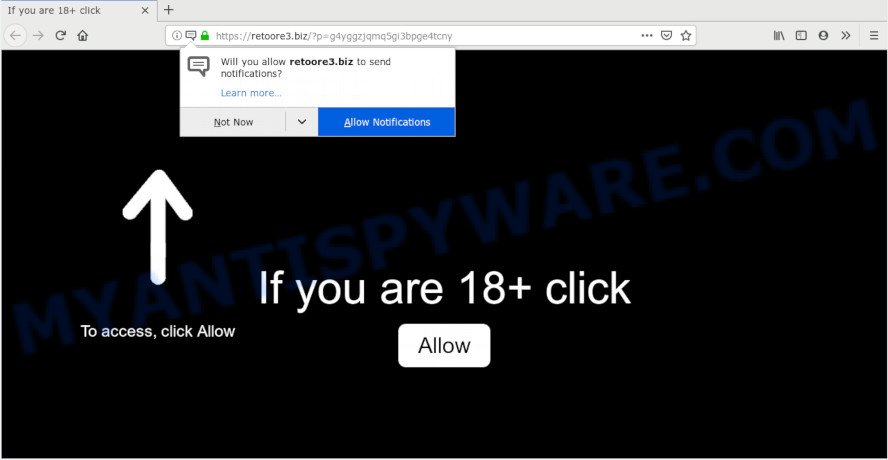
If you click the ‘Allow’, then you will start seeing unwanted adverts in form of popups on your browser. Push notifications are originally made to alert the user of recently published blog posts. Scammers abuse ‘push notifications’ to avoid antivirus and ad-blocking applications by showing intrusive adverts. These ads are displayed in the lower right corner of the screen urges users to play online games, visit suspicious websites, install browser add-ons & so on.

In order to unsubscribe from Retoore3.biz spam notifications open your browser’s settings and complete the Retoore3.biz removal tutorial below. Once you delete Retoore3.biz subscription, the spam notifications will no longer appear on your browser.
How did you get infected with Retoore3.biz pop ups
Some research has shown that users can be redirected to Retoore3.biz from dubious advertisements or by PUPs and adware. Adware is unwanted software that brings targeted advertisements to your browser. Adware may replace the advertisements of other companies with its own. Most often, adware will track your surfing habits and report this info to its makers.
The majority of adware software come bundled with free programs or even paid apps which World Wide Web users can easily download online. The setup files of such applications, most often, clearly display that they will install bundled software. The option is given to users to block the installation of any optional applications. So, in order to avoid the install of any adware: read all disclaimers and install screens very carefully, select only Custom or Advanced install method and uncheck all third-party programs in which you are unsure.
Threat Summary
| Name | Retoore3.biz pop-up |
| Type | push notifications advertisements, popup advertisements, pop up virus, popups |
| Distribution | shady popup advertisements, social engineering attack, adware softwares, PUPs |
| Symptoms |
|
| Removal | Retoore3.biz removal guide |
Below we are discussing the solutions which are very effective in removing adware. The steps will also assist you to get rid of Retoore3.biz pop-up advertisements from your web browser for free.
How to remove Retoore3.biz pop-ups from Chrome, Firefox, IE, Edge
To get rid of Retoore3.biz advertisements from your PC system, you must remove all suspicious software and every file that could be related to the adware. Besides, to restore your browser search engine, new tab and homepage, you should reset the affected web-browsers. As soon as you’re complete with Retoore3.biz pop-up ads removal process, we suggest you scan your system with malicious software removal tools listed below. It will complete the removal procedure on your computer.
To remove Retoore3.biz pop ups, execute the steps below:
- Delete Retoore3.biz advertisements without any tools
- Use free malware removal tools to fully remove Retoore3.biz pop-ups
- How to stop Retoore3.biz pop-up ads
- Finish words
Delete Retoore3.biz advertisements without any tools
The instructions will help you remove Retoore3.biz popup advertisements. These Retoore3.biz removal steps work for the Edge, Chrome, IE and Firefox, as well as every version of operating system.
Remove recently added adware software
First, you should try to identify and remove the program that causes the appearance of undesired advertisements or internet browser redirect, using the ‘Uninstall a program’ which is located in the ‘Control panel’.
Make sure you have closed all internet browsers and other programs. Next, remove any unrequested and suspicious applications from your Control panel.
Windows 10, 8.1, 8
Now, click the Windows button, type “Control panel” in search and press Enter. Choose “Programs and Features”, then “Uninstall a program”.

Look around the entire list of programs installed on your system. Most probably, one of them is the adware related to the Retoore3.biz pop ups. Choose the dubious application or the program that name is not familiar to you and remove it.
Windows Vista, 7
From the “Start” menu in Microsoft Windows, choose “Control Panel”. Under the “Programs” icon, choose “Uninstall a program”.

Select the questionable or any unknown applications, then press “Uninstall/Change” button to delete this undesired application from your computer.
Windows XP
Click the “Start” button, select “Control Panel” option. Click on “Add/Remove Programs”.

Select an unwanted program, then click “Change/Remove” button. Follow the prompts.
Remove Retoore3.biz notifications from internet browsers
If you’ve clicked the “Allow” button in the Retoore3.biz popup and gave a notification permission, you should remove this notification permission first from your browser settings. To delete the Retoore3.biz permission to send browser notification spam to your PC, follow the steps below. These steps are for Windows, Apple Mac and Android.
|
|
|
|
|
|
Remove Retoore3.biz pop ups from Chrome
In this step we are going to show you how to reset Chrome settings. PUPs like the adware software can make changes to your browser settings, add toolbars and unwanted extensions. By resetting Chrome settings you will delete Retoore3.biz ads and reset unwanted changes caused by adware. However, your saved bookmarks and passwords will not be lost. This will not affect your history, passwords, bookmarks, and other saved data.
First start the Chrome. Next, press the button in the form of three horizontal dots (![]() ).
).
It will show the Chrome menu. Choose More Tools, then press Extensions. Carefully browse through the list of installed extensions. If the list has the add-on signed with “Installed by enterprise policy” or “Installed by your administrator”, then complete the following instructions: Remove Chrome extensions installed by enterprise policy.
Open the Chrome menu once again. Further, click the option named “Settings”.

The internet browser will show the settings screen. Another way to open the Chrome’s settings – type chrome://settings in the browser adress bar and press Enter
Scroll down to the bottom of the page and click the “Advanced” link. Now scroll down until the “Reset” section is visible, like below and press the “Reset settings to their original defaults” button.

The Chrome will display the confirmation dialog box as displayed below.

You need to confirm your action, click the “Reset” button. The browser will launch the task of cleaning. After it’s done, the web-browser’s settings including search provider, new tab page and startpage back to the values that have been when the Google Chrome was first installed on your personal computer.
Get rid of Retoore3.biz popups from IE
If you find that Internet Explorer web-browser settings like newtab, search engine by default and home page had been modified by adware that cause popups, then you may return your settings, via the reset web browser procedure.
First, open the IE. Next, press the button in the form of gear (![]() ). It will display the Tools drop-down menu, click the “Internet Options” like below.
). It will display the Tools drop-down menu, click the “Internet Options” like below.

In the “Internet Options” window click on the Advanced tab, then click the Reset button. The Microsoft Internet Explorer will open the “Reset Internet Explorer settings” window as on the image below. Select the “Delete personal settings” check box, then click “Reset” button.

You will now need to reboot your PC for the changes to take effect.
Delete Retoore3.biz pop ups from Firefox
Resetting your Firefox is good initial troubleshooting step for any issues with your web browser program, including the redirect to Retoore3.biz website. It will keep your personal information like browsing history, bookmarks, passwords and web form auto-fill data.
First, launch the Firefox. Next, click the button in the form of three horizontal stripes (![]() ). It will display the drop-down menu. Next, press the Help button (
). It will display the drop-down menu. Next, press the Help button (![]() ).
).

In the Help menu press the “Troubleshooting Information”. In the upper-right corner of the “Troubleshooting Information” page click on “Refresh Firefox” button such as the one below.

Confirm your action, click the “Refresh Firefox”.
Use free malware removal tools to fully remove Retoore3.biz pop-ups
Manual removal is not always as effective as you might think. Often, even the most experienced users may not completely delete adware responsible for Retoore3.biz pop up advertisements. So, we recommend to check your system for any remaining harmful components with free adware software removal programs below.
Get rid of Retoore3.biz ads with Zemana Anti Malware
Zemana Free is a complete package of antimalware utilities. Despite so many features, it does not reduce the performance of your PC system. Zemana can be used to get rid of almost all the forms of adware including Retoore3.biz advertisements, browser hijacker infections, potentially unwanted software and harmful web browser addons. Zemana Free has real-time protection that can defeat most malware. You can run Zemana AntiMalware (ZAM) with any other antivirus without any conflicts.
- First, click the following link, then click the ‘Download’ button in order to download the latest version of Zemana Free.
Zemana AntiMalware
164815 downloads
Author: Zemana Ltd
Category: Security tools
Update: July 16, 2019
- Once you have downloaded the install file, make sure to double click on the Zemana.AntiMalware.Setup. This would start the Zemana installation on your computer.
- Select setup language and press ‘OK’ button.
- On the next screen ‘Setup Wizard’ simply click the ‘Next’ button and follow the prompts.

- Finally, once the installation is done, Zemana will start automatically. Else, if doesn’t then double-click on the Zemana icon on your desktop.
- Now that you have successfully install Zemana Free, let’s see How to use Zemana to remove Retoore3.biz pop up advertisements from your computer.
- After you have started the Zemana Anti Malware, you’ll see a window as shown on the screen below, just press ‘Scan’ button to begin scanning your personal computer for the adware.

- Now pay attention to the screen while Zemana Anti-Malware scans your personal computer.

- When Zemana is done scanning your system, you can check all items detected on your PC. In order to remove all threats, simply press ‘Next’ button.

- Zemana AntiMalware (ZAM) may require a reboot system in order to complete the Retoore3.biz popups removal procedure.
- If you want to completely remove adware software from your PC, then click ‘Quarantine’ icon, select all malware, adware software, PUPs and other threats and click Delete.
- Reboot your machine to complete the adware software removal procedure.
Run HitmanPro to remove Retoore3.biz ads from web-browser
Hitman Pro is a free portable program that scans your PC for adware software related to the Retoore3.biz popup ads, PUPs and browser hijacker infections and allows delete them easily. Moreover, it’ll also allow you remove any harmful web browser extensions and add-ons.
Download Hitman Pro by clicking on the link below.
Once downloading is finished, open the directory in which you saved it. You will see an icon like below.

Double click the HitmanPro desktop icon. Once the tool is started, you will see a screen as displayed in the figure below.

Further, click “Next” button to search for adware which cause popups. Depending on your computer, the scan can take anywhere from a few minutes to close to an hour. After the scanning is finished, you’ll be displayed the list of all detected items on your computer as displayed in the figure below.

Review the report and then click “Next” button. It will open a prompt, click the “Activate free license” button.
Use MalwareBytes Anti Malware to remove Retoore3.biz pop up ads
We suggest using the MalwareBytes Free. You can download and install MalwareBytes to search for adware software and thereby get rid of Retoore3.biz pop-ups from your web browsers. When installed and updated, this free malware remover automatically searches for and removes all threats exist on the PC.

Visit the following page to download MalwareBytes Free. Save it on your Desktop.
327072 downloads
Author: Malwarebytes
Category: Security tools
Update: April 15, 2020
Once the download is complete, run it and follow the prompts. Once installed, the MalwareBytes Free will try to update itself and when this task is complete, click the “Scan Now” button . MalwareBytes AntiMalware (MBAM) application will scan through the whole personal computer for the adware that causes multiple undesired popups. A system scan can take anywhere from 5 to 30 minutes, depending on your PC. During the scan MalwareBytes Anti-Malware will detect threats present on your computer. When you are ready, click “Quarantine Selected” button.
The MalwareBytes Free is a free program that you can use to delete all detected folders, files, services, registry entries and so on. To learn more about this malware removal utility, we recommend you to read and follow the steps or the video guide below.
How to stop Retoore3.biz pop-up ads
In order to increase your security and protect your computer against new intrusive ads and harmful web sites, you need to run ad-blocking program that blocks an access to malicious advertisements and web pages. Moreover, the application may block the open of intrusive advertising, that also leads to faster loading of web pages and reduce the consumption of web traffic.
- Click the following link to download the latest version of AdGuard for Windows. Save it on your MS Windows desktop or in any other place.
Adguard download
26844 downloads
Version: 6.4
Author: © Adguard
Category: Security tools
Update: November 15, 2018
- When the download is finished, start the downloaded file. You will see the “Setup Wizard” program window. Follow the prompts.
- When the installation is finished, click “Skip” to close the install application and use the default settings, or click “Get Started” to see an quick tutorial that will allow you get to know AdGuard better.
- In most cases, the default settings are enough and you don’t need to change anything. Each time, when you start your PC, AdGuard will run automatically and stop undesired advertisements, block Retoore3.biz, as well as other malicious or misleading web-pages. For an overview of all the features of the program, or to change its settings you can simply double-click on the icon named AdGuard, that is located on your desktop.
Finish words
Now your computer should be free of the adware responsible for Retoore3.biz popups. We suggest that you keep Zemana AntiMalware (ZAM) (to periodically scan your computer for new adwares and other malicious software) and AdGuard (to help you stop unwanted pop up ads and malicious web sites). Moreover, to prevent any adware, please stay clear of unknown and third party apps, make sure that your antivirus program, turn on the option to search for PUPs.
If you need more help with Retoore3.biz popup advertisements related issues, go to here.






















