The Search.roterismus.com is a harmful browser hijacker that could bring various problems to your MAC system. Once installed, it introduces changes to your browser’s settings, making your start page, default search provider and newtab to become its own web-page. You may have certain problems like being re-directed to annoying web-pages, receiving lots of unwanted popup ads, and user information being gathered without any knowledge, while this browser hijacker is installed on your MAC system.
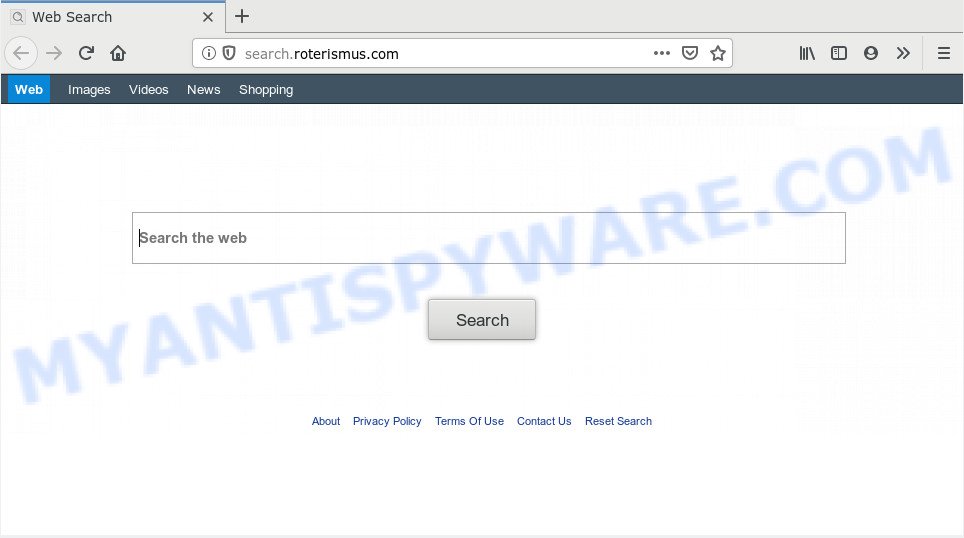
Search.roterismus.com hijacker will change your web browser’s search engine so that all searches are sent via Search.roterismus.com, which redirects to Bing, Yahoo or Google Custom Search engine which displays the search results for your query. The developers of this hijacker are using legitimate search provider as they may generate profit from the ads that are displayed in the search results.
Another reason why you need to remove Search.roterismus.com is its online data-tracking activity. It can collect user data, including:
- IP addresses;
- URLs visited;
- search queries/terms;
- clicks on links and advertisements;
- web-browser version information.
Threat Summary
| Name | Search.roterismus.com |
| Type | browser hijacker, search engine hijacker, home page hijacker, toolbar, unwanted new tab, redirect virus |
| Symptoms |
|
| Removal | Search.roterismus.com removal guide |
If you realized any of the symptoms mentioned above, we suggest you to complete few simple steps below to get rid of the browser hijacker and remove Search.roterismus.com from your web browser settings.
How to remove Search.roterismus.com from MAC OS
The Search.roterismus.com is a hijacker that you might have difficulty in removing it from your MAC. Thankfully, you’ve found the effective removal steps in this post. Both the manual removal way and the automatic removal way will be provided below and you can just select the one that best for you. If you have any questions or need assist then type a comment below. Read it once, after doing so, please bookmark this page (or open it on your smartphone) as you may need to shut down your web-browser or reboot your MAC OS.
To remove Search.roterismus.com, perform the following steps:
- How to remove Search.roterismus.com homepage without any software
- How to delete Search.roterismus.com redirect with free programs
- How to stop Search.roterismus.com redirect
- Prevent Search.roterismus.com browser hijacker from installing
- To sum up
How to remove Search.roterismus.com homepage without any software
Most common hijackers may be deleted without any antivirus programs. The manual hijacker removal is few simple steps that will teach you how to get rid of Search.roterismus.com . If you do not want to delete Search.roterismus.com in the manually due to the fact that you are not skilled at computer, then you can run free removal tools listed below.
Remove Search.roterismus.com associated software by using the Finder
Some potentially unwanted applications, browser hijacking programs and adware can be removed by uninstalling the free software they came with. If this way does not succeed, then looking them up in the list of installed software in the Finder. Use the “Move to Trash” command in order to remove them.
Open Finder and click “Applications” as displayed on the image below.

You will see a list of software installed on your MAC OS. We recommend to pay maximum attention to the program you installed last. Most probably, it is the Search.roterismus.com browser hijacker infection and other browser’s malicious add-ons. If you’re in doubt, you can always check the program by doing a search for her name in Google, Yahoo or Bing. When the program which you need to delete is found, simply right click on its name, and select “Move to Trash”.
Don’t forget, choose Finder, then “Empty Trash”.
Remove Search.roterismus.com from Mozilla Firefox by resetting browser settings
Resetting your Firefox is first troubleshooting step for any issues with your browser program, including the redirect to Search.roterismus.com webpage. However, your saved bookmarks and passwords will not be lost. This will not affect your history, passwords, bookmarks, and other saved data.
Start the Mozilla Firefox and press the menu button (it looks like three stacked lines) at the top right of the web browser screen. Next, click the question-mark icon at the bottom of the drop-down menu. It will display the slide-out menu.

Select the “Troubleshooting information”. If you’re unable to access the Help menu, then type “about:support” in your address bar and press Enter. It bring up the “Troubleshooting Information” page as shown on the screen below.

Click the “Refresh Firefox” button at the top right of the Troubleshooting Information page. Select “Refresh Firefox” in the confirmation dialog box. The Firefox will begin a task to fix your problems that caused by the Search.roterismus.com browser hijacker. Once, it is finished, press the “Finish” button.
Remove Search.roterismus.com from Chrome
Another way to remove Search.roterismus.com from Google Chrome is Reset Google Chrome settings. This will disable harmful plugins and reset Google Chrome settings including home page, search provider and newtab to default values. It will keep your personal information like browsing history, bookmarks, passwords and web form auto-fill data.
Open the Chrome menu by clicking on the button in the form of three horizontal dotes (![]() ). It will show the drop-down menu. Select More Tools, then click Extensions.
). It will show the drop-down menu. Select More Tools, then click Extensions.
Carefully browse through the list of installed addons. If the list has the extension labeled with “Installed by enterprise policy” or “Installed by your administrator”, then complete the following steps: Remove Chrome extensions installed by enterprise policy otherwise, just go to the step below.
Open the Google Chrome main menu again, click to “Settings” option.

Scroll down to the bottom of the page and click on the “Advanced” link. Now scroll down until the Reset settings section is visible, as displayed in the figure below and click the “Reset settings to their original defaults” button.

Confirm your action, press the “Reset” button.
Remove Search.roterismus.com redirect from Safari
If you find that Safari web browser settings like start page, new tab and search engine by default having been hijacked, then you may revert back your settings, via the reset browser procedure.
Click Safari menu and choose “Preferences”.

It will open the Safari Preferences window. Next, click the “Extensions” tab. Look for unknown and suspicious plugins on left panel, choose it, then click the “Uninstall” button. Most important to get rid of all unknown extensions from Safari.
Once complete, click “General” tab. Change the “Default Search Engine” to Google.

Find the “Homepage” and type into textfield “https://www.google.com”.
How to delete Search.roterismus.com redirect with free programs
Is your Mac hijacked by hijacker? Then don’t worry, in the following instructions, we’re sharing best malicious software removal tools which is able to delete Search.roterismus.com redirect from the Safari, Firefox and Chrome and your computer.
Remove Search.roterismus.com redirect with MalwareBytes Anti-Malware (MBAM)
We suggest using the MalwareBytes Free which are fully clean your MAC of the browser hijacker infection. This free utility is an advanced malicious software removal program designed by (c) Malwarebytes lab. This program uses the world’s most popular anti malware technology. It is able to help you delete browser hijacker, PUPs, malicious software, adware, toolbars, ransomware and other security threats from your Apple Mac for free.

- Visit the following page to download MalwareBytes Free.
Malwarebytes Anti-malware (Mac)
20945 downloads
Author: Malwarebytes
Category: Security tools
Update: September 10, 2020
- When the download is complete, close all applications and windows on your Apple Mac. Open a file location. Run the downloaded file and follow the prompts.
- Click the “Scan” button to perform a system scan for the browser hijacker infection related to Search.roterismus.com search. Depending on your Apple Mac, the scan can take anywhere from a few minutes to close to an hour. While the utility is checking, you can see how many objects and files has already scanned.
- When MalwareBytes Free is complete scanning your Apple Mac, MalwareBytes will open a list of all items found by the scan. Once you’ve selected what you wish to delete from your MAC press “Remove Selected Items”.
How to stop Search.roterismus.com redirect
Run an adblocker tool such as AdGuard will protect you from harmful ads and content. Moreover, you can find that the AdGuard have an option to protect your privacy and block phishing and spam webpages. Additionally, ad-blocker programs will allow you to avoid undesired pop-up ads and unverified links that also a good way to stay safe online.

Please go to the following link to download AdGuard.
3754 downloads
Author: © Adguard
Category: Security tools
Update: January 17, 2018
When the download is done, run the downloaded file. The “Setup Wizard” window will show up on the computer screen.
Follow the prompts. AdGuard will then be installed. A window will show up asking you to confirm that you want to see a quick tutorial. Click “Skip” button to close the window and use the default settings, or click “Get Started” to see an quick guide that will allow you get to know AdGuard better.
Each time, when you launch your MAC, AdGuard will start automatically and stop unwanted pop-ups, block Search.roterismus.com redirect, as well as other harmful or misleading webpages.
Prevent Search.roterismus.com browser hijacker from installing
A hijacker may be spread through the use of trojan horses and other forms of malicious software, but in many cases, the browser hijacker infection such as Search.roterismus.com come along with some free software. Many developers of free applications include optional applications in their installer. Sometimes it is possible to avoid the installation of any hijackers such as Search.roterismus.com: carefully read the Terms of Use and the Software license, choose only Manual, Custom or Advanced setup type, unset all checkboxes before clicking Install or Next button while installing new freeware.
To sum up
Now your computer should be free of the hijacker that causes web-browsers to open annoying Search.roterismus.com web site. We suggest that you keep AdGuard (to help you stop unwanted pop-up advertisements and undesired harmful websites) and MalwareBytes Free (to periodically scan your computer for new malicious software, browser hijacker infections and adware software). Make sure that you have all the Critical Updates recommended for Mac operating system. Without regular updates you WILL NOT be protected when new hijackers, malicious apps and adware are released.
If you are still having problems while trying to get rid of Search.roterismus.com redirect from your web-browser, then ask for help here.

















