Onderreckache.pro is a web-site which uses social engineering methods to mislead users into registering for its browser notification spam. This web-page will display the message ‘Click Allow to’ (connect to the Internet, watch a video, enable Flash Player, verify that you are not a robot, access the content of the website, confirm that you are 18+, download a file), asking user to subscribe to notifications.
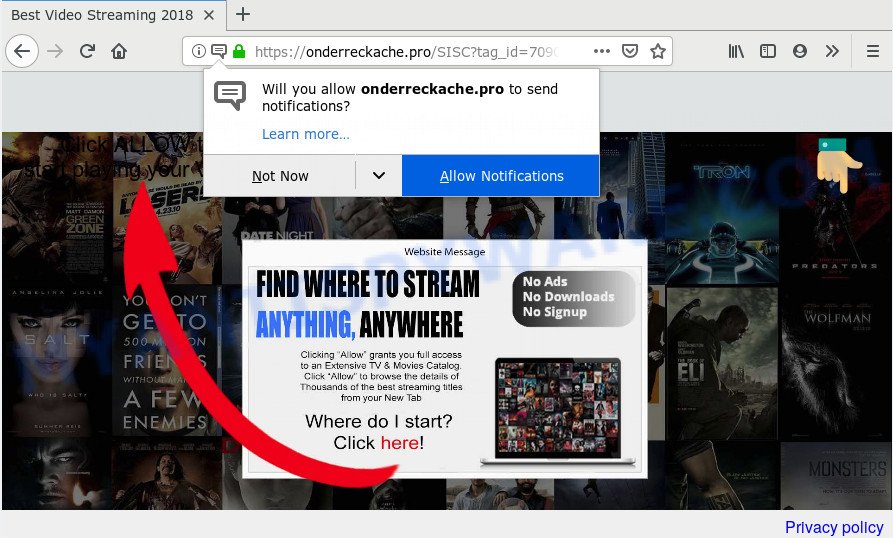
Once you press the ‘Allow’, then you will start seeing unwanted advertisements in form of popup windows on your web browser. The push notifications will essentially be advertisements for ‘free’ online games, giveaway scams, questionable browser extensions, adult web pages, and fake downloads as displayed in the following example.

If you are getting spam notifications, you can remove Onderreckache.pro subscription by going into your web-browser’s settings and completing the Onderreckache.pro removal guide below. Once you remove notifications subscription, the Onderreckache.pro popups ads will no longer appear on the screen.
Where the Onderreckache.pro popups comes from
These Onderreckache.pro pop-ups are caused by misleading advertisements on the web pages you visit or adware. Adware is a type of invasive software — which can affect PCs — automatically redirect your internet browser to certain web sites so the creators of those sites can get money by displaying advertisements to visitors. It is not a good idea to have installed adware. The reason for this is simple, it doing things you don’t know about. And of course you completely don’t know what will happen when you click on any the adverts.
Adware spreads with a simple but quite effective way. It’s integrated into the setup package of various freeware. Thus on the process of install, it will be installed onto your computer and/or web browser. In order to avoid adware, you just need to follow a few simple rules: carefully read the Terms of Use and the license, select only a Manual, Custom or Advanced installation mode, which enables you to make sure that the program you want to install, thereby protect your computer from adware.
Threat Summary
| Name | Onderreckache.pro pop-up |
| Type | browser notification spam ads, pop ups, pop up virus, pop-up ads |
| Distribution | malicious pop up ads, social engineering attack, adware softwares, PUPs |
| Symptoms |
|
| Removal | Onderreckache.pro removal guide |
So, if you happen to encounter unwanted Onderreckache.pro advertisements, then be quick and take effort to delete adware which cause pop ups without a wait. Follow the step-by-step guidance below to remove Onderreckache.pro ads. Let us know how you managed by sending us your comments please.
How to Remove Onderreckache.pro advertisements (removal instructions)
According to security researchers, Onderreckache.pro pop-ups removal can be complete manually and/or automatically. These utilities which are listed below will allow you remove adware software, malicious browser extensions, malware and potentially unwanted apps . However, if you are not willing to install other apps to get rid of Onderreckache.pro ads, then use guide below to revert back your personal computer settings to defaults.
To remove Onderreckache.pro pop ups, execute the following steps:
- Manual Onderreckache.pro pop ups removal
- How to remove Onderreckache.pro pop-ups with freeware
- How to stop Onderreckache.pro advertisements
- Finish words
Manual Onderreckache.pro pop ups removal
Read this “How to remove” section to know how to manually remove adware that causes intrusive Onderreckache.pro popup ads. Even if the few simple steps does not work for you, there are several free malicious software removers below that can easily handle such adware that causes Onderreckache.pro pop-ups.
Delete newly added adware software
Some potentially unwanted applications, browser hijacking software and adware can be uninstalled by uninstalling the freeware they came with. If this way does not succeed, then looking them up in the list of installed apps in MS Windows Control Panel. Use the “Uninstall” command in order to get rid of them.
Make sure you have closed all browsers and other applications. Next, delete any undesired and suspicious software from your Control panel.
Windows 10, 8.1, 8
Now, click the Windows button, type “Control panel” in search and press Enter. Select “Programs and Features”, then “Uninstall a program”.

Look around the entire list of applications installed on your PC system. Most likely, one of them is the adware that causes multiple intrusive popups. Choose the questionable program or the program that name is not familiar to you and uninstall it.
Windows Vista, 7
From the “Start” menu in MS Windows, select “Control Panel”. Under the “Programs” icon, select “Uninstall a program”.

Select the questionable or any unknown apps, then click “Uninstall/Change” button to uninstall this undesired program from your machine.
Windows XP
Click the “Start” button, select “Control Panel” option. Click on “Add/Remove Programs”.

Select an undesired program, then click “Change/Remove” button. Follow the prompts.
Remove Onderreckache.pro notifications from web browsers
If you’re getting browser notification spam from the Onderreckache.pro or another annoying web-page, you will have previously pressed the ‘Allow’ button. Below we’ll teach you how to turn them off.
|
|
|
|
|
|
Get rid of Onderreckache.pro pop ups from Mozilla Firefox
If Mozilla Firefox settings are hijacked by the adware, your internet browser displays annoying pop up advertisements, then ‘Reset Firefox’ could solve these problems. Your saved bookmarks, form auto-fill information and passwords won’t be cleared or changed.
First, open the Firefox and press ![]() button. It will open the drop-down menu on the right-part of the web-browser. Further, press the Help button (
button. It will open the drop-down menu on the right-part of the web-browser. Further, press the Help button (![]() ) as displayed in the figure below.
) as displayed in the figure below.

In the Help menu, select the “Troubleshooting Information” option. Another way to open the “Troubleshooting Information” screen – type “about:support” in the web browser adress bar and press Enter. It will display the “Troubleshooting Information” page as on the image below. In the upper-right corner of this screen, click the “Refresh Firefox” button.

It will display the confirmation dialog box. Further, click the “Refresh Firefox” button. The Mozilla Firefox will start a task to fix your problems that caused by the Onderreckache.pro adware. Once, it’s done, click the “Finish” button.
Remove Onderreckache.pro popup advertisements from Internet Explorer
If you find that IE internet browser settings such as newtab page, default search engine and homepage had been replaced by adware that causes Onderreckache.pro popup ads in your web-browser, then you may revert back your settings, via the reset browser procedure.
First, open the Internet Explorer, press ![]() ) button. Next, click “Internet Options” as displayed on the image below.
) button. Next, click “Internet Options” as displayed on the image below.

In the “Internet Options” screen select the Advanced tab. Next, click Reset button. The Microsoft Internet Explorer will open the Reset Internet Explorer settings dialog box. Select the “Delete personal settings” check box and click Reset button.

You will now need to reboot your PC system for the changes to take effect. It will remove adware software which cause annoying Onderreckache.pro pop-up advertisements, disable malicious and ad-supported web-browser’s extensions and restore the IE’s settings like search engine, new tab and home page to default state.
Remove Onderreckache.pro pop-ups from Chrome
Like other modern browsers, the Chrome has the ability to reset the settings to their default values and thereby recover the internet browser’s settings like new tab, start page and search provider that have been modified by the adware software related to the Onderreckache.pro popup ads.

- First, start the Chrome and click the Menu icon (icon in the form of three dots).
- It will display the Google Chrome main menu. Select More Tools, then click Extensions.
- You’ll see the list of installed add-ons. If the list has the extension labeled with “Installed by enterprise policy” or “Installed by your administrator”, then complete the following instructions: Remove Chrome extensions installed by enterprise policy.
- Now open the Google Chrome menu once again, click the “Settings” menu.
- Next, press “Advanced” link, which located at the bottom of the Settings page.
- On the bottom of the “Advanced settings” page, click the “Reset settings to their original defaults” button.
- The Google Chrome will open the reset settings prompt as shown on the screen above.
- Confirm the web browser’s reset by clicking on the “Reset” button.
- To learn more, read the blog post How to reset Chrome settings to default.
How to remove Onderreckache.pro pop-ups with freeware
Malware removal tools are pretty effective when you think your PC is infected by adware software. Below we will discover best utilities that can get rid of adware software and Onderreckache.pro pop ups from your PC and internet browser.
Run Zemana Anti Malware to remove Onderreckache.pro ads
Zemana AntiMalware is a free tool that performs a scan of your machine and displays if there are existing adware software, browser hijackers, viruses, worms, spyware, trojans and other malware residing on your personal computer. If malicious software is found, Zemana AntiMalware can automatically remove it. Zemana AntiMalware does not conflict with other anti-malware and antivirus applications installed on your computer.
Visit the page linked below to download the latest version of Zemana Free for MS Windows. Save it to your Desktop so that you can access the file easily.
164810 downloads
Author: Zemana Ltd
Category: Security tools
Update: July 16, 2019
Once the downloading process is done, run it and follow the prompts. Once installed, the Zemana Free will try to update itself and when this task is finished, click the “Scan” button . Zemana Anti Malware tool will start scanning the whole computer to find out adware related to the Onderreckache.pro pop-up ads.

During the scan Zemana Free will search for threats exist on your machine. Next, you need to click “Next” button.

The Zemana Free will begin to remove adware related to the Onderreckache.pro popups.
Use HitmanPro to remove Onderreckache.pro pop up advertisements from browser
All-in-all, HitmanPro is a fantastic utility to free your computer from any unwanted applications like adware that cause pop ups. The Hitman Pro is portable application that meaning, you don’t need to install it to use it. HitmanPro is compatible with all versions of Microsoft Windows operating system from MS Windows XP to Windows 10. Both 64-bit and 32-bit systems are supported.
Visit the following page to download Hitman Pro. Save it on your Microsoft Windows desktop or in any other place.
Download and run Hitman Pro on your personal computer. Once started, press “Next” button to perform a system scan with this utility for the adware related to the Onderreckache.pro advertisements. A scan can take anywhere from 10 to 30 minutes, depending on the number of files on your PC and the speed of your machine. While the HitmanPro utility is checking, you may see number of objects it has identified as being infected by malware..

When the scan get completed, HitmanPro will display a list of all threats found by the scan.

Review the report and then press Next button.
It will display a dialog box, press the “Activate free license” button to start the free 30 days trial to remove all malicious software found.
Scan and free your personal computer of adware software with MalwareBytes Free
If you are still having problems with the Onderreckache.pro pop up advertisements — or just wish to scan your machine occasionally for adware and other malware — download MalwareBytes Free. It is free for home use, and identifies and removes various unwanted apps that attacks your computer or degrades system performance. MalwareBytes can delete adware, potentially unwanted programs as well as malicious software, including ransomware and trojans.

Visit the page linked below to download the latest version of MalwareBytes Anti-Malware (MBAM) for Windows. Save it directly to your MS Windows Desktop.
327066 downloads
Author: Malwarebytes
Category: Security tools
Update: April 15, 2020
When the downloading process is complete, run it and follow the prompts. Once installed, the MalwareBytes AntiMalware (MBAM) will try to update itself and when this process is complete, click the “Scan Now” button to perform a system scan for the adware software that causes Onderreckache.pro pop ups in your browser. A scan can take anywhere from 10 to 30 minutes, depending on the count of files on your PC system and the speed of your system. During the scan MalwareBytes Free will detect threats exist on your machine. Review the report and then click “Quarantine Selected” button.
The MalwareBytes Anti-Malware is a free program that you can use to remove all detected folders, files, services, registry entries and so on. To learn more about this malicious software removal utility, we recommend you to read and follow the instructions or the video guide below.
How to stop Onderreckache.pro advertisements
Using an ad blocking application like AdGuard is an effective way to alleviate the risks. Additionally, ad blocker apps will also protect you from harmful ads and web-pages, and, of course, stop redirection chain to Onderreckache.pro and similar web sites.
Visit the page linked below to download the latest version of AdGuard for MS Windows. Save it on your Microsoft Windows desktop or in any other place.
26841 downloads
Version: 6.4
Author: © Adguard
Category: Security tools
Update: November 15, 2018
When the downloading process is complete, double-click the downloaded file to start it. The “Setup Wizard” window will show up on the computer screen like the one below.

Follow the prompts. AdGuard will then be installed and an icon will be placed on your desktop. A window will show up asking you to confirm that you want to see a quick instructions as displayed on the screen below.

Click “Skip” button to close the window and use the default settings, or click “Get Started” to see an quick instructions that will help you get to know AdGuard better.
Each time, when you start your computer, AdGuard will start automatically and stop undesired advertisements, block Onderreckache.pro, as well as other harmful or misleading websites. For an overview of all the features of the program, or to change its settings you can simply double-click on the AdGuard icon, which is located on your desktop.
Finish words
Now your PC system should be clean of the adware that cause pop-ups. We suggest that you keep AdGuard (to help you stop unwanted pop-up ads and undesired harmful websites) and Zemana AntiMalware (to periodically scan your PC system for new malware, browser hijackers and adware software). Make sure that you have all the Critical Updates recommended for Microsoft Windows operating system. Without regular updates you WILL NOT be protected when new hijacker infections, harmful programs and adware software are released.
If you are still having problems while trying to remove Onderreckache.pro advertisements from your internet browser, then ask for help here.


















