According to IT security experts, Pushofferpro.com is a webpage that cons you and other unsuspecting users into subscribing to spam notifications to deliver unwanted advertisements to the desktop. This webpage claims that clicking ‘Allow’ button is necessary to download a file, verify that you are not a robot, enable Flash Player, confirm that you are 18+, access the content of the web-page, connect to the Internet, watch a video, and so on.
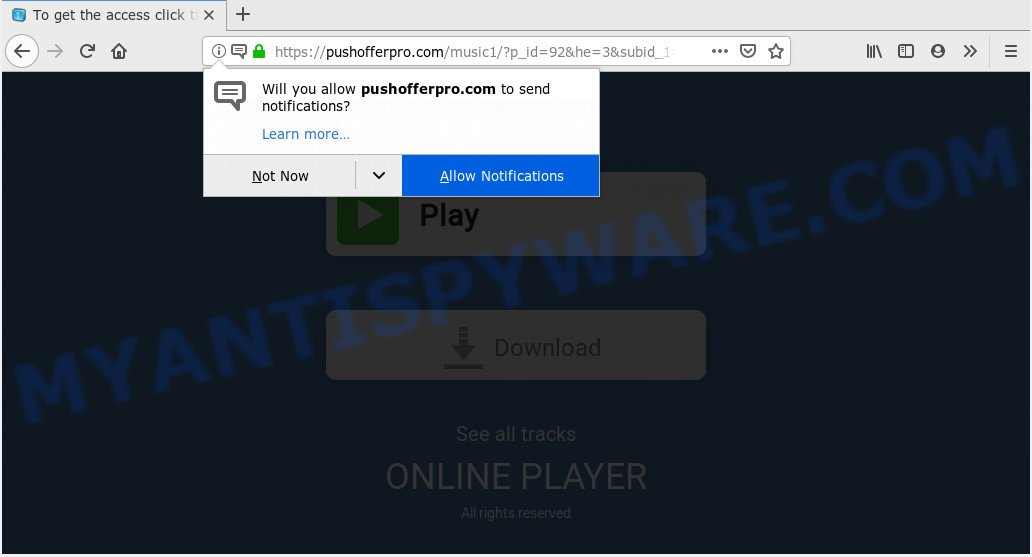
Once enabled, the Pushofferpro.com browser notification spam will start popping up in the lower right corner of Windows or Mac periodically and spam you with unwanted adverts. Push notifications are originally created to alert the user of newly published news. Cyber criminals abuse ‘browser notification feature’ to avoid antivirus and ad blocking programs by displaying unwanted adverts. These advertisements are displayed in the lower right corner of the screen urges users to play online games, visit suspicious web-pages, install internet browser extensions & so on.

The best way to get rid of Pushofferpro.com push notifications open the browser’s settings and complete the Pushofferpro.com removal tutorial below. Once you remove Pushofferpro.com subscription, the browser notification spam will no longer display on your screen.
Where the Pushofferpro.com pop-ups comes from
Experienced security experts have determined that users are re-directed to Pushofferpro.com by adware software or from suspicious ads. Adware is a form of harmful applications. It does not delete files or infect them, but can show undesired advertisements, alter PC settings, download and install harmful browser addons. All the time, while adware software is running, your browser will be fill with unwanted advertisements. Most likely, adware software has been installed on your computer without your’s knowledge and you don’t even know how and where adware software has got into your PC system
Adware is usually gets onto PC system by being attached to free software and install themselves, with or without your knowledge, on your PC system. This happens especially when you are installing a freeware. The application setup file tricks you into accepting the installation of optional applications, that you don’t really want. Moreover, certain paid apps can also install optional applications which you don’t want! Therefore, always download free programs and paid programs from reputable download webpages. Use ONLY custom or manual setup method and never blindly click Next button.
Threat Summary
| Name | Pushofferpro.com popup |
| Type | browser notification spam ads, popup advertisements, pop-ups, pop up virus |
| Distribution | potentially unwanted apps, social engineering attack, adwares, suspicious pop-up ads |
| Symptoms |
|
| Removal | Pushofferpro.com removal guide |
The guide below explaining steps to remove Pushofferpro.com pop up advertisements problem. Feel free to use it for removal of the adware that may attack MS Edge, Chrome, Firefox and Microsoft Internet Explorer and other popular internet browsers. The steps will help you remove adware and thus clean your web browser from all undesired advertisements.
How to Remove Pushofferpro.com pop-up advertisements
The answer is right here on this web page. We have put together simplicity and efficiency. It will help you easily to free your PC of adware software related to the Pushofferpro.com pop-up ads. Moreover, you can choose manual or automatic removal method. If you are familiar with the PC system then use manual removal, otherwise use the free anti-malware utility created specifically to remove adware. Of course, you may combine both methods. Some of the steps below will require you to exit this webpage. So, please read the few simple steps carefully, after that bookmark it or open it on your smartphone for later reference.
To remove Pushofferpro.com pop ups, follow the steps below:
- How to manually remove Pushofferpro.com
- Deleting the Pushofferpro.com, check the list of installed software first
- Remove Pushofferpro.com notifications from internet browsers
- Remove Pushofferpro.com popups from Google Chrome
- Get rid of Pushofferpro.com popups from Internet Explorer
- Remove Pushofferpro.com from Firefox by resetting web browser settings
- Run free malware removal utilities to fully get rid of Pushofferpro.com ads
- Run AdBlocker to stop Pushofferpro.com pop ups and stay safe online
- To sum up
How to manually remove Pushofferpro.com
Manually removing the Pushofferpro.com pop-ups is also possible, although this approach takes time and technical prowess. You can sometimes identify adware software in your computer’s list of installed apps and uninstall it as you would any other unwanted program.
Deleting the Pushofferpro.com, check the list of installed software first
First, go to Microsoft Windows Control Panel and remove dubious software, all programs you do not remember installing. It’s important to pay the most attention to applications you installed just before Pushofferpro.com popup advertisements appeared on your browser. If you don’t know what a program does, look for the answer on the Net.
Windows 10, 8.1, 8
Click the MS Windows logo, and then press Search ![]() . Type ‘Control panel’and press Enter as shown in the following example.
. Type ‘Control panel’and press Enter as shown in the following example.

When the ‘Control Panel’ opens, click the ‘Uninstall a program’ link under Programs category like below.

Windows 7, Vista, XP
Open Start menu and select the ‘Control Panel’ at right as shown on the image below.

Then go to ‘Add/Remove Programs’ or ‘Uninstall a program’ (MS Windows 7 or Vista) as displayed below.

Carefully browse through the list of installed programs and remove all suspicious and unknown software. We recommend to press ‘Installed programs’ and even sorts all installed apps by date. After you have found anything questionable that may be the adware software related to the Pushofferpro.com pop-ups or other potentially unwanted application (PUA), then select this application and click ‘Uninstall’ in the upper part of the window. If the suspicious program blocked from removal, then run Revo Uninstaller Freeware to completely delete it from your machine.
Remove Pushofferpro.com notifications from internet browsers
If you’re getting browser notification spam from the Pushofferpro.com or another annoying web-page, you will have previously pressed the ‘Allow’ button. Below we will teach you how to turn them off.
|
|
|
|
|
|
Remove Pushofferpro.com popups from Google Chrome
Like other modern browsers, the Chrome has the ability to reset the settings to their default values and thereby recover the internet browser’s settings like newtab, search provider and start page that have been modified by the adware that causes Pushofferpro.com pop ups in your internet browser.

- First start the Chrome and click Menu button (small button in the form of three dots).
- It will show the Chrome main menu. Select More Tools, then click Extensions.
- You will see the list of installed plugins. If the list has the addon labeled with “Installed by enterprise policy” or “Installed by your administrator”, then complete the following tutorial: Remove Chrome extensions installed by enterprise policy.
- Now open the Chrome menu once again, press the “Settings” menu.
- You will see the Chrome’s settings page. Scroll down and click “Advanced” link.
- Scroll down again and click the “Reset” button.
- The Google Chrome will show the reset profile settings page as shown on the screen above.
- Next click the “Reset” button.
- Once this procedure is done, your web browser’s newtab, homepage and search engine will be restored to their original defaults.
- To learn more, read the post How to reset Chrome settings to default.
Get rid of Pushofferpro.com popups from Internet Explorer
The Internet Explorer reset is great if your browser is hijacked or you have unwanted add-ons or toolbars on your internet browser, which installed by an malicious software.
First, open the Microsoft Internet Explorer. Next, click the button in the form of gear (![]() ). It will display the Tools drop-down menu, click the “Internet Options” as shown below.
). It will display the Tools drop-down menu, click the “Internet Options” as shown below.

In the “Internet Options” window click on the Advanced tab, then click the Reset button. The Microsoft Internet Explorer will open the “Reset Internet Explorer settings” window such as the one below. Select the “Delete personal settings” check box, then press “Reset” button.

You will now need to reboot your computer for the changes to take effect.
Remove Pushofferpro.com from Firefox by resetting web browser settings
Resetting your Firefox is good initial troubleshooting step for any issues with your web browser program, including the redirect to Pushofferpro.com web-page. When using the reset feature, your personal information such as passwords, bookmarks, browsing history and web form auto-fill data will be saved.
Launch the Mozilla Firefox and click the menu button (it looks like three stacked lines) at the top right of the web browser screen. Next, click the question-mark icon at the bottom of the drop-down menu. It will show the slide-out menu.

Select the “Troubleshooting information”. If you’re unable to access the Help menu, then type “about:support” in your address bar and press Enter. It bring up the “Troubleshooting Information” page as on the image below.

Click the “Refresh Firefox” button at the top right of the Troubleshooting Information page. Select “Refresh Firefox” in the confirmation prompt. The Mozilla Firefox will begin a process to fix your problems that caused by the Pushofferpro.com adware. After, it’s complete, press the “Finish” button.
Run free malware removal utilities to fully get rid of Pushofferpro.com ads
It’s not enough to remove Pushofferpro.com ads from your web browser by following the manual steps above to solve all problems. Some the adware related files may remain on your system and they will restore the adware software even after you get rid of it. For that reason we recommend to use free antimalware tool such as Zemana Anti-Malware (ZAM), MalwareBytes Anti Malware and Hitman Pro. Either of those programs should can search for and remove adware which cause annoying Pushofferpro.com ads.
Run Zemana Free to remove Pushofferpro.com pop up advertisements
Zemana Anti Malware is a program that is used for malicious software, adware software, hijacker infections and potentially unwanted apps removal. The application is one of the most efficient anti malware utilities. It helps in malicious software removal and and defends all other types of security threats. One of the biggest advantages of using Zemana Anti-Malware (ZAM) is that is easy to use and is free. Also, it constantly keeps updating its virus/malware signatures DB. Let’s see how to install and check your system with Zemana in order to remove Pushofferpro.com pop ups from your PC system.
- Please go to the link below to download the latest version of Zemana Anti-Malware (ZAM) for Windows. Save it directly to your Microsoft Windows Desktop.
Zemana AntiMalware
164810 downloads
Author: Zemana Ltd
Category: Security tools
Update: July 16, 2019
- Once you have downloaded the install file, make sure to double click on the Zemana.AntiMalware.Setup. This would start the Zemana AntiMalware (ZAM) install on your system.
- Select setup language and press ‘OK’ button.
- On the next screen ‘Setup Wizard’ simply click the ‘Next’ button and follow the prompts.

- Finally, once the setup is done, Zemana will launch automatically. Else, if does not then double-click on the Zemana AntiMalware (ZAM) icon on your desktop.
- Now that you have successfully install Zemana Free, let’s see How to use Zemana Anti Malware to remove Pushofferpro.com popup advertisements from your computer.
- After you have started the Zemana AntiMalware, you’ll see a window as shown on the image below, just click ‘Scan’ button for checking your computer for the adware.

- Now pay attention to the screen while Zemana AntiMalware scans your machine.

- After Zemana AntiMalware (ZAM) completes the scan, the results are displayed in the scan report. You may delete threats (move to Quarantine) by simply press ‘Next’ button.

- Zemana may require a restart PC system in order to complete the Pushofferpro.com popups removal process.
- If you want to completely delete adware software from your PC system, then press ‘Quarantine’ icon, select all malware, adware software, PUPs and other items and click Delete.
- Restart your PC system to complete the adware removal process.
Remove Pushofferpro.com popups from web browsers with HitmanPro
Hitman Pro will help delete adware software that causes Pushofferpro.com advertisements that slow down your computer. The hijackers, adware and other PUPs slow your web-browser down and try to trick you into clicking on suspicious ads and links. HitmanPro removes the adware software and lets you enjoy your machine without Pushofferpro.com popup advertisements.
Hitman Pro can be downloaded from the following link. Save it on your MS Windows desktop.
Download and run HitmanPro on your personal computer. Once started, press “Next” button for scanning your PC for the adware that causes Pushofferpro.com pop ups in your web-browser. A system scan can take anywhere from 5 to 30 minutes, depending on your PC. While the Hitman Pro tool is checking, you may see number of objects it has identified as being affected by malicious software..

After HitmanPro has finished scanning your system, Hitman Pro will open a list of found items.

When you’re ready, press Next button.
It will display a prompt, click the “Activate free license” button to start the free 30 days trial to remove all malware found.
Run MalwareBytes to remove Pushofferpro.com ads
Manual Pushofferpro.com pop-ups removal requires some computer skills. Some files and registry entries that created by the adware software may be not fully removed. We suggest that use the MalwareBytes Free that are fully clean your computer of adware software. Moreover, the free application will allow you to get rid of malicious software, PUPs, hijacker infections and toolbars that your PC may be infected too.

- Visit the following page to download the latest version of MalwareBytes AntiMalware for Microsoft Windows. Save it to your Desktop.
Malwarebytes Anti-malware
327067 downloads
Author: Malwarebytes
Category: Security tools
Update: April 15, 2020
- After downloading is done, close all apps and windows on your PC. Open a file location. Double-click on the icon that’s named mb3-setup.
- Further, press Next button and follow the prompts.
- Once installation is finished, click the “Scan Now” button to perform a system scan for the adware responsible for Pushofferpro.com advertisements. A system scan can take anywhere from 5 to 30 minutes, depending on your personal computer. While the MalwareBytes Free is checking, you may see number of objects it has identified either as being malware.
- When MalwareBytes Anti-Malware (MBAM) completes the scan, MalwareBytes Anti-Malware (MBAM) will open a list of all items found by the scan. Once you’ve selected what you wish to remove from your system click “Quarantine Selected”. After the clean up is complete, you can be prompted to reboot your computer.
The following video offers a instructions on how to remove browser hijackers, adware and other malicious software with MalwareBytes Anti-Malware (MBAM).
Run AdBlocker to stop Pushofferpro.com pop ups and stay safe online
One of the worst things is the fact that you cannot block all those annoying web-sites such as Pushofferpro.com using only built-in Microsoft Windows capabilities. However, there is a program out that you can use to block unwanted web-browser redirects, ads and popups in any modern browsers including Microsoft Edge, IE, Mozilla Firefox and Chrome. It is named Adguard and it works very well.
Installing the AdGuard is simple. First you’ll need to download AdGuard on your computer by clicking on the link below.
26841 downloads
Version: 6.4
Author: © Adguard
Category: Security tools
Update: November 15, 2018
Once the download is done, double-click the downloaded file to start it. The “Setup Wizard” window will show up on the computer screen as shown on the image below.

Follow the prompts. AdGuard will then be installed and an icon will be placed on your desktop. A window will show up asking you to confirm that you want to see a quick guide as displayed below.

Click “Skip” button to close the window and use the default settings, or click “Get Started” to see an quick tutorial that will help you get to know AdGuard better.
Each time, when you start your machine, AdGuard will start automatically and stop unwanted advertisements, block Pushofferpro.com, as well as other harmful or misleading webpages. For an overview of all the features of the program, or to change its settings you can simply double-click on the AdGuard icon, that can be found on your desktop.
To sum up
Now your PC should be free of the adware that cause popups. We suggest that you keep AdGuard (to help you block unwanted pop up advertisements and annoying malicious web sites) and Zemana Anti Malware (ZAM) (to periodically scan your computer for new malware, hijackers and adware). Make sure that you have all the Critical Updates recommended for Microsoft Windows OS. Without regular updates you WILL NOT be protected when new browser hijackers, malicious apps and adware are released.
If you are still having problems while trying to get rid of Pushofferpro.com pop-up advertisements from your web-browser, then ask for help here.






















