Clickosend.club pop-ups are a social engineering attack that is created in order to fool people into registering for its browser notification spam that go directly to the desktop or the browser. This web page delivers the message stating that you should click ‘Allow’ button in order to connect to the Internet, enable Flash Player, download a file, access the content of the webpage, watch a video, verify that you are not a robot, confirm that you are 18+, and so on.
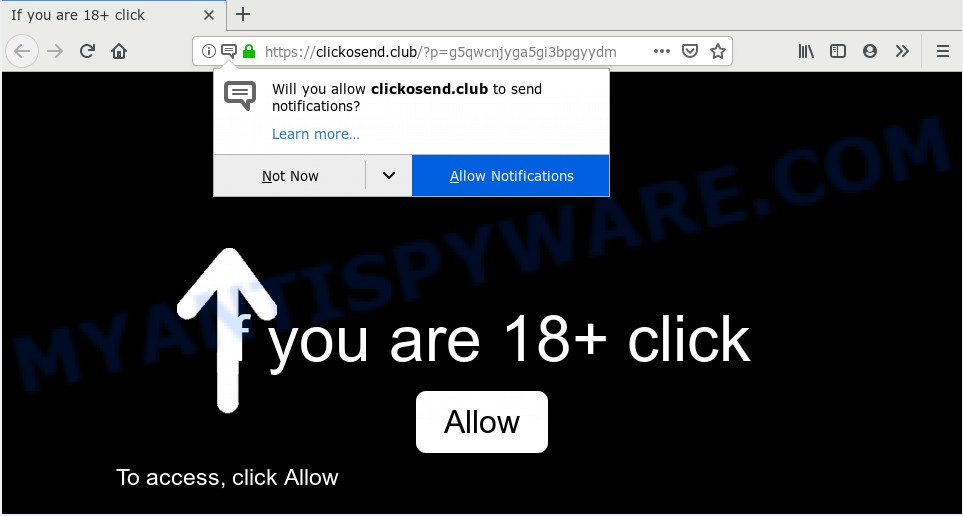
Once you press the ‘Allow’ button, then you will start seeing unwanted ads in form of pop up windows on your internet browser. Push notifications are originally developed to alert the user of newly published blog posts. Scammers abuse ‘push notifications’ to avoid antivirus and ad-blocking software by presenting annoying adverts. These advertisements are displayed in the lower right corner of the screen urges users to play online games, visit dubious web-sites, install browser add-ons & so on.

The best way to get rid of Clickosend.club push notifications open the browser’s settings and perform the Clickosend.club removal tutorial below. Once you delete Clickosend.club subscription, the push notifications will no longer appear on the desktop.
How did you get infected with Clickosend.club pop-ups
These Clickosend.club pop ups are caused by malicious advertisements on the web-pages you visit or adware software. Adware software is considered a potentially security threat because it often installed on personal computer without the consent of the user. Adware usually just shows unwanted advertisements, but sometimes adware software can be used to obtain your confidential data.
Many of the free programs out there install undesired internet browser toolbars, hijackers, adware and PUPs along with them without your knowledge. One has to be attentive while installing free programs in order to avoid accidentally installing third-party applications. It is important that you pay attention to the EULA (End User License Agreements) and choose the Custom, Manual or Advanced setup method as it will typically disclose what additional programs will also be installed.
Threat Summary
| Name | Clickosend.club pop up |
| Type | spam notifications advertisements, pop up advertisements, popup virus, pop-ups |
| Distribution | malicious pop-up advertisements, adware softwares, social engineering attack, PUPs |
| Symptoms |
|
| Removal | Clickosend.club removal guide |
If you are unfortunate have adware, you can follow the few simple steps below that will assist you to remove adware software and thus delete Clickosend.club advertisements from your browser.
How to Remove Clickosend.club popup ads
Even if you have the up-to-date classic antivirus installed, and you have checked your PC system for malicious software and removed anything found, you need to do the instructions below. The Clickosend.club pop ups removal is not simple as installing another antivirus. Classic antivirus apps are not created to run together and will conflict with each other, or possibly crash Microsoft Windows. Instead we recommend complete the manual steps below after that run Zemana, MalwareBytes Free or Hitman Pro, which are free software dedicated to search for and remove adware software that cause unwanted Clickosend.club popups. Run these tools to ensure the adware is removed.
To remove Clickosend.club pop ups, complete the steps below:
- How to remove Clickosend.club pop ups without any software
- How to remove Clickosend.club pop ups with freeware
- Run AdBlocker to block Clickosend.club and stay safe online
- To sum up
How to remove Clickosend.club pop ups without any software
If you perform exactly the steps below you should be able to delete the Clickosend.club advertisements from the Chrome, Firefox, Internet Explorer and Microsoft Edge internet browsers.
Delete newly installed PUPs
When troubleshooting a personal computer, one common step is go to Windows Control Panel and remove questionable software. The same approach will be used in the removal of Clickosend.club popup advertisements. Please use instructions based on your Windows version.
|
|
|
|
Remove Clickosend.club notifications from web-browsers
If you are in situation where you don’t want to see spam notifications from the Clickosend.club website. In this case, you can turn off web notifications for your internet browser in MS Windows/Apple Mac/Android. Find your web browser in the list below, follow step-by-step guidance to get rid of web browser permissions to display browser notification spam.
Google Chrome:
- Just copy and paste the following text into the address bar of Google Chrome.
- chrome://settings/content/notifications
- Press Enter.
- Remove the Clickosend.club URL and other rogue notifications by clicking three vertical dots button next to each and selecting ‘Remove’.

Android:
- Tap ‘Settings’.
- Tap ‘Notifications’.
- Find and tap the internet browser that displays Clickosend.club push notifications advertisements.
- Find Clickosend.club in the list and disable it.

Mozilla Firefox:
- Click on ‘three bars’ button at the top-right corner of the Firefox window.
- In the menu go to ‘Options’, in the menu on the left go to ‘Privacy & Security’.
- Scroll down to the ‘Permissions’ section and click the ‘Settings’ button next to ‘Notifications’.
- Locate sites you down’t want to see notifications from (for example, Clickosend.club), click on drop-down menu next to each and select ‘Block’.
- Save changes.

Edge:
- Click the More button (three dots) in the top right corner of the Edge.
- Click ‘Settings’. Click ‘Advanced’ on the left side of the window.
- Click ‘Manage permissions’ button, located beneath ‘Website permissions’.
- Right-click the Clickosend.club URL. Click ‘Delete’.

Internet Explorer:
- Click the Gear button on the top right hand corner of the Internet Explorer.
- Select ‘Internet options’.
- Click on the ‘Privacy’ tab and select ‘Settings’ in the pop-up blockers section.
- Locate the Clickosend.club and click the ‘Remove’ button to remove the URL.

Safari:
- Go to ‘Preferences’ in the Safari menu.
- Open ‘Websites’ tab, then in the left menu click on ‘Notifications’.
- Locate the Clickosend.club site and select it, click the ‘Deny’ button.
Remove Clickosend.club from Mozilla Firefox by resetting web-browser settings
If your Firefox browser is redirected to Clickosend.club without your permission or an unknown search provider shows results for your search, then it may be time to perform the web browser reset. However, your themes, bookmarks, history, passwords, and web form auto-fill information will not be deleted.
First, open the Firefox. Next, click the button in the form of three horizontal stripes (![]() ). It will open the drop-down menu. Next, click the Help button (
). It will open the drop-down menu. Next, click the Help button (![]() ).
).

In the Help menu click the “Troubleshooting Information”. In the upper-right corner of the “Troubleshooting Information” page click on “Refresh Firefox” button as shown in the figure below.

Confirm your action, click the “Refresh Firefox”.
Remove Clickosend.club advertisements from Google Chrome
In this step we are going to show you how to reset Chrome settings. potentially unwanted apps like the adware can make changes to your internet browser settings, add toolbars and unwanted plugins. By resetting Google Chrome settings you will remove Clickosend.club pop ups and reset unwanted changes caused by adware. However, your themes, bookmarks, history, passwords, and web form auto-fill information will not be deleted.
First open the Google Chrome. Next, click the button in the form of three horizontal dots (![]() ).
).
It will open the Chrome menu. Select More Tools, then click Extensions. Carefully browse through the list of installed addons. If the list has the extension signed with “Installed by enterprise policy” or “Installed by your administrator”, then complete the following instructions: Remove Google Chrome extensions installed by enterprise policy.
Open the Google Chrome menu once again. Further, click the option called “Settings”.

The web browser will open the settings screen. Another solution to display the Google Chrome’s settings – type chrome://settings in the web-browser adress bar and press Enter
Scroll down to the bottom of the page and click the “Advanced” link. Now scroll down until the “Reset” section is visible, like below and click the “Reset settings to their original defaults” button.

The Chrome will open the confirmation dialog box as shown below.

You need to confirm your action, click the “Reset” button. The web-browser will run the task of cleaning. After it is finished, the web-browser’s settings including new tab, start page and search engine back to the values that have been when the Google Chrome was first installed on your personal computer.
Remove Clickosend.club advertisements from Internet Explorer
By resetting Internet Explorer browser you revert back your browser settings to its default state. This is basic when troubleshooting problems that might have been caused by adware that causes multiple annoying popups.
First, launch the Microsoft Internet Explorer, then click ‘gear’ icon ![]() . It will display the Tools drop-down menu on the right part of the browser, then click the “Internet Options” as displayed on the image below.
. It will display the Tools drop-down menu on the right part of the browser, then click the “Internet Options” as displayed on the image below.

In the “Internet Options” screen, select the “Advanced” tab, then press the “Reset” button. The Internet Explorer will open the “Reset Internet Explorer settings” dialog box. Further, press the “Delete personal settings” check box to select it. Next, press the “Reset” button such as the one below.

When the procedure is complete, click “Close” button. Close the Microsoft Internet Explorer and restart your machine for the changes to take effect. This step will help you to restore your internet browser’s default search engine, home page and newtab to default state.
How to remove Clickosend.club pop ups with freeware
We’ve compiled some of the best adware removing utilities which can find and get rid of Clickosend.club popups , unwanted internet browser extensions and potentially unwanted programs.
Use Zemana Anti Malware (ZAM) to get rid of Clickosend.club advertisements
Zemana Anti Malware is a complete package of anti malware tools. Despite so many features, it does not reduce the performance of your computer. Zemana has the ability to get rid of almost all the forms of adware including Clickosend.club popup ads, hijacker infections, potentially unwanted apps and malicious browser extensions. Zemana Free has real-time protection that can defeat most malicious software. You can run Zemana AntiMalware with any other antivirus without any conflicts.
Download Zemana from the link below.
164808 downloads
Author: Zemana Ltd
Category: Security tools
Update: July 16, 2019
After the download is finished, start it and follow the prompts. Once installed, the Zemana will try to update itself and when this process is finished, click the “Scan” button for scanning your system for the adware that causes multiple annoying pop-ups.

A scan can take anywhere from 10 to 30 minutes, depending on the number of files on your PC system and the speed of your PC system. During the scan Zemana Anti-Malware (ZAM) will look for threats present on your system. In order to delete all threats, simply click “Next” button.

The Zemana will delete adware software which cause annoying Clickosend.club popups and move items to the program’s quarantine.
Remove Clickosend.club popup advertisements and harmful extensions with Hitman Pro
HitmanPro is a malicious software removal tool that is designed to look for and remove browser hijackers, PUPs, adware and suspicious processes from the infected machine. It is a portable program which can be run instantly from USB stick. HitmanPro have an advanced system monitoring tool that uses a white-list database to isolate questionable tasks and programs.
Installing the HitmanPro is simple. First you’ll need to download Hitman Pro on your personal computer by clicking on the following link.
After the download is complete, open the file location. You will see an icon like below.

Double click the Hitman Pro desktop icon. Once the tool is started, you will see a screen like below.

Further, press “Next” button to begin checking your computer for the adware that causes multiple unwanted pop-ups. A system scan can take anywhere from 5 to 30 minutes, depending on your computer. When the system scan is complete, you can check all items found on your computer like below.

Review the results once the utility has finished the system scan. If you think an entry should not be quarantined, then uncheck it. Otherwise, simply press “Next” button. It will show a dialog box, click the “Activate free license” button.
Remove Clickosend.club pop-ups with MalwareBytes AntiMalware (MBAM)
We suggest using the MalwareBytes Free. You may download and install MalwareBytes Anti Malware (MBAM) to scan for adware and thereby get rid of Clickosend.club popup ads from your internet browsers. When installed and updated, this free malware remover automatically identifies and removes all threats present on the computer.

Installing the MalwareBytes AntiMalware is simple. First you will need to download MalwareBytes AntiMalware (MBAM) on your system by clicking on the following link.
327064 downloads
Author: Malwarebytes
Category: Security tools
Update: April 15, 2020
When downloading is complete, run it and follow the prompts. Once installed, the MalwareBytes Free will try to update itself and when this task is finished, click the “Scan Now” button to detect adware related to the Clickosend.club pop up advertisements. This task can take quite a while, so please be patient. When a threat is found, the number of the security threats will change accordingly. Wait until the the checking is done. Next, you need to click “Quarantine Selected” button.
The MalwareBytes Anti-Malware is a free application that you can use to remove all detected folders, files, services, registry entries and so on. To learn more about this malicious software removal tool, we recommend you to read and follow the steps or the video guide below.
Run AdBlocker to block Clickosend.club and stay safe online
If you browse the Net, you cannot avoid malvertising. But you can protect your internet browser against it. Download and run an ad-blocker program. AdGuard is an ad blocker which can filter out lots of of the malvertising, blocking dynamic scripts from loading harmful content.
- Download AdGuard by clicking on the following link. Save it on your Microsoft Windows desktop or in any other place.
Adguard download
26841 downloads
Version: 6.4
Author: © Adguard
Category: Security tools
Update: November 15, 2018
- After downloading it, start the downloaded file. You will see the “Setup Wizard” program window. Follow the prompts.
- After the installation is complete, click “Skip” to close the install program and use the default settings, or click “Get Started” to see an quick tutorial that will assist you get to know AdGuard better.
- In most cases, the default settings are enough and you do not need to change anything. Each time, when you launch your personal computer, AdGuard will start automatically and stop unwanted advertisements, block Clickosend.club, as well as other malicious or misleading webpages. For an overview of all the features of the application, or to change its settings you can simply double-click on the icon named AdGuard, which can be found on your desktop.
To sum up
Now your machine should be clean of the adware that causes Clickosend.club advertisements. We suggest that you keep AdGuard (to help you block unwanted pop ups and annoying malicious websites) and Zemana (to periodically scan your system for new adware softwares and other malware). Probably you are running an older version of Java or Adobe Flash Player. This can be a security risk, so download and install the latest version right now.
If you are still having problems while trying to remove Clickosend.club ads from the Microsoft Edge, Mozilla Firefox, Chrome and Internet Explorer, then ask for help here here.


















