Dernevious.com is a web page that is created in order to fool computer users into registering for its spam notifications from this or similar web-sites that will in turn bombard users with pop-up advertisements usually related to adware, adult websites and other click fraud schemes. This web site will display the ‘Show notifications’ pop up claims that clicking ‘Allow’ button will let you verify that you are not a robot, download a file, enable Flash Player, access the content of the webpage, confirm that you are 18+, watch a video, connect to the Internet, and so on.
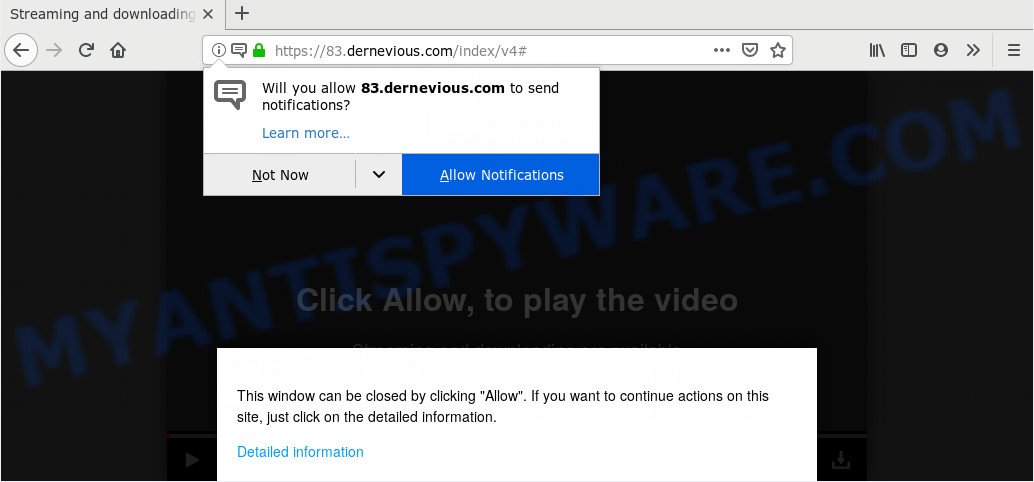
Once you click the ‘Allow’, then your web browser will be configured to display pop up advertisements in the right bottom corner of your desktop. Push notifications are originally developed to alert the user of newly published blog posts. Cyber criminals abuse ‘browser notification feature’ to avoid antivirus software and ad-blocker software by presenting unwanted adverts. These ads are displayed in the lower right corner of the screen urges users to play online games, visit suspicious webpages, install web-browser extensions & so on.

If you are receiving push notifications, you can get rid of Dernevious.com subscription by going into your internet browser’s settings and completing the Dernevious.com removal guide below. Once you remove Dernevious.com subscription, the spam notifications will no longer appear on your internet browser.
Where the Dernevious.com pop ups comes from
These Dernevious.com popups are caused by dubious ads on the webpages you visit or adware. Adware is a type of PUPs whose motive is to make revenue for its author. It have different ways of earning by showing the advertisements forcibly to its victims. Adware can generate pop up deals, display unsolicited advertisements, change the victim’s web browser settings, or redirect the victim’s web-browser to unwanted web-sites. Aside from causing unwanted advertisements and web-browser redirects, it also can slow down the system.
Adware usually comes on the personal computer with freeware. Most often, it comes without the user’s knowledge. Therefore, many users aren’t even aware that their system has been infected by potentially unwanted software and adware software. Please follow the easy rules in order to protect your computer from adware and PUPs: don’t install any suspicious apps, read the user agreement and choose only the Custom, Manual or Advanced installation method, do not rush to click the Next button. Also, always try to find a review of the program on the Internet. Be careful and attentive!
Threat Summary
| Name | Dernevious.com popup |
| Type | spam notifications ads, popups, pop-up virus, pop-up ads |
| Distribution | adware softwares, social engineering attack, suspicious popup ads, potentially unwanted applications |
| Symptoms |
|
| Removal | Dernevious.com removal guide |
You need to perform the guidance below to clean your PC from adware, as adware can be a way to affect your personal computer with more dangerous software such as viruses and trojans. The instructions that follow, I will show you how to delete adware and thereby delete Dernevious.com pop ups from your web browser forever.
How to remove Dernevious.com pop-up ads
In the step-by-step instructions below we will have a look at the adware and how to delete Dernevious.com from Chrome, Microsoft Edge, IE and Firefox web browsers for Microsoft Windows OS, natively or by using a few free removal utilities. Read it once, after doing so, please bookmark this page (or open it on your smartphone) as you may need to close your internet browser or reboot your computer.
To remove Dernevious.com pop ups, use the following steps:
- Manual Dernevious.com popup advertisements removal
- How to remove Dernevious.com pop up advertisements automatically
- How to stop Dernevious.com pop ups
- To sum up
Manual Dernevious.com popup advertisements removal
Manually removing the Dernevious.com pop ups is also possible, although this approach takes time and technical prowess. You can sometimes identify adware in your computer’s list of installed software and uninstall it as you would any other unwanted application.
Delete newly installed PUPs
You can manually remove most nonaggressive adware by removing the program that it came with or removing the adware software itself using ‘Add/Remove programs’ or ‘Uninstall a program’ option in Windows Control Panel.
Windows 8, 8.1, 10
First, click the Windows button
Windows XP, Vista, 7
First, click “Start” and select “Control Panel”.
It will open the Windows Control Panel like below.

Next, click “Uninstall a program” ![]()
It will show a list of all applications installed on your machine. Scroll through the all list, and uninstall any questionable and unknown software. To quickly find the latest installed software, we recommend sort programs by date in the Control panel.
Remove Dernevious.com notifications from internet browsers
If you’ve allowed the Dernevious.com site to send spam notifications to your browser, then we will need to delete these permissions. Depending on browser, you can use the following steps to remove the Dernevious.com permissions to send browser notification spam.
|
|
|
|
|
|
Get rid of Dernevious.com popup ads from IE
If you find that Internet Explorer internet browser settings like newtab page, home page and default search provider had been modified by adware software that cause undesired Dernevious.com popups, then you may return your settings, via the reset internet browser procedure.
First, run the Microsoft Internet Explorer, then click ‘gear’ icon ![]() . It will show the Tools drop-down menu on the right part of the internet browser, then press the “Internet Options” similar to the one below.
. It will show the Tools drop-down menu on the right part of the internet browser, then press the “Internet Options” similar to the one below.

In the “Internet Options” screen, select the “Advanced” tab, then click the “Reset” button. The Microsoft Internet Explorer will open the “Reset Internet Explorer settings” prompt. Further, click the “Delete personal settings” check box to select it. Next, click the “Reset” button as shown in the following example.

When the process is done, click “Close” button. Close the Internet Explorer and reboot your personal computer for the changes to take effect. This step will help you to restore your web-browser’s new tab, homepage and default search engine to default state.
Remove Dernevious.com advertisements from Google Chrome
Like other modern internet browsers, the Chrome has the ability to reset the settings to their default values and thereby restore the web-browser’s settings such as newtab, startpage and search engine that have been replaced by the adware which causes annoying Dernevious.com pop-up ads.
First run the Google Chrome. Next, click the button in the form of three horizontal dots (![]() ).
).
It will open the Chrome menu. Choose More Tools, then click Extensions. Carefully browse through the list of installed extensions. If the list has the extension signed with “Installed by enterprise policy” or “Installed by your administrator”, then complete the following guide: Remove Chrome extensions installed by enterprise policy.
Open the Chrome menu once again. Further, press the option named “Settings”.

The web browser will show the settings screen. Another way to display the Chrome’s settings – type chrome://settings in the internet browser adress bar and press Enter
Scroll down to the bottom of the page and click the “Advanced” link. Now scroll down until the “Reset” section is visible, as displayed on the image below and click the “Reset settings to their original defaults” button.

The Google Chrome will show the confirmation dialog box as on the image below.

You need to confirm your action, click the “Reset” button. The browser will start the process of cleaning. Once it’s done, the browser’s settings including newtab page, start page and search engine back to the values which have been when the Chrome was first installed on your PC system.
Get rid of Dernevious.com from Mozilla Firefox by resetting browser settings
This step will allow you get rid of Dernevious.com popups, third-party toolbars, disable malicious plugins and restore your default startpage, new tab and search engine settings.
First, launch the Firefox and click ![]() button. It will display the drop-down menu on the right-part of the web browser. Further, click the Help button (
button. It will display the drop-down menu on the right-part of the web browser. Further, click the Help button (![]() ) like below.
) like below.

In the Help menu, select the “Troubleshooting Information” option. Another way to open the “Troubleshooting Information” screen – type “about:support” in the internet browser adress bar and press Enter. It will show the “Troubleshooting Information” page similar to the one below. In the upper-right corner of this screen, click the “Refresh Firefox” button.

It will display the confirmation prompt. Further, click the “Refresh Firefox” button. The Firefox will begin a process to fix your problems that caused by the Dernevious.com adware software. When, it’s done, click the “Finish” button.
How to remove Dernevious.com pop up advertisements automatically
Malware removal utilities are pretty effective when you think your PC system is affected by adware software. Below we’ll discover best utilities that can be used to remove adware and Dernevious.com advertisements from your computer and web-browser.
How to automatically remove Dernevious.com pop up advertisements with Zemana
Does Zemana Anti Malware (ZAM) delete adware that causes Dernevious.com pop-up advertisements? The adware is often installed with malicious software that can force you to install an program such as spyware you don’t want. Therefore, recommend using the Zemana AntiMalware (ZAM). It’s a utility made to scan and delete adware and other malicious software from your PC for free.
First, visit the page linked below, then click the ‘Download’ button in order to download the latest version of Zemana.
164807 downloads
Author: Zemana Ltd
Category: Security tools
Update: July 16, 2019
When the downloading process is done, close all apps and windows on your PC. Double-click the install file named Zemana.AntiMalware.Setup. If the “User Account Control” prompt pops up as displayed on the image below, click the “Yes” button.

It will open the “Setup wizard” which will help you set up Zemana AntiMalware on your PC. Follow the prompts and do not make any changes to default settings.

Once install is finished successfully, Zemana AntiMalware will automatically start and you can see its main screen as displayed on the image below.

Now click the “Scan” button for checking your system for the adware that cause annoying Dernevious.com advertisements. While the Zemana Free is scanning, you may see how many objects it has identified either as being malicious software.

When the checking is complete, the results are displayed in the scan report. Make sure to check mark the items which are unsafe and then click “Next” button. The Zemana AntiMalware will get rid of adware that causes Dernevious.com ads in your internet browser. Once disinfection is complete, you may be prompted to restart the personal computer.
Scan and free your personal computer of adware with HitmanPro
Hitman Pro is a portable utility that finds and removes undesired apps like hijackers, adware software, toolbars, other web browser extensions and other malicious software. It scans your machine for adware software that causes intrusive Dernevious.com pop ups and prepares a list of threats marked for removal. Hitman Pro will only erase those undesired programs that you wish to be removed.

- Hitman Pro can be downloaded from the following link. Save it on your Microsoft Windows desktop or in any other place.
- After downloading is complete, double click the Hitman Pro icon. Once this utility is started, click “Next” button to perform a system scan with this utility for the adware that causes unwanted Dernevious.com pop ups. A scan can take anywhere from 10 to 30 minutes, depending on the number of files on your PC system and the speed of your system. When a malicious software, adware software or PUPs are found, the number of the security threats will change accordingly.
- When that process is done, HitmanPro will show a list of all items found by the scan. Once you have selected what you wish to delete from your personal computer press “Next” button. Now click the “Activate free license” button to start the free 30 days trial to get rid of all malware found.
Run MalwareBytes Free to remove Dernevious.com advertisements
We advise using the MalwareBytes Anti-Malware (MBAM). You can download and install MalwareBytes to scan for adware and thereby remove Dernevious.com pop-ups from your web-browsers. When installed and updated, this free malware remover automatically detects and removes all threats present on the system.
Visit the page linked below to download the latest version of MalwareBytes Anti Malware (MBAM) for Windows. Save it directly to your MS Windows Desktop.
327063 downloads
Author: Malwarebytes
Category: Security tools
Update: April 15, 2020
Once the downloading process is finished, close all programs and windows on your machine. Open a directory in which you saved it. Double-click on the icon that’s called mb3-setup as shown on the screen below.
![]()
When the installation starts, you will see the “Setup wizard” which will help you install Malwarebytes on your system.

Once install is complete, you’ll see window as displayed in the following example.

Now press the “Scan Now” button . MalwareBytes Free program will scan through the whole PC for the adware that causes undesired Dernevious.com pop-up ads. A system scan may take anywhere from 5 to 30 minutes, depending on your computer. During the scan MalwareBytes Anti Malware (MBAM) will search for threats present on your PC system.

Once the checking is finished, MalwareBytes Anti-Malware will show a list of all items found by the scan. Once you’ve selected what you wish to remove from your personal computer press “Quarantine Selected” button.

The Malwarebytes will now remove adware that causes Dernevious.com pop-up ads. Once finished, you may be prompted to restart your system.

The following video explains step-by-step tutorial on how to delete browser hijacker, adware and other malicious software with MalwareBytes Anti Malware (MBAM).
How to stop Dernevious.com pop ups
If you want to delete unwanted ads, browser redirects and pop ups, then install an ad blocker application like AdGuard. It can stop Dernevious.com, ads, pop-ups and block websites from tracking your online activities when using the Mozilla Firefox, Google Chrome, Internet Explorer and Edge. So, if you like surf the Internet, but you do not like unwanted advertisements and want to protect your PC from malicious web-pages, then the AdGuard is your best choice.
Installing the AdGuard is simple. First you’ll need to download AdGuard on your MS Windows Desktop by clicking on the link below.
26841 downloads
Version: 6.4
Author: © Adguard
Category: Security tools
Update: November 15, 2018
After downloading it, start the downloaded file. You will see the “Setup Wizard” screen such as the one below.

Follow the prompts. When the installation is done, you will see a window as on the image below.

You can click “Skip” to close the installation program and use the default settings, or press “Get Started” button to see an quick tutorial which will assist you get to know AdGuard better.
In most cases, the default settings are enough and you do not need to change anything. Each time, when you launch your system, AdGuard will run automatically and stop unwanted ads, block Dernevious.com, as well as other malicious or misleading web-pages. For an overview of all the features of the application, or to change its settings you can simply double-click on the AdGuard icon, that can be found on your desktop.
To sum up
Now your PC system should be free of the adware software that cause pop ups. We suggest that you keep AdGuard (to help you block unwanted advertisements and intrusive harmful websites) and Zemana (to periodically scan your PC system for new adwares and other malware). Probably you are running an older version of Java or Adobe Flash Player. This can be a security risk, so download and install the latest version right now.
If you are still having problems while trying to remove Dernevious.com pop ups from the Google Chrome, Edge, Internet Explorer and Firefox, then ask for help here here.


















