Faranharbarius.com popup is a browser-based scam which uses social engineering methods to trick you into subscribing to push notifications. It will deliver the message stating that you should click ‘Allow’ button in order to verify that you are not a robot, download a file, connect to the Internet, enable Flash Player, watch a video, confirm that you are 18+, access the content of the website, and so on.
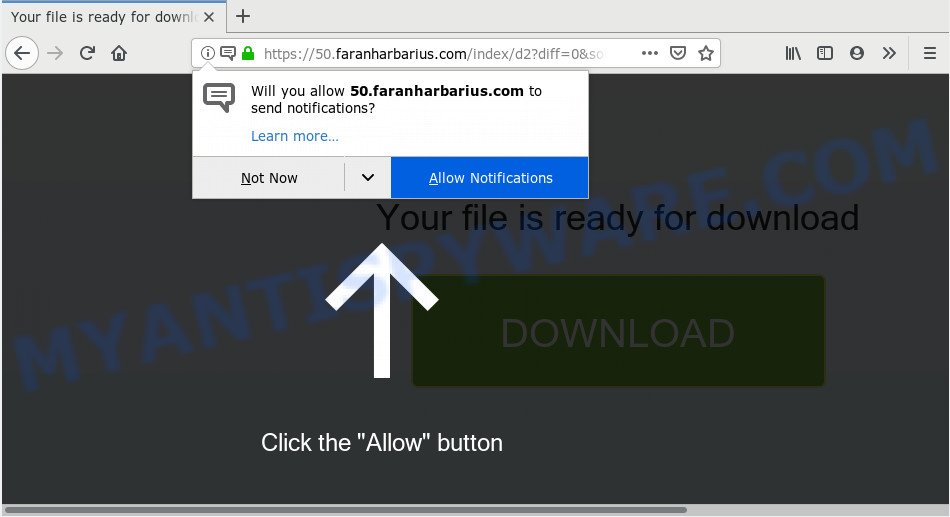
If you click on the ‘Allow’ button, then your web-browser will be configured to show annoying advertisements on your desktop, even when the internet browser is closed. The authors of Faranharbarius.com use these push notifications to bypass pop up blocker and therefore show a lot of unwanted ads. These ads are used to promote suspicious browser extensions, prize & lottery scams, adware bundles, and adult web sites.

If you’re receiving push notifications, you can remove Faranharbarius.com subscription by going into your web-browser’s settings and completing the Faranharbarius.com removal guide below. Once you delete Faranharbarius.com subscription, the push notifications will no longer appear on the screen.
How does your PC get infected with Faranharbarius.com pop ups
IT security professionals have determined that users are re-directed to Faranharbarius.com by adware software or from shady ads. Adware is a type of invasive applications — which can hijack machines — constantly redirect your web browser to certain web-pages so the creators of those sites can make profit by showing advertisements to visitors. It is not a good idea to have installed adware software. The reason for this is simple, it doing things you don’t know about. And of course you completely do not know what will happen when you click anything in the the adverts.
Adware software spreads with a simple but quite effective way. It’s integrated into the setup package of various free applications. Thus on the process of install, it will be added onto your personal computer and/or web-browser. In order to avoid adware software, you just need to follow a few simple rules: carefully read the Terms of Use and the license, select only a Manual, Custom or Advanced setup method, which enables you to make sure that the application you want to install, thereby protect your PC system from adware.
Threat Summary
| Name | Faranharbarius.com pop-up |
| Type | spam notifications advertisements, pop-up virus, pop up ads, pop-ups |
| Distribution | adwares, misleading pop up advertisements, potentially unwanted apps, social engineering attack |
| Symptoms |
|
| Removal | Faranharbarius.com removal guide |
Therefore, the adware software is a potentially undesired application and should not be used. If you noticed any of the symptoms mentioned above, we advise you to follow instructions below to get rid of the adware and remove Faranharbarius.com ads from your web browser.
How to remove Faranharbarius.com pop up advertisements from Chrome, Firefox, IE, Edge
We can help you remove Faranharbarius.com from your web browsers, without the need to take your computer to a professional. Simply follow the removal steps below if you currently have the undesired adware on your personal computer and want to remove it. If you have any difficulty while trying to remove the adware that causes Faranharbarius.com pop up advertisements, feel free to ask for our help in the comment section below. Read this manual carefully, bookmark it or open this page on your smartphone, because you may need to exit your web-browser or restart your personal computer.
To remove Faranharbarius.com pop ups, use the steps below:
- Delete Faranharbarius.com pop-ups without any utilities
- Uninstall suspicious programs using MS Windows Control Panel
- Remove Faranharbarius.com notifications from web-browsers
- Delete Faranharbarius.com popup advertisements from Microsoft Internet Explorer
- Remove Faranharbarius.com pop-ups from Google Chrome
- Remove Faranharbarius.com pop up ads from Mozilla Firefox
- Use free malware removal tools to completely get rid of Faranharbarius.com ads
- Block Faranharbarius.com and other annoying web-pages
- Finish words
Delete Faranharbarius.com pop-ups without any utilities
To remove Faranharbarius.com pop up ads, adware and other unwanted apps you can try to do so manually. Unfortunately some of the adware won’t show up in your program list, but some adware may. In this case, you may be able to get rid of it through the uninstall function of your PC system. You can do this by following the steps below.
Uninstall suspicious programs using MS Windows Control Panel
Some programs are free only because their setup file contains an adware software. This unwanted apps generates money for the makers when it is installed. More often this adware software can be removed by simply uninstalling it from the ‘Uninstall a Program’ that is located in Windows control panel.
- If you are using Windows 8, 8.1 or 10 then press Windows button, next press Search. Type “Control panel”and press Enter.
- If you are using Windows XP, Vista, 7, then press “Start” button and click “Control Panel”.
- It will open the Windows Control Panel.
- Further, click “Uninstall a program” under Programs category.
- It will show a list of all software installed on the machine.
- Scroll through the all list, and remove suspicious and unknown programs. To quickly find the latest installed programs, we recommend sort apps by date.
See more details in the video instructions below.
Remove Faranharbarius.com notifications from web-browsers
If you’re in situation where you don’t want to see browser notification spam from the Faranharbarius.com web-page. In this case, you can turn off web notifications for your web browser in Microsoft Windows/Mac/Android. Find your web-browser in the list below, follow step-by-step guide to remove internet browser permissions to display browser notification spam.
Google Chrome:
- Just copy and paste the following text into the address bar of Chrome.
- chrome://settings/content/notifications
- Press Enter.
- Remove the Faranharbarius.com site and other suspicious sites by clicking three vertical dots button next to each and selecting ‘Remove’.

Android:
- Open Google Chrome.
- Tap on the Menu button (three dots) on the top right hand corner of the Chrome window.
- In the menu tap ‘Settings’, scroll down to ‘Advanced’.
- Tap on ‘Site settings’ and then ‘Notifications’. In the opened window, locate the Faranharbarius.com URL, other rogue notifications and tap on them one-by-one.
- Tap the ‘Clean & Reset’ button and confirm.

Mozilla Firefox:
- In the top-right corner, click the Firefox menu (three bars).
- Select ‘Options’ and click on ‘Privacy & Security’ on the left hand side of the screen.
- Scroll down to ‘Permissions’ section and click ‘Settings…’ button next to ‘Notifications’.
- Locate sites you down’t want to see notifications from (for example, Faranharbarius.com), click on drop-down menu next to each and select ‘Block’.
- Save changes.

Edge:
- In the top-right corner, click the Edge menu button (it looks like three dots).
- Click ‘Settings’. Click ‘Advanced’ on the left side of the window.
- Click ‘Manage permissions’ button below ‘Website permissions’.
- Click the switch below the Faranharbarius.com site so that it turns off.

Internet Explorer:
- Click the Gear button on the top right corner of the browser.
- Go to ‘Internet Options’ in the menu.
- Click on the ‘Privacy’ tab and select ‘Settings’ in the pop-up blockers section.
- Select the Faranharbarius.com domain and other suspicious sites below and delete them one by one by clicking the ‘Remove’ button.

Safari:
- Go to ‘Preferences’ in the Safari menu.
- Open ‘Websites’ tab, then in the left menu click on ‘Notifications’.
- Locate the Faranharbarius.com site and select it, click the ‘Deny’ button.
Delete Faranharbarius.com popup advertisements from Microsoft Internet Explorer
In order to restore all browser startpage, search engine and newtab you need to reset the Microsoft Internet Explorer to the state, which was when the Windows was installed on your personal computer.
First, open the Internet Explorer, click ![]() ) button. Next, press “Internet Options” as displayed on the image below.
) button. Next, press “Internet Options” as displayed on the image below.

In the “Internet Options” screen select the Advanced tab. Next, click Reset button. The Internet Explorer will open the Reset Internet Explorer settings prompt. Select the “Delete personal settings” check box and press Reset button.

You will now need to reboot your machine for the changes to take effect. It will get rid of adware which causes intrusive Faranharbarius.com advertisements, disable malicious and ad-supported web-browser’s extensions and restore the Internet Explorer’s settings like default search provider, start page and new tab page to default state.
Remove Faranharbarius.com pop-ups from Google Chrome
If you have adware problem or the Chrome is running slow, then reset Chrome settings can help you. In the steps below we will show you a way to reset your Chrome settings to default values without reinstall. This will also allow to get rid of Faranharbarius.com popups from your web-browser.

- First run the Google Chrome and click Menu button (small button in the form of three dots).
- It will display the Chrome main menu. Select More Tools, then click Extensions.
- You’ll see the list of installed addons. If the list has the add-on labeled with “Installed by enterprise policy” or “Installed by your administrator”, then complete the following steps: Remove Chrome extensions installed by enterprise policy.
- Now open the Chrome menu once again, press the “Settings” menu.
- You will see the Chrome’s settings page. Scroll down and press “Advanced” link.
- Scroll down again and click the “Reset” button.
- The Chrome will show the reset profile settings page as shown on the image above.
- Next press the “Reset” button.
- Once this task is done, your browser’s homepage, newtab page and search engine by default will be restored to their original defaults.
- To learn more, read the post How to reset Chrome settings to default.
Remove Faranharbarius.com pop up ads from Mozilla Firefox
Resetting your Firefox is basic troubleshooting step for any issues with your browser application, including the redirect to Faranharbarius.com webpage. When using the reset feature, your personal information such as passwords, bookmarks, browsing history and web form auto-fill data will be saved.
Run the Firefox and press the menu button (it looks like three stacked lines) at the top right of the web browser screen. Next, press the question-mark icon at the bottom of the drop-down menu. It will display the slide-out menu.

Select the “Troubleshooting information”. If you are unable to access the Help menu, then type “about:support” in your address bar and press Enter. It bring up the “Troubleshooting Information” page as on the image below.

Click the “Refresh Firefox” button at the top right of the Troubleshooting Information page. Select “Refresh Firefox” in the confirmation prompt. The Mozilla Firefox will start a procedure to fix your problems that caused by the Faranharbarius.com adware software. Once, it is done, click the “Finish” button.
Use free malware removal tools to completely get rid of Faranharbarius.com ads
It’s not enough to get rid of Faranharbarius.com advertisements from your web-browser by completing the manual steps above to solve all problems. Some the adware related files may remain on your computer and they will restore the adware even after you remove it. For that reason we recommend to run free anti-malware tool like Zemana Free, MalwareBytes AntiMalware and Hitman Pro. Either of those applications should can scan for and get rid of adware that causes undesired Faranharbarius.com popup ads.
Use Zemana Free to get rid of Faranharbarius.com popups
Zemana Anti-Malware is extremely fast and ultra light weight malware removal tool. It will help you remove Faranharbarius.com advertisements, adware software, PUPs and other malware. This application gives real-time protection which never slow down your personal computer. Zemana AntiMalware is made for experienced and beginner computer users. The interface of this utility is very easy to use, simple and minimalist.
- Zemana Anti-Malware can be downloaded from the following link. Save it to your Desktop so that you can access the file easily.
Zemana AntiMalware
164807 downloads
Author: Zemana Ltd
Category: Security tools
Update: July 16, 2019
- Once you have downloaded the setup file, make sure to double click on the Zemana.AntiMalware.Setup. This would start the Zemana Anti-Malware (ZAM) installation on your PC.
- Select setup language and press ‘OK’ button.
- On the next screen ‘Setup Wizard’ simply press the ‘Next’ button and follow the prompts.

- Finally, once the install is done, Zemana Anti-Malware will run automatically. Else, if doesn’t then double-click on the Zemana Anti-Malware icon on your desktop.
- Now that you have successfully install Zemana, let’s see How to use Zemana Anti-Malware (ZAM) to remove Faranharbarius.com pop-up advertisements from your computer.
- After you have started the Zemana Anti-Malware (ZAM), you will see a window as shown on the image below, just click ‘Scan’ button to search for adware.

- Now pay attention to the screen while Zemana scans your machine.

- Once Zemana has finished scanning, Zemana will open a list of all threats found by the scan. Review the results once the tool has complete the system scan. If you think an entry should not be quarantined, then uncheck it. Otherwise, simply click ‘Next’ button.

- Zemana Anti-Malware (ZAM) may require a restart machine in order to complete the Faranharbarius.com pop up advertisements removal procedure.
- If you want to permanently remove adware from your computer, then click ‘Quarantine’ icon, select all malicious software, adware, PUPs and other threats and click Delete.
- Reboot your machine to complete the adware removal process.
Use Hitman Pro to get rid of Faranharbarius.com popup advertisements
HitmanPro is a free portable program that scans your PC system for adware software related to the Faranharbarius.com pop ups, potentially unwanted software and browser hijacker infections and helps remove them easily. Moreover, it’ll also help you remove any harmful internet browser extensions and add-ons.

- HitmanPro can be downloaded from the following link. Save it on your Desktop.
- Once the download is done, double click the Hitman Pro icon. Once this utility is started, press “Next” button to begin scanning your personal computer for the adware software which causes unwanted Faranharbarius.com popups. A scan can take anywhere from 10 to 30 minutes, depending on the number of files on your machine and the speed of your computer. When a malicious software, adware software or potentially unwanted software are found, the number of the security threats will change accordingly. Wait until the the scanning is finished.
- Once the scan is finished, you can check all items detected on your computer. When you are ready, click “Next” button. Now press the “Activate free license” button to start the free 30 days trial to get rid of all malware found.
How to automatically remove Faranharbarius.com with MalwareBytes Anti-Malware
Manual Faranharbarius.com popup advertisements removal requires some computer skills. Some files and registry entries that created by the adware can be not fully removed. We recommend that use the MalwareBytes Anti Malware that are completely free your personal computer of adware. Moreover, the free program will allow you to remove malicious software, PUPs, hijackers and toolbars that your personal computer can be infected too.

- Visit the page linked below to download the latest version of MalwareBytes Free for Windows. Save it on your Desktop.
Malwarebytes Anti-malware
327063 downloads
Author: Malwarebytes
Category: Security tools
Update: April 15, 2020
- Once the downloading process is finished, close all applications and windows on your system. Open a folder in which you saved it. Double-click on the icon that’s named mb3-setup.
- Further, press Next button and follow the prompts.
- Once install is complete, click the “Scan Now” button to scan for adware responsible for Faranharbarius.com ads. This task may take quite a while, so please be patient. While the MalwareBytes AntiMalware (MBAM) is scanning, you can see number of objects it has identified either as being malicious software.
- Once MalwareBytes AntiMalware has finished scanning your machine, you can check all items detected on your machine. Review the scan results and then click “Quarantine Selected”. Once finished, you can be prompted to restart your PC.
The following video offers a step-by-step guidance on how to delete hijackers, adware and other malicious software with MalwareBytes.
Block Faranharbarius.com and other annoying web-pages
By installing an ad blocker program such as AdGuard, you’re able to stop Faranharbarius.com, autoplaying video ads and remove a large amount of distracting and unwanted ads on webpages.
Download AdGuard on your personal computer by clicking on the link below.
26841 downloads
Version: 6.4
Author: © Adguard
Category: Security tools
Update: November 15, 2018
Once downloading is done, start the downloaded file. You will see the “Setup Wizard” screen like the one below.

Follow the prompts. When the install is complete, you will see a window like the one below.

You can press “Skip” to close the setup application and use the default settings, or click “Get Started” button to see an quick tutorial that will help you get to know AdGuard better.
In most cases, the default settings are enough and you do not need to change anything. Each time, when you start your PC system, AdGuard will start automatically and stop unwanted ads, block Faranharbarius.com, as well as other harmful or misleading websites. For an overview of all the features of the program, or to change its settings you can simply double-click on the AdGuard icon, that can be found on your desktop.
Finish words
Now your computer should be clean of the adware software that causes undesired Faranharbarius.com popup advertisements. We suggest that you keep Zemana Free (to periodically scan your PC for new adwares and other malicious software) and AdGuard (to help you block unwanted pop up advertisements and malicious websites). Moreover, to prevent any adware software, please stay clear of unknown and third party apps, make sure that your antivirus program, turn on the option to search for potentially unwanted apps.
If you need more help with Faranharbarius.com advertisements related issues, go to here.






















