Hdesignegroupco.info is a webpage that uses the browser notification feature to con users into subscribing to push notifications. This web page states that clicking ‘Allow’ is necessary to connect to the Internet, access the content of the web-page, confirm that you are 18+, enable Flash Player, watch a video, verify that you are not a robot, download a file, and so on.
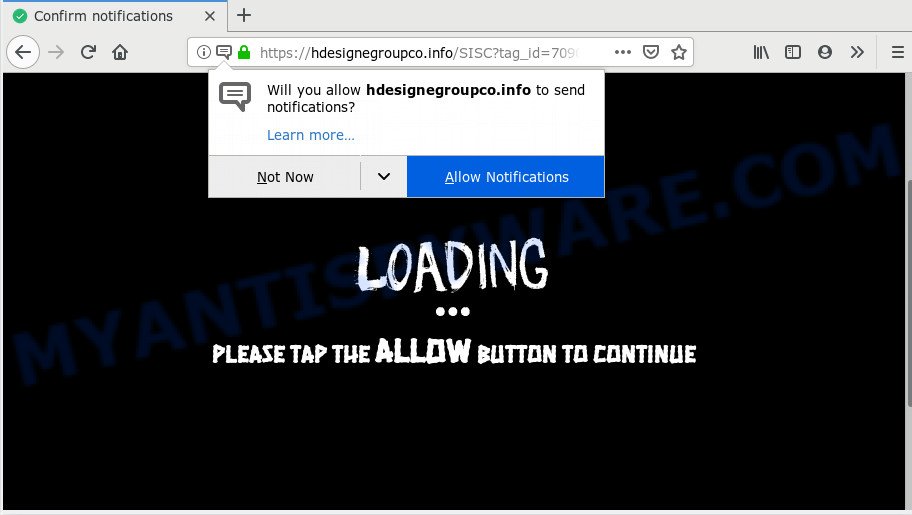
Once you click on the ‘Allow’, then your browser will be configured to show annoying adverts on your desktop, even when the browser is closed. Push notifications are originally created to alert the user of newly published blog posts. Cyber criminals abuse ‘push notifications’ to avoid anti-virus and ad-blocking programs by presenting unwanted adverts. These ads are displayed in the lower right corner of the screen urges users to play online games, visit questionable webpages, install web browser extensions & so on.

In order to unsubscribe from Hdesignegroupco.info spam notifications open your web-browser’s settings and complete the Hdesignegroupco.info removal guide below. Once you delete Hdesignegroupco.info subscription, the push notifications will no longer show on the desktop.
Where the Hdesignegroupco.info pop-ups comes from
These Hdesignegroupco.info pop-ups are caused by dubious advertisements on the web-pages you visit or adware. Adware is created for the purpose of displaying constant pop-up deals and/or unwanted advertisements on the infected PC system without the user’s consent. It is important, don’t click on these ads, as they can lead you to more harmful or misleading webpages. Adware usually gets installed alongside free programs, codecs and shareware.
The majority of adware software come bundled with freeware or even paid software that Net users can easily download online. The setup files of such apps, in many cases, clearly display that they will install additional apps. The option is given to users to block the installation of any optional software. So, in order to avoid the setup of any adware: read all disclaimers and install screens very carefully, choose only Custom or Advanced installation option and reject all bundled programs in which you are unsure.
Threat Summary
| Name | Hdesignegroupco.info pop up |
| Type | browser notification spam advertisements, popups, popup virus, pop up ads |
| Distribution | adwares, shady popup advertisements, social engineering attack, PUPs |
| Symptoms |
|
| Removal | Hdesignegroupco.info removal guide |
You should get rid of adware immediately. Here, in this post below, you can found the effective steps on How to remove adware and Hdesignegroupco.info pop up ads from your system for free.
How to Remove Hdesignegroupco.info pop-ups
The adware is a form of malware that you might have difficulty in deleting it from your PC system. Thankfully, you’ve found the effective Hdesignegroupco.info popup ads removal steps in this blog post. Both the manual removal solution and the automatic removal solution will be provided below and you can just select the one that best for you. If you have any questions or need assist then type a comment below. Read it once, after doing so, please bookmark this page (or open it on your smartphone) as you may need to exit your web browser or restart your personal computer.
To remove Hdesignegroupco.info pop ups, use the steps below:
- Manual Hdesignegroupco.info popup advertisements removal
- Remove adware software through the MS Windows Control Panel
- Remove Hdesignegroupco.info notifications from web browsers
- Remove Hdesignegroupco.info popup ads from Google Chrome
- Get rid of Hdesignegroupco.info pop-up advertisements from Firefox
- Delete Hdesignegroupco.info popups from Internet Explorer
- How to automatically remove Hdesignegroupco.info popup ads
- How to block Hdesignegroupco.info
- To sum up
Manual Hdesignegroupco.info popup advertisements removal
Most common adware may be deleted without any antivirus programs. The manual adware software removal is few simple steps that will teach you how to remove the Hdesignegroupco.info popups.
Remove adware software through the MS Windows Control Panel
Check out the MS Windows Control Panel (Programs and Features section) to see all installed apps. We recommend to click on the “Date Installed” in order to sort the list of applications by the date you installed them. If you see any unknown and questionable programs, they are the ones you need to delete.
Press Windows button ![]() , then click Search
, then click Search ![]() . Type “Control panel”and press Enter. If you using Windows XP or Windows 7, then press “Start” and select “Control Panel”. It will show the Windows Control Panel as displayed in the figure below.
. Type “Control panel”and press Enter. If you using Windows XP or Windows 7, then press “Start” and select “Control Panel”. It will show the Windows Control Panel as displayed in the figure below.

Further, click “Uninstall a program” ![]()
It will display a list of all applications installed on your PC system. Scroll through the all list, and uninstall any questionable and unknown software.
Remove Hdesignegroupco.info notifications from web browsers
If you are in situation where you don’t want to see push notifications from the Hdesignegroupco.info web site. In this case, you can turn off web notifications for your web-browser in MS Windows/Mac OS/Android. Find your web-browser in the list below, follow few simple steps to get rid of browser permissions to show spam notifications.
Google Chrome:
- Just copy and paste the following text into the address bar of Chrome.
- chrome://settings/content/notifications
- Press Enter.
- Delete the Hdesignegroupco.info site and other dubious URLs by clicking three vertical dots button next to each and selecting ‘Remove’.

Android:
- Open Chrome.
- Tap on the Menu button (three dots) on the top right hand corner.
- In the menu tap ‘Settings’, scroll down to ‘Advanced’.
- In the ‘Site Settings’, tap on ‘Notifications’, find the Hdesignegroupco.info URL and tap on it.
- Tap the ‘Clean & Reset’ button and confirm.

Mozilla Firefox:
- In the top right hand corner of the screen, click on the three bars to expand the Main menu.
- Choose ‘Options’ and click on ‘Privacy & Security’ on the left hand side of the screen.
- Scroll down to the ‘Permissions’ section and click the ‘Settings’ button next to ‘Notifications’.
- Select the Hdesignegroupco.info domain from the list and change the status to ‘Block’.
- Save changes.

Edge:
- In the top right hand corner, click on the three dots to expand the Edge menu.
- Click ‘Settings’. Click ‘Advanced’ on the left side of the window.
- Click ‘Manage permissions’ button, located beneath ‘Website permissions’.
- Disable the on switch for the Hdesignegroupco.info domain.

Internet Explorer:
- Click ‘Tools’ button in the top right corner.
- When the drop-down menu appears, click on ‘Internet Options’.
- Click on the ‘Privacy’ tab and select ‘Settings’ in the pop-up blockers section.
- Select the Hdesignegroupco.info URL and other questionable URLs under and remove them one by one by clicking the ‘Remove’ button.

Safari:
- Go to ‘Preferences’ in the Safari menu.
- Open ‘Websites’ tab, then in the left menu click on ‘Notifications’.
- Find the Hdesignegroupco.info domain and select it, click the ‘Deny’ button.
Remove Hdesignegroupco.info popup ads from Google Chrome
Another way to remove Hdesignegroupco.info pop-up ads from Chrome is Reset Google Chrome settings. This will disable harmful extensions and reset Google Chrome settings to original settings. It’ll save your personal information such as saved passwords, bookmarks, auto-fill data and open tabs.

- First, start the Chrome and click the Menu icon (icon in the form of three dots).
- It will display the Google Chrome main menu. Choose More Tools, then press Extensions.
- You will see the list of installed add-ons. If the list has the plugin labeled with “Installed by enterprise policy” or “Installed by your administrator”, then complete the following steps: Remove Chrome extensions installed by enterprise policy.
- Now open the Chrome menu once again, click the “Settings” menu.
- Next, click “Advanced” link, that located at the bottom of the Settings page.
- On the bottom of the “Advanced settings” page, press the “Reset settings to their original defaults” button.
- The Google Chrome will open the reset settings prompt as on the image above.
- Confirm the web browser’s reset by clicking on the “Reset” button.
- To learn more, read the post How to reset Google Chrome settings to default.
Get rid of Hdesignegroupco.info pop-up advertisements from Firefox
If the Mozilla Firefox browser program is hijacked, then resetting its settings can help. The Reset feature is available on all modern version of Mozilla Firefox. A reset can fix many issues by restoring Firefox settings such as newtab, start page and search provider by default to their original state. It’ll keep your personal information like browsing history, bookmarks, passwords and web form auto-fill data.
First, run the Firefox. Next, press the button in the form of three horizontal stripes (![]() ). It will show the drop-down menu. Next, click the Help button (
). It will show the drop-down menu. Next, click the Help button (![]() ).
).

In the Help menu click the “Troubleshooting Information”. In the upper-right corner of the “Troubleshooting Information” page press on “Refresh Firefox” button like below.

Confirm your action, click the “Refresh Firefox”.
Delete Hdesignegroupco.info popups from Internet Explorer
By resetting IE browser you restore your web browser settings to its default state. This is first when troubleshooting problems that might have been caused by adware that causes Hdesignegroupco.info popups in your web browser.
First, launch the IE, click ![]() ) button. Next, click “Internet Options” as shown in the following example.
) button. Next, click “Internet Options” as shown in the following example.

In the “Internet Options” screen select the Advanced tab. Next, click Reset button. The Microsoft Internet Explorer will show the Reset Internet Explorer settings prompt. Select the “Delete personal settings” check box and press Reset button.

You will now need to restart your personal computer for the changes to take effect. It will get rid of adware responsible for Hdesignegroupco.info pop up advertisements, disable malicious and ad-supported internet browser’s extensions and restore the Microsoft Internet Explorer’s settings like home page, newtab and default search engine to default state.
How to automatically remove Hdesignegroupco.info popup ads
The adware software can hide its components which are difficult for you to find out and remove fully. This may lead to the fact that after some time, the adware software responsible for Hdesignegroupco.info ads again infect your PC. Moreover, We want to note that it is not always safe to get rid of adware manually, if you don’t have much experience in setting up and configuring the Microsoft Windows operating system. The best solution to locate and get rid of adware software is to run free malware removal apps.
How to delete Hdesignegroupco.info pop-up ads with Zemana AntiMalware
Zemana is a lightweight tool which designed to run alongside your antivirus software, detecting and removing malware, adware and potentially unwanted software that other programs miss. Zemana Anti-Malware is easy to use, fast, does not use many resources and have great detection and removal rates.

- Visit the following page to download the latest version of Zemana Anti-Malware for Windows. Save it to your Desktop.
Zemana AntiMalware
164807 downloads
Author: Zemana Ltd
Category: Security tools
Update: July 16, 2019
- Once the downloading process is complete, close all applications and windows on your PC system. Open a directory in which you saved it. Double-click on the icon that’s named Zemana.AntiMalware.Setup.
- Further, click Next button and follow the prompts.
- Once setup is finished, press the “Scan” button to detect adware software related to the Hdesignegroupco.info ads. While the Zemana Free application is scanning, you can see how many objects it has identified as threat.
- When that process is done, you may check all threats detected on your computer. Review the results once the tool has complete the system scan. If you think an entry should not be quarantined, then uncheck it. Otherwise, simply click “Next”. When disinfection is done, you can be prompted to reboot your machine.
Delete Hdesignegroupco.info ads from internet browsers with Hitman Pro
HitmanPro cleans your system from hijackers, PUPs, unwanted toolbars, browser extensions and other undesired software like adware software responsible for Hdesignegroupco.info advertisements. The free removal utility will help you enjoy your machine to its fullest. HitmanPro uses advanced behavioral detection technologies to look for if there are unwanted apps in your system. You can review the scan results, and choose the threats you want to erase.
Please go to the link below to download the latest version of HitmanPro for Microsoft Windows. Save it to your Desktop.
After the downloading process is done, open the folder in which you saved it. You will see an icon like below.

Double click the HitmanPro desktop icon. When the tool is started, you will see a screen as displayed on the image below.

Further, click “Next” button to perform a system scan for the adware that causes Hdesignegroupco.info advertisements. A system scan can take anywhere from 5 to 30 minutes, depending on your PC. After the system scan is done, Hitman Pro will show a list of all items found by the scan as on the image below.

Review the results once the utility has complete the system scan. If you think an entry should not be quarantined, then uncheck it. Otherwise, simply click “Next” button. It will show a dialog box, click the “Activate free license” button.
How to remove Hdesignegroupco.info with MalwareBytes
You can remove Hdesignegroupco.info pop ups automatically with a help of MalwareBytes Anti Malware. We advise this free malware removal utility because it may easily get rid of browser hijackers, adware, potentially unwanted apps and toolbars with all their components such as files, folders and registry entries.
Please go to the following link to download the latest version of MalwareBytes AntiMalware (MBAM) for Windows. Save it directly to your MS Windows Desktop.
327063 downloads
Author: Malwarebytes
Category: Security tools
Update: April 15, 2020
Once the downloading process is complete, close all windows on your personal computer. Further, launch the file named mb3-setup. If the “User Account Control” prompt pops up as displayed below, click the “Yes” button.

It will open the “Setup wizard” which will allow you install MalwareBytes Free on the PC. Follow the prompts and don’t make any changes to default settings.

Once install is done successfully, press Finish button. Then MalwareBytes will automatically start and you can see its main window as shown in the following example.

Next, press the “Scan Now” button to begin checking your computer for the adware responsible for Hdesignegroupco.info popup advertisements. A scan can take anywhere from 10 to 30 minutes, depending on the count of files on your personal computer and the speed of your PC system. When a malware, adware or PUPs are found, the number of the security threats will change accordingly.

When the scan get finished, MalwareBytes Anti Malware (MBAM) will show a scan report. Make sure to check mark the items which are unsafe and then click “Quarantine Selected” button.

The MalwareBytes Anti-Malware will remove adware that causes undesired Hdesignegroupco.info advertisements. After disinfection is finished, you can be prompted to reboot your computer. We recommend you look at the following video, which completely explains the process of using the MalwareBytes to remove hijackers, adware and other malicious software.
How to block Hdesignegroupco.info
It’s also critical to protect your web-browsers from malicious webpages and advertisements by using an ad blocker program like AdGuard. Security experts says that it will greatly reduce the risk of malicious software, and potentially save lots of money. Additionally, the AdGuard may also protect your privacy by blocking almost all trackers.
Installing the AdGuard is simple. First you will need to download AdGuard from the link below. Save it directly to your Windows Desktop.
26841 downloads
Version: 6.4
Author: © Adguard
Category: Security tools
Update: November 15, 2018
After the downloading process is finished, double-click the downloaded file to run it. The “Setup Wizard” window will show up on the computer screen as shown below.

Follow the prompts. AdGuard will then be installed and an icon will be placed on your desktop. A window will show up asking you to confirm that you want to see a quick guide as displayed in the following example.

Press “Skip” button to close the window and use the default settings, or press “Get Started” to see an quick tutorial which will help you get to know AdGuard better.
Each time, when you launch your personal computer, AdGuard will launch automatically and stop undesired ads, block Hdesignegroupco.info, as well as other harmful or misleading web pages. For an overview of all the features of the application, or to change its settings you can simply double-click on the AdGuard icon, that is located on your desktop.
To sum up
Now your computer should be free of the adware software which cause pop-ups. We suggest that you keep AdGuard (to help you stop unwanted advertisements and unwanted harmful web sites) and Zemana Anti-Malware (to periodically scan your personal computer for new adwares and other malicious software). Probably you are running an older version of Java or Adobe Flash Player. This can be a security risk, so download and install the latest version right now.
If you are still having problems while trying to get rid of Hdesignegroupco.info pop up ads from the Firefox, Chrome, Microsoft Edge and Internet Explorer, then ask for help here here.


















