According to cyber security professionals, Notabenemessage.com is a web site which is developed in order to trick unsuspecting users into subscribing to spam notifications. It claims that you need to press ‘Allow’ button in order to connect to the Internet, confirm that you are 18+, enable Flash Player, verify that you are not a robot, watch a video, download a file, access the content of the web site, and so on.
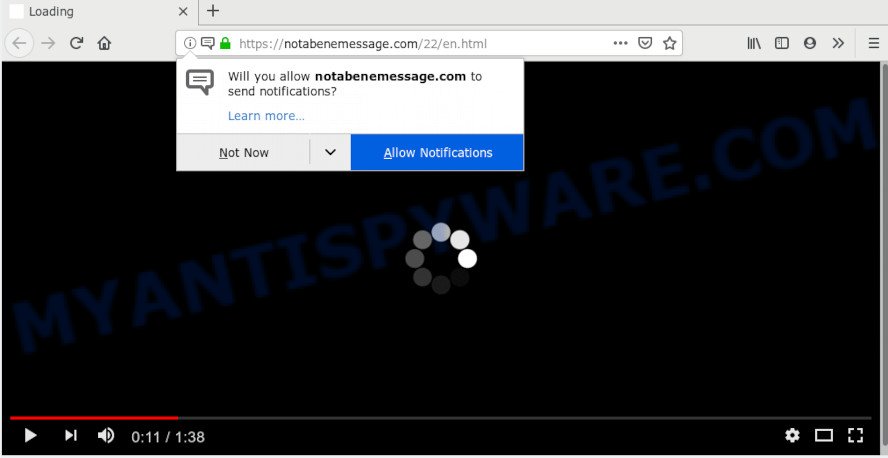
Once enabled, the Notabenemessage.com browser notification spam will start popping up in the right bottom corner of your screen periodically and spam you with annoying ads. The creators of Notabenemessage.com use these push notifications to bypass protection against pop ups in the internet browser and therefore display tons of unwanted adverts. These ads are used to promote dubious web browser extensions, free gifts scams, fake downloads, and adult web-pages.

The best way to get rid of Notabenemessage.com browser notification spam open the browser’s settings and perform the Notabenemessage.com removal tutorial below. Once you remove notifications subscription, the Notabenemessage.com pop-ups advertisements will no longer appear on your web browser.
Where the Notabenemessage.com pop-ups comes from
Some research has shown that users can be redirected to Notabenemessage.com from suspicious advertisements or by PUPs and adware software. Adware is form of software designed to insert adverts into your Internet surfing or even desktop experience. Adware can be created to modify your homepage, search provider, search results, or even add toolbars to your internet browser. Adware run in the background when you are online, and adware software can slow down your PC system and affect its performance.
These days certain free programs makers bundle PUPs or adware with a view to making some money. These are not free applications as install an unwanted applications on to your Windows personal computer. So whenever you install a new freeware that downloaded from the Web, be very careful during installation. Carefully read the EULA (a text with I ACCEPT/I DECLINE button), select custom or manual installation type, disable all additional software.
Threat Summary
| Name | Notabenemessage.com pop up |
| Type | spam notifications ads, pop-ups, pop-up advertisements, pop up virus |
| Distribution | PUPs, dubious pop up ads, adware softwares, social engineering attack |
| Symptoms |
|
| Removal | Notabenemessage.com removal guide |
In the step-by-step guide below, we will explain helpful solutions on how to free your computer of adware and remove Notabenemessage.com popup ads from your web-browser.
How to remove Notabenemessage.com pop ups from Chrome, Firefox, IE, Edge
Notabenemessage.com pop up advertisements in the Microsoft Internet Explorer, Google Chrome, Firefox and Edge can be permanently deleted by uninstalling undesired software, resetting the browser to its original state, and reversing any changes to the PC system by malware. Free removal utilities which listed below can assist in uninstalling adware which displays constant pop-up windows and annoying advertising.
To remove Notabenemessage.com pop ups, perform the steps below:
- Manual Notabenemessage.com popup ads removal
- Delete potentially unwanted applications through the Microsoft Windows Control Panel
- Remove Notabenemessage.com notifications from browsers
- Remove Notabenemessage.com advertisements from Google Chrome
- Remove Notabenemessage.com from Mozilla Firefox by resetting browser settings
- Get rid of Notabenemessage.com pop ups from Internet Explorer
- How to remove Notabenemessage.com popup advertisements with free applications
- Stop Notabenemessage.com advertisements
- Finish words
Manual Notabenemessage.com popup ads removal
To remove Notabenemessage.com advertisements, adware and other unwanted programs you can try to do so manually. Unfortunately some of the adware won’t show up in your program list, but some adware may. In this case, you may be able to get rid of it via the uninstall function of your system. You can do this by following the steps below.
Delete potentially unwanted applications through the Microsoft Windows Control Panel
First, go to Microsoft Windows Control Panel and uninstall questionable apps, all programs you do not remember installing. It’s important to pay the most attention to applications you installed just before Notabenemessage.com popups appeared on your web browser. If you don’t know what a program does, look for the answer on the Internet.
Make sure you have closed all web-browsers and other software. Next, uninstall any unrequested and suspicious applications from your Control panel.
Windows 10, 8.1, 8
Now, click the Windows button, type “Control panel” in search and press Enter. Select “Programs and Features”, then “Uninstall a program”.

Look around the entire list of applications installed on your computer. Most probably, one of them is the adware that causes Notabenemessage.com pop ups in your internet browser. Choose the questionable program or the program that name is not familiar to you and uninstall it.
Windows Vista, 7
From the “Start” menu in MS Windows, select “Control Panel”. Under the “Programs” icon, select “Uninstall a program”.

Choose the questionable or any unknown programs, then click “Uninstall/Change” button to delete this undesired program from your system.
Windows XP
Click the “Start” button, select “Control Panel” option. Click on “Add/Remove Programs”.

Select an unwanted program, then click “Change/Remove” button. Follow the prompts.
Remove Notabenemessage.com notifications from browsers
If you’re getting spam notifications from the Notabenemessage.com or another intrusive web-page, you’ll have previously pressed the ‘Allow’ button. Below we’ll teach you how to turn them off.
|
|
|
|
|
|
Remove Notabenemessage.com advertisements from Google Chrome
Reset Google Chrome will allow you to delete Notabenemessage.com pop up ads from your browser as well as to restore browser settings infected by adware. All unwanted, harmful and adware plugins will also be removed from the internet browser. Essential information such as bookmarks, browsing history, passwords, cookies, auto-fill data and personal dictionaries will not be removed.

- First start the Google Chrome and click Menu button (small button in the form of three dots).
- It will display the Google Chrome main menu. Select More Tools, then click Extensions.
- You’ll see the list of installed plugins. If the list has the add-on labeled with “Installed by enterprise policy” or “Installed by your administrator”, then complete the following guide: Remove Chrome extensions installed by enterprise policy.
- Now open the Chrome menu once again, press the “Settings” menu.
- You will see the Google Chrome’s settings page. Scroll down and click “Advanced” link.
- Scroll down again and click the “Reset” button.
- The Chrome will display the reset profile settings page as shown on the image above.
- Next click the “Reset” button.
- Once this process is complete, your web-browser’s home page, new tab page and default search engine will be restored to their original defaults.
- To learn more, read the article How to reset Google Chrome settings to default.
Remove Notabenemessage.com from Mozilla Firefox by resetting browser settings
The Firefox reset will remove redirections to unwanted Notabenemessage.com web page, modified preferences, extensions and security settings. However, your saved bookmarks and passwords will not be lost. This will not affect your history, passwords, bookmarks, and other saved data.
First, launch the Mozilla Firefox and click ![]() button. It will show the drop-down menu on the right-part of the internet browser. Further, press the Help button (
button. It will show the drop-down menu on the right-part of the internet browser. Further, press the Help button (![]() ) as shown in the figure below.
) as shown in the figure below.

In the Help menu, select the “Troubleshooting Information” option. Another way to open the “Troubleshooting Information” screen – type “about:support” in the browser adress bar and press Enter. It will display the “Troubleshooting Information” page as displayed on the screen below. In the upper-right corner of this screen, click the “Refresh Firefox” button.

It will display the confirmation dialog box. Further, press the “Refresh Firefox” button. The Firefox will start a process to fix your problems that caused by the Notabenemessage.com adware software. When, it’s done, click the “Finish” button.
Get rid of Notabenemessage.com pop ups from Internet Explorer
In order to restore all browser search engine, homepage and newtab page you need to reset the Microsoft Internet Explorer to the state, that was when the Microsoft Windows was installed on your computer.
First, run the Internet Explorer. Next, click the button in the form of gear (![]() ). It will open the Tools drop-down menu, press the “Internet Options” as displayed in the figure below.
). It will open the Tools drop-down menu, press the “Internet Options” as displayed in the figure below.

In the “Internet Options” window click on the Advanced tab, then click the Reset button. The Internet Explorer will open the “Reset Internet Explorer settings” window as displayed in the figure below. Select the “Delete personal settings” check box, then click “Reset” button.

You will now need to restart your PC system for the changes to take effect.
How to remove Notabenemessage.com popup advertisements with free applications
Adware software and Notabenemessage.com pop-ups can be removed from the browser and computer by running full system scan with an anti malware utility. For example, you can run a full system scan with Zemana Free, MalwareBytes AntiMalware and Hitman Pro. It’ll allow you delete components of adware from Windows registry and harmful files from harddisks.
How to get rid of Notabenemessage.com pop-ups with Zemana
Zemana Free highly recommended, because it can search for security threats such adware and malware that most ‘classic’ antivirus apps fail to pick up on. Moreover, if you have any Notabenemessage.com pop up advertisements removal problems which cannot be fixed by this tool automatically, then Zemana provides 24X7 online assistance from the highly experienced support staff.
Please go to the following link to download Zemana AntiMalware. Save it to your Desktop.
164809 downloads
Author: Zemana Ltd
Category: Security tools
Update: July 16, 2019
When downloading is done, close all apps and windows on your system. Open a directory in which you saved it. Double-click on the icon that’s named Zemana.AntiMalware.Setup like below.
![]()
When the installation starts, you will see the “Setup wizard” that will allow you set up Zemana AntiMalware (ZAM) on your PC system.

Once install is finished, you will see window similar to the one below.

Now click the “Scan” button . Zemana AntiMalware (ZAM) tool will begin scanning the whole PC to find out adware software that causes multiple intrusive popups. Depending on your machine, the scan can take anywhere from a few minutes to close to an hour. While the Zemana program is checking, you can see how many objects it has identified as threat.

As the scanning ends, a list of all items detected is produced. When you are ready, press “Next” button.

The Zemana Free will get rid of adware that cause undesired Notabenemessage.com popup advertisements.
Scan and clean your machine of adware with Hitman Pro
If Zemana Anti-Malware (ZAM) cannot get rid of this adware, then we suggests to use the Hitman Pro. Hitman Pro is a free removal utility for hijackers, potentially unwanted apps, toolbars and adware software related to the Notabenemessage.com advertisements. It is specially designed to work as a second scanner for your PC.
Hitman Pro can be downloaded from the following link. Save it on your Windows desktop.
After the download is finished, open the file location. You will see an icon like below.

Double click the Hitman Pro desktop icon. After the utility is opened, you will see a screen as on the image below.

Further, click “Next” button to perform a system scan with this utility for the adware which causes unwanted Notabenemessage.com ads. This task can take some time, so please be patient. When HitmanPro has completed scanning, you’ll be shown the list of all found items on your PC as shown in the following example.

Make sure all threats have ‘checkmark’ and click “Next” button. It will open a prompt, click the “Activate free license” button.
How to automatically get rid of Notabenemessage.com with MalwareBytes
Trying to remove Notabenemessage.com popup ads can become a battle of wills between the adware infection and you. MalwareBytes Free can be a powerful ally, deleting most of today’s adware, malicious software and potentially unwanted programs with ease. Here’s how to use MalwareBytes Anti-Malware will help you win.
Click the link below to download the latest version of MalwareBytes Anti-Malware (MBAM) for MS Windows. Save it directly to your Microsoft Windows Desktop.
327064 downloads
Author: Malwarebytes
Category: Security tools
Update: April 15, 2020
When the downloading process is done, close all windows on your PC. Further, launch the file called mb3-setup. If the “User Account Control” prompt pops up like the one below, press the “Yes” button.

It will display the “Setup wizard” which will allow you set up MalwareBytes Anti Malware (MBAM) on the personal computer. Follow the prompts and don’t make any changes to default settings.

Once setup is done successfully, click Finish button. Then MalwareBytes Anti-Malware will automatically start and you may see its main window as shown below.

Next, click the “Scan Now” button to detect adware that causes multiple unwanted pop ups. This procedure can take quite a while, so please be patient.

Once MalwareBytes AntiMalware (MBAM) completes the scan, MalwareBytes AntiMalware will create a list of unwanted software and adware software. Make sure to check mark the threats that are unsafe and then press “Quarantine Selected” button.

The MalwareBytes will remove adware software related to the Notabenemessage.com ads. Once the task is done, you may be prompted to restart your computer. We recommend you look at the following video, which completely explains the process of using the MalwareBytes AntiMalware to remove browser hijackers, adware software and other malicious software.
Stop Notabenemessage.com advertisements
To put it simply, you need to use an adblocker utility (AdGuard, for example). It’ll block and protect you from all annoying web-sites like Notabenemessage.com, advertisements and popups. To be able to do that, the ad blocking program uses a list of filters. Each filter is a rule that describes a malicious web page, an advertising content, a banner and others. The ad-blocker program automatically uses these filters, depending on the web pages you are visiting.
Please go to the following link to download AdGuard. Save it on your MS Windows desktop or in any other place.
26841 downloads
Version: 6.4
Author: © Adguard
Category: Security tools
Update: November 15, 2018
After downloading it, start the downloaded file. You will see the “Setup Wizard” screen like below.

Follow the prompts. When the setup is complete, you will see a window as displayed in the following example.

You can press “Skip” to close the installation application and use the default settings, or click “Get Started” button to see an quick tutorial which will assist you get to know AdGuard better.
In most cases, the default settings are enough and you don’t need to change anything. Each time, when you launch your machine, AdGuard will launch automatically and stop unwanted ads, block Notabenemessage.com, as well as other malicious or misleading web-pages. For an overview of all the features of the program, or to change its settings you can simply double-click on the AdGuard icon, which can be found on your desktop.
Finish words
After completing the few simple steps above, your PC should be clean from this adware software and other malicious software. The Google Chrome, Microsoft Internet Explorer, Mozilla Firefox and Edge will no longer display intrusive Notabenemessage.com web-site when you browse the Net. Unfortunately, if the instructions does not help you, then you have caught a new adware, and then the best way – ask for help.
Please create a new question by using the “Ask Question” button in the Questions and Answers. Try to give us some details about your problems, so we can try to help you more accurately. Wait for one of our trained “Security Team” or Site Administrator to provide you with knowledgeable assistance tailored to your problem with the unwanted Notabenemessage.com advertisements.


















