Q. Sonumal.com advertising pop ups. Now my computer has pop-up ads every few minutes. It keeps coming up constantly. I did some searching on the Internet and cannot seem to find the information needed to remove it manually. How to get this off my system. Please help me.
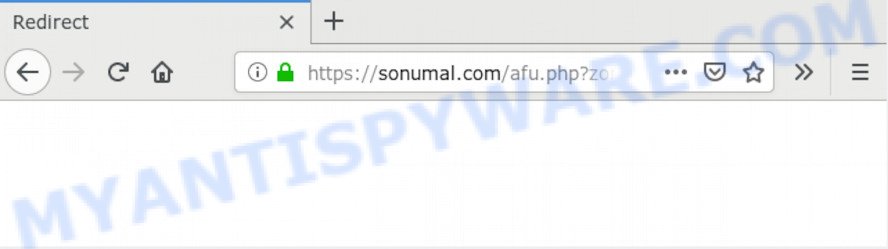
A. If those pop ups or advertisements keep appearing and greatly affect you, then it could mean that your computer is affected by potentially unwanted application (PUA) or adware (sometimes named ‘ad-supported’ software). You can search whether there is adware software in your control panel or unwanted add-on on your internet browser. If any, you should first remove it from your system.
The Dangers of Adware. Adware is type of malware that presents unwanted advertising on a machine, redirects search results to advertising websites and gathers confidential data for marketing purposes. Adware can display banner ads, full-screen ads, popups, videos, or other varieties of online advertising. Adware can attack your personal computer’s web-browsers such as the IE, Mozilla Firefox, MS Edge and Google Chrome. Maybe you approve the idea that the ads or pop ups is just a small problem. But these undesired advertisements eat PC system resources and slow down your PC system performance
The worst is, adware can gather confidential data, including:
- IP addresses;
- URLs visited;
- search queries/terms;
- clicks on links and ads;
- web browser version information.
Adware usually come bundled with free programs that downloaded from the World Wide Web. Which means that you need to be proactive and carefully read the Terms of use and the License agreement properly. For the most part, adware and PUPs will be clearly described, so take the time to carefully read all the information about the software that you downloaded and want to install on your PC.
Threat Summary
| Name | Sonumal.com |
| Type | adware, PUP (potentially unwanted program), popups, pop-up ads, popup virus |
| Symptoms |
|
| Removal | Sonumal.com removal guide |
Thus, the adware is a potentially undesired program and should not be used. If you noticed any of the symptoms mentioned above, we suggest you to complete few simple steps below to remove the adware and delete Sonumal.com ads from your web browser.
How to remove Sonumal.com pop up redirect
The adware software is a form of malicious software that you might have difficulty in removing it from your computer. Happily, you have found the effective Sonumal.com pop ups removal guide in this blog post. Both the manual removal way and the automatic removal way will be provided below and you can just choose the one that best for you. If you’ve any questions or need help then type a comment below. Some of the steps will require you to restart your computer or shut down this webpage. So, read this guide carefully, then bookmark this page or open it on your smartphone for later reference.
To remove Sonumal.com, execute the steps below:
- Manual Sonumal.com redirect removal
- How to remove Sonumal.com advertisements automatically
- Use AdBlocker to block Sonumal.com and stay safe online
- Finish words
Manual Sonumal.com redirect removal
Manually uninstalling the Sonumal.com popup advertisements is also possible, although this approach takes time and technical prowess. You can sometimes locate adware in your computer’s list of installed software and uninstall it as you would any other unwanted program.
Remove dubious apps using Windows Control Panel
First of all, check the list of installed apps on your personal computer and delete all unknown and recently added apps. If you see an unknown application with incorrect spelling or varying capital letters, it have most likely been installed by malicious software and you should clean it off first with malicious software removal tool such as Zemana Free.
|
|
|
|
Delete Sonumal.com from Firefox by resetting browser settings
The Firefox reset will remove redirections to unwanted Sonumal.com web site, modified preferences, extensions and security settings. However, your saved passwords and bookmarks will not be changed, deleted or cleared.
First, start the Mozilla Firefox and press ![]() button. It will display the drop-down menu on the right-part of the web browser. Further, press the Help button (
button. It will display the drop-down menu on the right-part of the web browser. Further, press the Help button (![]() ) as displayed in the following example.
) as displayed in the following example.

In the Help menu, select the “Troubleshooting Information” option. Another way to open the “Troubleshooting Information” screen – type “about:support” in the web-browser adress bar and press Enter. It will display the “Troubleshooting Information” page as on the image below. In the upper-right corner of this screen, click the “Refresh Firefox” button.

It will open the confirmation prompt. Further, click the “Refresh Firefox” button. The Firefox will begin a procedure to fix your problems that caused by the Sonumal.com adware. Once, it is done, press the “Finish” button.
Delete Sonumal.com advertisements from Microsoft Internet Explorer
By resetting IE web browser you return your internet browser settings to its default state. This is first when troubleshooting problems that might have been caused by adware software responsible for Sonumal.com popups.
First, open the Microsoft Internet Explorer, press ![]() ) button. Next, click “Internet Options” as shown below.
) button. Next, click “Internet Options” as shown below.

In the “Internet Options” screen select the Advanced tab. Next, click Reset button. The Internet Explorer will display the Reset Internet Explorer settings prompt. Select the “Delete personal settings” check box and click Reset button.

You will now need to reboot your machine for the changes to take effect. It will remove adware software that causes multiple annoying popups, disable malicious and ad-supported internet browser’s extensions and restore the Microsoft Internet Explorer’s settings like start page, new tab page and default search engine to default state.
Remove Sonumal.com redirect from Chrome
Like other modern web-browsers, the Google Chrome has the ability to reset the settings to their default values and thereby recover the web browser’s settings like homepage, new tab page and default search provider that have been replaced by the adware that causes Sonumal.com ads in your web browser.
First start the Google Chrome. Next, click the button in the form of three horizontal dots (![]() ).
).
It will open the Google Chrome menu. Choose More Tools, then click Extensions. Carefully browse through the list of installed extensions. If the list has the add-on signed with “Installed by enterprise policy” or “Installed by your administrator”, then complete the following guide: Remove Google Chrome extensions installed by enterprise policy.
Open the Google Chrome menu once again. Further, press the option named “Settings”.

The web browser will display the settings screen. Another method to open the Google Chrome’s settings – type chrome://settings in the browser adress bar and press Enter
Scroll down to the bottom of the page and press the “Advanced” link. Now scroll down until the “Reset” section is visible, as shown in the following example and press the “Reset settings to their original defaults” button.

The Chrome will display the confirmation dialog box as shown below.

You need to confirm your action, press the “Reset” button. The browser will start the procedure of cleaning. Once it’s finished, the web browser’s settings including new tab, home page and default search provider back to the values that have been when the Chrome was first installed on your machine.
How to remove Sonumal.com advertisements automatically
If you are unsure how to remove Sonumal.com redirect easily, consider using automatic adware removal apps which listed below. It will identify the adware related to the Sonumal.com popups and remove it from your PC for free.
Run Zemana Free to delete Sonumal.com popup advertisements
Zemana AntiMalware is a program which is used for malware, adware, hijackers and potentially unwanted apps removal. The application is one of the most efficient anti malware tools. It helps in malware removal and and defends all other types of security threats. One of the biggest advantages of using Zemana Free is that is easy to use and is free. Also, it constantly keeps updating its virus/malware signatures DB. Let’s see how to install and check your PC with Zemana Free in order to remove Sonumal.com pop up ads from your PC system.

- Installing the Zemana is simple. First you will need to download Zemana Free by clicking on the link below. Save it to your Desktop.
Zemana AntiMalware
164810 downloads
Author: Zemana Ltd
Category: Security tools
Update: July 16, 2019
- At the download page, click on the Download button. Your web-browser will show the “Save as” prompt. Please save it onto your Windows desktop.
- Once downloading is done, please close all software and open windows on your machine. Next, run a file called Zemana.AntiMalware.Setup.
- This will run the “Setup wizard” of Zemana AntiMalware (ZAM) onto your system. Follow the prompts and do not make any changes to default settings.
- When the Setup wizard has finished installing, the Zemana AntiMalware (ZAM) will run and show the main window.
- Further, click the “Scan” button . Zemana program will scan through the whole personal computer for the adware responsible for Sonumal.com pop-ups. This process may take some time, so please be patient. While the Zemana Free utility is scanning, you may see how many objects it has identified as being affected by malicious software.
- After Zemana has finished scanning, you may check all threats detected on your computer.
- Make sure to check mark the items which are unsafe and then click the “Next” button. The tool will start to delete adware software responsible for Sonumal.com popup ads. Once disinfection is finished, you may be prompted to reboot the computer.
- Close the Zemana and continue with the next step.
Use Hitman Pro to remove Sonumal.com advertisements
If the Sonumal.com pop-ups problem persists, run the Hitman Pro and scan if your internet browser is hijacked by adware software. The HitmanPro is a downloadable security tool that provides on-demand scanning and allows remove adware, potentially unwanted programs, and other malicious software. It works with your existing anti-virus.

- First, please go to the link below, then click the ‘Download’ button in order to download the latest version of Hitman Pro.
- Once the download is done, double click the Hitman Pro icon. Once this utility is launched, click “Next” button to perform a system scan for the adware software that causes Sonumal.com redirect. This task may take some time, so please be patient. While the utility is checking, you can see number of objects and files has already scanned.
- Once the checking is complete, HitmanPro will show a scan report. Make sure to check mark the items that are unsafe and then press “Next” button. Now press the “Activate free license” button to start the free 30 days trial to delete all malicious software found.
Use MalwareBytes AntiMalware to remove Sonumal.com pop-up advertisements
We recommend using the MalwareBytes Free which are completely clean your computer of the adware software. The free tool is an advanced malicious software removal program made by (c) Malwarebytes lab. This program uses the world’s most popular antimalware technology. It is able to help you delete undesired Sonumal.com redirect from your web browsers, PUPs, malicious software, hijackers, toolbars, ransomware and other security threats from your machine for free.

- Please go to the following link to download MalwareBytes Free. Save it on your Desktop.
Malwarebytes Anti-malware
327066 downloads
Author: Malwarebytes
Category: Security tools
Update: April 15, 2020
- At the download page, click on the Download button. Your internet browser will display the “Save as” dialog box. Please save it onto your Windows desktop.
- When downloading is done, please close all software and open windows on your system. Double-click on the icon that’s named mb3-setup.
- This will open the “Setup wizard” of MalwareBytes Anti-Malware (MBAM) onto your computer. Follow the prompts and don’t make any changes to default settings.
- When the Setup wizard has finished installing, the MalwareBytes will launch and open the main window.
- Further, click the “Scan Now” button to perform a system scan with this utility for the adware software that redirects your web-browser to the annoying Sonumal.com web-site. This process may take quite a while, so please be patient. When a threat is found, the number of the security threats will change accordingly.
- When the scan get finished, MalwareBytes AntiMalware (MBAM) will prepare a list of unwanted programs and adware.
- Review the scan results and then click the “Quarantine Selected” button. Once finished, you may be prompted to reboot the machine.
- Close the Anti Malware and continue with the next step.
Video instruction, which reveals in detail the steps above.
Use AdBlocker to block Sonumal.com and stay safe online
To put it simply, you need to use an ad blocking utility (AdGuard, for example). It’ll block and protect you from all undesired web sites like Sonumal.com, advertisements and popups. To be able to do that, the ad blocking program uses a list of filters. Each filter is a rule that describes a malicious web-site, an advertising content, a banner and others. The adblocker program automatically uses these filters, depending on the websites you are visiting.
- Please go to the following link to download AdGuard. Save it on your Desktop.
Adguard download
26841 downloads
Version: 6.4
Author: © Adguard
Category: Security tools
Update: November 15, 2018
- After downloading it, start the downloaded file. You will see the “Setup Wizard” program window. Follow the prompts.
- When the installation is finished, click “Skip” to close the installation program and use the default settings, or click “Get Started” to see an quick tutorial which will help you get to know AdGuard better.
- In most cases, the default settings are enough and you do not need to change anything. Each time, when you run your system, AdGuard will start automatically and stop undesired advertisements, block Sonumal.com, as well as other harmful or misleading webpages. For an overview of all the features of the application, or to change its settings you can simply double-click on the icon named AdGuard, which is located on your desktop.
Finish words
After completing the steps shown above, your system should be free from adware which redirects your web-browser to the intrusive Sonumal.com web-page and other malicious software. The MS Edge, Chrome, Firefox and IE will no longer redirect you to various undesired websites such as Sonumal.com. Unfortunately, if the instructions does not help you, then you have caught a new adware, and then the best way – ask for help here.


















