If your system suddenly begins displaying the Search.heasyclassifieds.co when you did not set it as your homepage or search engine, then you need to know that you’ve a potentially unwanted application (PUA) from Browser hijackers family installed on the computer. A common tactic used by PUPs authors is to change web-browser’s settings like new tab page, start page and search engine so that the affected internet browser goes to a web-site under the creator’s control. In order to scan for PUPs, remove Search.heasyclassifieds.co from the Firefox, Chrome, Edge and Microsoft Internet Explorer, you can follow the effective instructions below.
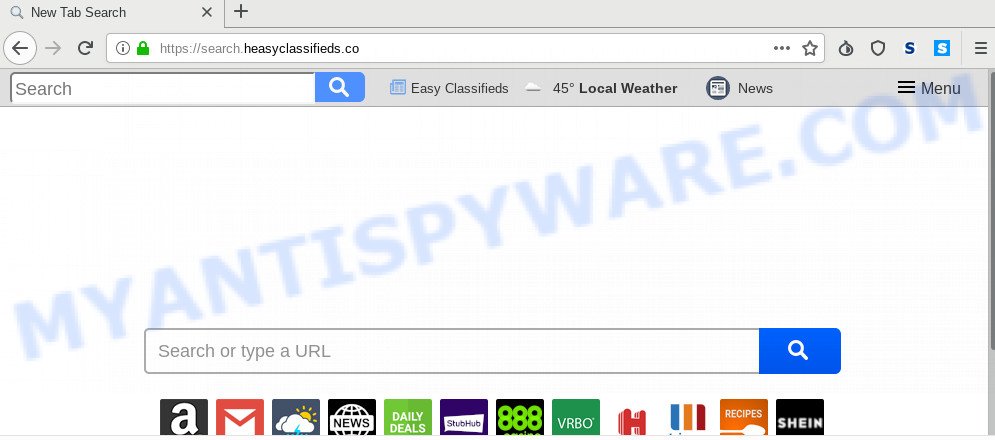
In order to force you to use Search.heasyclassifieds.co as often as possible this hijacker can alter your web-browsers’ search engine. You may even find that your system’s settings are replaced without your knowledge and conscious permission. The creators of this browser hijacker do so in order to make profit via Google AdSense or another third-party ad network. Thus every your click on ads that placed on the Search.heasyclassifieds.co earns profit for them.
Threat Summary
| Name | Search.heasyclassifieds.co |
| Type | browser hijacker, search provider hijacker, homepage hijacker, toolbar, unwanted new tab, redirect virus |
| Symptoms |
|
| Removal | Search.heasyclassifieds.co removal guide |
We strongly suggest you to complete the step-by-step guide which follow below. We’ll show you how to remove hijacker infection and thus remove Search.heasyclassifieds.co startpage from your Firefox, Chrome, Internet Explorer and Edge forever.
How to Remove Search.heasyclassifieds.co (removal tutorial)
In the steps below we will have a look at the hijacker and how to delete Search.heasyclassifieds.co from Microsoft Edge, Mozilla Firefox, Internet Explorer and Google Chrome web-browsers for Windows OS, natively or by using a few free removal tools. Read this manual carefully, bookmark it or open this page on your smartphone, because you may need to exit your web-browser or restart your computer.
To remove Search.heasyclassifieds.co, use the steps below:
- Manual Search.heasyclassifieds.co redirect removal
- How to automatically delete Search.heasyclassifieds.co
- Use AdBlocker to block Search.heasyclassifieds.co and stay safe online
- How did you get infected with Search.heasyclassifieds.co hijacker
- To sum up
Manual Search.heasyclassifieds.co redirect removal
Manually uninstalling the Search.heasyclassifieds.co is also possible, although this approach takes time and technical prowess. You can sometimes find browser hijacker in your computer’s list of installed applications and uninstall it as you would any other unwanted program.
Delete Search.heasyclassifieds.co related applications through the Control Panel of your machine
In order to get rid of PUPs such as this hijacker, open the MS Windows Control Panel and click on “Uninstall a program”. Check the list of installed apps. For the ones you do not know, run an Internet search to see if they are adware, hijacker or potentially unwanted software. If yes, uninstall them off. Even if they are just a programs which you do not use, then uninstalling them off will increase your machine start up time and speed dramatically.
Windows 8, 8.1, 10
First, press Windows button

When the ‘Control Panel’ opens, click the ‘Uninstall a program’ link under Programs category as shown below.

You will see the ‘Uninstall a program’ panel such as the one below.

Very carefully look around the entire list of software installed on your PC system. Most likely, one of them is the hijacker responsible for redirecting user searches to Search.heasyclassifieds.co. If you’ve many software installed, you can help simplify the search of harmful applications by sort the list by date of installation. Once you’ve found a suspicious, unwanted or unused application, right click to it, after that press ‘Uninstall’.
Windows XP, Vista, 7
First, click ‘Start’ button and select ‘Control Panel’ at right panel as on the image below.

When the Windows ‘Control Panel’ opens, you need to click ‘Uninstall a program’ under ‘Programs’ such as the one below.

You will see a list of applications installed on your system. We recommend to sort the list by date of installation to quickly find the applications that were installed last. Most probably, it is the hijacker that designed to redirect your web-browser to the Search.heasyclassifieds.co webpage. If you are in doubt, you can always check the application by doing a search for her name in Google, Yahoo or Bing. When the program which you need to remove is found, simply click on its name, and then press ‘Uninstall’ as displayed on the screen below.

Remove Search.heasyclassifieds.co from Google Chrome
Another solution to get rid of Search.heasyclassifieds.co from Chrome is Reset Google Chrome settings. This will disable harmful addons and reset Google Chrome settings including search engine, newtab page and homepage to original state. However, your saved bookmarks and passwords will not be lost. This will not affect your history, passwords, bookmarks, and other saved data.

- First, run the Google Chrome and press the Menu icon (icon in the form of three dots).
- It will show the Chrome main menu. Choose More Tools, then press Extensions.
- You will see the list of installed addons. If the list has the addon labeled with “Installed by enterprise policy” or “Installed by your administrator”, then complete the following guidance: Remove Chrome extensions installed by enterprise policy.
- Now open the Chrome menu once again, press the “Settings” menu.
- Next, click “Advanced” link, which located at the bottom of the Settings page.
- On the bottom of the “Advanced settings” page, click the “Reset settings to their original defaults” button.
- The Google Chrome will show the reset settings dialog box as on the image above.
- Confirm the web-browser’s reset by clicking on the “Reset” button.
- To learn more, read the article How to reset Google Chrome settings to default.
Delete Search.heasyclassifieds.co redirect from Mozilla Firefox
If your Firefox browser homepage has modified to Search.heasyclassifieds.co without your permission or an unknown search provider opens results for your search, then it may be time to perform the web-browser reset. It’ll save your personal information such as saved passwords, bookmarks, auto-fill data and open tabs.
Click the Menu button (looks like three horizontal lines), and click the blue Help icon located at the bottom of the drop down menu like below.

A small menu will appear, click the “Troubleshooting Information”. On this page, click “Refresh Firefox” button such as the one below.

Follow the onscreen procedure to revert back your Firefox browser settings to their default values.
Remove Search.heasyclassifieds.co startpage from Internet Explorer
If you find that Microsoft Internet Explorer internet browser settings such as default search provider, new tab page and startpage had been hijacked, then you may revert back your settings, via the reset web-browser procedure.
First, run the Microsoft Internet Explorer. Next, click the button in the form of gear (![]() ). It will display the Tools drop-down menu, press the “Internet Options” as on the image below.
). It will display the Tools drop-down menu, press the “Internet Options” as on the image below.

In the “Internet Options” window click on the Advanced tab, then press the Reset button. The Microsoft Internet Explorer will show the “Reset Internet Explorer settings” window as displayed in the following example. Select the “Delete personal settings” check box, then click “Reset” button.

You will now need to restart your machine for the changes to take effect.
How to automatically delete Search.heasyclassifieds.co
Many antivirus companies have made software that help detect and get rid of hijacker, and thereby revert back browsers settings. Below is a a few of the free programs you may want to run. Your PC can have a large number of potentially unwanted applications, adware software and hijackers installed at the same time, so we suggest, if any unwanted or harmful program returns after restarting the system, then run your system into Safe Mode and use the anti malware utility once again.
How to remove Search.heasyclassifieds.co with Zemana
Zemana is a malicious software removal tool created for Microsoft Windows. This utility will help you remove Search.heasyclassifieds.co browser hijacker, various types of malware (including adware and PUPs) from your PC. It has simple and user friendly interface. While the Zemana Anti-Malware (ZAM) does its job, your computer will run smoothly.
Zemana can be downloaded from the following link. Save it directly to your MS Windows Desktop.
164728 downloads
Author: Zemana Ltd
Category: Security tools
Update: July 16, 2019
After the downloading process is done, close all applications and windows on your machine. Open a directory in which you saved it. Double-click on the icon that’s called Zemana.AntiMalware.Setup as on the image below.
![]()
When the installation begins, you will see the “Setup wizard” which will allow you install Zemana on your PC.

Once installation is done, you will see window as shown on the screen below.

Now click the “Scan” button . Zemana Anti-Malware program will scan through the whole computer for the browser hijacker infection responsible for redirects to Search.heasyclassifieds.co. Depending on your PC, the scan can take anywhere from a few minutes to close to an hour. When a malware, adware or PUPs are found, the number of the security threats will change accordingly. Wait until the the scanning is finished.

When Zemana Anti Malware is done scanning your machine, Zemana Anti Malware (ZAM) will show a scan report. When you are ready, click “Next” button.

The Zemana AntiMalware will remove browser hijacker infection responsible for Search.heasyclassifieds.co redirect and move threats to the program’s quarantine.
Run HitmanPro to remove Search.heasyclassifieds.co redirect
HitmanPro is a free removal tool that may be downloaded and run to remove browser hijacker infections, adware, malware, PUPs, toolbars and other threats from your system. You can use this tool to scan for threats even if you have an antivirus or any other security program.

- Please go to the link below to download the latest version of Hitman Pro for Windows. Save it to your Desktop so that you can access the file easily.
- Once downloading is finished, double click the HitmanPro icon. Once this utility is started, click “Next” button to begin checking your personal computer for the browser hijacker that causes browsers to open undesired Search.heasyclassifieds.co web site. A system scan can take anywhere from 5 to 30 minutes, depending on your machine. When a threat is detected, the number of the security threats will change accordingly.
- After Hitman Pro completes the scan, you can check all threats detected on your computer. Once you’ve selected what you want to delete from your system click “Next” button. Now click the “Activate free license” button to begin the free 30 days trial to remove all malicious software found.
Scan and free your system of browser hijacker with MalwareBytes AntiMalware
If you’re still having problems with the Search.heasyclassifieds.co search — or just wish to check your computer occasionally for browser hijacker infection and other malware — download MalwareBytes Anti Malware. It’s free for home use, and detects and deletes various unwanted software that attacks your personal computer or degrades PC performance. MalwareBytes Free can get rid of adware software, PUPs as well as malicious software, including ransomware and trojans.
MalwareBytes can be downloaded from the following link. Save it on your Microsoft Windows desktop or in any other place.
327001 downloads
Author: Malwarebytes
Category: Security tools
Update: April 15, 2020
Once the download is finished, close all apps and windows on your PC. Open a directory in which you saved it. Double-click on the icon that’s named mb3-setup as shown on the image below.
![]()
When the installation starts, you will see the “Setup wizard” which will help you install Malwarebytes on your PC system.

Once installation is complete, you will see window like below.

Now click the “Scan Now” button to detect hijacker infection responsible for redirecting user searches to Search.heasyclassifieds.co. A scan can take anywhere from 10 to 30 minutes, depending on the number of files on your system and the speed of your personal computer. While the MalwareBytes is scanning, you can see how many objects it has identified either as being malicious software.

Once MalwareBytes AntiMalware (MBAM) has completed scanning, MalwareBytes will open a screen which contains a list of malicious software that has been detected. In order to delete all threats, simply press “Quarantine Selected” button.

The Malwarebytes will now remove hijacker infection responsible for redirecting your browser to Search.heasyclassifieds.co webpage and add threats to the Quarantine. Once the task is complete, you may be prompted to reboot your computer.

The following video explains steps on how to get rid of hijacker, adware and other malicious software with MalwareBytes Anti Malware.
Use AdBlocker to block Search.heasyclassifieds.co and stay safe online
If you browse the Web, you can’t avoid malvertising. But you can protect your internet browser against it. Download and use an ad blocker application. AdGuard is an ad blocker which can filter out lots of of the malicious advertising, stoping dynamic scripts from loading malicious content.
Download AdGuard by clicking on the following link.
26825 downloads
Version: 6.4
Author: © Adguard
Category: Security tools
Update: November 15, 2018
After downloading it, double-click the downloaded file to launch it. The “Setup Wizard” window will show up on the computer screen like the one below.

Follow the prompts. AdGuard will then be installed and an icon will be placed on your desktop. A window will show up asking you to confirm that you want to see a quick guide as displayed on the image below.

Click “Skip” button to close the window and use the default settings, or click “Get Started” to see an quick tutorial that will assist you get to know AdGuard better.
Each time, when you launch your PC system, AdGuard will launch automatically and stop undesired advertisements, block Search.heasyclassifieds.co, as well as other harmful or misleading web pages. For an overview of all the features of the program, or to change its settings you can simply double-click on the AdGuard icon, which can be found on your desktop.
How did you get infected with Search.heasyclassifieds.co hijacker
The hijacker spreads together with many freeware and commercial software. This PUP can be installed in background without user consent, but usually it is introduced to a user when a downloaded program are installed. So, read term of use and user agreement very carefully before installing any software or otherwise you can end up with another hijacker on your computer, like this hijacker responsible for redirections to Search.heasyclassifieds.co.
To sum up
Now your computer should be free of the browser hijacker infection which cause a redirect to Search.heasyclassifieds.co web-site. We suggest that you keep Zemana (to periodically scan your system for new hijackers and other malware) and AdGuard (to help you stop intrusive pop-ups and harmful webpages). Moreover, to prevent any hijacker infection, please stay clear of unknown and third party programs, make sure that your antivirus program, turn on the option to look for PUPs.
If you need more help with Search.heasyclassifieds.co search related issues, go to here.




















