Otheredeadways.pro pop-ups are a social engineering attack which deceives you and other unsuspecting users into allowing its push notifications. This website claims that you must subscribe to notifications in order to watch a video, verify that you are not a robot, access the content of the web page, enable Flash Player, download a file, connect to the Internet, confirm that you are 18+, and so on.
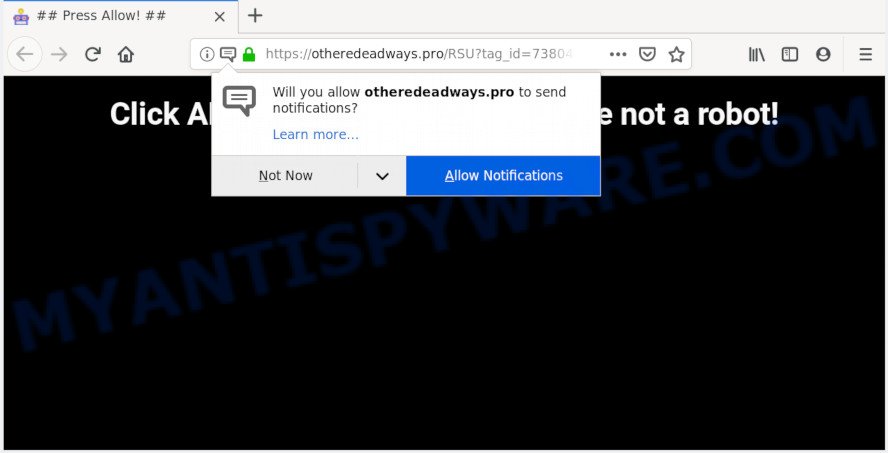
Once click on the ‘Allow’ button, the Otheredeadways.pro web site gets your permission to send push notifications in form of popup adverts in the lower right corner of the desktop. The creators of Otheredeadways.pro use these push notifications to bypass pop up blocker and therefore display a huge number of unwanted adverts. These advertisements are used to promote suspicious web-browser addons, giveaway scams, fake software, and adult websites.

If you are receiving browser notification spam, you can remove Otheredeadways.pro subscription by going into your web browser’s settings and completing the Otheredeadways.pro removal steps below. Once you remove notifications subscription, the Otheredeadways.pro pop ups advertisements will no longer show on the screen.
How did you get infected with Otheredeadways.pro popups
Some research has shown that users can be redirected to Otheredeadways.pro from suspicious advertisements or by potentially unwanted applications and adware software. Adware installed without the user’s knowledge is a form of malware. Once adware software get installed in your computer then it start displaying unwanted advertisements and pop-ups. In some cases, adware can promote p*rn web-sites and adult products.
The majority of adware is bundled with freeware or even paid software which Internet users can easily download online. The setup files of such applications, most commonly, clearly indicate that they will install third-party apps. The option is given to users to stop the installation of any bundled software. So, in order to avoid the installation of any adware software: read all disclaimers and install screens very carefully, select only Custom or Advanced installation type and disable all third-party programs in which you are unsure.
Threat Summary
| Name | Otheredeadways.pro pop-up |
| Type | push notifications advertisements, pop ups, popup virus, popup ads |
| Distribution | suspicious popup ads, social engineering attack, adwares, potentially unwanted software |
| Symptoms |
|
| Removal | Otheredeadways.pro removal guide |
So, obviously, you need to remove the adware ASAP. Use the free tutorial below. This guide will help you clean your system of adware software and thus get rid of the Otheredeadways.pro unwanted pop ups.
How to Remove Otheredeadways.pro popup ads (removal tutorial)
Not all undesired applications such as adware software responsible for Otheredeadways.pro pop ups are easily uninstallable. You might see pop-ups, deals, text links, in-text ads, banners and other type of advertisements in the Firefox, Chrome, MS Edge and IE and might not be able to figure out the program responsible for this activity. The reason for this is that many unwanted applications neither appear in MS Windows Control Panel. Therefore in order to completely remove Otheredeadways.pro advertisements, you need to use the following steps. Certain of the steps below will require you to exit this website. So, please read the few simple steps carefully, after that bookmark it or open it on your smartphone for later reference.
To remove Otheredeadways.pro pop ups, use the steps below:
- How to manually remove Otheredeadways.pro
- Deleting the Otheredeadways.pro, check the list of installed applications first
- Remove Otheredeadways.pro notifications from web-browsers
- Remove Otheredeadways.pro ads from Google Chrome
- Get rid of Otheredeadways.pro popups from Microsoft Internet Explorer
- Remove Otheredeadways.pro from Mozilla Firefox by resetting browser settings
- How to automatically remove Otheredeadways.pro advertisements
- Stop Otheredeadways.pro pop-ups
- To sum up
How to manually remove Otheredeadways.pro
The adware can modify your internet browser settings and redirect you to the webpages which may contain countless advertisements or various security threats, like browser hijacker, malware or PUPs. Not every antivirus program can detect and get rid of adware easily from the browser. Follow the tutorial below and you can delete Otheredeadways.pro popup ads by yourself.
Deleting the Otheredeadways.pro, check the list of installed applications first
First, you should try to identify and delete the application that causes the appearance of undesired advertisements or web browser redirect, using the ‘Uninstall a program’ which is located in the ‘Control panel’.
Press Windows button ![]() , then click Search
, then click Search ![]() . Type “Control panel”and press Enter. If you using Windows XP or Windows 7, then click “Start” and select “Control Panel”. It will open the Windows Control Panel as on the image below.
. Type “Control panel”and press Enter. If you using Windows XP or Windows 7, then click “Start” and select “Control Panel”. It will open the Windows Control Panel as on the image below.

Further, click “Uninstall a program” ![]()
It will open a list of all applications installed on your PC system. Scroll through the all list, and delete any questionable and unknown programs.
Remove Otheredeadways.pro notifications from web-browsers
If you’re getting spam notifications from the Otheredeadways.pro or another undesired website, you’ll have previously pressed the ‘Allow’ button. Below we will teach you how to turn them off.
|
|
|
|
|
|
Remove Otheredeadways.pro ads from Google Chrome
If you are getting Otheredeadways.pro pop-ups, then you can try to delete it by resetting Google Chrome to its default state. It will also clear cookies, content and site data, temporary and cached data. It will keep your personal information such as browsing history, bookmarks, passwords and web form auto-fill data.
First start the Chrome. Next, click the button in the form of three horizontal dots (![]() ).
).
It will display the Chrome menu. Select More Tools, then click Extensions. Carefully browse through the list of installed extensions. If the list has the extension signed with “Installed by enterprise policy” or “Installed by your administrator”, then complete the following guidance: Remove Google Chrome extensions installed by enterprise policy.
Open the Google Chrome menu once again. Further, click the option named “Settings”.

The web browser will display the settings screen. Another way to show the Google Chrome’s settings – type chrome://settings in the internet browser adress bar and press Enter
Scroll down to the bottom of the page and click the “Advanced” link. Now scroll down until the “Reset” section is visible, as shown below and click the “Reset settings to their original defaults” button.

The Google Chrome will open the confirmation prompt as displayed on the image below.

You need to confirm your action, click the “Reset” button. The browser will start the task of cleaning. Once it’s complete, the web browser’s settings including homepage, search provider and new tab page back to the values which have been when the Google Chrome was first installed on your computer.
Get rid of Otheredeadways.pro popups from Microsoft Internet Explorer
In order to restore all browser startpage, newtab page and default search engine you need to reset the IE to the state, which was when the MS Windows was installed on your computer.
First, run the IE, then press ‘gear’ icon ![]() . It will open the Tools drop-down menu on the right part of the web-browser, then click the “Internet Options” as shown in the following example.
. It will open the Tools drop-down menu on the right part of the web-browser, then click the “Internet Options” as shown in the following example.

In the “Internet Options” screen, select the “Advanced” tab, then click the “Reset” button. The IE will open the “Reset Internet Explorer settings” prompt. Further, click the “Delete personal settings” check box to select it. Next, click the “Reset” button as shown on the screen below.

After the procedure is finished, click “Close” button. Close the Microsoft Internet Explorer and reboot your personal computer for the changes to take effect. This step will help you to restore your web browser’s homepage, newtab page and default search provider to default state.
Remove Otheredeadways.pro from Mozilla Firefox by resetting browser settings
The Firefox reset will delete redirections to annoying Otheredeadways.pro web page, modified preferences, extensions and security settings. It’ll keep your personal information like browsing history, bookmarks, passwords and web form auto-fill data.
Start the Mozilla Firefox and click the menu button (it looks like three stacked lines) at the top right of the web-browser screen. Next, click the question-mark icon at the bottom of the drop-down menu. It will display the slide-out menu.

Select the “Troubleshooting information”. If you are unable to access the Help menu, then type “about:support” in your address bar and press Enter. It bring up the “Troubleshooting Information” page such as the one below.

Click the “Refresh Firefox” button at the top right of the Troubleshooting Information page. Select “Refresh Firefox” in the confirmation dialog box. The Firefox will begin a process to fix your problems that caused by the Otheredeadways.pro adware. After, it is finished, click the “Finish” button.
How to automatically remove Otheredeadways.pro advertisements
Anti Malware apps differ from each other by many features like performance, scheduled scans, automatic updates, virus signature database, technical support, compatibility with other antivirus programs and so on. We suggest you use the following free programs: Zemana AntiMalware (ZAM), MalwareBytes Anti-Malware (MBAM) and HitmanPro. Each of these programs has all of needed features, but most importantly, they can be used to scan for the adware and delete Otheredeadways.pro advertisements from the Mozilla Firefox, Microsoft Edge, Chrome and IE.
Use Zemana to remove Otheredeadways.pro popups
Zemana Free is a free malicious software removal utility. Currently, there are two versions of the program, one of them is free and second is paid (premium). The principle difference between the free and paid version of the utility is real-time protection module. If you just need to scan your machine for malware and delete adware that causes Otheredeadways.pro ads, then the free version will be enough for you.

- First, click the following link, then press the ‘Download’ button in order to download the latest version of Zemana Anti-Malware.
Zemana AntiMalware
164727 downloads
Author: Zemana Ltd
Category: Security tools
Update: July 16, 2019
- After the download is finished, close all programs and windows on your PC. Open a folder in which you saved it. Double-click on the icon that’s named Zemana.AntiMalware.Setup.
- Further, click Next button and follow the prompts.
- Once installation is complete, press the “Scan” button . Zemana Free tool will begin scanning the whole computer to find out adware responsible for Otheredeadways.pro pop-up ads. While the utility is checking, you can see number of objects and files has already scanned.
- As the scanning ends, Zemana will display a list of found items. All found items will be marked. You can remove them all by simply click “Next”. After the cleaning process is complete, you can be prompted to restart your machine.
Remove Otheredeadways.pro advertisements from internet browsers with HitmanPro
Hitman Pro is a malicious software removal tool that is made to look for and delete browser hijacker infections, PUPs, adware software and dubious processes from the affected computer. It is a portable application which can be run instantly from USB flash drive. HitmanPro have an advanced computer monitoring utility that uses a white-list database to isolate dubious processes and programs.
Download Hitman Pro from the link below.
Download and use HitmanPro on your PC. Once started, click “Next” button . Hitman Pro program will scan through the whole personal computer for the adware software related to the Otheredeadways.pro ads. This task may take some time, so please be patient. While the utility is scanning, you can see how many objects and files has already scanned..

Once the system scan is finished, the results are displayed in the scan report.

Review the report and then click Next button.
It will display a prompt, press the “Activate free license” button to begin the free 30 days trial to delete all malware found.
Run MalwareBytes Anti-Malware (MBAM) to delete Otheredeadways.pro advertisements
Trying to get rid of Otheredeadways.pro advertisements can become a battle of wills between the adware infection and you. MalwareBytes can be a powerful ally, uninstalling most of today’s adware software, malicious software and potentially unwanted applications with ease. Here’s how to use MalwareBytes Free will help you win.
First, please go to the following link, then click the ‘Download’ button in order to download the latest version of MalwareBytes AntiMalware.
327001 downloads
Author: Malwarebytes
Category: Security tools
Update: April 15, 2020
After the download is done, close all software and windows on your personal computer. Open a directory in which you saved it. Double-click on the icon that’s called mb3-setup such as the one below.
![]()
When the installation starts, you’ll see the “Setup wizard” that will help you install Malwarebytes on your personal computer.

Once installation is done, you’ll see window as on the image below.

Now click the “Scan Now” button . MalwareBytes program will scan through the whole computer for the adware related to the Otheredeadways.pro pop up ads. When a malware, adware software or potentially unwanted applications are detected, the count of the security threats will change accordingly.

As the scanning ends, MalwareBytes Anti Malware (MBAM) will create a list of unwanted applications and adware software. Review the report and then click “Quarantine Selected” button.

The Malwarebytes will now remove adware software responsible for Otheredeadways.pro ads. When disinfection is complete, you may be prompted to reboot your computer.

The following video explains tutorial on how to remove browser hijacker, adware software and other malicious software with MalwareBytes.
Stop Otheredeadways.pro pop-ups
Enabling an ad-blocker program such as AdGuard is an effective way to alleviate the risks. Additionally, adblocker software will also protect you from malicious advertisements and web pages, and, of course, block redirection chain to Otheredeadways.pro and similar webpages.
Installing the AdGuard is simple. First you’ll need to download AdGuard by clicking on the link below. Save it directly to your Windows Desktop.
26825 downloads
Version: 6.4
Author: © Adguard
Category: Security tools
Update: November 15, 2018
After downloading it, launch the downloaded file. You will see the “Setup Wizard” screen as shown on the image below.

Follow the prompts. Once the installation is finished, you will see a window as on the image below.

You can click “Skip” to close the installation program and use the default settings, or click “Get Started” button to see an quick tutorial which will allow you get to know AdGuard better.
In most cases, the default settings are enough and you do not need to change anything. Each time, when you run your personal computer, AdGuard will start automatically and stop unwanted advertisements, block Otheredeadways.pro, as well as other malicious or misleading websites. For an overview of all the features of the application, or to change its settings you can simply double-click on the AdGuard icon, which can be found on your desktop.
To sum up
Once you have finished the steps outlined above, your personal computer should be clean from this adware and other malicious software. The Firefox, Internet Explorer, Edge and Chrome will no longer display intrusive Otheredeadways.pro web site when you surf the Internet. Unfortunately, if the steps does not help you, then you have caught a new adware, and then the best way – ask for help.
Please create a new question by using the “Ask Question” button in the Questions and Answers. Try to give us some details about your problems, so we can try to help you more accurately. Wait for one of our trained “Security Team” or Site Administrator to provide you with knowledgeable assistance tailored to your problem with the undesired Otheredeadways.pro advertisements.




















