If you notice that the internet browser home page, default search provider and new tab have replaced to PDFConverterHD without your knowledge or permission then it is possible that your browser has been hijacked with a potentially unwanted program (PUP) from Browser hijackers category. Browser hijacker is small application that can modify your start page and search engine, reroute you to web pages you never intended to visit, collect search queries and user data about you. In the article below you will find steps about how to return internet browser settings to their original defaults and fully get rid of PDFConverterHD from Internet Explorer, Chrome, Edge and Firefox.
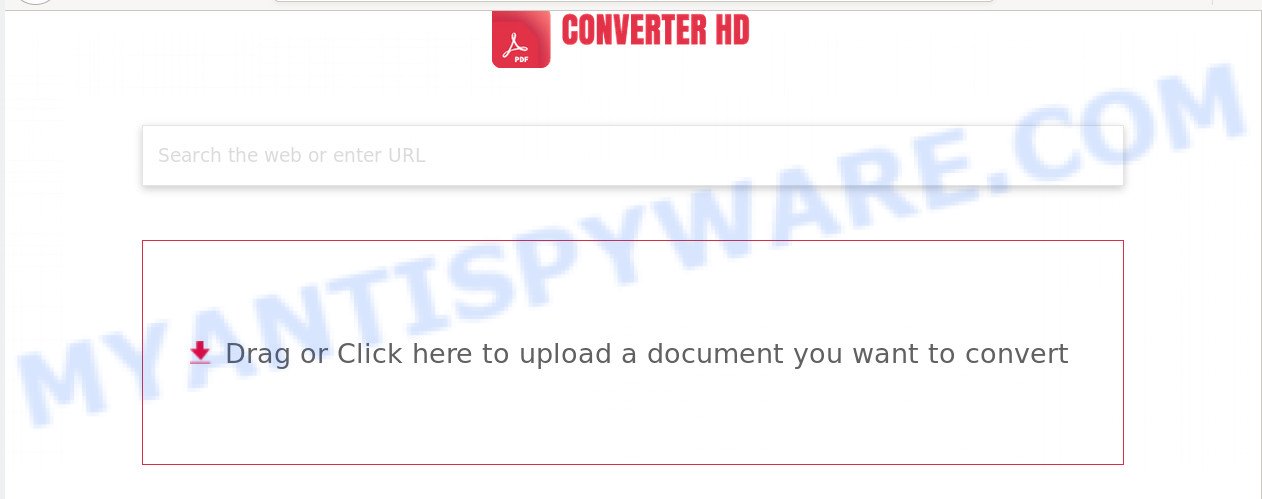
The hijacker may also set up the PDFConverterHD website as the Google Chrome, Firefox, Edge and Internet Explorer default search provider that cause search redirects via the web-page. In this way, creators of the browser hijacker have an opportunity to display various advertisements together with the search results for your query. These annoying ads will be combined in the redirected web-page. This can bring tons of money for authors of the hijacker infection.
Another reason why you need to remove PDFConverterHD is its online data-tracking activity. It can gather sensitive info, including:
- IP addresses;
- URLs visited;
- search queries/terms;
- clicks on links and ads;
- web-browser version information.
Threat Summary
| Name | PDFConverterHD |
| Type | browser hijacker, search provider hijacker, home page hijacker, toolbar, unwanted new tab, redirect virus |
| Symptoms |
|
| Removal | PDFConverterHD removal guide |
Thus, it’s clear that the presence of browser hijacker infection on your computer is not desirable, and you need to clean up your computer as soon as possible. Follow the tutorial below in order to remove PDFConverterHD from MS Edge, Google Chrome, Internet Explorer and Mozilla Firefox.
How to Remove PDFConverterHD from Windows 10 (8, 7, XP)
There are a simple manual steps below that will assist you to remove PDFConverterHD from your Microsoft Windows PC. The most effective way to delete this hijacker infection is to perform the manual removal guide and then run Zemana, MalwareBytes Anti-Malware or Hitman Pro automatic tools (all are free). The manual way will help to weaken this hijacker and these malware removal utilities will completely delete PDFConverterHD and restore the Chrome, Firefox, Microsoft Edge and Internet Explorer settings to default.
To remove PDFConverterHD, execute the steps below:
- How to remove PDFConverterHD without any software
- How to automatically get rid of PDFConverterHD
- Use AdBlocker to stop PDFConverterHD redirect and stay safe online
- Where the PDFConverterHD hijacker infection comes from
- To sum up
How to remove PDFConverterHD without any software
Manually removing the PDFConverterHD search is also possible, although this approach takes time and technical prowess. You can sometimes locate browser hijacker in your computer’s list of installed applications and uninstall it as you would any other unwanted program.
Delete potentially unwanted applications through the MS Windows Control Panel
First of all, check the list of installed apps on your system and delete all unknown and recently added software. If you see an unknown program with incorrect spelling or varying capital letters, it have most likely been installed by malware and you should clean it off first with malware removal utility like Zemana Anti-malware.
Make sure you have closed all browsers and other programs. Next, remove any undesired and suspicious applications from your Control panel.
Windows 10, 8.1, 8
Now, click the Windows button, type “Control panel” in search and press Enter. Select “Programs and Features”, then “Uninstall a program”.

Look around the entire list of applications installed on your computer. Most probably, one of them is the browser hijacker infection that responsible for web-browser redirect to the undesired PDFConverterHD website. Choose the questionable program or the application that name is not familiar to you and delete it.
Windows Vista, 7
From the “Start” menu in Microsoft Windows, choose “Control Panel”. Under the “Programs” icon, choose “Uninstall a program”.

Choose the suspicious or any unknown apps, then click “Uninstall/Change” button to delete this unwanted program from your PC system.
Windows XP
Click the “Start” button, select “Control Panel” option. Click on “Add/Remove Programs”.

Choose an unwanted program, then press “Change/Remove” button. Follow the prompts.
Delete PDFConverterHD redirect from IE
If you find that Internet Explorer browser settings such as search engine, newtab page and homepage had been hijacked, then you may revert back your settings, via the reset internet browser process.
First, run the Microsoft Internet Explorer, click ![]() ) button. Next, click “Internet Options” as displayed in the following example.
) button. Next, click “Internet Options” as displayed in the following example.

In the “Internet Options” screen select the Advanced tab. Next, click Reset button. The Internet Explorer will show the Reset Internet Explorer settings dialog box. Select the “Delete personal settings” check box and click Reset button.

You will now need to reboot your personal computer for the changes to take effect. It will remove hijacker that redirects your web-browser to intrusive PDFConverterHD web page, disable malicious and ad-supported internet browser’s extensions and restore the Internet Explorer’s settings like search provider by default, homepage and newtab to default state.
Remove PDFConverterHD from Chrome
In order to be sure that there is nothing left behind, we recommend you to reset Google Chrome internet browser. It will return Chrome settings including search engine, new tab page and homepage to defaults.

- First run the Chrome and click Menu button (small button in the form of three dots).
- It will show the Chrome main menu. Choose More Tools, then click Extensions.
- You’ll see the list of installed addons. If the list has the extension labeled with “Installed by enterprise policy” or “Installed by your administrator”, then complete the following guidance: Remove Chrome extensions installed by enterprise policy.
- Now open the Chrome menu once again, press the “Settings” menu.
- You will see the Chrome’s settings page. Scroll down and click “Advanced” link.
- Scroll down again and press the “Reset” button.
- The Chrome will open the reset profile settings page as shown on the image above.
- Next click the “Reset” button.
- Once this task is done, your internet browser’s startpage, new tab page and search engine by default will be restored to their original defaults.
- To learn more, read the post How to reset Chrome settings to default.
Delete PDFConverterHD from Firefox by resetting web-browser settings
This step will help you delete PDFConverterHD, third-party toolbars, disable malicious add-ons and return your default homepage, new tab and search provider settings.
Start the Firefox and click the menu button (it looks like three stacked lines) at the top right of the web browser screen. Next, press the question-mark icon at the bottom of the drop-down menu. It will display the slide-out menu.

Select the “Troubleshooting information”. If you’re unable to access the Help menu, then type “about:support” in your address bar and press Enter. It bring up the “Troubleshooting Information” page similar to the one below.

Click the “Refresh Firefox” button at the top right of the Troubleshooting Information page. Select “Refresh Firefox” in the confirmation prompt. The Firefox will start a procedure to fix your problems that caused by the PDFConverterHD hijacker infection. Once, it’s complete, click the “Finish” button.
How to automatically get rid of PDFConverterHD
If you’re unsure how to remove PDFConverterHD browser hijacker infection easily, consider using automatic browser hijacker removal applications that listed below. It will identify the browser hijacker which cause PDFConverterHD web-page to appear and remove it from your system for free.
Use Zemana Free to remove PDFConverterHD browser hijacker
You can download and use the Zemana Free for free. This anti malware utility will scan all the Microsoft Windows registry entries and files in your machine along with the system settings and web browser addons. If it finds any malware, adware or malicious addon that is causing web-browsers to open intrusive PDFConverterHD web-page then the Zemana AntiMalware (ZAM) will remove them from your personal computer completely.
Download Zemana AntiMalware by clicking on the link below. Save it on your Desktop.
164725 downloads
Author: Zemana Ltd
Category: Security tools
Update: July 16, 2019
Once the downloading process is complete, close all applications and windows on your system. Open a directory in which you saved it. Double-click on the icon that’s called Zemana.AntiMalware.Setup like below.
![]()
When the install begins, you will see the “Setup wizard” that will allow you set up Zemana Anti Malware (ZAM) on your PC system.

Once setup is complete, you will see window as displayed in the following example.

Now press the “Scan” button for scanning your personal computer for the hijacker infection related to PDFConverterHD . A system scan can take anywhere from 5 to 30 minutes, depending on your machine. While the utility is scanning, you can see number of objects and files has already scanned.

After the scan is finished, Zemana Free will open a screen that contains a list of malware that has been detected. Make sure to check mark the threats which are unsafe and then click “Next” button.

The Zemana Anti Malware (ZAM) will get rid of hijacker infection that developed to reroute your web browser to the PDFConverterHD web page.
Remove PDFConverterHD hijacker and malicious extensions with Hitman Pro
HitmanPro cleans your system from adware, potentially unwanted programs, unwanted toolbars, browser extensions and other undesired programs like hijacker which cause a reroute to PDFConverterHD web site. The free removal tool will help you enjoy your computer to its fullest. Hitman Pro uses advanced behavioral detection technologies to search for if there are unwanted software in your system. You can review the scan results, and select the threats you want to erase.
Hitman Pro can be downloaded from the following link. Save it on your Microsoft Windows desktop.
When downloading is complete, open the folder in which you saved it and double-click the Hitman Pro icon. It will start the Hitman Pro utility. If the User Account Control prompt will ask you want to run the application, click Yes button to continue.

Next, click “Next” to detect browser hijacker responsible for redirects to PDFConverterHD. This process can take some time, so please be patient. While the utility is scanning, you may see count of objects and files has already scanned.

Once the scan is finished, you will be shown the list of all detected threats on your personal computer as shown on the image below.

When you are ready, click “Next” button. It will show a prompt, click the “Activate free license” button. The Hitman Pro will start to get rid of browser hijacker infection that reroutes your web-browser to annoying PDFConverterHD webpage. When the cleaning process is complete, the tool may ask you to reboot your computer.
Get rid of PDFConverterHD redirect with MalwareBytes Free
Manual PDFConverterHD removal requires some computer skills. Some files and registry entries that created by the browser hijacker can be not completely removed. We advise that use the MalwareBytes Anti-Malware (MBAM) that are fully free your computer of browser hijacker. Moreover, this free program will help you to remove malicious software, PUPs, adware and toolbars that your system may be infected too.

Download MalwareBytes by clicking on the link below. Save it directly to your Microsoft Windows Desktop.
327000 downloads
Author: Malwarebytes
Category: Security tools
Update: April 15, 2020
Once the download is complete, run it and follow the prompts. Once installed, the MalwareBytes will try to update itself and when this process is done, press the “Scan Now” button to detect browser hijacker which cause a redirect to PDFConverterHD web page. Depending on your personal computer, the scan can take anywhere from a few minutes to close to an hour. During the scan MalwareBytes Anti-Malware will search for threats present on your computer. Make sure all items have ‘checkmark’ and click “Quarantine Selected” button.
The MalwareBytes Free is a free program that you can use to delete all detected folders, files, services, registry entries and so on. To learn more about this malware removal tool, we advise you to read and follow the steps or the video guide below.
Use AdBlocker to stop PDFConverterHD redirect and stay safe online
One of the worst things is the fact that you cannot block all those intrusive web pages like PDFConverterHD using only built-in MS Windows capabilities. However, there is a program out that you can use to stop annoying internet browser redirections, ads and pop ups in any modern web browsers including MS Edge, Google Chrome, IE and Firefox. It’s called Adguard and it works very well.
First, click the link below, then click the ‘Download’ button in order to download the latest version of AdGuard.
26825 downloads
Version: 6.4
Author: © Adguard
Category: Security tools
Update: November 15, 2018
After downloading it, double-click the downloaded file to start it. The “Setup Wizard” window will show up on the computer screen as shown below.

Follow the prompts. AdGuard will then be installed and an icon will be placed on your desktop. A window will show up asking you to confirm that you want to see a quick guide as displayed on the screen below.

Press “Skip” button to close the window and use the default settings, or press “Get Started” to see an quick tutorial which will help you get to know AdGuard better.
Each time, when you start your computer, AdGuard will run automatically and stop undesired ads, block PDFConverterHD, as well as other malicious or misleading web-sites. For an overview of all the features of the program, or to change its settings you can simply double-click on the AdGuard icon, which is located on your desktop.
Where the PDFConverterHD hijacker infection comes from
The hijacker infection usually spreads along with free applications that downloaded from the Internet. Which means that you need to be proactive and carefully read the Terms of use and the License agreement properly. For the most part, the PDFConverterHD browser hijacker will be clearly described, so take the time to carefully read all the information about the software that you downloaded and want to install on your PC. In the Setup wizard, you should choose the Advanced, Custom or Manual install mode to control what components and additional programs to be installed, otherwise you run the risk of infecting your personal computer with an infection like the PDFConverterHD hijacker.
To sum up
After completing the guidance above, your system should be clean from this browser hijacker and other malicious software. The Chrome, Internet Explorer, Microsoft Edge and Mozilla Firefox will no longer open unwanted PDFConverterHD web-site on startup. Unfortunately, if the step-by-step guide does not help you, then you have caught a new browser hijacker, and then the best way – ask for help.
Please create a new question by using the “Ask Question” button in the Questions and Answers. Try to give us some details about your problems, so we can try to help you more accurately. Wait for one of our trained “Security Team” or Site Administrator to provide you with knowledgeable assistance tailored to your problem with the undesired PDFConverterHD start page.




















