Canfixmylife.info popups are a social engineering attack which attempts to con computer users into subscribing to browser notification spam that go directly to the desktop or the web-browser. It displays the ‘Show notifications’ prompt states that clicking ‘Allow’ button will let you connect to the Internet, access the content of the web site, confirm that you are 18+, download a file, verify that you are not a robot, watch a video, enable Flash Player, and so on.
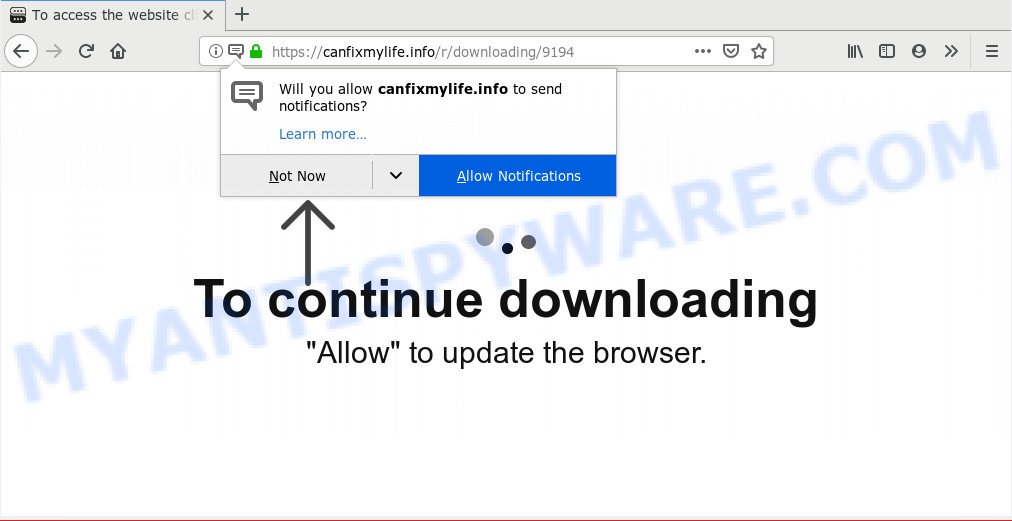
If you click the ‘Allow’ button, then your internet browser will be configured to display pop-up ads in the right bottom corner of your screen. Push notifications are originally developed to alert the user of recently published news. Cyber criminals abuse ‘push notifications’ to avoid antivirus software and ad blocking programs by presenting annoying adverts. These advertisements are displayed in the lower right corner of the screen urges users to play online games, visit questionable web-pages, install web-browser plugins & so on.

If you’re receiving push notifications, you can delete Canfixmylife.info subscription by going into your web-browser’s settings and following the Canfixmylife.info removal guide below. Once you remove Canfixmylife.info subscription, the push notifications will no longer display on the screen.
Where the Canfixmylife.info pop ups comes from
Cyber threat analysts have determined that users are rerouted to Canfixmylife.info by adware software or from suspicious advertisements. Adware software can make big problem to your PC system. Adware also known as ‘adware software’ is harmful program which displays lots of advertisements in form of popups, discounting deals, promos or even fake alerts on the machine. Adware software can seriously affect your privacy, your computer’s performance and security. Adware can be installed onto your computer without a full disclosure.
Probably adware get installed onto your system when you have installed some free software such as E-Mail checker, PDF creator, video codec, etc. Because, most commonly, adware software can be bundled within the setup files from Softonic, Cnet, Soft32, Brothersoft or other similar webpages that hosts free applications. So, you should start any files downloaded from the Internet with great caution! Always carefully read the ‘User agreement’, ‘Software license’ and ‘Terms of use’. In the procedure of installing a new program, you need to choose the ‘Manual’, ‘Advanced’ or ‘Custom’ install option to control what components and optional applications to be installed, otherwise you run the risk of infecting your computer with adware or PUP (potentially unwanted program)
Threat Summary
| Name | Canfixmylife.info pop up |
| Type | spam notifications advertisements, pop ups, pop up ads, pop-up virus |
| Distribution | adware softwares, shady popup ads, social engineering attack, PUPs |
| Symptoms |
|
| Removal | Canfixmylife.info removal guide |
Thus, it is clear that the presence of adware software on your PC system is not desirable, and you need to clean up your computer immediately. Follow the step-by-step guidance below in order to remove Canfixmylife.info advertisements.
How to remove Canfixmylife.info pop-up advertisements
When the adware gets installed on your PC system without your knowledge, it is not easy to remove. Most commonly, there is no Uninstall application that simply uninstall the adware software that cause popups from your machine. So, we advise using several well-proven free specialized tools like Zemana Anti Malware, MalwareBytes AntiMalware (MBAM) or Hitman Pro. But the best method to remove Canfixmylife.info advertisements will be to perform several manual steps, after that additionally use antimalware tools.
To remove Canfixmylife.info pop ups, use the steps below:
- How to manually delete Canfixmylife.info
- How to remove Canfixmylife.info ads with free software
- Use AdBlocker to block Canfixmylife.info and stay safe online
- To sum up
How to manually delete Canfixmylife.info
The following instructions is a step-by-step guide, which will help you manually remove Canfixmylife.info pop-up advertisements from the IE, MS Edge, Chrome and Mozilla Firefox. If you do not want to get rid of adware in the manually due to the fact that you are an unskilled computer user, then you can use free removal tools listed below.
Uninstall PUPs using MS Windows Control Panel
We advise that you start the PC cleaning procedure by checking the list of installed software and delete all unknown or dubious applications. This is a very important step, as mentioned above, very often the malicious apps such as adware software and browser hijackers may be bundled with free software. Uninstall the unwanted software can remove the undesired advertisements or web browser redirect.
|
|
|
|
Remove Canfixmylife.info notifications from web browsers
If you have clicked the “Allow” button in the Canfixmylife.info pop up and gave a notification permission, you should delete this notification permission first from your browser settings. To remove the Canfixmylife.info permission to send browser notification spam to your PC, perform the steps below. These steps are for Microsoft Windows, Mac and Android.
Google Chrome:
- Just copy and paste the following text into the address bar of Google Chrome.
- chrome://settings/content/notifications
- Press Enter.
- Delete the Canfixmylife.info URL and other dubious sites by clicking three vertical dots button next to each and selecting ‘Remove’.

Android:
- Tap ‘Settings’.
- Tap ‘Notifications’.
- Find and tap the web-browser which displays Canfixmylife.info push notifications advertisements.
- In the opened window, locate Canfixmylife.info, other rogue notifications and set the toggle button to ‘OFF’ on them one-by-one.

Mozilla Firefox:
- In the top-right corner, click the Firefox menu (three horizontal stripes).
- Go to ‘Options’, and Select ‘Privacy & Security’ on the left side of the window.
- Scroll down to ‘Permissions’ and then to ‘Settings’ next to ‘Notifications’.
- Locate sites you down’t want to see notifications from (for example, Canfixmylife.info), click on drop-down menu next to each and select ‘Block’.
- Save changes.

Edge:
- In the top right corner, click on the three dots to expand the Edge menu.
- Scroll down, find and click ‘Settings’. In the left side select ‘Advanced’.
- Click ‘Manage permissions’ button, located beneath ‘Website permissions’.
- Disable the on switch for the Canfixmylife.info site.

Internet Explorer:
- Click ‘Tools’ button in the top right corner of the screen.
- Go to ‘Internet Options’ in the menu.
- Select the ‘Privacy’ tab and click ‘Settings below ‘Pop-up Blocker’ section.
- Select the Canfixmylife.info domain and other questionable URLs below and remove them one by one by clicking the ‘Remove’ button.

Safari:
- Go to ‘Preferences’ in the Safari menu.
- Open ‘Websites’ tab, then in the left menu click on ‘Notifications’.
- Check for Canfixmylife.info URL, other suspicious sites and apply the ‘Deny’ option for each.
Delete Canfixmylife.info ads from Internet Explorer
By resetting Internet Explorer web-browser you restore your internet browser settings to its default state. This is first when troubleshooting problems that might have been caused by adware software related to the Canfixmylife.info ads.
First, start the IE. Next, click the button in the form of gear (![]() ). It will open the Tools drop-down menu, click the “Internet Options” as on the image below.
). It will open the Tools drop-down menu, click the “Internet Options” as on the image below.

In the “Internet Options” window click on the Advanced tab, then press the Reset button. The IE will display the “Reset Internet Explorer settings” window as displayed on the screen below. Select the “Delete personal settings” check box, then press “Reset” button.

You will now need to restart your computer for the changes to take effect.
Remove Canfixmylife.info pop ups from Mozilla Firefox
This step will help you remove Canfixmylife.info pop-ups, third-party toolbars, disable malicious plugins and restore your default homepage, new tab page and search engine settings.
First, open the Firefox. Next, press the button in the form of three horizontal stripes (![]() ). It will display the drop-down menu. Next, click the Help button (
). It will display the drop-down menu. Next, click the Help button (![]() ).
).

In the Help menu click the “Troubleshooting Information”. In the upper-right corner of the “Troubleshooting Information” page click on “Refresh Firefox” button like below.

Confirm your action, click the “Refresh Firefox”.
Remove Canfixmylife.info advertisements from Google Chrome
Like other modern web-browsers, the Chrome has the ability to reset the settings to their default values and thereby restore the browser’s settings such as homepage, search engine by default and newtab that have been replaced by the adware related to the Canfixmylife.info pop-up advertisements.

- First, launch the Google Chrome and press the Menu icon (icon in the form of three dots).
- It will show the Google Chrome main menu. Select More Tools, then click Extensions.
- You’ll see the list of installed extensions. If the list has the add-on labeled with “Installed by enterprise policy” or “Installed by your administrator”, then complete the following steps: Remove Chrome extensions installed by enterprise policy.
- Now open the Google Chrome menu once again, click the “Settings” menu.
- Next, click “Advanced” link, that located at the bottom of the Settings page.
- On the bottom of the “Advanced settings” page, click the “Reset settings to their original defaults” button.
- The Google Chrome will show the reset settings dialog box as shown on the image above.
- Confirm the internet browser’s reset by clicking on the “Reset” button.
- To learn more, read the post How to reset Chrome settings to default.
How to remove Canfixmylife.info ads with free software
Using a malware removal tool to search for and remove adware software hiding on your PC system is probably the simplest way to delete the Canfixmylife.info pop-ups. We suggests the Zemana Free application for MS Windows PCs. HitmanPro and MalwareBytes AntiMalware (MBAM) are other anti-malware tools for Microsoft Windows that offers a free malicious software removal.
Use Zemana Anti-Malware (ZAM) to remove Canfixmylife.info popups
Zemana AntiMalware (ZAM) is free full featured malware removal tool. It can scan your files and Windows registry in real-time. Zemana can help to delete Canfixmylife.info pop-up advertisements, other potentially unwanted programs, malware and adware software. It uses 1% of your PC resources. This tool has got simple and beautiful interface and at the same time best possible protection for your PC system.
Download Zemana Anti Malware from the link below.
164719 downloads
Author: Zemana Ltd
Category: Security tools
Update: July 16, 2019
Once the downloading process is complete, close all software and windows on your system. Double-click the setup file called Zemana.AntiMalware.Setup. If the “User Account Control” dialog box pops up as displayed below, click the “Yes” button.

It will open the “Setup wizard” which will help you install Zemana on your computer. Follow the prompts and don’t make any changes to default settings.

Once setup is complete successfully, Zemana will automatically start and you can see its main screen as displayed in the figure below.

Now press the “Scan” button . Zemana Anti-Malware tool will start scanning the whole computer to find out adware which cause unwanted Canfixmylife.info pop-up ads. When a malicious software, adware or PUPs are detected, the count of the security threats will change accordingly.

After Zemana Anti Malware has finished scanning your machine, Zemana will display a screen which contains a list of malicious software that has been found. You may remove threats (move to Quarantine) by simply press “Next” button. The Zemana will begin to remove adware that causes annoying Canfixmylife.info pop up ads. When disinfection is complete, you may be prompted to reboot the PC.
Scan and clean your computer of adware with Hitman Pro
HitmanPro is a free removal tool that can scan your system for a wide range of security threats such as malicious software, adwares, potentially unwanted apps as well as adware that causes multiple undesired pop ups. It will perform a deep scan of your computer including hard drives and MS Windows registry. Once a malware is found, it will help you to remove all found threats from your personal computer with a simple click.

- First, please go to the link below, then press the ‘Download’ button in order to download the latest version of Hitman Pro.
- Once the download is done, double click the Hitman Pro icon. Once this tool is started, press “Next” button . Hitman Pro tool will begin scanning the whole system to find out adware software related to the Canfixmylife.info pop ups. This task may take some time, so please be patient. When a threat is detected, the number of the security threats will change accordingly.
- Once the scan get completed, you can check all items found on your personal computer. Review the scan results and then press “Next” button. Now click the “Activate free license” button to start the free 30 days trial to remove all malware found.
Scan and free your computer of adware with MalwareBytes AntiMalware
We suggest using the MalwareBytes Anti-Malware (MBAM). You can download and install MalwareBytes Free to scan for adware and thereby get rid of Canfixmylife.info pop-up advertisements from your web browsers. When installed and updated, this free malicious software remover automatically searches for and removes all threats exist on the computer.
Installing the MalwareBytes Free is simple. First you will need to download MalwareBytes by clicking on the following link. Save it to your Desktop.
326994 downloads
Author: Malwarebytes
Category: Security tools
Update: April 15, 2020
After the downloading process is complete, close all windows on your machine. Further, start the file named mb3-setup. If the “User Account Control” dialog box pops up as displayed on the image below, click the “Yes” button.

It will display the “Setup wizard” that will assist you set up MalwareBytes Free on the PC system. Follow the prompts and do not make any changes to default settings.

Once installation is complete successfully, click Finish button. Then MalwareBytes will automatically start and you can see its main window like below.

Next, click the “Scan Now” button . MalwareBytes tool will start scanning the whole machine to find out adware software that causes Canfixmylife.info pop ups. This task can take quite a while, so please be patient. When a threat is found, the number of the security threats will change accordingly.

Once finished, MalwareBytes Anti-Malware (MBAM) will create a list of unwanted software and adware. Review the scan results and then click “Quarantine Selected” button.

The MalwareBytes AntiMalware will remove adware which cause pop ups. After that process is finished, you can be prompted to restart your machine. We suggest you look at the following video, which completely explains the procedure of using the MalwareBytes to remove browser hijackers, adware and other malware.
Use AdBlocker to block Canfixmylife.info and stay safe online
In order to increase your security and protect your PC system against new intrusive ads and malicious webpages, you need to run ad blocking program that stops an access to harmful ads and web pages. Moreover, the application can block the open of intrusive advertising, which also leads to faster loading of web-sites and reduce the consumption of web traffic.
AdGuard can be downloaded from the following link. Save it on your Desktop.
26823 downloads
Version: 6.4
Author: © Adguard
Category: Security tools
Update: November 15, 2018
After downloading it, double-click the downloaded file to start it. The “Setup Wizard” window will show up on the computer screen similar to the one below.

Follow the prompts. AdGuard will then be installed and an icon will be placed on your desktop. A window will show up asking you to confirm that you want to see a quick tutorial like below.

Press “Skip” button to close the window and use the default settings, or click “Get Started” to see an quick guide which will allow you get to know AdGuard better.
Each time, when you run your machine, AdGuard will start automatically and stop undesired ads, block Canfixmylife.info, as well as other harmful or misleading web-pages. For an overview of all the features of the program, or to change its settings you can simply double-click on the AdGuard icon, which can be found on your desktop.
To sum up
Now your personal computer should be free of the adware software responsible for Canfixmylife.info pop-ups. We suggest that you keep AdGuard (to help you stop unwanted advertisements and annoying malicious web-sites) and Zemana Free (to periodically scan your computer for new malicious software, browser hijacker infections and adware). Make sure that you have all the Critical Updates recommended for Windows operating system. Without regular updates you WILL NOT be protected when new hijackers, malicious software and adware software are released.
If you are still having problems while trying to remove Canfixmylife.info ads from your browser, then ask for help here.




















