Periouspreparty.pro is a web site which uses social engineering to con you and other unsuspecting victims into subscribing to spam notifications from this or similar web-pages that will in turn bombard users with unwanted ads usually related to adware, adult webpages and other click fraud schemes. It asks you to press on the ‘Allow’ button to access the content of the web site, enable Flash Player, watch a video, verify that you are not a robot, confirm that you are 18+, connect to the Internet, download a file, and so on.
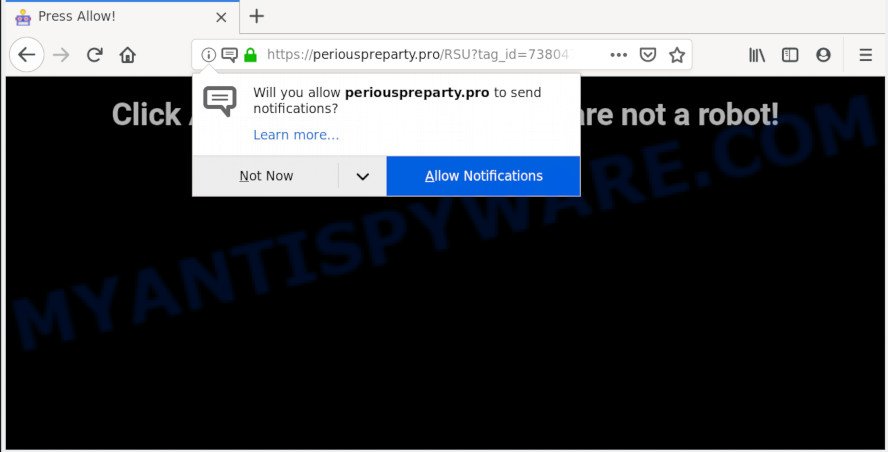
Once click on the ‘Allow’ button, the Periouspreparty.pro web page gets your permission to send push notifications in form of pop up adverts in the right bottom corner of the screen. The browser notification spam will promote ‘free’ online games, giveaway scams, suspicious internet browser plugins, adult webpages, and fake downloads like below.

To end this intrusive behavior and remove Periouspreparty.pro push notifications, you need to modify browser settings that got changed by adware. For that, complete the Periouspreparty.pro removal guide below. Once you remove Periouspreparty.pro subscription, the push notifications will no longer display on your screen.
Where the Periouspreparty.pro pop-ups comes from
Cyber security professionals have determined that users are re-directed to Periouspreparty.pro by adware or from misleading advertisements. Adware is form of malware that may cause problems for your machine. It can generate numerous additional pop up, banner, pop-under and in-text link advertisements flooding on your web-browser; gather your personal information like login details, online searches, etc; run in the background and drag down your personal computer running speed; give more chances for other adware, potentially unwanted apps even malware to get on your PC system.
Adware software is usually come as a part of freeware. So, when you installing free applications, carefully read the disclaimers, choose the Custom or Advanced install option to watch for additional programs that are being installed, because some of the applications are potentially unwanted applications and adware.
Threat Summary
| Name | Periouspreparty.pro pop up |
| Type | spam notifications ads, pop ups, pop up ads, popup virus |
| Distribution | adware softwares, misleading pop-up advertisements, social engineering attack, PUPs |
| Symptoms |
|
| Removal | Periouspreparty.pro removal guide |
Don’t panic because we’ve got the solution. Here’s a steps on how to remove unwanted Periouspreparty.pro advertisements from the Microsoft Edge, Microsoft Internet Explorer, Firefox and Chrome and other web browsers.
How to remove Periouspreparty.pro pop-ups from Chrome, Firefox, IE, Edge
There exist several free adware removal utilities. Also it is possible to remove Periouspreparty.pro advertisements manually. But we recommend to combine all these solutions below into the one removal algorithm. Follow the steps of the instructions. Read this manual carefully, bookmark it or open this page on your smartphone, because you may need to close your web-browser or restart your computer.
To remove Periouspreparty.pro pop ups, complete the steps below:
- Manual Periouspreparty.pro advertisements removal
- Remove adware software through the Windows Control Panel
- Remove Periouspreparty.pro notifications from internet browsers
- Remove Periouspreparty.pro advertisements from Google Chrome
- Delete Periouspreparty.pro advertisements from Mozilla Firefox
- Remove Periouspreparty.pro popup advertisements from Microsoft Internet Explorer
- How to remove Periouspreparty.pro advertisements with free applications
- Use AdBlocker to block Periouspreparty.pro and stay safe online
- To sum up
Manual Periouspreparty.pro advertisements removal
Read this “How to remove” section to know how to manually get rid of adware software that causes Periouspreparty.pro pop-up ads in your web browser. Even if the steps does not work for you, there are several free malware removers below that can easily handle such adware that causes multiple undesired popups.
Remove adware software through the Windows Control Panel
Check out the Microsoft Windows Control Panel (Programs and Features section) to see all installed apps. We suggest to click on the “Date Installed” in order to sort the list of programs by the date you installed them. If you see any unknown and suspicious programs, they are the ones you need to uninstall.
Make sure you have closed all browsers and other programs. Next, uninstall any unknown and suspicious apps from your Control panel.
Windows 10, 8.1, 8
Now, click the Windows button, type “Control panel” in search and press Enter. Select “Programs and Features”, then “Uninstall a program”.

Look around the entire list of apps installed on your computer. Most likely, one of them is the adware software that causes multiple unwanted popups. Choose the questionable program or the program that name is not familiar to you and uninstall it.
Windows Vista, 7
From the “Start” menu in Windows, choose “Control Panel”. Under the “Programs” icon, select “Uninstall a program”.

Select the dubious or any unknown software, then click “Uninstall/Change” button to uninstall this undesired application from your system.
Windows XP
Click the “Start” button, select “Control Panel” option. Click on “Add/Remove Programs”.

Select an undesired application, then press “Change/Remove” button. Follow the prompts.
Remove Periouspreparty.pro notifications from internet browsers
if you became a victim of cyber frauds and clicked on the “Allow” button, then your web browser was configured to display unwanted ads. To remove the advertisements, you need to remove the notification permission that you gave the Periouspreparty.pro web-site to send browser notification spam.
|
|
|
|
|
|
Remove Periouspreparty.pro advertisements from Google Chrome
Run the Reset web-browser utility of the Chrome to reset all its settings like start page, search provider by default and newtab to original defaults. This is a very useful tool to use, in the case of internet browser redirects to unwanted ad web sites such as Periouspreparty.pro.
First start the Chrome. Next, press the button in the form of three horizontal dots (![]() ).
).
It will open the Google Chrome menu. Select More Tools, then click Extensions. Carefully browse through the list of installed extensions. If the list has the extension signed with “Installed by enterprise policy” or “Installed by your administrator”, then complete the following tutorial: Remove Chrome extensions installed by enterprise policy.
Open the Chrome menu once again. Further, click the option called “Settings”.

The web-browser will display the settings screen. Another solution to show the Chrome’s settings – type chrome://settings in the internet browser adress bar and press Enter
Scroll down to the bottom of the page and press the “Advanced” link. Now scroll down until the “Reset” section is visible, as displayed on the screen below and press the “Reset settings to their original defaults” button.

The Google Chrome will show the confirmation dialog box like below.

You need to confirm your action, click the “Reset” button. The web browser will launch the procedure of cleaning. Once it is done, the internet browser’s settings including new tab, start page and default search provider back to the values that have been when the Google Chrome was first installed on your system.
Delete Periouspreparty.pro advertisements from Mozilla Firefox
If the Mozilla Firefox settings such as homepage, new tab and search engine have been replaced by the adware software, then resetting it to the default state can help. Essential information like bookmarks, browsing history, passwords, cookies, auto-fill data and personal dictionaries will not be removed.
First, start the Firefox and press ![]() button. It will open the drop-down menu on the right-part of the web-browser. Further, click the Help button (
button. It will open the drop-down menu on the right-part of the web-browser. Further, click the Help button (![]() ) as on the image below.
) as on the image below.

In the Help menu, select the “Troubleshooting Information” option. Another way to open the “Troubleshooting Information” screen – type “about:support” in the web browser adress bar and press Enter. It will show the “Troubleshooting Information” page as on the image below. In the upper-right corner of this screen, click the “Refresh Firefox” button.

It will display the confirmation dialog box. Further, click the “Refresh Firefox” button. The Mozilla Firefox will begin a procedure to fix your problems that caused by the Periouspreparty.pro adware. After, it is complete, click the “Finish” button.
Remove Periouspreparty.pro popup advertisements from Microsoft Internet Explorer
By resetting Microsoft Internet Explorer web-browser you return your browser settings to its default state. This is good initial when troubleshooting problems that might have been caused by adware software which cause unwanted Periouspreparty.pro ads.
First, run the Internet Explorer, then click ‘gear’ icon ![]() . It will show the Tools drop-down menu on the right part of the internet browser, then click the “Internet Options” like the one below.
. It will show the Tools drop-down menu on the right part of the internet browser, then click the “Internet Options” like the one below.

In the “Internet Options” screen, select the “Advanced” tab, then click the “Reset” button. The Microsoft Internet Explorer will show the “Reset Internet Explorer settings” prompt. Further, click the “Delete personal settings” check box to select it. Next, click the “Reset” button like below.

When the task is done, click “Close” button. Close the Internet Explorer and restart your PC system for the changes to take effect. This step will help you to restore your web-browser’s search provider, new tab page and home page to default state.
How to remove Periouspreparty.pro advertisements with free applications
Manual removal steps may not be for everyone. Each Periouspreparty.pro removal step above, such as removing questionable programs, restoring affected shortcut files, removing the adware from system settings, must be performed very carefully. If you are in doubt during any of the steps listed in the manual removal above, then we recommend that you follow the automatic Periouspreparty.pro removal guidance listed below.
Run Zemana Free to remove Periouspreparty.pro pop up advertisements
Thinking about remove Periouspreparty.pro popup ads from your web-browser? Then pay attention to Zemana Free. This is a well-known utility, originally created just to scan for and remove malware, adware software and PUPs. But by now it has seriously changed and can not only rid you of malicious software, but also protect your computer from malicious software and adware, as well as find and delete common viruses and trojans.
Visit the following page to download Zemana Free. Save it on your Microsoft Windows desktop.
164722 downloads
Author: Zemana Ltd
Category: Security tools
Update: July 16, 2019
Once downloading is complete, launch it and follow the prompts. Once installed, the Zemana Anti-Malware will try to update itself and when this task is finished, click the “Scan” button for scanning your machine for the adware software that causes Periouspreparty.pro advertisements in your web browser.

When a malicious software, adware or PUPs are found, the count of the security threats will change accordingly. Wait until the the checking is finished. Make sure to check mark the threats which are unsafe and then click “Next” button.

The Zemana Anti Malware will delete adware related to the Periouspreparty.pro pop-up advertisements.
Scan and free your computer of adware software with Hitman Pro
Hitman Pro will help remove adware software related to the Periouspreparty.pro pop up advertisements that slow down your computer. The hijackers, adware and other potentially unwanted software slow your web browser down and try to mislead you into clicking on malicious advertisements and links. Hitman Pro removes the adware and lets you enjoy your PC system without Periouspreparty.pro pop ups.

- Installing the Hitman Pro is simple. First you’ll need to download Hitman Pro on your PC from the link below.
- Once the download is complete, start the HitmanPro, double-click the HitmanPro.exe file.
- If the “User Account Control” prompts, click Yes to continue.
- In the HitmanPro window, click the “Next” to perform a system scan with this tool for the adware software that cause undesired Periouspreparty.pro pop-up advertisements. While the tool is checking, you can see number of objects and files has already scanned.
- After the scan get completed, HitmanPro will show a list of found items. In order to delete all items, simply press “Next”. Now, click the “Activate free license” button to start the free 30 days trial to delete all malicious software found.
Scan and free your computer of adware with MalwareBytes Anti Malware
Remove Periouspreparty.pro pop ups manually is difficult and often the adware software is not fully removed. Therefore, we recommend you to use the MalwareBytes Anti Malware which are completely clean your system. Moreover, this free program will help you to delete malware, PUPs, toolbars and hijacker infections that your computer can be infected too.

Installing the MalwareBytes Anti-Malware is simple. First you’ll need to download MalwareBytes Anti-Malware from the following link. Save it on your Desktop.
326997 downloads
Author: Malwarebytes
Category: Security tools
Update: April 15, 2020
When the downloading process is finished, run it and follow the prompts. Once installed, the MalwareBytes Anti Malware (MBAM) will try to update itself and when this process is finished, click the “Scan Now” button to perform a system scan for the adware that causes Periouspreparty.pro advertisements in your internet browser. This task may take some time, so please be patient. While the utility is scanning, you may see number of objects and files has already scanned. Review the report and then click “Quarantine Selected” button.
The MalwareBytes Free is a free program that you can use to get rid of all detected folders, files, services, registry entries and so on. To learn more about this malware removal utility, we advise you to read and follow the step-by-step tutorial or the video guide below.
Use AdBlocker to block Periouspreparty.pro and stay safe online
It is important to run adblocker apps like AdGuard to protect your PC system from harmful webpages. Most security experts says that it is okay to block advertisements. You should do so just to stay safe! And, of course, the AdGuard may to block Periouspreparty.pro and other annoying webpages.
Download AdGuard on your Windows Desktop from the following link.
26824 downloads
Version: 6.4
Author: © Adguard
Category: Security tools
Update: November 15, 2018
After downloading it, double-click the downloaded file to launch it. The “Setup Wizard” window will show up on the computer screen as shown below.

Follow the prompts. AdGuard will then be installed and an icon will be placed on your desktop. A window will show up asking you to confirm that you want to see a quick guide as displayed on the image below.

Press “Skip” button to close the window and use the default settings, or press “Get Started” to see an quick tutorial which will allow you get to know AdGuard better.
Each time, when you launch your PC system, AdGuard will run automatically and stop unwanted ads, block Periouspreparty.pro, as well as other malicious or misleading webpages. For an overview of all the features of the program, or to change its settings you can simply double-click on the AdGuard icon, which may be found on your desktop.
To sum up
After completing the steps shown above, your personal computer should be clean from this adware software and other malware. The Edge, IE, Google Chrome and Firefox will no longer show intrusive Periouspreparty.pro website when you surf the Web. Unfortunately, if the steps does not help you, then you have caught a new adware, and then the best way – ask for help.
Please create a new question by using the “Ask Question” button in the Questions and Answers. Try to give us some details about your problems, so we can try to help you more accurately. Wait for one of our trained “Security Team” or Site Administrator to provide you with knowledgeable assistance tailored to your problem with the intrusive Periouspreparty.pro ads.




















