Tedsaliesdirekt.info popup is a browser-based scam which cons you and other unsuspecting victims into registering for its spam notifications to send unwanted ads to your screen. It will display the ‘Show notifications’ prompt that attempts to get you to press the ‘Allow’ to subscribe to its notifications.
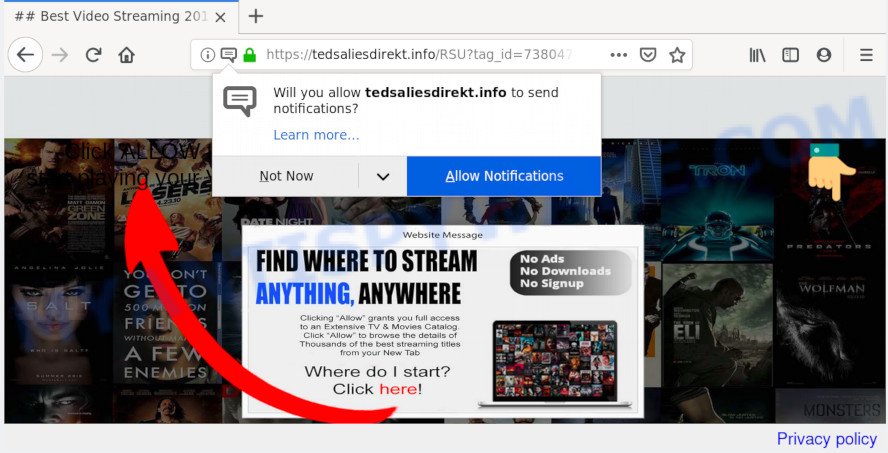
Once you click on the ‘Allow’, the Tedsaliesdirekt.info web page starts sending lots of push notifications on your your desktop. You will see the popup ads even when you are not using the browser. Push notifications are originally made to alert the user of recently published blog posts. Scammers abuse ‘push notifications’ to avoid antivirus and adblocker applications by presenting intrusive adverts. These ads are displayed in the lower right corner of the screen urges users to play online games, visit suspicious web-pages, install web-browser extensions & so on.

In order to delete Tedsaliesdirekt.info browser notification spam open the internet browser’s settings and perform the Tedsaliesdirekt.info removal steps below. Once you remove Tedsaliesdirekt.info subscription, the spam notifications will no longer show on your internet browser.
How did you get infected with Tedsaliesdirekt.info pop ups
Some research has shown that users can be redirected to Tedsaliesdirekt.info from shady ads or by potentially unwanted software and adware. Adware is designed for the purpose of displaying numerous pop up windows and/or annoying commercials on the infected machine without the user’s consent. It’s important, don’t click on these advertisements, as they can lead you to more malicious or misleading web sites. Adware usually gets installed alongside free applications, codecs and shareware.
Adware gets on your computer together with certain freeware. So always read carefully the installation screens, disclaimers, ‘Terms of Use’ and ‘Software license’ appearing during the install procedure. Additionally pay attention for bundled applications that are being installed along with the main program. Ensure that you unchecked all of them! Also, use an ad-blocking program that will help to stop dubious and untrustworthy web-pages.
Threat Summary
| Name | Tedsaliesdirekt.info popup |
| Type | browser notification spam ads, pop up advertisements, pop-ups, popup virus |
| Distribution | misleading pop-up advertisements, adwares, potentially unwanted programs, social engineering attack |
| Symptoms |
|
| Removal | Tedsaliesdirekt.info removal guide |
Adware software is usually written in ways common to malware, spyware and browser hijackers. In order to get rid of adware software and thereby delete Tedsaliesdirekt.info advertisements, you will need complete the steps below or run free adware removal utility listed below.
How to remove Tedsaliesdirekt.info advertisements
Tedsaliesdirekt.info pop ups in the Mozilla Firefox, Google Chrome, Microsoft Internet Explorer and Microsoft Edge can be permanently deleted by removing undesired software, resetting the web browser to its original settings, and reversing any changes to the machine by malware. Free removal utilities which listed below can assist in removing adware that displays constant pop-up windows and unwanted advertising.
To remove Tedsaliesdirekt.info pop ups, use the following steps:
- Get rid of Tedsaliesdirekt.info advertisements without any tools
- Run free malware removal utilities to completely remove Tedsaliesdirekt.info popup advertisements
- Run AdBlocker to block Tedsaliesdirekt.info and stay safe online
- To sum up
Get rid of Tedsaliesdirekt.info advertisements without any tools
The adware can change your internet browser settings and reroute you to the web-pages which may contain lots of advertisements or various security threats, like hijacker, malware or PUPs. Not every antivirus program can detect and remove adware easily from the PC system. Follow the tutorial below and you can remove Tedsaliesdirekt.info pop-ups by yourself.
Remove newly added PUPs
Some potentially unwanted applications, browser hijacking software and adware may be removed by uninstalling the freeware they came with. If this way does not succeed, then looking them up in the list of installed programs in Windows Control Panel. Use the “Uninstall” command in order to get rid of them.
Press Windows button ![]() , then click Search
, then click Search ![]() . Type “Control panel”and press Enter. If you using Windows XP or Windows 7, then press “Start” and select “Control Panel”. It will show the Windows Control Panel as displayed below.
. Type “Control panel”and press Enter. If you using Windows XP or Windows 7, then press “Start” and select “Control Panel”. It will show the Windows Control Panel as displayed below.

Further, click “Uninstall a program” ![]()
It will display a list of all programs installed on your personal computer. Scroll through the all list, and remove any dubious and unknown software.
Remove Tedsaliesdirekt.info notifications from internet browsers
If you’re in situation where you don’t want to see spam notifications from the Tedsaliesdirekt.info webpage. In this case, you can turn off web notifications for your web browser in MS Windows/Mac OS/Android. Find your browser in the list below, follow steps to remove browser permissions to display push notifications.
Google Chrome:
- Click on ‘three dots menu’ button at the top-right corner of the Chrome window.
- When the drop-down menu appears, click on ‘Settings’. Scroll to the bottom of the page and click on ‘Advanced’.
- At the ‘Privacy and Security’ section click ‘Site settings’.
- Click on ‘Notifications’.
- Find the Tedsaliesdirekt.info site and click the three vertical dots button next to it, then click on ‘Remove’.

Android:
- Open Chrome.
- In the top right hand corner of the browser window, tap on Chrome’s main menu button, represented by three vertical dots.
- In the menu tap ‘Settings’, scroll down to ‘Advanced’.
- Tap on ‘Site settings’ and then ‘Notifications’. In the opened window, locate the Tedsaliesdirekt.info site, other dubious sites and tap on them one-by-one.
- Tap the ‘Clean & Reset’ button and confirm.

Mozilla Firefox:
- In the top right corner, click on the three horizontal stripes to expand the Main menu.
- In the drop-down menu select ‘Options’. In the left side select ‘Privacy & Security’.
- Scroll down to ‘Permissions’ section and click ‘Settings…’ button next to ‘Notifications’.
- Select the Tedsaliesdirekt.info domain from the list and change the status to ‘Block’.
- Click ‘Save Changes’ button.

Edge:
- Click the More button (three dots) in the top right corner of the Edge.
- Scroll down to ‘Settings’. In the menu on the left go to ‘Advanced’.
- Click ‘Manage permissions’ button, located beneath ‘Website permissions’.
- Disable the on switch for the Tedsaliesdirekt.info URL.

Internet Explorer:
- Click ‘Tools’ button in the top right hand corner.
- When the drop-down menu appears, click on ‘Internet Options’.
- Select the ‘Privacy’ tab and click ‘Settings under ‘Pop-up Blocker’ section.
- Locate the Tedsaliesdirekt.info site and click the ‘Remove’ button to remove the domain.

Safari:
- Click ‘Safari’ button on the top left hand corner of the window and select ‘Preferences’.
- Open ‘Websites’ tab, then in the left menu click on ‘Notifications’.
- Locate the Tedsaliesdirekt.info site and select it, click the ‘Deny’ button.
Remove Tedsaliesdirekt.info from Mozilla Firefox by resetting web browser settings
Resetting your Firefox is basic troubleshooting step for any issues with your internet browser application, including the redirect to Tedsaliesdirekt.info web page. However, your saved bookmarks and passwords will not be lost. This will not affect your history, passwords, bookmarks, and other saved data.
Click the Menu button (looks like three horizontal lines), and click the blue Help icon located at the bottom of the drop down menu as displayed on the screen below.

A small menu will appear, press the “Troubleshooting Information”. On this page, click “Refresh Firefox” button as shown in the following example.

Follow the onscreen procedure to restore your Firefox internet browser settings to their default state.
Delete Tedsaliesdirekt.info popup ads from IE
By resetting Microsoft Internet Explorer web-browser you restore your web-browser settings to its default state. This is first when troubleshooting problems that might have been caused by adware that cause popups.
First, run the Microsoft Internet Explorer, click ![]() ) button. Next, click “Internet Options” as on the image below.
) button. Next, click “Internet Options” as on the image below.

In the “Internet Options” screen select the Advanced tab. Next, click Reset button. The IE will open the Reset Internet Explorer settings prompt. Select the “Delete personal settings” check box and click Reset button.

You will now need to restart your personal computer for the changes to take effect. It will remove adware responsible for Tedsaliesdirekt.info pop-up advertisements, disable malicious and ad-supported internet browser’s extensions and restore the Internet Explorer’s settings such as search provider, start page and newtab page to default state.
Remove Tedsaliesdirekt.info pop ups from Chrome
Another solution to delete Tedsaliesdirekt.info pop up ads from Google Chrome is Reset Google Chrome settings. This will disable harmful plugins and reset Chrome settings to original settings. It’ll keep your personal information like browsing history, bookmarks, passwords and web form auto-fill data.
Open the Google Chrome menu by clicking on the button in the form of three horizontal dotes (![]() ). It will display the drop-down menu. Select More Tools, then click Extensions.
). It will display the drop-down menu. Select More Tools, then click Extensions.
Carefully browse through the list of installed addons. If the list has the extension labeled with “Installed by enterprise policy” or “Installed by your administrator”, then complete the following steps: Remove Chrome extensions installed by enterprise policy otherwise, just go to the step below.
Open the Google Chrome main menu again, click to “Settings” option.

Scroll down to the bottom of the page and click on the “Advanced” link. Now scroll down until the Reset settings section is visible, as on the image below and click the “Reset settings to their original defaults” button.

Confirm your action, press the “Reset” button.
Run free malware removal utilities to completely remove Tedsaliesdirekt.info popup advertisements
Manual removal instructions may not be for an unskilled computer user. Each Tedsaliesdirekt.info removal step above, such as removing suspicious applications, restoring infected shortcut files, removing the adware from system settings, must be performed very carefully. If you’re unsure about the steps above, then we suggest that you follow the automatic Tedsaliesdirekt.info removal guide listed below.
Use Zemana Anti Malware to get rid of Tedsaliesdirekt.info pop-ups
Zemana highly recommended, because it can detect security threats such adware and malware which most ‘classic’ antivirus software fail to pick up on. Moreover, if you have any Tedsaliesdirekt.info pop-ups removal problems which cannot be fixed by this tool automatically, then Zemana Anti-Malware provides 24X7 online assistance from the highly experienced support staff.
First, visit the page linked below, then click the ‘Download’ button in order to download the latest version of Zemana.
164724 downloads
Author: Zemana Ltd
Category: Security tools
Update: July 16, 2019
After the download is done, close all windows on your computer. Further, run the install file named Zemana.AntiMalware.Setup. If the “User Account Control” dialog box pops up as shown in the figure below, click the “Yes” button.

It will open the “Setup wizard” which will help you install Zemana Anti Malware (ZAM) on the PC system. Follow the prompts and do not make any changes to default settings.

Once install is finished successfully, Zemana Free will automatically start and you can see its main window as shown in the figure below.

Next, click the “Scan” button to start checking your PC system for the adware software that causes multiple annoying pop-ups. A system scan can take anywhere from 5 to 30 minutes, depending on your PC. When a malicious software, adware or PUPs are detected, the number of the security threats will change accordingly. Wait until the the scanning is done.

After that process is complete, Zemana Anti-Malware (ZAM) will open a screen that contains a list of malware that has been found. Make sure to check mark the threats that are unsafe and then click “Next” button.

The Zemana Anti-Malware will remove adware that causes Tedsaliesdirekt.info popup advertisements and add items to the Quarantine. Once disinfection is finished, you can be prompted to reboot your machine.
Use Hitman Pro to get rid of Tedsaliesdirekt.info pop up ads from web browser
All-in-all, Hitman Pro is a fantastic utility to clean your PC system from any unwanted applications such as adware which causes intrusive Tedsaliesdirekt.info pop-ups. The Hitman Pro is portable program that meaning, you do not need to install it to use it. HitmanPro is compatible with all versions of Windows OS from Microsoft Windows XP to Windows 10. Both 64-bit and 32-bit systems are supported.
Visit the following page to download the latest version of Hitman Pro for Microsoft Windows. Save it on your Windows desktop or in any other place.
When the downloading process is complete, open the directory in which you saved it and double-click the Hitman Pro icon. It will start the HitmanPro tool. If the User Account Control dialog box will ask you want to launch the application, click Yes button to continue.

Next, click “Next” to perform a system scan for the adware software that causes multiple intrusive popups. This procedure may take some time, so please be patient. During the scan HitmanPro will detect threats exist on your personal computer.

As the scanning ends, Hitman Pro will display a scan report as shown in the following example.

Review the scan results and then press “Next” button. It will show a dialog box, click the “Activate free license” button. The HitmanPro will start to delete adware software that cause annoying Tedsaliesdirekt.info advertisements. When that process is complete, the tool may ask you to restart your PC.
Scan and clean your computer of adware software with MalwareBytes Anti Malware (MBAM)
If you are still having problems with the Tedsaliesdirekt.info pop-ups — or just wish to check your machine occasionally for adware and other malicious software — download MalwareBytes Anti Malware (MBAM). It’s free for home use, and identifies and removes various undesired programs that attacks your computer or degrades system performance. MalwareBytes Anti-Malware (MBAM) can delete adware, PUPs as well as malicious software, including ransomware and trojans.
Installing the MalwareBytes Free is simple. First you’ll need to download MalwareBytes on your MS Windows Desktop from the link below.
326998 downloads
Author: Malwarebytes
Category: Security tools
Update: April 15, 2020
After the download is finished, close all windows on your computer. Further, launch the file called mb3-setup. If the “User Account Control” dialog box pops up as displayed on the screen below, click the “Yes” button.

It will show the “Setup wizard” which will help you setup MalwareBytes Anti Malware (MBAM) on the PC system. Follow the prompts and do not make any changes to default settings.

Once installation is complete successfully, press Finish button. Then MalwareBytes Anti Malware will automatically start and you can see its main window like the one below.

Next, press the “Scan Now” button . MalwareBytes Free program will scan through the whole computer for the adware software that causes Tedsaliesdirekt.info pop-ups. This procedure can take quite a while, so please be patient. While the MalwareBytes program is scanning, you can see how many objects it has identified as threat.

Once the scan get completed, it will show the Scan Results. All detected threats will be marked. You can delete them all by simply click “Quarantine Selected” button.

The MalwareBytes Free will remove adware which cause popups and move items to the program’s quarantine. After that process is finished, you can be prompted to restart your computer. We advise you look at the following video, which completely explains the process of using the MalwareBytes to delete browser hijackers, adware and other malware.
Run AdBlocker to block Tedsaliesdirekt.info and stay safe online
Using an ad-blocker program such as AdGuard is an effective way to alleviate the risks. Additionally, ad blocking software will also protect you from malicious ads and web-sites, and, of course, stop redirection chain to Tedsaliesdirekt.info and similar web sites.
- Installing the AdGuard is simple. First you will need to download AdGuard by clicking on the link below. Save it on your MS Windows desktop.
Adguard download
26824 downloads
Version: 6.4
Author: © Adguard
Category: Security tools
Update: November 15, 2018
- After downloading it, start the downloaded file. You will see the “Setup Wizard” program window. Follow the prompts.
- When the setup is done, click “Skip” to close the installation program and use the default settings, or click “Get Started” to see an quick tutorial which will assist you get to know AdGuard better.
- In most cases, the default settings are enough and you don’t need to change anything. Each time, when you start your PC, AdGuard will run automatically and stop undesired advertisements, block Tedsaliesdirekt.info, as well as other malicious or misleading webpages. For an overview of all the features of the program, or to change its settings you can simply double-click on the icon named AdGuard, that can be found on your desktop.
To sum up
Now your system should be clean of the adware which cause unwanted Tedsaliesdirekt.info popups. We suggest that you keep AdGuard (to help you block unwanted ads and annoying harmful web-sites) and Zemana Free (to periodically scan your system for new adwares and other malware). Probably you are running an older version of Java or Adobe Flash Player. This can be a security risk, so download and install the latest version right now.
If you are still having problems while trying to remove Tedsaliesdirekt.info pop-ups from the MS Edge, Firefox, IE and Google Chrome, then ask for help here here.




















