Myantispyware.com team discovered a new variant of Bitcoin email scam. It have the subject line ‘You have been recorded‘. Scary at first glance, but in reality this message is a classic bitcoin email scam.
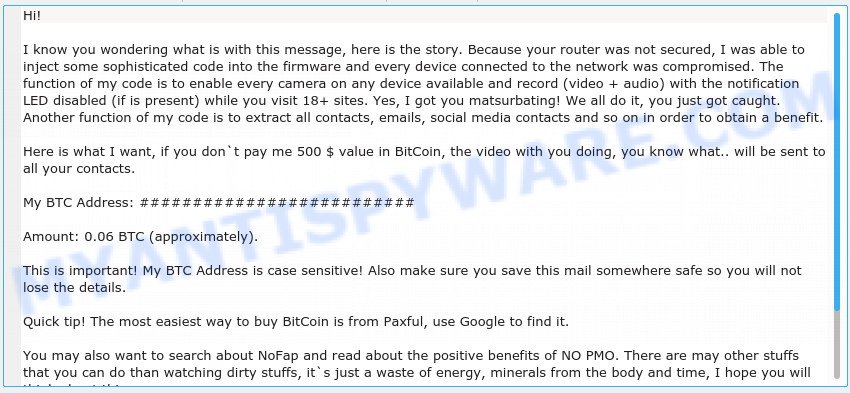
‘You have been recorded’ Email Scam
There are variations in the wording of the email body, but all of these messages are basically the same:
Subject: You have been recorded Hi! I know you wondering what is with this message, here is the story. Because your router was not secured, I was able to inject some sophisticated code into the firmware and every device connected to the network was compromised. The function of my code is to enable every camera on any device available and record (video + audio) with the notification LED disabled (if is present) while you visit 18+ sites. Yes, I got you matsurbating! We all do it, you just got caught. Another function of my code is to extract all contacts, emails, social media contacts and so on in order to obtain a benefit. Here is what I want, if you don`t pay me 500 $ value in BitCoin, the video with you doing, you know what.. will be sent to all your contacts. My BTC Address: ####################################### Amount: 0.06 BTC (approximately). This is important! My BTC Address is case sensitive! Also make sure you save this mail somewhere safe so you will not lose the details. Quick tip! The most easiest way to buy BitCoin is from Paxful, use Google to find it. You may also want to search about NoFap and read about the positive benefits of NO PMO. There are may other stuffs that you can do than watching dirty stuffs, it`s just a waste of energy, minerals from the body and time, I hope you will think about this. In order to get rid of my stuffs from your network, you need to reset your router, which means you have to unplug it and plug it again. You can also change your passwords, but my stuffs is not set to look for that, I`m not interested in passwords however for your peace of mind, go ahead, change them. You have 72h(3 days) to send the coins, once they are sent, your video will be removed automatically from my compromised servers and you will never hear from me again. Don`t forget to cover your cameras next time, somebody may watch!
What is Bitcoin email scam
Bitcoin email scam is old extortion scheme – which try to guilt people into paying off someone claiming to have secretly recorded video or compromising information. Scammers uses the database of emails to sent this email scam out to millions of people around the World. The messages are sent to email addresses exposed in previous known data breaches in which the user database (email address and/or password) was indexed online.
Should you pay?
The best advice is: Don’t pay the ransom! If you receive the blackmail scam, just ignore the scammers’ empty threats. The best way to deal with the scam email is simply to move it to trash!
Threat Summary
| Name | ‘You have been recorded’ Email Scam |
| Type | Phishing, Bitcoin Email Scam, Fraud, Scam |
| Ransom amount | $500 |
| Distribution method | spam email campaigns |
| Removal | If you gets an email like the You have been recorded, our computer security experts recommend follow some easy steps below |
What to do when you receive the “You have been recorded” EMAIL SCAM
We advice to someone who gets this fraudulence message:
- Do not panic.
- Scammers will try to rush you, pressure you to make a decision to pay him. We recommend you do not pay a ransom, because your payment will only increase attacks against you.
- If there’s a link in the scam email, do not click it, otherwise you could unwittingly install malware or ransomware on your computer.
- Report the email spam to the FTC at https://www.ftc.gov/
- Scan your computer for malware.
- Install an anti-phishing software.
How to scan your PC for malware
Best malware removal tools should detect and remove adware, trojans, spyware, worms, potentially unwanted software, toolbars, keyloggers, browser hijackers, and popup generators. The key is locating one with a good reputation and these features. Most quality programs listed below offer a free scan and malicious software removal so you can find and uninstall unwanted apps without having to pay.
Zemana Free is a malware scanner that is very effective for detecting and uninstalling malicious software. The steps below will explain how to download, install, and use Zemana to scan and remove malware, spyware, adware, potentially unwanted apps, browser hijackers from your computer for free.
Visit the page linked below to download Zemana Free installer called Zemana.AntiMalware.Setup on your PC. Save it to your Desktop.
164720 downloads
Author: Zemana Ltd
Category: Security tools
Update: July 16, 2019
Start the setup file after it has been downloaded successfully and then follow the prompts to setup this utility on your PC system.

During setup you can change certain settings, but we suggest you don’t make any changes to default settings.
When install is complete, this malicious software removal tool will automatically start and update itself. You will see its main window as on the image below.

Now press the “Scan” button . Zemana program will scan through the whole personal computer for malware. Depending on your computer, the scan can take anywhere from a few minutes to close to an hour. During the scan Zemana AntiMalware (ZAM) will search for threats present on your machine.

When the scan is done, Zemana AntiMalware (ZAM) will show a list of detected threats. You may delete items (move to Quarantine) by simply press “Next” button.
How to protect yourself from phishing, malicious and misleading websites
If you want to protect yourself from phishing websites, then install an ad blocker program such as AdGuard. It can block malicious and misleading web sites, stop unwanted advertisements and popups when using the Internet Explorer, Google Chrome, Firefox and Edge. So, if you like surf the Internet, and want to protect your computer from malicious web pages, then the AdGuard is your best choice.
Installing the AdGuard is simple. First you’ll need to download AdGuard by clicking on the link below.
26823 downloads
Version: 6.4
Author: © Adguard
Category: Security tools
Update: November 15, 2018
After downloading it, double-click the downloaded file to start it. The “Setup Wizard” window will show up on the computer screen as displayed below.

Follow the prompts. AdGuard will then be installed and an icon will be placed on your desktop. A window will show up asking you to confirm that you want to see a quick guide as displayed on the screen below.

Click “Skip” button to close the window and use the default settings, or press “Get Started” to see an quick guidance which will assist you get to know AdGuard better.
Each time, when you start your system, AdGuard will start automatically and stop unwanted advertisements, block phishing, as well as other harmful or misleading websites. For an overview of all the features of the application, or to change its settings you can simply double-click on the AdGuard icon, which can be found on your desktop.
Finish words
We hope that this article helped you understand what Bitcoin Email Scam is and not succumb to the threats of scammers. If you receive an email that is similar but not the same as the example above, make sure you remove any personal info in this message, then post it as comment on this article. It will help our team monitor the latest scams.



















