Elandsenajap.pro pop ups are a social engineering attack which is made in order to deceive you and other unsuspecting users into registering for its browser notification spam. It will display the message ‘Click Allow to’ (download a file, enable Flash Player, verify that you are not a robot, watch a video, confirm that you are 18+, access the content of the web page, connect to the Internet), asking user to subscribe to notifications.
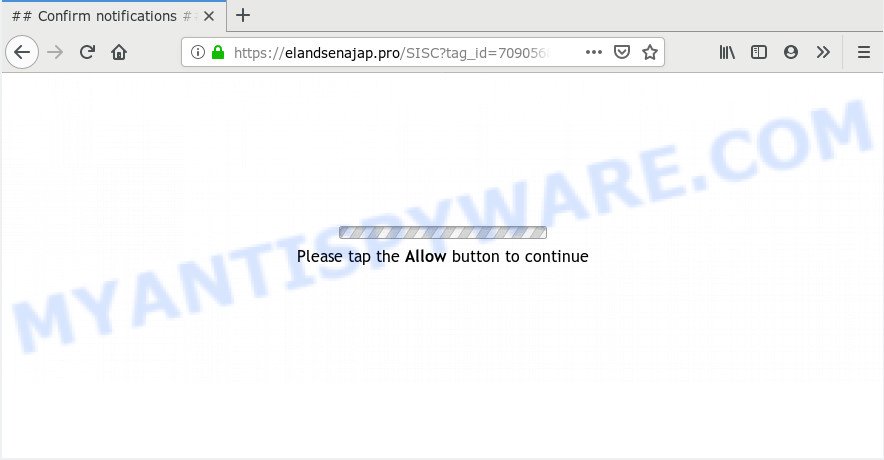
Once enabled, the Elandsenajap.pro spam notifications will start popping up in the lower right corner of the desktop periodically and spam you with intrusive ads. The developers of Elandsenajap.pro use these push notifications to bypass protection against pop ups in the web-browser and therefore show a large amount of unwanted adverts. These ads are used to promote questionable web-browser addons, fake prizes scams, adware bundles, and adult web sites.

The best way to remove Elandsenajap.pro browser notification spam open the web browser’s settings and follow the Elandsenajap.pro removal tutorial below. Once you delete notifications subscription, the Elandsenajap.pro pop ups ads will no longer appear on your desktop.
Where the Elandsenajap.pro pop-ups comes from
Some research has shown that users can be redirected to Elandsenajap.pro from shady ads or by PUPs and adware. Adware software is unwanted software that delivers advertisements and prompts undesired advertising popups, while you surf the World Wide Web. Adware may hijack the advertisements of other companies with its own. Most often, adware will track your surfing habits and report this info to its makers.
Adware may be spread with the help of trojan horses and other forms of malware, but most commonly, adware gets on your PC system as a part of some free programs. Many creators of free applications include optional apps in their installer. Sometimes it is possible to avoid the installation of any adware software: carefully read the Terms of Use and the Software license, select only Manual, Custom or Advanced install method, reject all checkboxes before clicking Install or Next button while installing new free programs.
Threat Summary
| Name | Elandsenajap.pro pop up |
| Type | push notifications ads, popup virus, popup advertisements, pop-ups |
| Distribution | PUPs, adwares, social engineering attack, malicious popup ads |
| Symptoms |
|
| Removal | Elandsenajap.pro removal guide |
Thus, it is clear that the presence of adware software on your PC is not desirable, and you need to clean up your machine as quickly as possible. Follow the instructions below in order to remove Elandsenajap.pro advertisements.
How to remove Elandsenajap.pro ads from Chrome, Firefox, IE, Edge
In order to remove Elandsenajap.pro pop-ups, start by closing any programs and pop-ups that are open. If a pop-up won’t close, then close your web-browser (Google Chrome, Firefox, IE and Edge). If a program won’t close then please reboot your computer. Next, follow the steps below.
To remove Elandsenajap.pro pop ups, complete the following steps:
- How to manually delete Elandsenajap.pro
- How to remove Elandsenajap.pro pop ups with free applications
- How to stop Elandsenajap.pro popup ads
- Finish words
How to manually delete Elandsenajap.pro
Manually removing the Elandsenajap.pro pop up ads is also possible, although this approach takes time and technical prowess. You can sometimes locate adware in your computer’s list of installed applications and uninstall it as you would any other unwanted program.
Uninstall potentially unwanted software using Windows Control Panel
The best way to begin the computer cleanup is to uninstall unknown and questionable programs. Using the MS Windows Control Panel you can do this quickly and easily. This step, in spite of its simplicity, should not be ignored, because the removing of unneeded programs can clean up the Google Chrome, Mozilla Firefox, Microsoft Edge and IE from popups, hijackers and so on.
Make sure you have closed all web-browsers and other programs. Next, remove any unrequested and suspicious applications from your Control panel.
Windows 10, 8.1, 8
Now, press the Windows button, type “Control panel” in search and press Enter. Choose “Programs and Features”, then “Uninstall a program”.

Look around the entire list of software installed on your system. Most likely, one of them is the adware that causes annoying Elandsenajap.pro popups. Choose the suspicious application or the application that name is not familiar to you and delete it.
Windows Vista, 7
From the “Start” menu in Windows, choose “Control Panel”. Under the “Programs” icon, choose “Uninstall a program”.

Choose the dubious or any unknown programs, then click “Uninstall/Change” button to uninstall this undesired program from your system.
Windows XP
Click the “Start” button, select “Control Panel” option. Click on “Add/Remove Programs”.

Select an undesired program, then click “Change/Remove” button. Follow the prompts.
Remove Elandsenajap.pro notifications from web browsers
If you’re getting browser notification spam from the Elandsenajap.pro or another undesired web page, you’ll have previously pressed the ‘Allow’ button. Below we’ll teach you how to turn them off.
Google Chrome:
- Click the Menu button (three dots) on the top right corner
- Select ‘Settings’, scroll down to the bottom and click ‘Advanced’.
- In the ‘Privacy and Security’ section, click on ‘Site settings’.
- Click on ‘Notifications’.
- Find the Elandsenajap.pro site and click the three vertical dots button next to it, then click on ‘Remove’.

Android:
- Open Google Chrome.
- In the right upper corner, find and tap the Google Chrome menu (three dots).
- In the menu tap ‘Settings’, scroll down to ‘Advanced’.
- In the ‘Site Settings’, tap on ‘Notifications’, locate the Elandsenajap.pro URL and tap on it.
- Tap the ‘Clean & Reset’ button and confirm.

Mozilla Firefox:
- In the right upper corner of the Firefox window, click on the three bars to expand the Main menu.
- In the menu go to ‘Options’, in the menu on the left go to ‘Privacy & Security’.
- Scroll down to the ‘Permissions’ section and click the ‘Settings’ button next to ‘Notifications’.
- Select the Elandsenajap.pro domain from the list and change the status to ‘Block’.
- Click ‘Save Changes’ button.

Edge:
- In the top right hand corner, click on the three dots to expand the Edge menu.
- Scroll down to ‘Settings’. In the menu on the left go to ‘Advanced’.
- Click ‘Manage permissions’ button, located beneath ‘Website permissions’.
- Click the switch below the Elandsenajap.pro so that it turns off.

Internet Explorer:
- In the top-right corner of the screen, click on the gear icon (menu button).
- Go to ‘Internet Options’ in the menu.
- Click on the ‘Privacy’ tab and select ‘Settings’ in the pop-up blockers section.
- Select the Elandsenajap.pro site and other suspicious URLs under and delete them one by one by clicking the ‘Remove’ button.

Safari:
- Click ‘Safari’ button on the left upper corner and select ‘Preferences’.
- Open ‘Websites’ tab, then in the left menu click on ‘Notifications’.
- Check for Elandsenajap.pro, other dubious URLs and apply the ‘Deny’ option for each.
Remove Elandsenajap.pro ads from Chrome
Annoying Elandsenajap.pro advertisements or other symptom of having adware in your browser is a good reason to reset Chrome. This is an easy method to recover the Google Chrome settings and not lose any important information.

- First run the Google Chrome and press Menu button (small button in the form of three dots).
- It will show the Chrome main menu. Choose More Tools, then press Extensions.
- You will see the list of installed add-ons. If the list has the extension labeled with “Installed by enterprise policy” or “Installed by your administrator”, then complete the following tutorial: Remove Chrome extensions installed by enterprise policy.
- Now open the Google Chrome menu once again, press the “Settings” menu.
- You will see the Chrome’s settings page. Scroll down and click “Advanced” link.
- Scroll down again and click the “Reset” button.
- The Chrome will display the reset profile settings page as on the image above.
- Next click the “Reset” button.
- Once this process is complete, your web browser’s newtab page, search engine and homepage will be restored to their original defaults.
- To learn more, read the blog post How to reset Chrome settings to default.
Remove Elandsenajap.pro advertisements from Mozilla Firefox
If the Mozilla Firefox internet browser is rerouted to Elandsenajap.pro and you want to recover the Firefox settings back to their original state, then you should follow the few simple steps below. When using the reset feature, your personal information like passwords, bookmarks, browsing history and web form auto-fill data will be saved.
Click the Menu button (looks like three horizontal lines), and press the blue Help icon located at the bottom of the drop down menu as shown in the following example.

A small menu will appear, press the “Troubleshooting Information”. On this page, click “Refresh Firefox” button as displayed in the following example.

Follow the onscreen procedure to restore your Mozilla Firefox browser settings to their original state.
Remove Elandsenajap.pro popups from Internet Explorer
In order to restore all browser new tab, startpage and search engine by default you need to reset the Internet Explorer to the state, that was when the Microsoft Windows was installed on your computer.
First, start the Internet Explorer, press ![]() ) button. Next, press “Internet Options” as shown below.
) button. Next, press “Internet Options” as shown below.

In the “Internet Options” screen select the Advanced tab. Next, press Reset button. The Internet Explorer will display the Reset Internet Explorer settings prompt. Select the “Delete personal settings” check box and press Reset button.

You will now need to reboot your system for the changes to take effect. It will remove adware software that cause popups, disable malicious and ad-supported web browser’s extensions and restore the Internet Explorer’s settings like home page, newtab page and default search provider to default state.
How to remove Elandsenajap.pro pop ups with free applications
Many antivirus companies have created applications that help detect adware and thereby get rid of Elandsenajap.pro from the Edge, Chrome, Mozilla Firefox and IE web browsers. Below is a a few of the free applications you may want to use. Your machine can have a large amount of PUPs, adware and browser hijackers installed at the same time, so we recommend, if any unwanted or malicious application returns after rebooting the personal computer, then run your computer into Safe Mode and use the anti malware utility again.
How to automatically remove Elandsenajap.pro pop-ups with Zemana Free
Zemana AntiMalware (ZAM) is free full featured malware removal tool. It can check your files and MS Windows registry in real-time. Zemana Anti-Malware can help to get rid of Elandsenajap.pro advertisements, other PUPs, malware and adware. It uses 1% of your personal computer resources. This tool has got simple and beautiful interface and at the same time best possible protection for your PC system.
Now you can install and use Zemana AntiMalware (ZAM) to remove Elandsenajap.pro pop-up ads from your web-browser by following the steps below:
Visit the following page to download Zemana Free installer called Zemana.AntiMalware.Setup on your computer. Save it to your Desktop.
164809 downloads
Author: Zemana Ltd
Category: Security tools
Update: July 16, 2019
Start the setup file after it has been downloaded successfully and then follow the prompts to install this tool on your computer.

During setup you can change some settings, but we suggest you do not make any changes to default settings.
When install is finished, this malicious software removal tool will automatically launch and update itself. You will see its main window similar to the one below.

Now press the “Scan” button . Zemana AntiMalware program will scan through the whole computer for the adware that causes multiple undesired pop-ups. This procedure may take some time, so please be patient. While the Zemana AntiMalware program is checking, you can see count of objects it has identified as threat.

After the scanning is done, the results are displayed in the scan report. Review the scan results and then click “Next” button.

The Zemana Anti Malware will delete adware responsible for Elandsenajap.pro ads and move threats to the program’s quarantine. When the clean up is finished, you can be prompted to reboot your system to make the change take effect.
Scan your computer and delete Elandsenajap.pro pop-up advertisements with HitmanPro
HitmanPro is one of the most effective tools for removing adware software, PUPs and other malicious software. It can search for hidden adware in your PC and remove all malicious folders and files linked to adware. Hitman Pro will allow you to delete Elandsenajap.pro pop-ups from your PC system and Edge, Mozilla Firefox, Microsoft Internet Explorer and Chrome. We strongly advise you to download this utility as the creators are working hard to make it better.
Download Hitman Pro from the following link. Save it to your Desktop so that you can access the file easily.
After the download is finished, open the directory in which you saved it. You will see an icon like below.

Double click the HitmanPro desktop icon. Once the tool is started, you will see a screen as displayed in the following example.

Further, click “Next” button . Hitman Pro application will scan through the whole computer for the adware which cause pop ups. This task can take quite a while, so please be patient. When the checking is finished, it will show the Scan Results as displayed in the following example.

In order to delete all threats, simply click “Next” button. It will open a prompt, press the “Activate free license” button.
Run MalwareBytes Anti-Malware (MBAM) to remove Elandsenajap.pro pop-ups
Trying to remove Elandsenajap.pro pop up ads can become a battle of wills between the adware infection and you. MalwareBytes can be a powerful ally, removing most of today’s adware software, malware and potentially unwanted programs with ease. Here’s how to use MalwareBytes Anti Malware (MBAM) will help you win.
First, visit the following page, then click the ‘Download’ button in order to download the latest version of MalwareBytes.
327064 downloads
Author: Malwarebytes
Category: Security tools
Update: April 15, 2020
Once the download is done, close all apps and windows on your machine. Open a directory in which you saved it. Double-click on the icon that’s named mb3-setup as shown on the screen below.
![]()
When the install begins, you will see the “Setup wizard” that will help you install Malwarebytes on your PC system.

Once setup is done, you will see window similar to the one below.

Now click the “Scan Now” button to start scanning your PC for the adware software that cause unwanted Elandsenajap.pro pop-ups. Depending on your PC system, the scan can take anywhere from a few minutes to close to an hour.

After the scanning is complete, MalwareBytes will open a scan report. Review the scan results and then click “Quarantine Selected” button.

The Malwarebytes will now delete adware software that cause pop ups and move threats to the program’s quarantine. Once disinfection is complete, you may be prompted to reboot your computer.

The following video explains step-by-step guide on how to remove browser hijacker infection, adware and other malicious software with MalwareBytes Anti Malware (MBAM).
How to stop Elandsenajap.pro popup ads
Run ad-blocking program such as AdGuard in order to block advertisements, malvertisements, pop-ups and online trackers, avoid having to install harmful and adware browser plug-ins and add-ons which affect your system performance and impact your computer security. Surf the World Wide Web anonymously and stay safe online!
- Visit the following page to download AdGuard. Save it on your Windows desktop.
Adguard download
26841 downloads
Version: 6.4
Author: © Adguard
Category: Security tools
Update: November 15, 2018
- When the downloading process is done, launch the downloaded file. You will see the “Setup Wizard” program window. Follow the prompts.
- Once the install is done, press “Skip” to close the setup program and use the default settings, or press “Get Started” to see an quick tutorial which will allow you get to know AdGuard better.
- In most cases, the default settings are enough and you don’t need to change anything. Each time, when you start your PC system, AdGuard will launch automatically and stop unwanted advertisements, block Elandsenajap.pro, as well as other malicious or misleading webpages. For an overview of all the features of the application, or to change its settings you can simply double-click on the icon named AdGuard, which is located on your desktop.
Finish words
After completing the steps shown above, your PC system should be clean from this adware software and other malware. The Chrome, IE, Firefox and Edge will no longer open unwanted Elandsenajap.pro webpage when you browse the Net. Unfortunately, if the few simple steps does not help you, then you have caught a new adware, and then the best way – ask for help.
Please create a new question by using the “Ask Question” button in the Questions and Answers. Try to give us some details about your problems, so we can try to help you more accurately. Wait for one of our trained “Security Team” or Site Administrator to provide you with knowledgeable assistance tailored to your problem with the intrusive Elandsenajap.pro advertisements.


















