Evingdisticeg.pro pop-up is a social engineering attack. It tricks unsuspecting users into subscribing to push notifications. It will state that clicking ‘Allow’ button is necessary to enable Flash Player, connect to the Internet, confirm that you are 18+, watch a video, download a file, verify that you are not a robot, access the content of the web site, and so on.
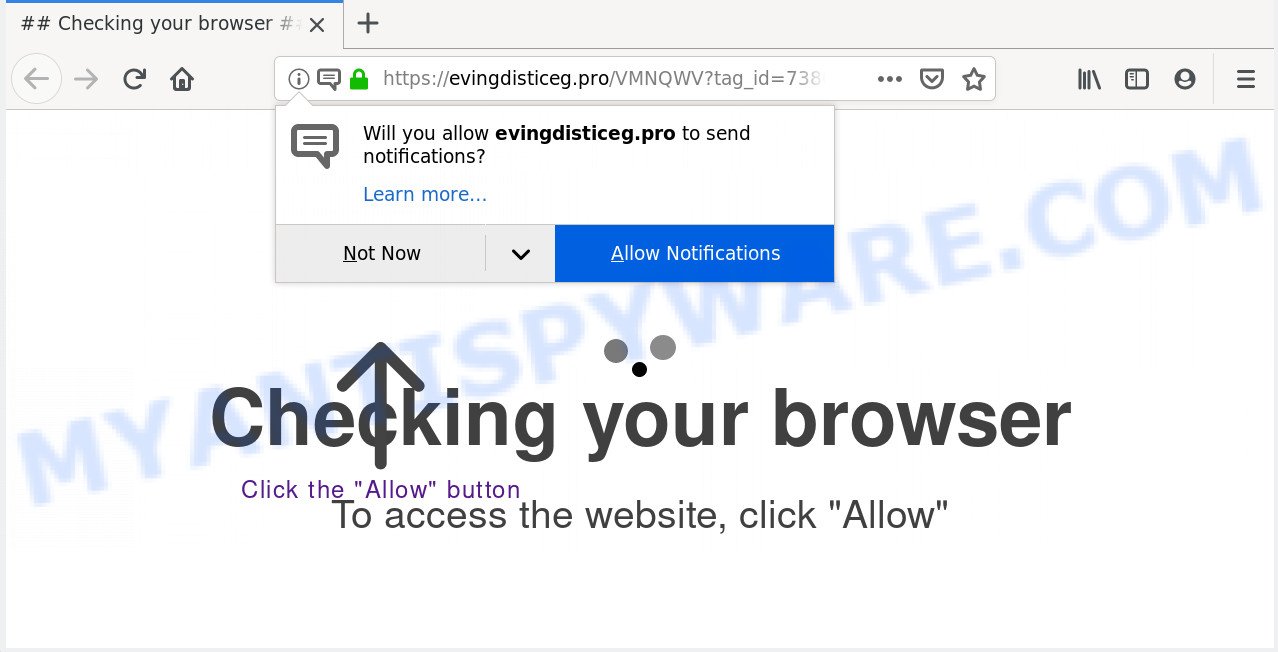
If you click the ‘Allow’ button, then your internet browser will be configured to show pop up ads in the lower right corner of your screen. The developers of Evingdisticeg.pro use these push notifications to bypass pop up blocker and therefore display lots of unwanted ads. These advertisements are used to promote suspicious internet browser extensions, fake prizes scams, adware bundles, and adult web pages.

If you’re getting browser notification spam, you can remove Evingdisticeg.pro subscription by going into your internet browser’s settings and completing the Evingdisticeg.pro removal guide below. Once you remove Evingdisticeg.pro subscription, the push notifications will no longer appear on the desktop.
Where the Evingdisticeg.pro pop-ups comes from
Computer security specialists have determined that users are redirected to Evingdisticeg.pro by adware or from shady ads. Adware presents undesired ads on your web-browser. Some of these ads are scams or fake advertisements developed to trick you. Even the harmless advertisements can become really irritating. Adware software can be installed accidentally and without you knowing about it, when you open email attachments, install free applications.
In most cases, adware is bundled with the setup files from a free hosting and file sharing web-sites. So, install a free applications is a a good chance that you will find a bundled adware software. If you don’t know how to avoid it, then use a simple trick. During the installation, select the Custom or Advanced install method. Next, click ‘Decline’ button and clear all checkboxes on offers that ask you to install third-party applications. Moreover, please carefully read Term of use and User agreement before installing any programs or otherwise you may end up with another unwanted application on your PC such as this adware software.
Threat Summary
| Name | Evingdisticeg.pro pop up |
| Type | spam notifications advertisements, popups, popup virus, pop up ads |
| Distribution | social engineering attack, adware softwares, shady pop up advertisements, PUPs |
| Symptoms |
|
| Removal | Evingdisticeg.pro removal guide |
We recommend to delete the adware that cause pop-ups, as soon as you found this problem, as it can redirect your internet browser to web-resources that may load other malicious software on your computer.
How to remove Evingdisticeg.pro popups
Not all unwanted applications like adware software which cause annoying Evingdisticeg.pro popup ads are easily uninstallable. You might see popups, deals, text links, in-text ads, banners and other type of ads in the Mozilla Firefox, Edge, Internet Explorer and Chrome and might not be able to figure out the program responsible for this activity. The reason for this is that many undesired programs neither appear in Windows Control Panel. Therefore in order to completely remove Evingdisticeg.pro ads, you need to complete the steps below. Certain of the steps below will require you to close this web-page. So, please read the steps carefully, after that bookmark it or open it on your smartphone for later reference.
To remove Evingdisticeg.pro pop ups, use the following steps:
- How to manually delete Evingdisticeg.pro
- Uninstall suspicious applications using MS Windows Control Panel
- Remove Evingdisticeg.pro notifications from web-browsers
- Remove Evingdisticeg.pro ads from Google Chrome
- Remove Evingdisticeg.pro from Firefox by resetting web browser settings
- Get rid of Evingdisticeg.pro ads from Microsoft Internet Explorer
- How to remove Evingdisticeg.pro popup ads automatically
- Run AdBlocker to stop Evingdisticeg.pro ads and stay safe online
- To sum up
How to manually delete Evingdisticeg.pro
To get rid of Evingdisticeg.pro popups, adware software and other unwanted apps you can try to do so manually. Unfortunately some of the adware won’t show up in your application list, but some adware software may. In this case, you may be able to remove it through the uninstall function of your computer. You can do this by following the steps below.
Uninstall suspicious applications using MS Windows Control Panel
First, you should try to identify and delete the program that causes the appearance of annoying advertisements or web-browser redirect, using the ‘Uninstall a program’ which is located in the ‘Control panel’.
Press Windows button ![]() , then press Search
, then press Search ![]() . Type “Control panel”and press Enter. If you using Windows XP or Windows 7, then click “Start” and select “Control Panel”. It will open the Windows Control Panel as displayed on the screen below.
. Type “Control panel”and press Enter. If you using Windows XP or Windows 7, then click “Start” and select “Control Panel”. It will open the Windows Control Panel as displayed on the screen below.

Further, press “Uninstall a program” ![]()
It will open a list of all programs installed on your system. Scroll through the all list, and uninstall any questionable and unknown programs.
Remove Evingdisticeg.pro notifications from web-browsers
If you have allowed the Evingdisticeg.pro spam notifications, you might notice that this website sending requests, and it can become annoying. To better control your computer, here’s how to delete Evingdisticeg.pro push notifications from your web browser.
|
|
|
|
|
|
Remove Evingdisticeg.pro ads from Google Chrome
Like other modern web-browsers, the Google Chrome has the ability to reset the settings to their default values and thereby recover the web browser’s settings such as home page, new tab page and search provider by default that have been changed by the adware which cause pop ups.

- First run the Chrome and click Menu button (small button in the form of three dots).
- It will display the Google Chrome main menu. Choose More Tools, then click Extensions.
- You will see the list of installed add-ons. If the list has the extension labeled with “Installed by enterprise policy” or “Installed by your administrator”, then complete the following tutorial: Remove Chrome extensions installed by enterprise policy.
- Now open the Google Chrome menu once again, click the “Settings” menu.
- You will see the Chrome’s settings page. Scroll down and click “Advanced” link.
- Scroll down again and click the “Reset” button.
- The Google Chrome will display the reset profile settings page as shown on the screen above.
- Next click the “Reset” button.
- Once this process is finished, your browser’s search provider, new tab page and startpage will be restored to their original defaults.
- To learn more, read the article How to reset Google Chrome settings to default.
Remove Evingdisticeg.pro from Firefox by resetting web browser settings
Resetting your Mozilla Firefox is good initial troubleshooting step for any issues with your browser program, including the redirect to Evingdisticeg.pro webpage. However, your saved bookmarks and passwords will not be lost. This will not affect your history, passwords, bookmarks, and other saved data.
Launch the Firefox and click the menu button (it looks like three stacked lines) at the top right of the web browser screen. Next, click the question-mark icon at the bottom of the drop-down menu. It will show the slide-out menu.

Select the “Troubleshooting information”. If you’re unable to access the Help menu, then type “about:support” in your address bar and press Enter. It bring up the “Troubleshooting Information” page like below.

Click the “Refresh Firefox” button at the top right of the Troubleshooting Information page. Select “Refresh Firefox” in the confirmation prompt. The Firefox will begin a task to fix your problems that caused by the Evingdisticeg.pro adware. Once, it is done, click the “Finish” button.
Get rid of Evingdisticeg.pro ads from Microsoft Internet Explorer
If you find that Microsoft Internet Explorer web-browser settings such as new tab page, startpage and search engine by default had been modified by adware that cause annoying Evingdisticeg.pro advertisements, then you may return your settings, via the reset web-browser procedure.
First, launch the IE. Next, press the button in the form of gear (![]() ). It will open the Tools drop-down menu, press the “Internet Options” like below.
). It will open the Tools drop-down menu, press the “Internet Options” like below.

In the “Internet Options” window click on the Advanced tab, then press the Reset button. The Internet Explorer will show the “Reset Internet Explorer settings” window as on the image below. Select the “Delete personal settings” check box, then click “Reset” button.

You will now need to restart your computer for the changes to take effect.
How to remove Evingdisticeg.pro popup ads automatically
Adware and Evingdisticeg.pro pop ups can be uninstalled from the internet browser and PC system by running full system scan with an anti malware utility. For example, you can run a full system scan with Zemana Free, MalwareBytes AntiMalware and Hitman Pro. It will help you get rid of components of adware from Windows registry and malicious files from system drives.
Run Zemana Free to remove Evingdisticeg.pro pop ups
Zemana Free is extremely fast and ultra light weight malicious software removal tool. It will allow you get rid of Evingdisticeg.pro popup ads, adware software, PUPs and other malicious software. This application gives real-time protection which never slow down your PC. Zemana Anti Malware is designed for experienced and beginner computer users. The interface of this tool is very easy to use, simple and minimalist.
- First, visit the page linked below, then click the ‘Download’ button in order to download the latest version of Zemana Free.
Zemana AntiMalware
164807 downloads
Author: Zemana Ltd
Category: Security tools
Update: July 16, 2019
- Once you have downloaded the install file, make sure to double click on the Zemana.AntiMalware.Setup. This would start the Zemana AntiMalware (ZAM) installation on your system.
- Select installation language and click ‘OK’ button.
- On the next screen ‘Setup Wizard’ simply click the ‘Next’ button and follow the prompts.

- Finally, once the install is finished, Zemana Free will launch automatically. Else, if does not then double-click on the Zemana Free icon on your desktop.
- Now that you have successfully install Zemana Anti Malware, let’s see How to use Zemana Anti-Malware to remove Evingdisticeg.pro advertisements from your computer.
- After you have opened the Zemana Anti Malware, you’ll see a window as displayed below, just press ‘Scan’ button . Zemana tool will begin scanning the whole system to find out adware.

- Now pay attention to the screen while Zemana Anti-Malware (ZAM) scans your PC.

- Once that process is complete, it will show the Scan Results. All detected items will be marked. You can delete them all by simply press ‘Next’ button.

- Zemana Anti Malware (ZAM) may require a reboot PC system in order to complete the Evingdisticeg.pro advertisements removal process.
- If you want to fully delete adware from your PC system, then click ‘Quarantine’ icon, select all malicious software, adware, PUPs and other items and press Delete.
- Reboot your PC to complete the adware removal procedure.
Delete Evingdisticeg.pro ads and malicious extensions with Hitman Pro
In order to make sure that no more malicious folders and files linked to adware are inside your system, you must run another effective malicious software scanner. We recommend to run HitmanPro. No installation is necessary with this tool.
First, visit the following page, then click the ‘Download’ button in order to download the latest version of Hitman Pro.
When downloading is finished, open the file location. You will see an icon like below.

Double click the HitmanPro desktop icon. Once the tool is started, you will see a screen like below.

Further, press “Next” button to begin checking your computer for the adware which causes unwanted Evingdisticeg.pro advertisements. A system scan can take anywhere from 5 to 30 minutes, depending on your computer. When the scan get finished, HitmanPro will open a scan report as displayed in the figure below.

Review the scan results and then click “Next” button. It will show a dialog box, click the “Activate free license” button.
How to get rid of Evingdisticeg.pro with MalwareBytes
If you are still having problems with the Evingdisticeg.pro pop up advertisements — or just wish to scan your personal computer occasionally for adware and other malware — download MalwareBytes Free. It is free for home use, and detects and deletes various undesired applications that attacks your personal computer or degrades computer performance. MalwareBytes Anti-Malware (MBAM) can remove adware, potentially unwanted apps as well as malware, including ransomware and trojans.

- Visit the following page to download the latest version of MalwareBytes for MS Windows. Save it to your Desktop.
Malwarebytes Anti-malware
327062 downloads
Author: Malwarebytes
Category: Security tools
Update: April 15, 2020
- After the downloading process is complete, close all applications and windows on your PC. Open a directory in which you saved it. Double-click on the icon that’s named mb3-setup.
- Further, press Next button and follow the prompts.
- Once setup is complete, press the “Scan Now” button to start checking your personal computer for the adware responsible for Evingdisticeg.pro popup ads.
- After MalwareBytes AntiMalware has finished scanning, you will be shown the list of all found items on your computer. Next, you need to click “Quarantine Selected”. After the clean up is finished, you can be prompted to restart your personal computer.
The following video offers a step-by-step guidance on how to remove browser hijackers, adware and other malware with MalwareBytes.
Run AdBlocker to stop Evingdisticeg.pro ads and stay safe online
Run ad blocking program such as AdGuard in order to block advertisements, malvertisements, pop-ups and online trackers, avoid having to install harmful and adware browser plug-ins and add-ons which affect your computer performance and impact your machine security. Surf the Internet anonymously and stay safe online!
First, click the link below, then click the ‘Download’ button in order to download the latest version of AdGuard.
26841 downloads
Version: 6.4
Author: © Adguard
Category: Security tools
Update: November 15, 2018
When the downloading process is complete, start the downloaded file. You will see the “Setup Wizard” screen as shown on the image below.

Follow the prompts. Once the install is done, you will see a window such as the one below.

You can click “Skip” to close the setup program and use the default settings, or click “Get Started” button to see an quick tutorial which will assist you get to know AdGuard better.
In most cases, the default settings are enough and you do not need to change anything. Each time, when you launch your machine, AdGuard will run automatically and stop unwanted advertisements, block Evingdisticeg.pro, as well as other malicious or misleading websites. For an overview of all the features of the program, or to change its settings you can simply double-click on the AdGuard icon, that is located on your desktop.
To sum up
Once you have finished the steps outlined above, your computer should be clean from this adware and other malicious software. The Firefox, Internet Explorer, Edge and Google Chrome will no longer open undesired Evingdisticeg.pro web site when you browse the Net. Unfortunately, if the steps does not help you, then you have caught a new adware software, and then the best way – ask for help.
Please create a new question by using the “Ask Question” button in the Questions and Answers. Try to give us some details about your problems, so we can try to help you more accurately. Wait for one of our trained “Security Team” or Site Administrator to provide you with knowledgeable assistance tailored to your problem with the intrusive Evingdisticeg.pro ads.






















