Nzt-news.club is a misleading webpage which uses social engineering methods to con people into subscribing to push notifications so that it can deliver unwanted advertisements to your desktop. This web-page will state that clicking ‘Allow’ button is necessary to access the content of the website, confirm that you are 18+, download a file, watch a video, connect to the Internet, enable Flash Player, verify that you are not a robot, and so on.
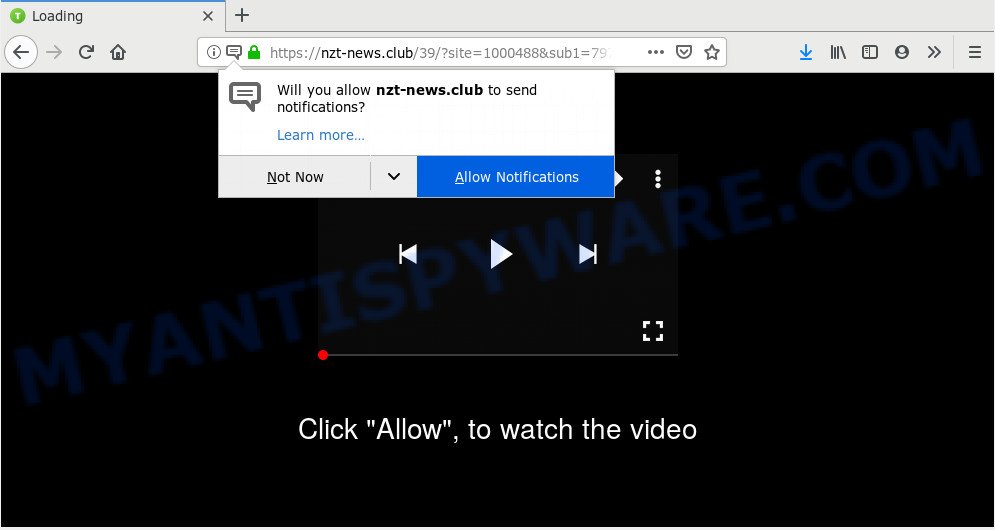
If click on the ‘Allow’, the Nzt-news.club website gets your permission to send browser notification spam in form of pop up advertisements in the right bottom corner of the screen. The spam notifications will essentially be advertisements for ‘free’ online games, giveaway scams, suspicious web-browser plugins, adult web sites, and adware bundles as displayed on the image below.

If you’re receiving spam notifications, you can remove Nzt-news.club subscription by going into your internet browser’s settings and following the Nzt-news.club removal steps below. Once you delete Nzt-news.club subscription, the browser notification spam will no longer display on your screen.
Where the Nzt-news.club popups comes from
These Nzt-news.club pop-ups are caused by misleading advertisements on the websites you visit or adware. Adware is a form of malicious software. When adware gets inside your machine, it might carry out various harmful tasks. Some of the more common acts on PCs include: adware can show various popups and/or annoying deals;adware can redirect your internet browser to shady web-pages; adware software can slow down your machine; adware can modify browser settings.
Adware software usually come as a part of some free software that you download off of the World Wide Web. So, think back, have you ever download and run any freeware. In order to avoid infection, in the Setup wizard, you should be be proactive and carefully read the ‘Terms of use’, the ‘license agreement’ and other installation screens, as well as to always select the ‘Manual’ or ‘Advanced’ installation mode, when installing anything downloaded from the Internet.
Threat Summary
| Name | Nzt-news.club pop up |
| Type | spam notifications advertisements, pop up advertisements, pop ups, pop up virus |
| Distribution | potentially unwanted programs, social engineering attack, adwares, shady popup advertisements |
| Symptoms |
|
| Removal | Nzt-news.club removal guide |
So, obviously, you need to remove the adware ASAP. Use the free steps below. This guide will help you clean your system of adware and thereby delete the Nzt-news.club unwanted pop up advertisements.
How to remove Nzt-news.club advertisements from Chrome, Firefox, IE, Edge
In order to delete Nzt-news.club pop ups from the Google Chrome, Microsoft Edge, IE and Mozilla Firefox, you need to reset the web-browser settings. Additionally, you should look up for other suspicious entries, such as files, applications, web browser plugins and shortcuts. However, if you want to remove Nzt-news.club popup ads easily, you should run reputable anti-malware tool and let it do the job for you.
To remove Nzt-news.club pop ups, perform the following steps:
- Manual Nzt-news.club advertisements removal
- Use free malware removal utilities to completely get rid of Nzt-news.club ads
- How to stop Nzt-news.club advertisements
- Finish words
Manual Nzt-news.club advertisements removal
The guidance will help you remove Nzt-news.club pop up advertisements. These Nzt-news.club removal steps work for the Mozilla Firefox, Internet Explorer, Microsoft Edge and Chrome, as well as every version of OS.
Uninstall PUPs through the Microsoft Windows Control Panel
The main cause of Nzt-news.club advertisements could be PUPs, adware or other undesired programs that you may have accidentally installed on the system. You need to find and delete all suspicious software.
- If you are using Windows 8, 8.1 or 10 then press Windows button, next click Search. Type “Control panel”and press Enter.
- If you are using Windows XP, Vista, 7, then click “Start” button and click “Control Panel”.
- It will show the Windows Control Panel.
- Further, click “Uninstall a program” under Programs category.
- It will show a list of all software installed on the computer.
- Scroll through the all list, and delete questionable and unknown programs. To quickly find the latest installed applications, we recommend sort software by date.
See more details in the video instructions below.
Remove Nzt-news.club notifications from web browsers
If you have allowed the Nzt-news.club site to send spam notifications to your browser, then we’ll need to remove these permissions. Depending on web-browser, you can follow the steps below to delete the Nzt-news.club permissions to send spam notifications.
Google Chrome:
- Just copy and paste the following text into the address bar of Chrome.
- chrome://settings/content/notifications
- Press Enter.
- Delete the Nzt-news.club URL and other dubious sites by clicking three vertical dots button next to each and selecting ‘Remove’.

Android:
- Open Chrome.
- In the top right corner, tap on Google Chrome’s main menu button, represented by three vertical dots.
- In the menu tap ‘Settings’, scroll down to ‘Advanced’.
- Tap on ‘Site settings’ and then ‘Notifications’. In the opened window, find the Nzt-news.club site, other dubious URLs and tap on them one-by-one.
- Tap the ‘Clean & Reset’ button and confirm.

Mozilla Firefox:
- In the top right corner, click the Firefox menu (three bars).
- Choose ‘Options’ and click on ‘Privacy & Security’ on the left hand side of the screen.
- Scroll down to ‘Permissions’ section and click ‘Settings…’ button next to ‘Notifications’.
- Locate Nzt-news.club, other rogue notifications, click the drop-down menu and choose ‘Block’.
- Click ‘Save Changes’ button.

Edge:
- Click the More button (it looks like three dots) in the top right hand corner of the window.
- Scroll down, find and click ‘Settings’. In the left side select ‘Advanced’.
- Click ‘Manage permissions’ button under ‘Website permissions’.
- Disable the on switch for the Nzt-news.club site.

Internet Explorer:
- Click ‘Tools’ button in the right upper corner.
- In the drop-down menu select ‘Internet Options’.
- Click on the ‘Privacy’ tab and select ‘Settings’ in the pop-up blockers section.
- Find the Nzt-news.club site and click the ‘Remove’ button to delete the URL.

Safari:
- Click ‘Safari’ button on the left-upper corner of the browser and select ‘Preferences’.
- Open ‘Websites’ tab, then in the left menu click on ‘Notifications’.
- Find the Nzt-news.club domain and select it, click the ‘Deny’ button.
Remove Nzt-news.club pop up advertisements from IE
By resetting Internet Explorer browser you revert back your browser settings to its default state. This is first when troubleshooting problems that might have been caused by adware that cause unwanted Nzt-news.club pop-ups.
First, start the IE, press ![]() ) button. Next, press “Internet Options” as shown on the image below.
) button. Next, press “Internet Options” as shown on the image below.

In the “Internet Options” screen select the Advanced tab. Next, click Reset button. The Internet Explorer will show the Reset Internet Explorer settings dialog box. Select the “Delete personal settings” check box and click Reset button.

You will now need to reboot your PC for the changes to take effect. It will remove adware software that cause annoying Nzt-news.club ads, disable malicious and ad-supported web-browser’s extensions and restore the Internet Explorer’s settings such as search engine by default, home page and new tab page to default state.
Remove Nzt-news.club popups from Chrome
Another method to delete Nzt-news.club popups from Google Chrome is Reset Chrome settings. This will disable harmful addons and reset Chrome settings to default state. It will save your personal information like saved passwords, bookmarks, auto-fill data and open tabs.

- First, run the Google Chrome and press the Menu icon (icon in the form of three dots).
- It will open the Google Chrome main menu. Choose More Tools, then click Extensions.
- You will see the list of installed plugins. If the list has the extension labeled with “Installed by enterprise policy” or “Installed by your administrator”, then complete the following guide: Remove Chrome extensions installed by enterprise policy.
- Now open the Chrome menu once again, click the “Settings” menu.
- Next, press “Advanced” link, which located at the bottom of the Settings page.
- On the bottom of the “Advanced settings” page, click the “Reset settings to their original defaults” button.
- The Chrome will show the reset settings dialog box as shown on the image above.
- Confirm the internet browser’s reset by clicking on the “Reset” button.
- To learn more, read the article How to reset Chrome settings to default.
Delete Nzt-news.club from Firefox by resetting web-browser settings
Resetting your Firefox is first troubleshooting step for any issues with your browser program, including the redirect to Nzt-news.club web-page. It will keep your personal information like browsing history, bookmarks, passwords and web form auto-fill data.
First, start the Mozilla Firefox. Next, click the button in the form of three horizontal stripes (![]() ). It will open the drop-down menu. Next, click the Help button (
). It will open the drop-down menu. Next, click the Help button (![]() ).
).

In the Help menu press the “Troubleshooting Information”. In the upper-right corner of the “Troubleshooting Information” page press on “Refresh Firefox” button as shown on the screen below.

Confirm your action, click the “Refresh Firefox”.
Use free malware removal utilities to completely get rid of Nzt-news.club ads
If the Nzt-news.club ads are still there, the situation is more serious. But don’t worry. There are several utilities that are created to detect and delete adware software from your internet browser and PC. If you are looking for a free way to adware removal, then Zemana Anti-Malware (ZAM) is a good option. Also you can get HitmanPro and MalwareBytes. Both programs also available for free unlimited scanning and for removal of detected malware, adware and PUPs.
Automatically remove Nzt-news.club popups with Zemana Anti Malware (ZAM)
Zemana Anti Malware highly recommended, because it can scan for security threats such adware software and malicious software which most ‘classic’ antivirus programs fail to pick up on. Moreover, if you have any Nzt-news.club pop-ups removal problems which cannot be fixed by this tool automatically, then Zemana Anti Malware provides 24X7 online assistance from the highly experienced support staff.

- Installing the Zemana is simple. First you will need to download Zemana Anti Malware by clicking on the following link. Save it to your Desktop so that you can access the file easily.
Zemana AntiMalware
164807 downloads
Author: Zemana Ltd
Category: Security tools
Update: July 16, 2019
- Once the download is finished, close all apps and windows on your PC system. Open a file location. Double-click on the icon that’s named Zemana.AntiMalware.Setup.
- Further, click Next button and follow the prompts.
- Once setup is complete, click the “Scan” button to perform a system scan with this utility for the adware which cause undesired Nzt-news.club pop-up advertisements. This procedure can take some time, so please be patient. During the scan Zemana Anti Malware will search for threats exist on your PC.
- Once Zemana Free has finished scanning your machine, Zemana Anti-Malware will produce a list of unwanted software and adware. Make sure to check mark the threats that are unsafe and then press “Next”. Once that process is done, you may be prompted to restart your computer.
Run Hitman Pro to remove Nzt-news.club popup ads from internet browser
If the Nzt-news.club ads problem persists, use the HitmanPro and check if your system is infected by adware software. The HitmanPro is a downloadable security tool that provides on-demand scanning and helps remove adware software, potentially unwanted software, and other malicious software. It works with your existing antivirus software.

- Visit the page linked below to download the latest version of Hitman Pro for Microsoft Windows. Save it on your MS Windows desktop or in any other place.
- After the download is complete, run the Hitman Pro, double-click the HitmanPro.exe file.
- If the “User Account Control” prompts, click Yes to continue.
- In the HitmanPro window, press the “Next” to perform a system scan with this utility for the adware related to the Nzt-news.club popup ads. Depending on your PC system, the scan can take anywhere from a few minutes to close to an hour. When a threat is detected, the number of the security threats will change accordingly.
- After the scanning is finished, Hitman Pro will open you the results. Next, you need to press “Next”. Now, click the “Activate free license” button to start the free 30 days trial to remove all malware found.
Run MalwareBytes Free to remove Nzt-news.club ads
If you are having problems with Nzt-news.club ads removal, then check out MalwareBytes AntiMalware (MBAM). This is a utility that can help clean up your personal computer and improve your speeds for free. Find out more below.

- Installing the MalwareBytes is simple. First you’ll need to download MalwareBytes AntiMalware on your Windows Desktop from the link below.
Malwarebytes Anti-malware
327062 downloads
Author: Malwarebytes
Category: Security tools
Update: April 15, 2020
- When the downloading process is complete, close all software and windows on your computer. Open a directory in which you saved it. Double-click on the icon that’s named mb3-setup.
- Further, press Next button and follow the prompts.
- Once installation is finished, click the “Scan Now” button to perform a system scan with this utility for the adware that cause undesired Nzt-news.club pop up advertisements. Depending on your personal computer, the scan can take anywhere from a few minutes to close to an hour.
- As the scanning ends, the results are displayed in the scan report. You may delete items (move to Quarantine) by simply click “Quarantine Selected”. Once the process is complete, you may be prompted to restart your machine.
The following video offers a few simple steps on how to remove browser hijackers, adware software and other malicious software with MalwareBytes AntiMalware (MBAM).
How to stop Nzt-news.club advertisements
We suggest to install an ad-blocker program that can block Nzt-news.club and other undesired websites. The adblocker utility like AdGuard is a application which basically removes advertising from the Web and stops access to malicious websites. Moreover, security experts says that using ad-blocker applications is necessary to stay safe when surfing the Internet.
AdGuard can be downloaded from the following link. Save it to your Desktop.
26841 downloads
Version: 6.4
Author: © Adguard
Category: Security tools
Update: November 15, 2018
After downloading it, start the downloaded file. You will see the “Setup Wizard” screen as displayed on the screen below.

Follow the prompts. After the installation is done, you will see a window as shown on the image below.

You can click “Skip” to close the installation application and use the default settings, or click “Get Started” button to see an quick tutorial which will assist you get to know AdGuard better.
In most cases, the default settings are enough and you don’t need to change anything. Each time, when you start your PC, AdGuard will run automatically and stop undesired advertisements, block Nzt-news.club, as well as other harmful or misleading web pages. For an overview of all the features of the application, or to change its settings you can simply double-click on the AdGuard icon, that is located on your desktop.
Finish words
Now your personal computer should be clean of the adware that causes Nzt-news.club advertisements. We suggest that you keep AdGuard (to help you stop unwanted pop-up ads and annoying malicious web-sites) and Zemana AntiMalware (to periodically scan your PC system for new adwares and other malware). Probably you are running an older version of Java or Adobe Flash Player. This can be a security risk, so download and install the latest version right now.
If you are still having problems while trying to remove Nzt-news.club pop-ups from the Mozilla Firefox, IE, MS Edge and Google Chrome, then ask for help here here.


















