According to cyber threat analysts, Watshvideos.club is a website which uses social engineering to mislead you and other unsuspecting users into allowing its push notifications. This webpage states that you need to click ‘Allow’ button in order to download a file, connect to the Internet, watch a video, verify that you are not a robot, access the content of the website, confirm that you are 18+, enable Flash Player, and so on.
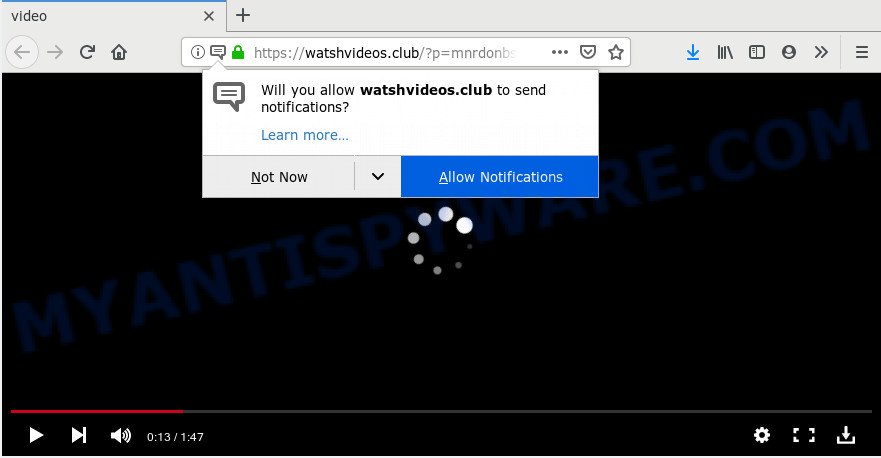
If you click the ‘Allow’ button, then your web browser will be configured to show pop up adverts in the right bottom corner of the screen. The spam notifications will promote ‘free’ online games, free gifts scams, dubious web browser plugins, adult webpages, and adware bundles as shown in the figure below.

The best method to unsubscribe from Watshvideos.club browser notification spam open your web-browser’s settings and complete the Watshvideos.club removal guidance below. Once you delete Watshvideos.club subscription, the browser notification spam will no longer appear on your desktop.
Where the Watshvideos.club pop-ups comes from
These Watshvideos.club pop ups are caused by dubious ads on the websites you visit or adware. Adware is a form of software that is used as an online promotional utility. It is developed with the sole purpose to display dozens of pop-up ads, and thus to promote the goods and services in an open internet browser window. Adware can substitute the legitimate advertising banners on misleading or even banners that can offer to visit harmful web pages.
Probably adware software get installed onto your system when you have installed certain free applications like E-Mail checker, PDF creator, video codec, etc. Because, most commonly, adware can be bundled within the setup files from Softonic, Cnet, Soft32, Brothersoft or other similar web-sites which hosts free programs. So, you should run any files downloaded from the Internet with great caution! Always carefully read the ‘User agreement’, ‘Software license’ and ‘Terms of use’. In the procedure of installing a new application, you need to choose the ‘Manual’, ‘Advanced’ or ‘Custom’ install type to control what components and optional apps to be installed, otherwise you run the risk of infecting your computer with adware or PUP (potentially unwanted program)
Threat Summary
| Name | Watshvideos.club pop up |
| Type | browser notification spam ads, pop-up ads, pop-up virus, popups |
| Distribution | misleading pop up advertisements, adware softwares, social engineering attack, potentially unwanted applications |
| Symptoms |
|
| Removal | Watshvideos.club removal guide |
Take a deep breath. Learn everything you should know about Watshvideos.club pop-up advertisements removal, how to remove adware from your web browser and computer. Find the best free adware and malicious software removal tools here!
How to Remove Watshvideos.club pop up advertisements
There present several free adware software removal utilities. Also it is possible to remove Watshvideos.club popups manually. But we advise to combine all these methods below into the one removal algorithm. Follow the steps of the tutorial. Read it once, after doing so, please bookmark this page (or open it on your smartphone) as you may need to exit your browser or reboot your machine.
To remove Watshvideos.club pop ups, complete the following steps:
- Remove Watshvideos.club advertisements without any tools
- Run free malware removal utilities to fully get rid of Watshvideos.club pop-up ads
- Use AdBlocker to stop Watshvideos.club pop ups and stay safe online
- Finish words
Remove Watshvideos.club advertisements without any tools
If you perform exactly the few simple steps below you should be able to remove the Watshvideos.club advertisements from the IE, Firefox, Google Chrome and MS Edge internet browsers.
Remove PUPs through the MS Windows Control Panel
We recommend that you begin the machine cleaning process by checking the list of installed apps and uninstall all unknown or questionable apps. This is a very important step, as mentioned above, very often the harmful programs such as adware and browser hijackers may be bundled with free applications. Remove the unwanted software can get rid of the undesired ads or internet browser redirect.
Windows 8, 8.1, 10
First, click the Windows button
Windows XP, Vista, 7
First, click “Start” and select “Control Panel”.
It will open the Windows Control Panel as displayed on the screen below.

Next, click “Uninstall a program” ![]()
It will display a list of all programs installed on your computer. Scroll through the all list, and delete any suspicious and unknown apps. To quickly find the latest installed apps, we recommend sort programs by date in the Control panel.
Remove Watshvideos.club notifications from browsers
If you have allowed the Watshvideos.club spam notifications, you might notice that this web-page sending requests, and it can become annoying. To better control your computer, here’s how to get rid of Watshvideos.club push notifications from your web-browser.
|
|
|
|
|
|
Delete Watshvideos.club ads from Internet Explorer
In order to recover all web-browser search engine, start page and new tab you need to reset the Internet Explorer to the state, which was when the Microsoft Windows was installed on your personal computer.
First, start the Internet Explorer, press ![]() ) button. Next, press “Internet Options” as displayed on the screen below.
) button. Next, press “Internet Options” as displayed on the screen below.

In the “Internet Options” screen select the Advanced tab. Next, click Reset button. The Internet Explorer will show the Reset Internet Explorer settings dialog box. Select the “Delete personal settings” check box and click Reset button.

You will now need to reboot your machine for the changes to take effect. It will remove adware software that causes Watshvideos.club pop up advertisements, disable malicious and ad-supported browser’s extensions and restore the Microsoft Internet Explorer’s settings like start page, new tab page and search provider to default state.
Remove Watshvideos.club ads from Google Chrome
Reset Chrome settings to delete Watshvideos.club popups. If you’re still experiencing issues with Watshvideos.club pop-up advertisements removal, you need to reset Google Chrome browser to its original settings. This step needs to be performed only if adware has not been removed by the previous steps.

- First, start the Chrome and click the Menu icon (icon in the form of three dots).
- It will display the Google Chrome main menu. Choose More Tools, then click Extensions.
- You will see the list of installed plugins. If the list has the extension labeled with “Installed by enterprise policy” or “Installed by your administrator”, then complete the following instructions: Remove Chrome extensions installed by enterprise policy.
- Now open the Google Chrome menu once again, click the “Settings” menu.
- Next, press “Advanced” link, that located at the bottom of the Settings page.
- On the bottom of the “Advanced settings” page, click the “Reset settings to their original defaults” button.
- The Chrome will show the reset settings prompt as shown on the screen above.
- Confirm the browser’s reset by clicking on the “Reset” button.
- To learn more, read the post How to reset Chrome settings to default.
Get rid of Watshvideos.club from Firefox by resetting web-browser settings
This step will help you remove Watshvideos.club ads, third-party toolbars, disable malicious extensions and revert back your default startpage, newtab and search provider settings.
Start the Mozilla Firefox and click the menu button (it looks like three stacked lines) at the top right of the browser screen. Next, press the question-mark icon at the bottom of the drop-down menu. It will display the slide-out menu.

Select the “Troubleshooting information”. If you are unable to access the Help menu, then type “about:support” in your address bar and press Enter. It bring up the “Troubleshooting Information” page as displayed in the following example.

Click the “Refresh Firefox” button at the top right of the Troubleshooting Information page. Select “Refresh Firefox” in the confirmation prompt. The Mozilla Firefox will begin a procedure to fix your problems that caused by the Watshvideos.club adware. When, it’s complete, click the “Finish” button.
Run free malware removal utilities to fully get rid of Watshvideos.club pop-up ads
If the Watshvideos.club pop ups are still there, the situation is more serious. But don’t worry. There are several utilities which are created to scan for and get rid of adware from your browser and personal computer. If you are searching for a free solution to adware removal, then Zemana AntiMalware (ZAM) is a good option. Also you can get HitmanPro and MalwareBytes Free. Both programs also available for free unlimited scanning and for removal of detected malicious software, adware and potentially unwanted software.
Run Zemana Anti Malware to delete Watshvideos.club pop ups
Zemana Free is extremely fast and ultra light weight malware removal tool. It will assist you delete Watshvideos.club pop up ads, adware, potentially unwanted programs and other malware. This application gives real-time protection that never slow down your system. Zemana AntiMalware (ZAM) is created for experienced and beginner computer users. The interface of this utility is very easy to use, simple and minimalist.
Now you can install and use Zemana Anti Malware to get rid of Watshvideos.club pop up ads from your internet browser by following the steps below:
Click the following link to download Zemana AntiMalware (ZAM) installation package called Zemana.AntiMalware.Setup on your computer. Save it on your MS Windows desktop or in any other place.
164807 downloads
Author: Zemana Ltd
Category: Security tools
Update: July 16, 2019
Run the setup file after it has been downloaded successfully and then follow the prompts to install this utility on your machine.

During install you can change some settings, but we recommend you do not make any changes to default settings.
When installation is complete, this malware removal tool will automatically start and update itself. You will see its main window like below.

Now click the “Scan” button . Zemana Free application will scan through the whole personal computer for the adware related to the Watshvideos.club ads. This task can take quite a while, so please be patient.

As the scanning ends, the results are displayed in the scan report. All detected items will be marked. You can delete them all by simply click “Next” button.

The Zemana Anti Malware (ZAM) will remove adware which cause pop ups and add threats to the Quarantine. Once that process is finished, you may be prompted to restart your personal computer to make the change take effect.
Use HitmanPro to get rid of Watshvideos.club advertisements
HitmanPro is a free removal utility that can check your computer for a wide range of security threats like malicious software, adware softwares, potentially unwanted programs as well as adware software which causes undesired Watshvideos.club ads. It will perform a deep scan of your computer including hard drives and MS Windows registry. When a malicious software is found, it will allow you to remove all found threats from your PC with a simple click.

- Click the link below to download Hitman Pro. Save it to your Desktop so that you can access the file easily.
- Once downloading is done, launch the Hitman Pro, double-click the HitmanPro.exe file.
- If the “User Account Control” prompts, press Yes to continue.
- In the HitmanPro window, click the “Next” to start scanning your computer for the adware which cause undesired Watshvideos.club pop-up ads. A scan can take anywhere from 10 to 30 minutes, depending on the number of files on your computer and the speed of your computer. When a malware, adware or potentially unwanted programs are found, the number of the security threats will change accordingly. Wait until the the checking is complete.
- As the scanning ends, HitmanPro will open a list of found items. When you are ready, click “Next”. Now, press the “Activate free license” button to begin the free 30 days trial to get rid of all malicious software found.
Automatically get rid of Watshvideos.club advertisements with MalwareBytes Free
Remove Watshvideos.club advertisements manually is difficult and often the adware software is not fully removed. Therefore, we recommend you to use the MalwareBytes Free that are completely clean your machine. Moreover, this free program will allow you to remove malware, potentially unwanted applications, toolbars and browser hijacker infections that your personal computer can be infected too.

- MalwareBytes Anti Malware (MBAM) can be downloaded from the following link. Save it on your Desktop.
Malwarebytes Anti-malware
327063 downloads
Author: Malwarebytes
Category: Security tools
Update: April 15, 2020
- Once downloading is complete, close all apps and windows on your PC system. Open a directory in which you saved it. Double-click on the icon that’s named mb3-setup.
- Further, press Next button and follow the prompts.
- Once installation is done, click the “Scan Now” button . MalwareBytes utility will begin scanning the whole personal computer to find out adware related to the Watshvideos.club ads. A system scan can take anywhere from 5 to 30 minutes, depending on your computer. While the MalwareBytes Anti-Malware (MBAM) is scanning, you can see how many objects it has identified either as being malware.
- When that process is done, the results are displayed in the scan report. You may delete threats (move to Quarantine) by simply click “Quarantine Selected”. When the clean-up is complete, you can be prompted to reboot your machine.
The following video offers a few simple steps on how to get rid of browser hijackers, adware and other malicious software with MalwareBytes Anti-Malware (MBAM).
Use AdBlocker to stop Watshvideos.club pop ups and stay safe online
It’s important to use ad-blocking programs like AdGuard to protect your computer from malicious web sites. Most security experts says that it is okay to block ads. You should do so just to stay safe! And, of course, the AdGuard can to stop Watshvideos.club and other intrusive web-pages.
AdGuard can be downloaded from the following link. Save it directly to your MS Windows Desktop.
26841 downloads
Version: 6.4
Author: © Adguard
Category: Security tools
Update: November 15, 2018
After downloading it, run the downloaded file. You will see the “Setup Wizard” screen as shown below.

Follow the prompts. Once the installation is done, you will see a window as on the image below.

You can press “Skip” to close the installation program and use the default settings, or press “Get Started” button to see an quick tutorial which will help you get to know AdGuard better.
In most cases, the default settings are enough and you do not need to change anything. Each time, when you start your PC, AdGuard will launch automatically and stop unwanted advertisements, block Watshvideos.club, as well as other malicious or misleading web-sites. For an overview of all the features of the program, or to change its settings you can simply double-click on the AdGuard icon, which may be found on your desktop.
Finish words
After completing the guide above, your machine should be free from adware that causes Watshvideos.club ads in your browser and other malware. The Google Chrome, IE, Microsoft Edge and Firefox will no longer redirect you to various intrusive webpages like Watshvideos.club. Unfortunately, if the step-by-step tutorial does not help you, then you have caught a new adware, and then the best way – ask for help here.


















