Engthmaga.info is a website which forces you to accept browser notification spam via the web-browser. It delivers the message stating that the user should click ‘Allow’ in order to connect to the Internet, access the content of the web-site, confirm that you are 18+, verify that you are not a robot, watch a video, enable Flash Player, download a file, and so on.
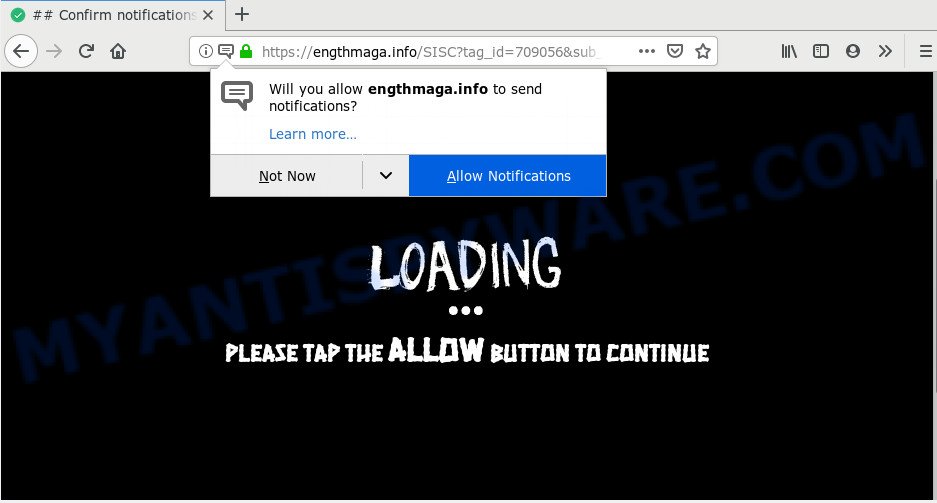
Once you click the ‘Allow’ button, then you will start seeing unwanted adverts in form of pop-up windows on your browser. The push notifications will essentially be ads for ‘free’ online games, prize & lottery scams, suspicious internet browser add-ons, adult web-pages, and adware bundles as displayed in the following example.

If you are getting browser notification spam, you can delete Engthmaga.info subscription by going into your web-browser’s settings and following the Engthmaga.info removal guidance below. Once you remove notifications subscription, the Engthmaga.info popups advertisements will no longer appear on your web-browser.
Where the Engthmaga.info popups comes from
Some research has shown that users can be redirected to Engthmaga.info from misleading advertisements or by potentially unwanted software and adware. Adware is type of malicious software that can cause problems for your PC. It can generate numerous additional pop-up, banner, pop-under and in-text link advertisements flooding on your web-browser; gather your personal data like login details, online searches, etc; run in the background and drag down your computer running speed; give more chances for other adware software, potentially unwanted programs even malware to get on your computer.
Adware software usually come along with some freeware that you download off of the Net. So, think back, have you ever download and run any freeware. In order to avoid infection, in the Setup wizard, you should be be proactive and carefully read the ‘Terms of use’, the ‘license agreement’ and other installation screens, as well as to always choose the ‘Manual’ or ‘Advanced’ installation mode, when installing anything downloaded from the Net.
Threat Summary
| Name | Engthmaga.info pop-up |
| Type | spam notifications advertisements, pop up ads, popup virus, pop-ups |
| Distribution | social engineering attack, PUPs, suspicious popup ads, adwares |
| Symptoms |
|
| Removal | Engthmaga.info removal guide |
Therefore it is very important to follow the steps below as quickly as possible. The steps will assist you to get rid of adware software as well as clean your computer from the Engthmaga.info pop up advertisements. What is more, the few simple steps below will help you remove other malicious programs like undesired toolbars and browser hijackers, which can be installed onto computer along with the adware.
How to remove Engthmaga.info advertisements (removal steps)
Even if you have the up-to-date classic antivirus installed, and you have checked your PC system for malware and removed anything found, you need to do the guide below. The Engthmaga.info advertisements removal is not simple as installing another antivirus. Classic antivirus software are not created to run together and will conflict with each other, or possibly crash Windows. Instead we recommend complete the manual steps below after that use Zemana AntiMalware (ZAM), MalwareBytes Anti-Malware or Hitman Pro, which are free software dedicated to detect and get rid of adware that causes Engthmaga.info popups in your web browser. Use these tools to ensure the adware software is removed.
To remove Engthmaga.info pop ups, use the following steps:
- Manual Engthmaga.info popup ads removal
- How to automatically remove Engthmaga.info popup advertisements
- Use AdBlocker to stop Engthmaga.info pop up advertisements and stay safe online
- To sum up
Manual Engthmaga.info popup ads removal
Looking for a method to remove Engthmaga.info pop-up advertisements manually without installing any apps? Then this section of the article is just for you. Below are some simple steps you can take. Performing these steps requires basic knowledge of web browser and MS Windows setup. If you are not sure that you can follow them, it is better to use free apps listed below that can help you remove Engthmaga.info pop up advertisements.
Remove recently installed potentially unwanted applications
The main cause of Engthmaga.info pop-ups could be PUPs, adware or other unwanted applications that you may have accidentally installed on the system. You need to find and remove all dubious applications.
Windows 10, 8.1, 8
Click the Microsoft Windows logo, and then click Search ![]() . Type ‘Control panel’and press Enter as displayed in the following example.
. Type ‘Control panel’and press Enter as displayed in the following example.

When the ‘Control Panel’ opens, click the ‘Uninstall a program’ link under Programs category like below.

Windows 7, Vista, XP
Open Start menu and select the ‘Control Panel’ at right as displayed below.

Then go to ‘Add/Remove Programs’ or ‘Uninstall a program’ (Windows 7 or Vista) as shown in the following example.

Carefully browse through the list of installed apps and remove all dubious and unknown programs. We recommend to click ‘Installed programs’ and even sorts all installed software by date. After you have found anything dubious that may be the adware software that causes Engthmaga.info advertisements in your web browser or other PUP (potentially unwanted program), then select this program and click ‘Uninstall’ in the upper part of the window. If the dubious application blocked from removal, then use Revo Uninstaller Freeware to fully remove it from your machine.
Remove Engthmaga.info notifications from web-browsers
If you’ve clicked the “Allow” button in the Engthmaga.info pop up and gave a notification permission, you should delete this notification permission first from your browser settings. To remove the Engthmaga.info permission to send browser notification spam to your personal computer, use the following steps. These steps are for Windows, Mac OS and Android.
Google Chrome:
- Just copy and paste the following text into the address bar of Chrome.
- chrome://settings/content/notifications
- Press Enter.
- Remove the Engthmaga.info site and other rogue notifications by clicking three vertical dots button next to each and selecting ‘Remove’.

Android:
- Open Chrome.
- Tap on the Menu button (three dots) on the top-right corner.
- In the menu tap ‘Settings’, scroll down to ‘Advanced’.
- Tap on ‘Site settings’ and then ‘Notifications’. In the opened window, find the Engthmaga.info URL, other rogue notifications and tap on them one-by-one.
- Tap the ‘Clean & Reset’ button and confirm.

Mozilla Firefox:
- In the top right hand corner of the Firefox, click the Menu button, represented by three bars.
- Choose ‘Options’ and click on ‘Privacy & Security’ on the left hand side.
- Scroll down to ‘Permissions’ and then to ‘Settings’ next to ‘Notifications’.
- In the opened window, locate Engthmaga.info URL, other dubious URLs, click the drop-down menu and select ‘Block’.
- Save changes.

Edge:
- Click the More button (three dots) in the right upper corner of the screen.
- Scroll down, find and click ‘Settings’. In the left side select ‘Advanced’.
- Click ‘Manage permissions’ button under ‘Website permissions’.
- Click the switch under the Engthmaga.info site so that it turns off.

Internet Explorer:
- Click the Gear button on the top-right corner of the window.
- In the drop-down menu select ‘Internet Options’.
- Click on the ‘Privacy’ tab and select ‘Settings’ in the pop-up blockers section.
- Select the Engthmaga.info domain and other suspicious URLs below and remove them one by one by clicking the ‘Remove’ button.

Safari:
- On the top menu select ‘Safari’, then ‘Preferences’.
- Select the ‘Websites’ tab and then select ‘Notifications’ section on the left panel.
- Check for Engthmaga.info URL, other questionable sites and apply the ‘Deny’ option for each.
Remove Engthmaga.info ads from Google Chrome
Annoying Engthmaga.info pop-up advertisements or other symptom of having adware in your browser is a good reason to reset Chrome. This is an easy method to recover the Google Chrome settings and not lose any important information.

- First launch the Google Chrome and press Menu button (small button in the form of three dots).
- It will show the Google Chrome main menu. Choose More Tools, then press Extensions.
- You will see the list of installed addons. If the list has the add-on labeled with “Installed by enterprise policy” or “Installed by your administrator”, then complete the following steps: Remove Chrome extensions installed by enterprise policy.
- Now open the Chrome menu once again, click the “Settings” menu.
- You will see the Google Chrome’s settings page. Scroll down and press “Advanced” link.
- Scroll down again and click the “Reset” button.
- The Google Chrome will display the reset profile settings page as shown on the screen above.
- Next press the “Reset” button.
- Once this procedure is finished, your web browser’s homepage, newtab and search engine will be restored to their original defaults.
- To learn more, read the post How to reset Google Chrome settings to default.
Get rid of Engthmaga.info from Firefox by resetting internet browser settings
If Firefox settings are hijacked by the adware, your web browser displays intrusive pop up ads, then ‘Reset Mozilla Firefox’ could solve these problems. Your saved bookmarks, form auto-fill information and passwords won’t be cleared or changed.
Start the Mozilla Firefox and press the menu button (it looks like three stacked lines) at the top right of the browser screen. Next, press the question-mark icon at the bottom of the drop-down menu. It will show the slide-out menu.

Select the “Troubleshooting information”. If you’re unable to access the Help menu, then type “about:support” in your address bar and press Enter. It bring up the “Troubleshooting Information” page as shown below.

Click the “Refresh Firefox” button at the top right of the Troubleshooting Information page. Select “Refresh Firefox” in the confirmation prompt. The Mozilla Firefox will begin a task to fix your problems that caused by the Engthmaga.info adware. When, it’s done, press the “Finish” button.
Get rid of Engthmaga.info pop ups from Internet Explorer
The Microsoft Internet Explorer reset is great if your internet browser is hijacked or you have unwanted add-ons or toolbars on your web-browser, which installed by an malicious software.
First, open the IE, press ![]() ) button. Next, click “Internet Options” like below.
) button. Next, click “Internet Options” like below.

In the “Internet Options” screen select the Advanced tab. Next, click Reset button. The Internet Explorer will show the Reset Internet Explorer settings dialog box. Select the “Delete personal settings” check box and click Reset button.

You will now need to restart your PC system for the changes to take effect. It will get rid of adware that causes multiple annoying pop ups, disable malicious and ad-supported browser’s extensions and restore the Internet Explorer’s settings like search engine by default, newtab page and home page to default state.
How to automatically remove Engthmaga.info popup advertisements
We’ve compiled some of the best adware removing utilities that have the ability to look for and get rid of Engthmaga.info ads , undesired web browser extensions and potentially unwanted applications.
How to remove Engthmaga.info pop-ups with Zemana AntiMalware
Zemana AntiMalware is an extremely fast tool to delete Engthmaga.info pop ups from the Microsoft Internet Explorer, Edge, Google Chrome and Firefox. It also removes malware and adware software from your computer. It improves your system’s performance by removing PUPs.
Visit the page linked below to download Zemana. Save it to your Desktop so that you can access the file easily.
164736 downloads
Author: Zemana Ltd
Category: Security tools
Update: July 16, 2019
Once the downloading process is done, close all apps and windows on your machine. Double-click the setup file called Zemana.AntiMalware.Setup. If the “User Account Control” dialog box pops up as shown below, click the “Yes” button.

It will open the “Setup wizard” which will help you set up Zemana on your PC system. Follow the prompts and do not make any changes to default settings.

Once setup is finished successfully, Zemana Anti-Malware will automatically start and you can see its main screen as displayed below.

Now click the “Scan” button to begin scanning your computer for the adware that cause annoying Engthmaga.info advertisements. A scan can take anywhere from 10 to 30 minutes, depending on the number of files on your system and the speed of your PC system. While the Zemana program is scanning, you can see count of objects it has identified as threat.

Once the scan get completed, the results are displayed in the scan report. In order to remove all items, simply click “Next” button. The Zemana Anti-Malware will remove adware that causes undesired Engthmaga.info ads. When the clean up is complete, you may be prompted to restart the computer.
Get rid of Engthmaga.info pop-up advertisements from web browsers with HitmanPro
If Zemana cannot get rid of this adware, then we recommends to run the Hitman Pro. Hitman Pro is a free removal utility for browser hijacker infections, PUPs, toolbars and adware software that cause pop-ups. It’s specially designed to work as a second scanner for your personal computer.
Installing the HitmanPro is simple. First you’ll need to download Hitman Pro on your Microsoft Windows Desktop from the link below.
Download and use HitmanPro on your PC. Once started, click “Next” button for checking your computer for the adware which cause pop ups. Depending on your personal computer, the scan can take anywhere from a few minutes to close to an hour. While the HitmanPro utility is checking, you can see how many objects it has identified as being infected by malicious software..

Once the checking is finished, you’ll be shown the list of all detected items on your system.

Once you have selected what you want to remove from your PC system click Next button.
It will display a prompt, click the “Activate free license” button to start the free 30 days trial to get rid of all malware found.
Use MalwareBytes Anti-Malware (MBAM) to get rid of Engthmaga.info popup advertisements
You can remove Engthmaga.info pop-ups automatically with a help of MalwareBytes Free. We suggest this free malware removal utility because it can easily remove browser hijacker infections, adware, potentially unwanted applications and toolbars with all their components such as files, folders and registry entries.

- Installing the MalwareBytes Anti Malware (MBAM) is simple. First you will need to download MalwareBytes AntiMalware on your Microsoft Windows Desktop by clicking on the following link.
Malwarebytes Anti-malware
327004 downloads
Author: Malwarebytes
Category: Security tools
Update: April 15, 2020
- At the download page, click on the Download button. Your web-browser will show the “Save as” dialog box. Please save it onto your Windows desktop.
- When the downloading process is done, please close all programs and open windows on your personal computer. Double-click on the icon that’s named mb3-setup.
- This will start the “Setup wizard” of MalwareBytes Free onto your personal computer. Follow the prompts and do not make any changes to default settings.
- When the Setup wizard has finished installing, the MalwareBytes will open and open the main window.
- Further, press the “Scan Now” button . MalwareBytes Anti-Malware (MBAM) program will scan through the whole PC system for the adware that causes multiple intrusive popups. This task can take some time, so please be patient.
- Once the scan is done, MalwareBytes Anti-Malware (MBAM) will display a scan report.
- Review the scan results and then click the “Quarantine Selected” button. After the clean up is finished, you may be prompted to reboot the machine.
- Close the Anti-Malware and continue with the next step.
Video instruction, which reveals in detail the steps above.
Use AdBlocker to stop Engthmaga.info pop up advertisements and stay safe online
One of the worst things is the fact that you cannot stop all those annoying web-pages such as Engthmaga.info using only built-in Windows capabilities. However, there is a program out that you can use to block annoying web-browser redirects, advertisements and pop ups in any modern browsers including Chrome, Firefox, MS Edge and Internet Explorer. It’s named Adguard and it works very well.
Please go to the following link to download the latest version of AdGuard for Microsoft Windows. Save it on your Windows desktop or in any other place.
26826 downloads
Version: 6.4
Author: © Adguard
Category: Security tools
Update: November 15, 2018
When the downloading process is finished, run the downloaded file. You will see the “Setup Wizard” screen like below.

Follow the prompts. After the install is done, you will see a window as displayed in the figure below.

You can press “Skip” to close the setup application and use the default settings, or click “Get Started” button to see an quick tutorial which will assist you get to know AdGuard better.
In most cases, the default settings are enough and you don’t need to change anything. Each time, when you start your personal computer, AdGuard will launch automatically and stop unwanted advertisements, block Engthmaga.info, as well as other malicious or misleading web-sites. For an overview of all the features of the program, or to change its settings you can simply double-click on the AdGuard icon, that is located on your desktop.
To sum up
Now your personal computer should be clean of the adware that causes multiple annoying pop-ups. We suggest that you keep Zemana AntiMalware (ZAM) (to periodically scan your computer for new adwares and other malware) and AdGuard (to help you stop intrusive pop up ads and malicious web-pages). Moreover, to prevent any adware, please stay clear of unknown and third party apps, make sure that your antivirus application, turn on the option to search for PUPs.
If you need more help with Engthmaga.info pop-ups related issues, go to here.




















